In today’s digital age, music is just a click away, and YouTube has become one of the primary sources for anyone looking to enjoy their favorite songs. However, sometimes it’s inconvenient to stream videos, especially when you just want the audio. That's where downloading YouTube videos in MP3 format becomes handy. In this guide, we’ll walk you through the why and how of converting these videos into audio files that can be easily used on various music players. Let’s dive into the nitty-gritty of video formats and what you need to know before downloading!
Understanding YouTube Video Formats
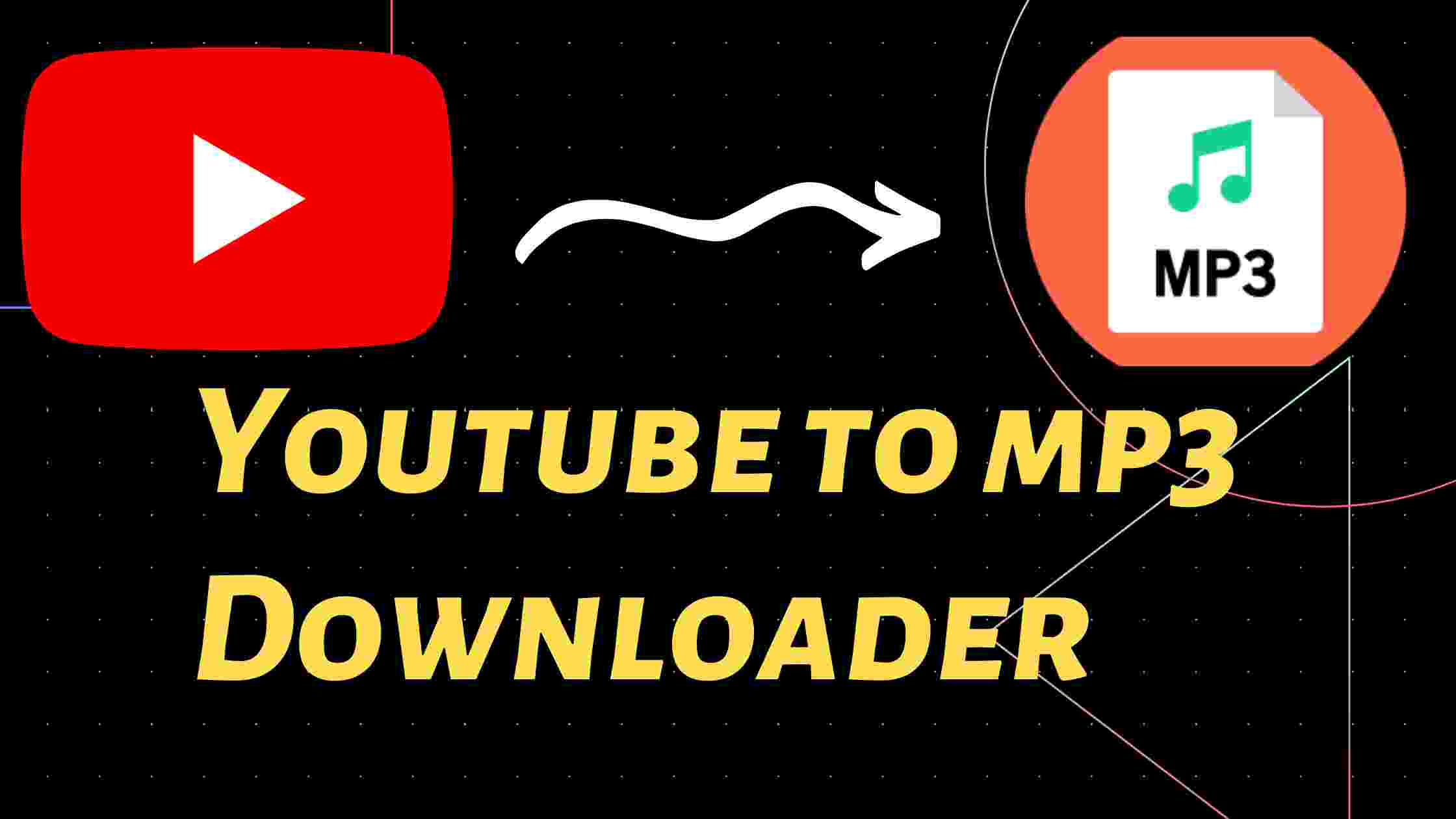
Before you can download YouTube videos in MP3 format, it's essential to understand the different video formats that YouTube supports.
- MP4: This is the most common format used. It balances video quality with file size, making it ideal for streaming and downloading.
- WebM: This format is often used for web applications. It offers good quality but is less compatible with various media players.
- FLV: This format was once popular for flash videos. However, it’s less common now due to the rise of HTML5.
- AVI: While not directly supported for YouTube uploads, you might encounter it when downloaded. It’s known for high quality but large file sizes.
- MKV: This format supports multiple audio tracks and subtitles but often results in larger files.
When you're looking to extract audio, it's important to note that audio formats can differ widely from video formats. The MP3 format is universally recognized and compatible with almost all devices and music players. Plus, it offers a decent balance between file size and sound quality.
Most converters will automatically handle the transition from a video format to MP3, allowing you to snag just the audio you want. So, the next time you find an amazing song on YouTube, you’ll know exactly what to do!
Legal Considerations for Downloading YouTube Content
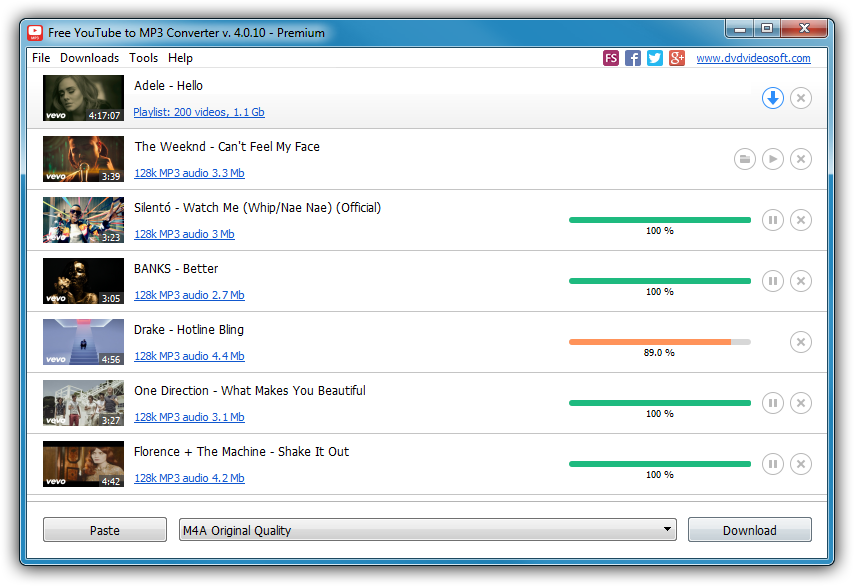
When it comes to downloading YouTube videos for offline use, there are important legal considerations to keep in mind. The first thing to remember is that YouTube's terms of service explicitly state that users should not download content unless a download button is provided or the content is legally available for download. Ignoring these terms can lead to potential legal issues, so it's crucial to be well-informed.
Here are some key points to consider:
- Copyright Laws: Most videos on YouTube are protected by copyright. Downloading and using these videos without permission from the copyright holder can lead to copyright infringement claims.
- Fair Use: Certain uses may fall under the doctrine of fair use, such as educational purposes or commentary, but this is often a complicated legal area and varies by jurisdiction.
- Content Ownership: Always know who owns the content. Some creators may allow their content to be downloaded for personal use, while others may not.
- Regional Laws: Laws regarding content downloading can differ from country to country, so understanding local regulations is important.
In summary, while many people want to download YouTube videos for personal use, it's important to ensure that you respect the rights of content creators and follow the legal guidelines to avoid any hassle down the road.
Methods to Download YouTube Videos in MP3 Format
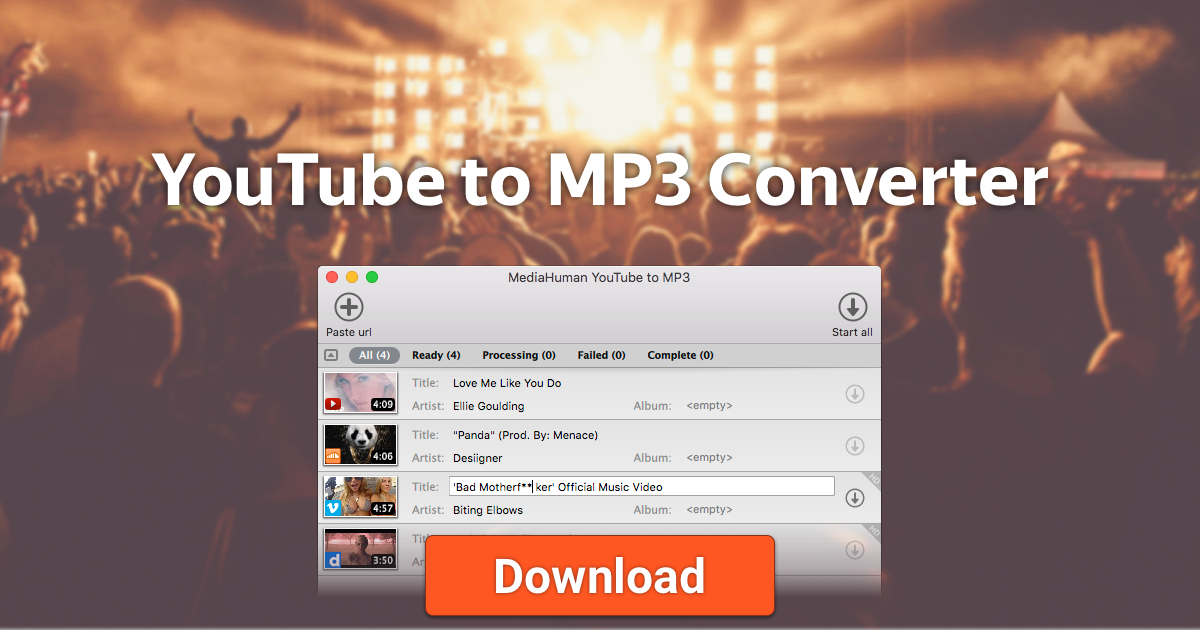
Now that we understand the legal landscape, let's dive into the methods you can use to download YouTube videos in MP3 format. This process can be quite simple, and there are multiple approaches you can choose from:
- Online Conversion Websites: There are numerous websites specifically designed for converting YouTube videos into MP3 files. Some popular options include:
- YTMP3: This website allows you to paste the YouTube video link and converts it to MP3 with just a click.
- Convert2MP3: Similar to YTMP3, this site offers additional features such as quality selection and faster download speeds.
Each of these methods has its pros and cons, so it might be worth trying a couple to see which one suits your needs best. With the right approach, you’ll be enjoying your favorite tracks in no time!
5. Using Online Conversion Tools
When it comes to downloading YouTube videos as MP3 files, online conversion tools are a popular choice due to their user-friendly interfaces and quick processes. These web-based platforms allow you to convert videos without the need to install any software on your device. Here’s a simple guide to using these tools:
- Choose a Reliable Online Converter: There are many options available, including YTMP3, Convert2MP3, and FLVTO. Research and select one that offers good speed and audio quality.
- Copy the YouTube URL: Navigate to the YouTube video you wish to convert, and copy its URL from the address bar.
- Paste the URL: Open your chosen conversion tool in a new tab and paste the URL into the designated field.
- Select MP3 Format: Most converters will provide options for video and audio formats. Choose MP3 for audio.
- Click Convert: After selecting your options, hit the convert button. The tool will process the video, which usually takes just a few moments.
- Download Your File: Once the conversion is complete, a download link will appear. Click it, and your MP3 file will be saved to your device.
While online tools offer convenience, it’s wise to be cautious. Always check if the site is secure and avoid giving out personal information. Enjoy the simplicity these tools provide while ensuring your online safety!
6. Using Software Applications
If you prefer a more robust solution for downloading YouTube videos as MP3 files, software applications are the way to go. These programs are designed to manage downloads efficiently and often come loaded with extra features. Here’s how to get started with some popular applications:
- Choose Your Software: Some widely-used programs include 4K Video Downloader, Freemake Video Converter, and Any Video Converter. Browse their features and select one that meets your needs.
- Install the Application: After downloading, install the software following the on-screen instructions. Most installations are pretty straightforward.
- Copy the YouTube URL: Just like with online tools, go to the YouTube video, and copy the URL from the address bar.
- Paste into the Software: Open the installed application and find the area where you can input the URL. Paste the link there.
- Select Output Format: Choose the MP3 format for audio output; you might also find options for quality settings, so pick what suits you.
- Start Downloading: Click the download or convert button. The software will start the download process, which may take a few minutes depending on the video’s length.
Using software applications can be more stable, especially if you download frequently. Just keep your application updated for the best performance and security. Enjoy your music with high-quality MP3 files right from YouTube!
Browser Extensions for Quick Downloads
If you’re looking to save your favorite YouTube songs directly to your music library, browser extensions can be a lifesaver! They simplify the downloading process, allowing you to convert videos into MP3 format without fuss. Let’s explore some popular options that can enhance your experience:
- Video DownloadHelper: This extension works with both Firefox and Chrome. It detects video content on web pages and allows you to download them in various formats, including MP3. It’s user-friendly and has a good reputation among users.
- YouTubeMP3: Designed specifically for converting YouTube videos into MP3 files, this extension is straightforward. Just click the extension icon while on a video page, and it’ll handle the rest.
- YTMP3: A simple browser extension that enables you to convert videos from YouTube to MP3 in one click. It’s quick and efficient, making it a popular choice among music enthusiasts.
- SaveFrom.net Helper: This allows users to download videos and audio from YouTube and other sites. Its straightforward interface makes it easy for anyone to use, even if you're not tech-savvy!
Keep in mind that while these extensions offer great functionality, they can sometimes be against YouTube’s policies, so always check the terms of service. Happy downloading!
Tips for Choosing the Right MP3 Quality
When it comes to downloading music, choosing the right MP3 quality can make a significant difference in your listening experience. Here are a few tips to help you navigate the quality options:
| Quality Setting | Bitrate (kbps) | Typical Uses |
|---|---|---|
| Low Quality | 128 kbps | Podcasts, audiobooks, or situations where space is premium |
| Standard Quality | 192 kbps | Casual listening on portable devices |
| High Quality | 256-320 kbps | Music enthusiasts seeking better sound fidelity |
Here are a few factors to consider when making your choice:
- Listening Environment: If you're using high-quality headphones or speakers, opt for higher bitrate MP3s to fully enjoy the nuances of the music.
- Device Storage: Higher quality files take up more space. Consider your device’s storage capacity before downloading.
- Personal Preference: Ultimately, it’s about what sounds best to you. Trust your ears and find a balance between quality and convenience.
By following these tips, you can ensure your music sounds just right on your favorite players!
9. Transferring MP3 Files to Music Players
Once you've successfully converted and downloaded your YouTube videos into MP3 format, the next step is getting those files onto your music player. It might sound a bit technical, but don't worry—it's usually pretty straightforward! Let's break it down step by step.
First, connect your music player to your computer using a USB cable. Most music players, like iPods, MP3 players, or even smartphones, will be recognized by your computer almost instantly. Once connected, it should pop up like an external drive.
Now, navigate to the location on your computer where those freshly converted MP3 files are stored. This is typically within your Downloads folder or the folder you designated during the download process. Here’s what to do next:
- Drag and Drop: Simply drag the MP3 files from your computer and drop them into the appropriate folder on your music player. Depending on your device type, this folder might be labeled as “Music.”
- Syncing: If you use media software like iTunes, you can add the MP3 files to your library and sync them with your device. Just make sure your device is selected in the software, then hit the “Sync” button.
Finally, once the transfer is complete, safely eject your music player from your computer. You're all set! Now, just turn on your music player, and you should find your newly downloaded MP3 files ready to listen to.
10. Troubleshooting Common Issues
Even though downloading and transferring MP3s is generally smooth sailing, you might encounter a few hiccups along the way. Don't fret! Here are some common issues people face, along with easy solutions to get you back on track.
- File Format Problems: If your music player isn’t recognizing the MP3 files, double-check the file format. Ensure that you've indeed saved them as MP3. Sometimes, conversions may inadvertently save the files as something else.
- Insufficient Space: If your music player says it can’t accept more files, it’s likely running low on storage. Free up space by deleting old files or songs you no longer listen to.
- Connection Issues: If your music player isn’t being recognized by your computer, try using a different USB cable or port. Sometimes, a faulty connection can cause communication problems.
- Playback Issues: If the MP3 files play incorrectly or skip, ensure they were downloaded or converted properly. Corrupted files can cause playback problems, so re-download them if necessary.
If you face challenges beyond these, consult your music player’s user manual or the FAQs section on its official website for support. Remember, it's all about patience and a bit of trial and error—you're almost there!
How to Download YouTube Videos in MP3 Format for Music Players
YouTube is one of the largest platforms for streaming music and videos. Sometimes, you might want to download your favorite tracks in MP3 format for offline listening. This guide will walk you through the steps on how to download YouTube videos as MP3 files effectively.
Why Convert YouTube Videos to MP3?
Converting YouTube videos to MP3 format has several benefits:
- Offline Listening: Enjoy music without the need for an internet connection.
- Device Compatibility: MP3 files are compatible with most music players and devices.
- Storage Efficiency: MP3 files usually take up less space than video files.
Step-by-Step Guide to Downloading YouTube Videos in MP3 Format
- Find the Video: Go to YouTube and copy the URL of the video you want to convert.
- Choose a Converter: Select a reliable online converter or dedicated software. Some popular options include:
- Paste the URL: Enter the copied URL into the converter’s input field.
- Choose Format: Select MP3 as the desired format.
- Download: Click on the 'Convert' button, wait for the conversion process, and then download the MP3 file.
Important Considerations
When downloading YouTube videos in MP3 format, keep the following in mind:
| Aspect | Details |
|---|---|
| Copyright Issues | Ensure that the content is free to download or that you have permission from the copyright holder. |
| Quality Settings | Always choose a high-quality setting for better audio performance. |
| Antivirus Protection | Keep your antivirus software updated to avoid potential malware from unreliable sites. |
By following these steps, you can easily transform your favorite YouTube videos into MP3 files for your music player. Enjoy your music anywhere and anytime without the hassle of streaming!
 admin
admin








