Are you tired of buffering videos and unreliable internet connections when trying to catch up on your favorite YouTube content? If you're an iPad user, you're in luck! There are various methods to download YouTube videos directly to your device. This way, you can watch your preferred videos on-the-go, anytime, anywhere. In this guide, we'll explore why downloading
Why Download YouTube Videos on iPad?
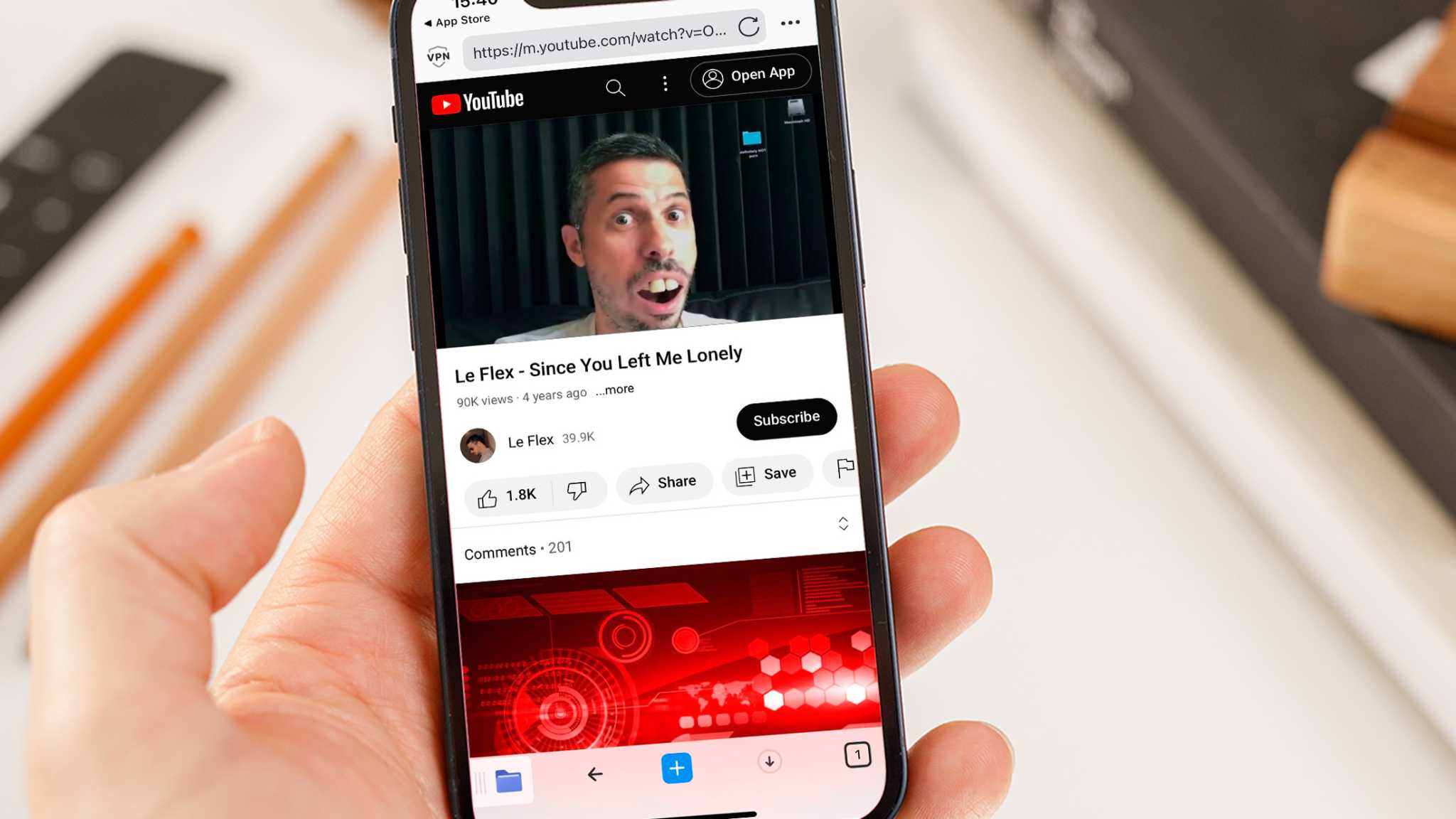
Downloading YouTube videos on your iPad can be a game-changer for how you consume content. Here are several reasons why you might want to consider doing this:
- Offline Viewing: One of the biggest advantages is the ability to watch videos without an internet connection. This is perfect for long trips or areas with spotty service.
- Save Data: Streaming consumes a lot of mobile data. By downloading videos, you can enjoy content without worrying about your data limits.
- Convenience: With videos downloaded, you can watch them anytime at your convenience without unexpected interruptions or buffering issues.
- Multiple Formats: When you download videos, you often have the option to choose from various formats and quality levels, catering to your preferences.
- Educational Content: For students and educators, having offline access to instructional videos can enhance learning experiences.
In addition, downloading videos can also help you avoid annoying advertisements, providing a more enjoyable viewing experience. Whether it's for entertainment, education, or keeping up with lecture notes, having videos downloaded on your iPad can simplify your life in many ways.
Legal Considerations When Downloading Videos
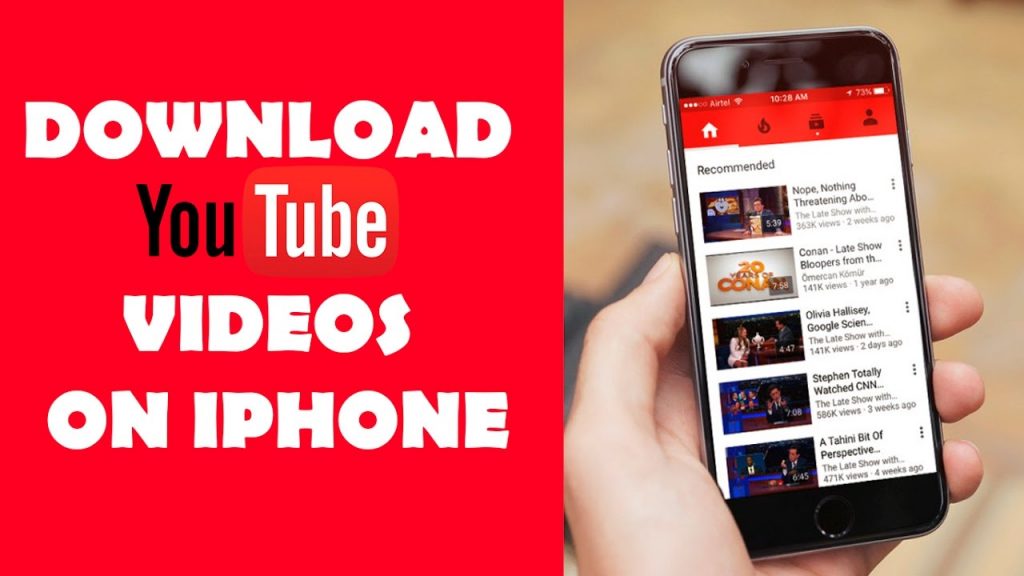
When it comes to downloading YouTube videos, it’s crucial to tread carefully. While the allure of saving your favorite content for offline viewing is strong, doing so can sometimes brush up against legal and ethical boundaries. Here are some key considerations to keep in mind:
- YouTube's Terms of Service: YouTube’s policies strictly prohibit downloading videos without permission unless a download button is explicitly provided by the platform. Ignoring these rules could lead to penalties including account suspension.
- Copyright Issues: Many videos on YouTube are protected by copyright. Downloading copyrighted content without permission for redistribution or commercial use can get you into serious legal trouble. Always check if the video falls under fair use or if the creator has provided explicit permission.
- Personal Use vs. Redistribution: Downloading videos for personal use may be seen differently than sharing or distributing them. It’s always safer to keep downloaded videos for your own enjoyment rather than re-uploading or using them in your projects.
- Creative Commons Licenses: Some YouTube videos are shared under Creative Commons licenses, which allow for certain uses without permission. Check the licensing carefully to see what is permitted.
In essence, while it’s totally possible to download videos, you should always be aware of these legal implications and respect the rights of the original creators. It’s not just about what you can do; it’s also about what you should do.
Using Third-Party Apps to Download YouTube Videos
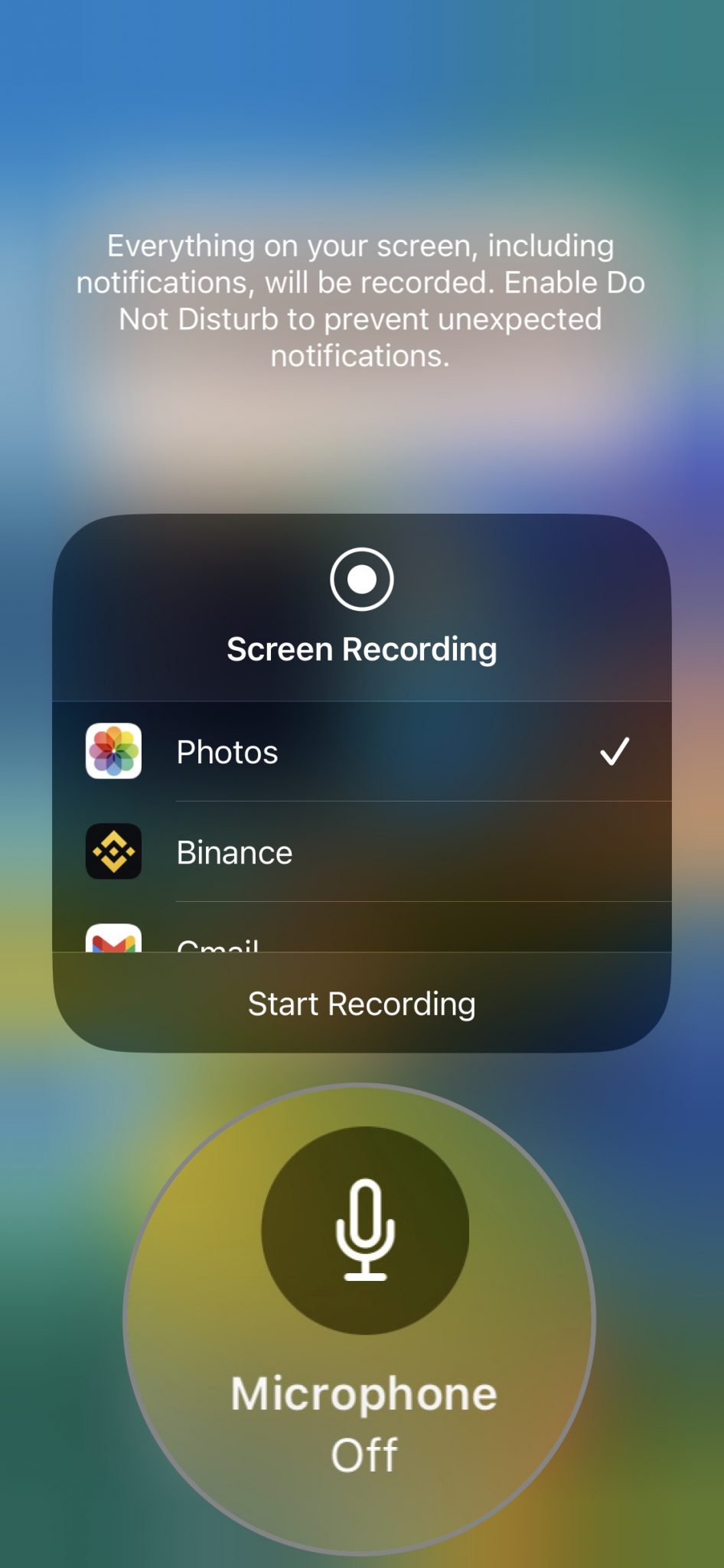
If you're looking to save videos from YouTube onto your iPad, third-party apps can be a great solution. Many of these apps are designed to streamline the downloading process, making it easy to store your favorite videos. However, it's essential to choose wisely! Here’s a breakdown of how to effectively use third-party apps:
- Reputable Sources: Always use apps from credible developers. Look for well-reviewed options in the App Store to ensure you’re downloading a safe, effective tool.
- Features to Look For: While different apps may have unique features, some common attributes include:
- Quality settings (HD, SD, etc.)
- Support for multiple video formats
- Simple interface and intuitive download process
- Simple Steps to Download: Most third-party apps follow a straightforward process:
- Copy the URL of the YouTube video.
- Open the app and paste the URL into the designated field.
- Select your preferred video quality and format.
- Hit the download button and watch as it saves the video to your iPad!
While third-party apps make downloading videos easier, remember to continually check for updates and ensure you comply with YouTube's terms of service. Happy downloading!
5. Using Online Downloaders
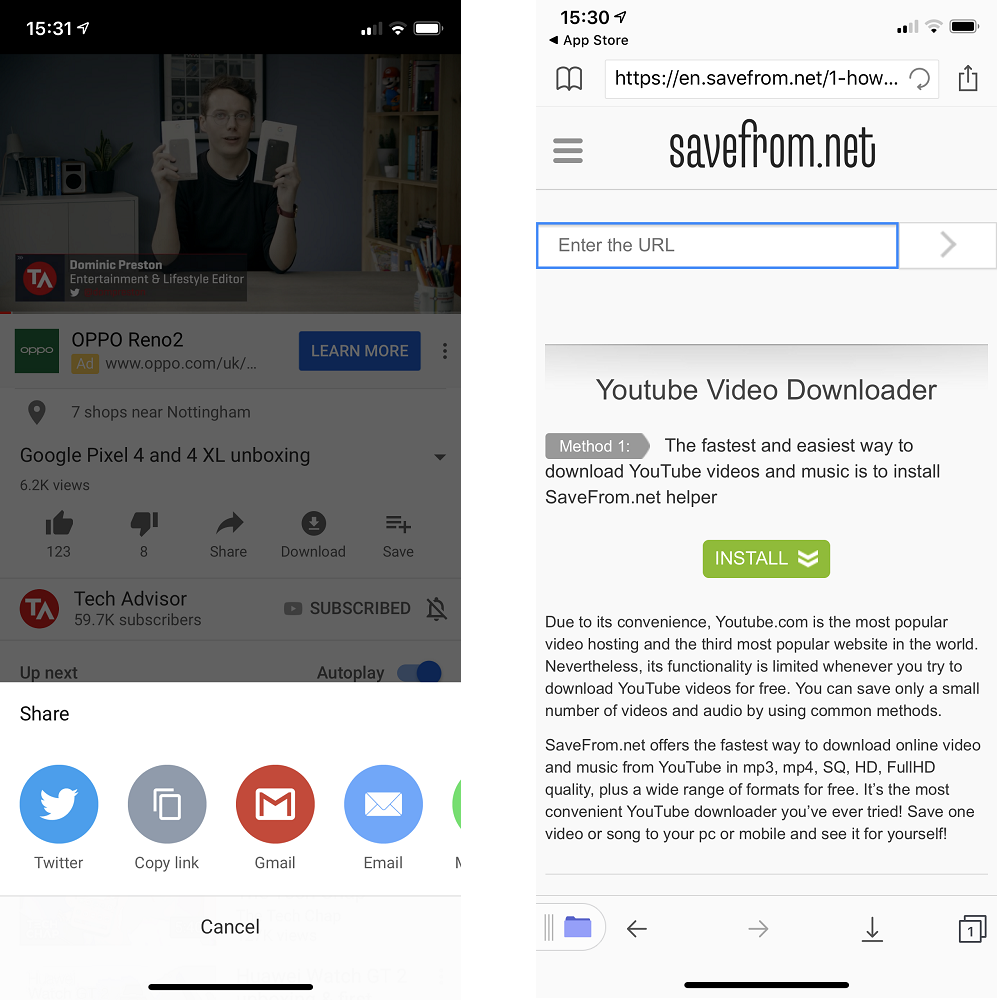
If you're looking for a straightforward way to save YouTube videos on your iPad without downloading any apps, online downloaders are your best bet! These handy websites allow you to convert and download videos in just a few simple steps. Here's how to get started:
- *Find the YouTube Video: Open the YouTube app or website and locate the video you want to download. Tap the Share button and copy the link.
- Visit an Online Downloader: Open Safari (or your preferred web browser) and go to a reliable online downloader site, like ytmp3.cc or clipconverter.cc.
- Paste the Link: In the designated area on the downloader's website, paste the YouTube link you copied earlier.
- Choose Format and Quality: Select your preferred format (usually MP4 for videos) and quality options. Higher quality means better video, but larger file sizes!
- Download the Video: Click on the Convert or Download button. After conversion, you'll see a download link. Tap it to initiate the video download.
Please keep in mind that some online downloaders may have limitations, like a maximum video length or file size. Also, remember to check their reviews to ensure safety and avoid any malicious sites!
6. Using Safari and Shortcuts
Did you know you can use a combination of Safari and the Shortcuts app to download YouTube videos directly on your iPad? It’s an efficient way to manage your downloads without any third-party apps. Here’s how you can set this up:
- Install the Shortcuts App: Most iPads come with the Shortcuts app pre-installed. If you don't have it, you can download it from the App Store.
- Create a New Shortcut: Open the Shortcuts app and tap on the "+" sign to create a new shortcut. You’ll need to add actions to this shortcut to make it functional.
- Add YouTube Download Action: Tap on Add Action, then search for and select Get Contents of URL. In the URL field, you’ll want to input a specific download URL pattern (like a compatible downloader link).
- Create an Input Field: After that, add another action, Get URLs from Input. This will allow you to paste your YouTube link into the shortcut.
- Download and Save: Finally, add an action called Save File* to choose where you want to keep your downloaded videos.
Once your shortcut is set up, you can simply open Safari, copy any YouTube video link, run your shortcut, and download your video with just a few taps! It’s that simple. Don't forget to experiment with different actions in Shortcuts to customize your experience further.
7. Tips for Downloading Videos Successfully
Downloading videos from YouTube can seem like a daunting task, especially with all the different methods available. However, keeping a few key tips in mind can help you download videos successfully and effortlessly. Here are some pointers to ensure smooth sailing when saving your favorite videos:
- Choose the Right Tool: Whether you’re using an app or a website, pick a tool that is reputable and compatible with your iPad. Look for user reviews and ratings to ensure its reliability.
- Check Video Quality: When downloading, you'll often have the option to choose video quality. Higher quality videos will take more storage space, so balance quality and size according to your needs.
- Be Mindful of Copyright: Remember that not all videos are free to download. Respect copyright laws by using downloaded content legally and ethically.
- Stable Internet Connection: Ensure that your internet is stable during the download. A shaky connection can cause interruptions, resulting in incomplete downloads.
- Storage Space: Always check your device’s storage beforehand. Downloading videos requires adequate space, so make sure you have enough available before hitting that download button.
- Keep Software Updated: Regularly update your apps and iOS to ensure everything runs smoothly. An outdated program might hinder your download process.
- Create a Download Playlist: If you have multiple videos in mind, create a playlist to keep track. This will help you organize your downloads and save time on searches.
8. Conclusion
Downloading videos on your iPad is no longer a chore with all the accessible methods available to you. Whether you opt for an app or a browser tool, the right approach can lead to a seamless experience. Always keep in mind important factors like copyright laws, storage requirements, and tool reliability to enjoy your saved content responsibly.
In conclusion, the ability to download YouTube videos can expand your media libraries and allow for on-the-go entertainment whenever you desire. Just remember to follow best practices for downloading, respect creators, and manage your device’s storage wisely. With these guidelines at your fingertips, you can easily enjoy your favorite videos right from your Apple device—even without an internet connection!










