Ever found yourself watching a YouTube video and wishing you could easily capture all the insights shared? That's where video transcripts come into play! YouTube video transcripts provide a text version of the spoken content, making it easier to review, share, or reference later. Whether you're a student, a content creator, or just someone who loves learning, understanding transcripts can enhance your viewing experience. Let’s delve into why these transcripts are useful and how you can get your hands on them!
Why Download YouTube Video Transcripts?
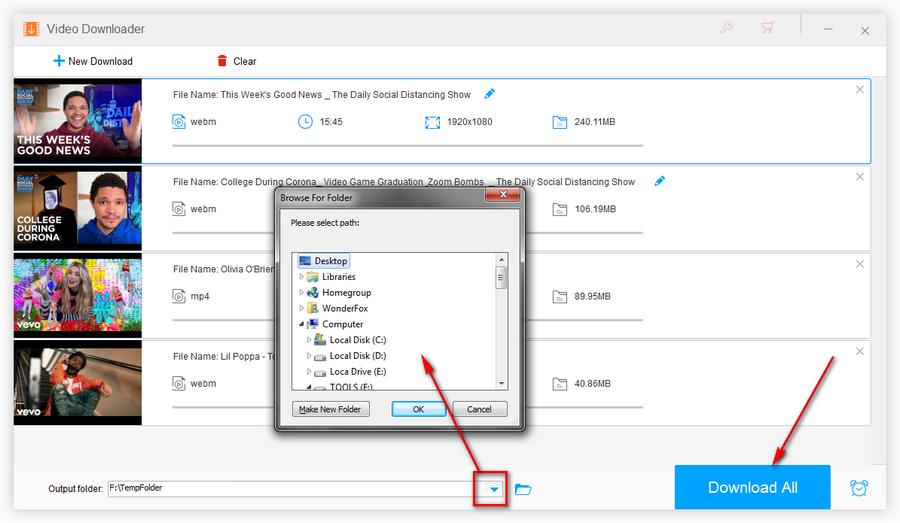
There are plenty of reasons to download YouTube video transcripts, and they can be a game-changer in how you consume content. Let’s explore some of the top benefits:
- Enhanced Accessibility: Transcripts make videos more accessible to those who are deaf or hard of hearing. They provide the same information in a format that can be easily read and understood.
- Better Retention of Information: Studies suggest that we retain information better when we read it as well as hear it. Having a transcript allows you to follow along and refer back to specific points, ensuring you don’t miss any important details.
- Easy Note-Taking: If you're watching a lecture or tutorial, having a transcript allows you to highlight key parts or take notes directly from the text, saving you time and mental energy.
- Searchable Content: Unlike video, transcripts are easily searchable. You can quickly find a particular topic or phrase without scrubbing through the video, making your research much more efficient.
- Translation Opportunities: For those learning a new language, transcripts can be invaluable. You can read along in your native language while listening to the video in another, helping you pick up new vocabulary and phrases.
Downloading transcripts can also support content creators. By providing transcripts, they can reach a broader audience, including non-native speakers and individuals who prefer to consume content in written form. This can lead to increased engagement and viewer loyalty.
In summary, downloading YouTube video transcripts not only enhances your personal viewing experience but also supports wider accessibility and learning opportunities for others. So, the next time you watch a video, consider grabbing the transcript to maximize your understanding and enjoyment!
Also Read This: Trademarking Your YouTube Channel Name: A Guide to Protecting Your Brand
3. Method 1: Using YouTube's Built-in Transcript Feature
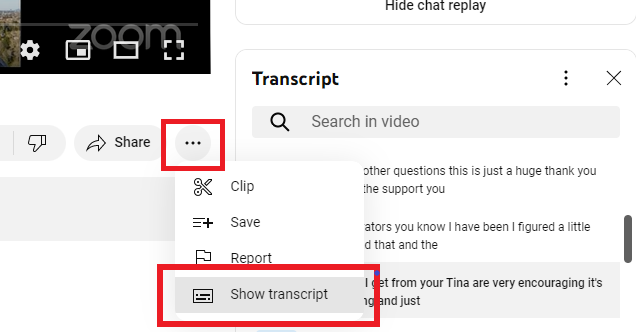
Have you ever stumbled across a video on YouTube and wished you could grab the transcript without much hassle? Well, good news! YouTube actually has a built-in feature that allows you to view and download transcripts of many videos. It's super easy and can save you time when you want to reference what was said.
Here’s how to do it:
- Open YouTube: Start by launching the YouTube website or app and finding the video you’re interested in.
- Click on the Three Dots: Below the video, you’ll see a row of buttons; look for the three dots (•••) beside the thumbs up/down buttons.
- Select 'Open Transcript': Once you click on the dots, a dropdown menu will appear. Click on 'Open transcript.'
- View the Transcript: A transcript will pop up on the right side of the video. You can scroll through it as the video plays, which is particularly handy for catching specific moments.
- Copy and Paste: To keep a record, simply highlight the entire transcript, right-click, and select 'Copy.' You can then paste it into a document or note-taking app!
Keep in mind that this feature might not be available for every video, especially if the uploader has disabled it or if the video has no captions. However, for many videos, it’s a quick and effective solution!
Also Read This: How to See Who Liked Your Comment on YouTube: Understanding Engagement
4. Method 2: Third-Party Websites for Transcript Downloading
If you can't find the transcript using YouTube's built-in feature, don’t worry! There are several third-party websites specifically designed to extract transcripts from YouTube videos. Let’s explore a couple of popular ones:
- DownSub: This is a straightforward website where you simply paste the URL of the YouTube video. It retrieves subtitles in various formats that you can download directly to your device.
- Vidnoz: Another user-friendly option! Vidnoz allows you to enter the video link, and it will fetch the transcript for you, offering download options in several formats.
Here’s a quick step-by-step guide on how to use a typical third-party site:
- Find Your Video: Go to YouTube and copy the link of the video you want to get the transcript for.
- Visit the Third-Party Site: Open your browser and go to a transcript downloading site like DownSub or Vidnoz.
- Paste the Video Link: You’ll see a box that prompts you to enter the video URL. Paste your copied link there.
- Download the Transcript: After hitting the download button, select your preferred format (like .txt or .srt) and save it.
These methods are not only fast but also reliable. Just be cautious when using third-party sites; always ensure they are reputable to avoid any security issues. With these easy methods at your disposal, you’ll never miss an important detail from a YouTube video again!
Also Read This: Analyzing Why YouTube Has Become Frustrating for Many Users
5. Method 3: Browser Extensions for Capturing Transcripts
If you're looking for a straightforward way to grab transcripts from YouTube videos, browser extensions might just be your best friend. These handy tools can simplify the process and save you time. Let’s dive into how you can use them effectively!
First off, what are browser extensions? They’re small software programs that customize your browsing experience. For YouTube transcripts, several extensions can automatically capture and export transcripts with minimal effort. Here are a couple of popular options:
- Video Transcript: This extension allows you to access transcripts directly within YouTube. Once installed, simply navigate to a video, and you’ll see a “Transcript” button right under the video. Click it, and voila! The transcript appears, ready for you to copy.
- Transcribe: This tool offers a more advanced option. You can use it not only for YouTube videos but also for various other video platforms. Just load the video, activate the extension, and it will transcribe the audio in real-time!
To install these extensions, simply go to your browser's extension store, search for the name of the extension, and follow the installation prompts. Once installed, use them by following these simple steps:
- Open a YouTube video.
- Click on the extension icon in your browser.
- Select the option to capture the transcript.
- Save or copy the transcript as needed!
Using browser extensions is a quick, user-friendly solution that works well for both casual viewers and professionals looking to save time on transcription tasks. So why not give it a try? With just a couple of clicks, you'll have the transcript you need!
6. Tips for Editing and Formatting Downloaded Transcripts
Once you've downloaded your YouTube video transcript, the next step is to make it presentable and easy to read. Here are some handy tips to help you edit and format your transcripts effectively:
1. Remove Unnecessary Information: Video transcripts often contain filler words, pauses, and non-verbal cues that can clutter the text. Go through the transcript and eliminate any parts that don't add value to your content.
2. Add Speaker Labels: If the video features multiple speakers, it’s helpful to label them. For example:
- Speaker 1: Hello everyone, welcome to today’s discussion.
- Speaker 2: Thanks for having me!
This format helps readers follow along and understand who is speaking at any given moment.
3. Create Paragraph Breaks: Long blocks of text can be overwhelming. Break your transcript into manageable paragraphs. Aim for a few sentences per paragraph to keep it reader-friendly.
4. Include Timestamps: If relevant, adding timestamps can be beneficial, especially for longer videos. This allows readers to refer back to specific points in the video easily. For instance:
- 00:01:35: Introduction to the topic.
- 00:05:20: Key points discussed.
5. Spell Check and Proofread: Typos happen, especially with automatic transcriptions. Always proofread your final document to ensure clarity and correctness.
By following these tips, you can transform a raw transcript into a polished document that not only conveys the content clearly but also engages your audience. Happy editing!
 admin
admin








