YouTube live videos have taken the digital world by storm, allowing creators to interact with their audience in real-time. Whether it's a gaming stream, a live concert, or a Q&A session, these events captivate viewers like nothing else. Sometimes, you might want to download these live streams for future viewing, maybe to catch up on a discussion or relive a thrilling moment. But how do you go about it? Don't worry—this guide will walk you through the process step by step.
Understanding YouTube Live Videos
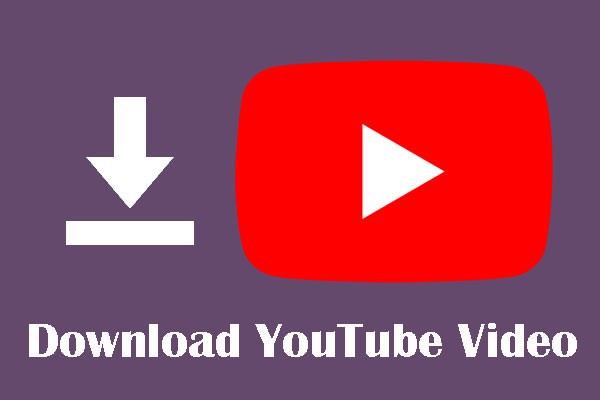
Before diving into the technicalities of downloading YouTube live videos, it’s essential to understand what they are and how they differ from traditional pre-recorded content. YouTube live videos allow creators to broadcast events in real-time, engaging their viewers as it happens. Here's a bit more detail:
- Real-Time Interaction: One of the most appealing aspects of live videos is the chance for viewers to interact with the streamer through comments and reactions during the event. This creates a dynamic atmosphere and a sense of community.
- Temporary Content: Unlike regular YouTube videos, live streams have a transient nature; they can be lost in the vast sea of content unless they are specifically saved or downloaded. Once the live event concludes, it becomes a recorded video, which can then be uploaded for later viewing.
- Variety of Formats: Live streams come in many formats, whether it’s gaming, tutorials, interviews, or even events like product launches. Each format can capture attention in different ways.
Moreover, it’s worth noting that not all live videos are available for downloading. Creators can choose whether or not to make their streams downloadable after the broadcast ends. Always remember to respect copyright and the original creator's rights when downloading any content. Understanding these aspects will help you navigate through the process more effectively.
3. Tools and Software Needed for Downloading
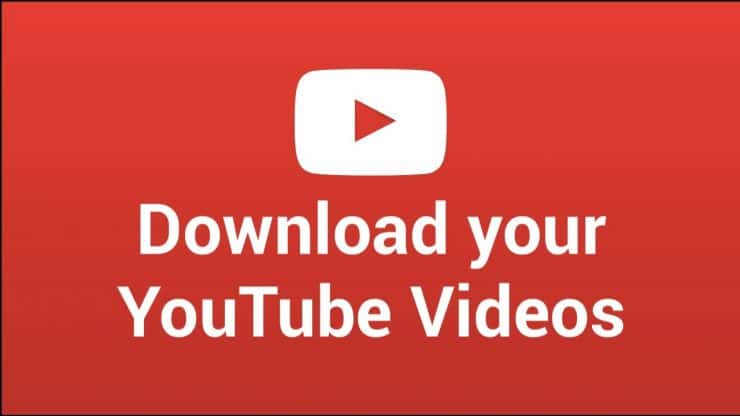
When it comes to downloading YouTube live videos, having the right tools and software is key. With numerous options available, it can be a bit overwhelming to choose. Let’s break down the most popular and effective ones to make your life easier:
- YouTube Video Downloader: This software allows you to download videos directly from YouTube with a simple interface. Some popular options include:
- 4K Video Downloader
- YTD Video Downloader
- Freemake Video Downloader
- Screen Recording Software: If live stream downloads aren’t straightforward, you might need to capture the video as it plays. Here are some great tools for the job:
- OBS Studio (Open Broadcaster Software)
- Camtasia
- Screencast-O-Matic
- Browser Extensions: If you prefer a hassle-free experience, browser extensions can help simplify the downloading process. Some popular options are:
- Video DownloadHelper (for Firefox and Chrome)
- Flash Video Downloader
Before you start downloading, always ensure that you have the legal right to download the content. Respect copyright laws to keep everything above board.
4. Step-by-Step Instructions for Downloading Live Videos
Downloading YouTube live videos might sound tricky, but with the right approach, it can be incredibly straightforward. Here’s a step-by-step guide that walks you through the process:
Method 1: Using YouTube Video Downloader
- Choose Your Downloader: Install a reputable YouTube video downloader like 4K Video Downloader.
- Copy the URL: Go to the YouTube live video you want to download and copy the URL from the address bar.
- Launch the Downloader: Open the video downloader you installed.
- Paste the URL: Click on the “Paste Link” button in the downloader. It might take a few moments to analyze.
- Select Quality: Choose your desired video quality and format (such as MP4, MKV, etc.).
- Download: Hit the “Download” button, and within moments, your video will be saved on your computer!
Method 2: Using Screen Recording Software
- Install Screen Recording Software: Install OBS Studio or any other screen recording software.
- Set Up Recording: Open the software and configure it for screen recording; you may want to select the area of the screen showing the video.
- Start the Stream: Go to YouTube and access the live video.
- Record: Click the “Record” button on your screen recording software.
- Stop Recording: Once the live stream ends, stop the recording. The video will save to your chosen format and location.
And that’s it! By following these straightforward steps, you’ll be downloading YouTube live videos in no time. Happy downloading! 🎥
5. Legal Considerations When Downloading Content
Downloading YouTube live videos may seem like a quick and easy way to save content, but it’s essential to be aware of the legal implications involved. You might be surprised to learn that not everything on YouTube is free to download or distribute. Here are some key points to consider:
- Copyright Laws: Most content on YouTube is protected by copyright. This means creators hold the rights to their videos. Downloading and redistributing their content without permission can lead to legal issues.
- YouTube's Terms of Service: According to YouTube's [Terms of Service](https://www.youtube.com/t/terms), users are prohibited from downloading content unless a download button or link is explicitly provided. Violating these terms might result in losing access to your account.
- Creative Commons Licenses: Some videos are uploaded under Creative Commons licenses, which may allow downloading and sharing, as long as you attribute the creator properly. Always check the video's license before downloading.
- Fair Use: In some cases, downloading a video might qualify as fair use, especially for commentary or educational purposes. However, this can be a gray area, so understanding the context is crucial.
To sum it up, respecting intellectual property is vital. Always consider seeking permission from the creator before downloading their content to avoid any potential legal troubles.
6. Troubleshooting Common Issues
Downloading YouTube live videos can sometimes come with its fair share of challenges. Below is a list of common issues you may encounter, along with practical solutions to get you back on track:
| Issue | Possible Solution |
|---|---|
| Video won’t download | Check your internet connection, and try refreshing the page or restarting the download tool. |
| Audio is missing from the downloaded video | Ensure your download settings include audio. Try a different format if the issue persists. |
| Video quality is poor | Choose a higher resolution option in your download settings before starting the download. |
| Error messages during download | Look up the error code online for helpful troubleshooting tips related to your specific software. |
| Software not compatible with device | Make sure to download software that is compatible with your operating system. Check for updates or use an alternative. |
If you encounter issues not listed here, check forums or help centers for your specific downloading software. Most tools have communities where users share solutions to problems they’ve faced. Happy downloading!
How to Download YouTube Live Videos: Step-by-Step Guide
Downloading YouTube live videos can be a bit tricky because they are not available for downloading in the same way as regular videos. However, with the right tools and steps, you can easily save your favorite live streams for offline viewing. In this guide, we will outline the necessary steps to download YouTube live videos effectively.
Step-by-Step Instructions
- Choose the Right Tool: To download YouTube live videos, you will need a reliable video downloader. Some popular options include:
- 4K Video Downloader
- YTD Video Downloader
- ClipGrab
- JDownloader
- Copy the Live Video URL: While the live stream is still occurring, copy the URL from your browser's address bar.
- Open Your Downloader: Launch your chosen video downloader application on your computer.
- Paste the URL: Look for an option that says "Paste Link" or "Add URL" and paste the copied URL into the application.
- Select the Video Quality: Once the URL is analyzed, the software will usually give you options to select the quality of the video you wish to download.
- Download the Video: Click on the "Download" button to start the downloading process. Wait until the download is complete.
Tips to Consider
- Ensure you have a stable internet connection for better download speeds.
- Check the copyright policy of the video before downloading.
- Use reliable software to avoid malware and ensure a smooth downloading process.
With these simple steps, you can easily download and enjoy your favorite YouTube live videos anytime. Happy watching!










