Downloading audio from YouTube can be a game-changer if you want to enjoy your favorite music, podcasts, or lectures offline. Whether you're preparing for a long trip, looking to save data, or just prefer to listen without streaming, having a local copy of the audio makes perfect sense. In this post, we'll explore various methods to help you easily download YouTube audio to your computer. Let’s dive into the details!
Methods for Downloading YouTube Audio
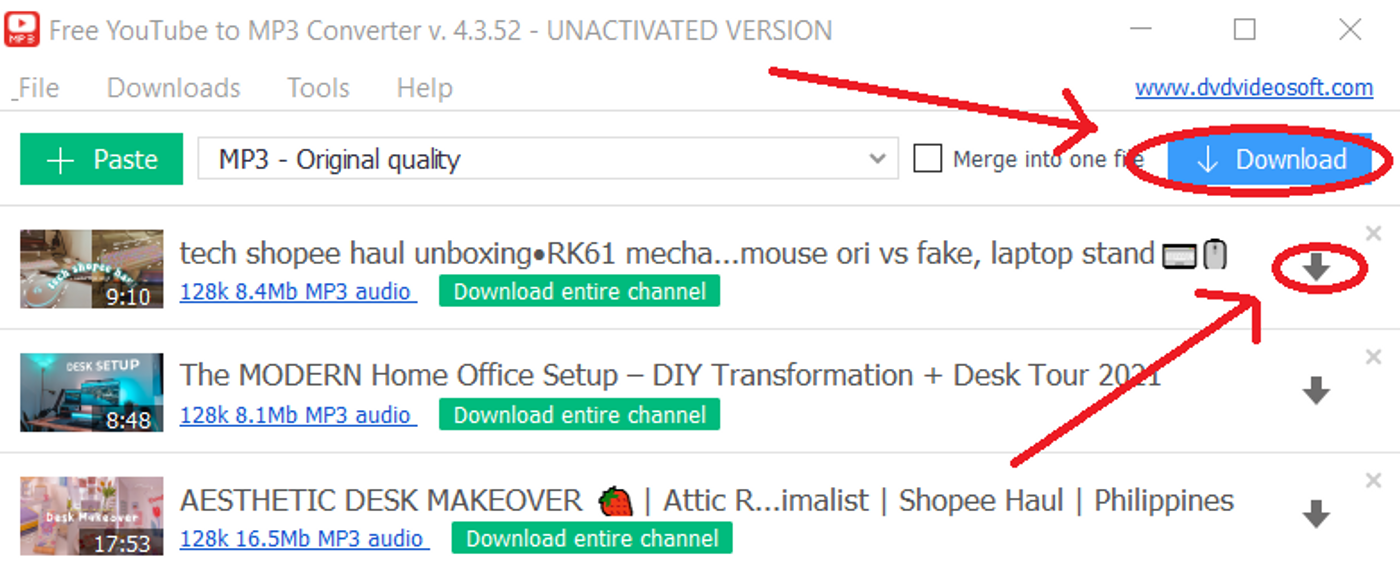
There are several ways to download audio from YouTube, each catering to different preferences and technical comfort levels. Here, we’ll cover both online services and software options that are popular for extracting audio tracks.
1. Online Converter Websites
Online converters are user-friendly and don’t require any software installation. Here’s a quick guide to using them:
- Go to YouTube and copy the URL of the video you want.
- Open your chosen online converter (e.g., YTMP3, Y2Mate).
- Paste the URL in the designated box.
- Select the audio format you prefer, like MP3.
- Click on the convert button and then download the file once it's ready.
These services are generally free and quite straightforward. However, be cautious of ads and ensure you’re using a reputable site.
2. Desktop Software
If you’re looking for more advanced features, consider downloading software specifically designed for this purpose. Here are a couple of reputable options:
| Software | Features |
|---|---|
| 4K YouTube to MP3 | Easily downloads entire playlists, extracts high-quality audio, and supports various file formats. |
| Freemake Video Downloader | Saves videos and playlists in popular formats with a built-in converter for audio extraction. |
To use software, just install it, copy the YouTube URL, and follow the prompts to download the audio. These applications typically offer more flexibility and can handle bulk downloads effectively.
So whether you prefer quick online solutions or robust desktop applications, there’s a method out there that fits your downloading needs!
Using Online Converters
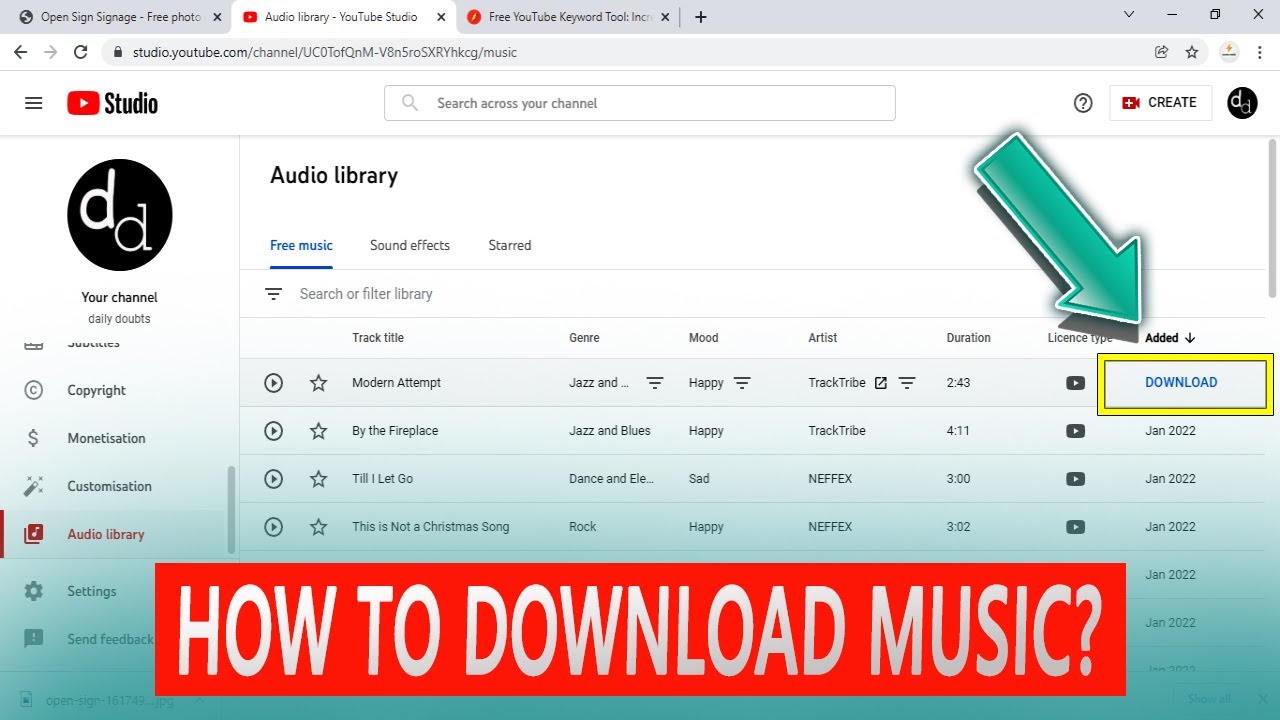
One of the simplest ways to download YouTube audio to your computer is by using online converters. These tools allow you to quickly extract audio from YouTube videos without the need to install any software. Let's break down how to use these online services effectively!
Here’s a step-by-step guide on how to use online converters:
- Find Your YouTube Video: Start by locating the video from which you want to extract audio. Copy the URL from the address bar.
- Choose an Online Converter: There are several reputable online converters available. Some popular options include:
- YTMP3
- Y2Mate
- Convert.io
- Paste the URL: Go to the online converter of your choice and paste the YouTube video URL into the provided field.
- Select the Audio Format: Most converters offer various audio formats like MP3 or WAV. Choose your preferred format.
- Convert and Download: Click on the “Convert” button. Once the conversion is complete, you’ll receive a download link. Just click the link, and the audio file will start downloading to your computer!
*Things to Keep in Mind: While online converters are convenient, they might not always maintain high audio quality, and some may have ads. Always be cautious of the websites you use and ensure they are trustworthy!
Using Desktop Software
If you frequently download audio from YouTube, investing in desktop software might be a better option for you. This method is typically more reliable and can provide higher quality audio. Plus, you won’t be at the mercy of your internet connection speeds as much.
Here’s how to use desktop software to download YouTube audio:
- Choose Your Software: Some popular desktop software options include:
- 4K Video Downloader
- Freemake Video Converter
- Any Video Converter
- Install the Software: Download and install the chosen software following the instructions provided on the website.
- Copy the YouTube Video URL: Just like with online converters, find the YouTube video and copy its URL.
- Paste the URL in the Software: Open the software and look for the option to paste the URL. Most software will have a straightforward interface making it easy to find.
- Select Your Preferences: Choose the audio format (MP3 is the most common) and any other preferences, like the audio quality.
- Download the Audio: Click the “Download” button and wait for the software to process and save the audio file to your computer.
Advantages of Desktop Software:* Typically, desktop software provides faster downloads, better audio quality, and allows batch conversions. Just make sure to download software from reputable sources to avoid any malware or other issues!
Using Mobile Apps
If you're someone who enjoys listening to YouTube content while on the go, then downloading audio using mobile apps is a fantastic option. There are several apps available for both Android and iOS that allow you to convert and save YouTube videos into audio files directly on your smartphone. Here’s how you can do it:
- Choose the Right App: Look for apps with good reviews that specialize in audio conversion, such as "TubeMate," "YTD Video Downloader," or "VidMate" for Android. For iOS, consider using apps like "MyMedia" or "Documents by Readdle."
- Download and Install: Once you’ve chosen an app, download it from the app store or its official website. Make sure you follow any instructions for enabling installations from unknown sources if necessary.
- Copy the YouTube Link: Open YouTube, find the video you want to download audio from, and copy its link.
- Paste Link in the App: Open your chosen app, find the download section, and paste the copied link. Most apps will automatically fetch the video details.
- Select Audio Format: Choose your desired audio format (like MP3 or AAC) and quality settings before proceeding.
- Download: Hit the download button, and wait for the conversion process to complete. Once finished, you can easily access the file from the app’s library.
Keep in mind that the performance of these apps might vary based on your device and available memory space. Always ensure you’re using apps from reputable sources to avoid issues with malware.
Legal Considerations
Before diving into downloading audio from YouTube, it's crucial to understand the legal landscape surrounding this activity. YouTube's Terms of Service are pretty clear, and adhering to them can save you from potential legal troubles. Here are a few key points to consider:
- Copyright Laws: Many videos on YouTube are protected by copyright. Downloading audio from these videos without permission could constitute copyright infringement.
- Public Domain and Licensing: Some creators upload their videos under Creative Commons licenses or as public domain content. In these instances, you may be able to download the audio legally. Always double-check the licensing terms associated with the content.
- Personal Use vs. Distribution: Downloading video or audio for personal use may fall into a gray area, but distributing that content without permission can lead to legal issues.
- Consult Legal Resources: If you’re unsure about what you can or cannot do with downloaded content, consider consulting legal advice or researching copyright laws in your country.
While the temptation to download audio from YouTube is strong, remaining aware of legal considerations is essential. Respecting creators and their intellectual property not only supports the ecosystem but also protects you from potential repercussions.
How to Download YouTube Audio to Your Computer
Downloading audio from YouTube can be a great way to enjoy your favorite music, podcasts, and other audio content offline. Whether you're looking to create a playlist for a road trip or save a lecture for later, there are several efficient methods to extract audio from YouTube videos. Below, we’ll explore some of the most popular ways to accomplish this task.
Methods to Download YouTube Audio
You can download YouTube audio using various tools and methods, including:
- Online Video Converters: Websites like YTMP3 and Y2mate allow you to paste the YouTube link and convert it directly to audio.
- Software Applications: Programs like 4K YouTube to MP3 or Freemake Audio Converter let you download audio directly to your computer.
- Browser Extensions: Extensions for Chrome or Firefox, such as Video DownloadHelper, can help you download audio directly while browsing YouTube.
- Command Line Tools: Advanced users can utilize tools like youtube-dl for more control over downloads.
Step-by-Step Guide Using an Online Converter
- Go to YouTube and find the video you want to extract audio from.
- Copy the video URL from the address bar.
- Visit an online converter website.
- Paste the URL into the input field.
- Select the audio format (like MP3).
- Click on the download button.
- Once processed, download the file to your computer.
Downloading YouTube audio can enhance your listening experience, allowing you to enjoy your favorite content anytime and anywhere. Whether you choose an online tool, software application, or browser extension, ensure that you respect copyright laws by only downloading content that you have permission to use.
 admin
admin








