Have you ever stumbled upon a catchy tune or an inspiring podcast on YouTube and wished you could have it saved directly to your PC? You're not alone! Many people want to download YouTube audio for various reasons—whether it's for offline listening during commutes, creating personal playlists, or simply preserving a favorite audio clip. In this guide, we'll explore the process of downloading audio from
Understanding YouTube's Policies
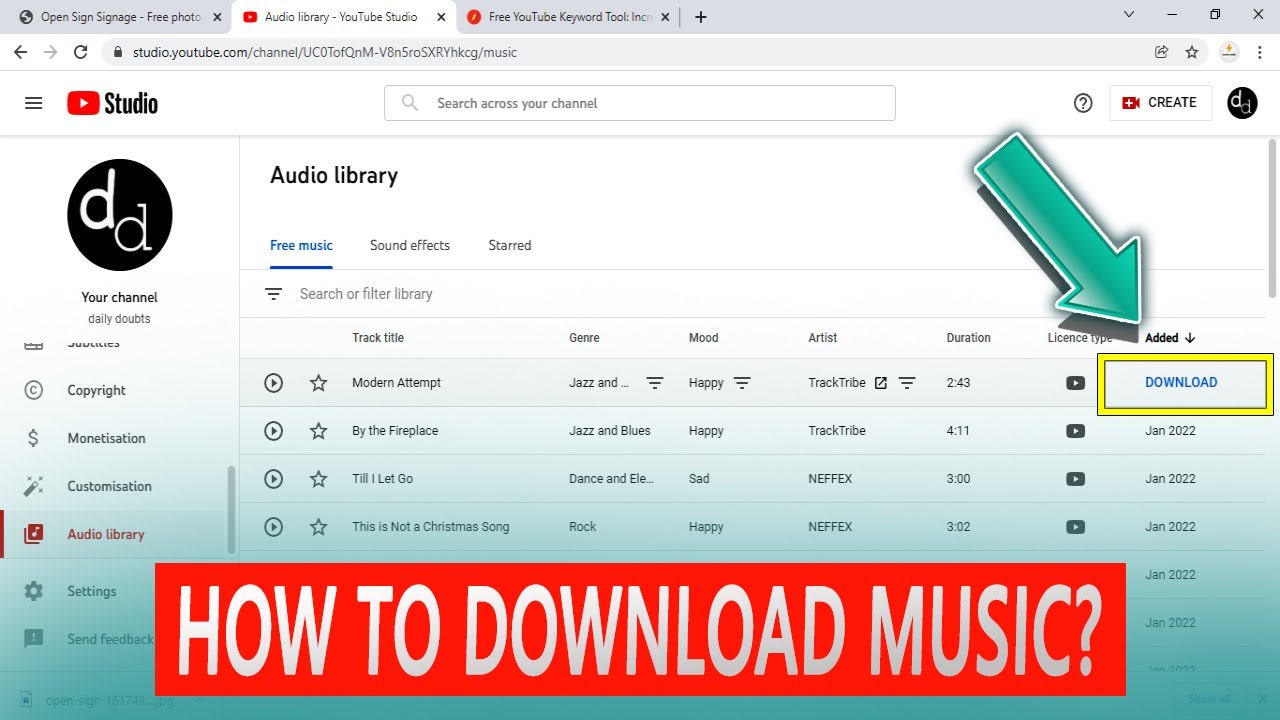
Before you jump into downloading audio from YouTube, it's essential to understand the platform's policies regarding content usage. YouTube has a wide array of user-generated content, and while free access is one of its biggest selling points, the legal aspect can be a bit tricky. Here are some key points to keep in mind:
- Copyright Laws: Most of the content on YouTube is protected by copyright. This means you cannot just download and use this audio freely without permission from the content creator.
- Terms of Service: According to YouTube's Terms of Service, downloading content without explicitly permitted tools or options is against the platform's policies. It's important to respect these guidelines to avoid issues.
- Creative Commons Licenses: Some creators upload their content under Creative Commons licenses, which may allow for different levels of usage. Always check the video's description for any specific licensing terms.
- Fair Use Policy: In certain cases, using a small portion of a copyrighted audio for educational purposes may fall under fair use. However, fair use is subjective and varies by jurisdiction.
In summary, while it's tempting to download your favorite YouTube audio directly, plagiarism and copyright infringement could have serious consequences. Always ensure you're respecting the rights of content creators to truly enjoy your listening experience guilt-free!
Also Read This: Is YouTubing a Viable Career Choice for the Future
Choosing the Right Software for Audio Extraction
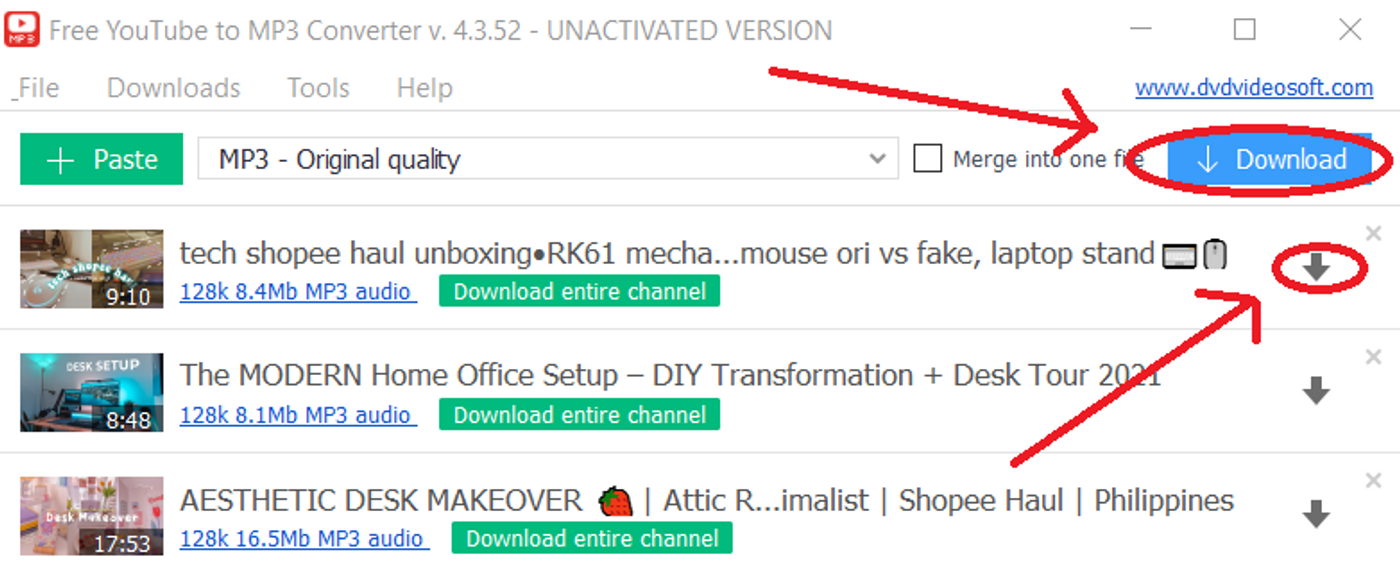
Choosing the right software for audio extraction can make a significant difference in the quality and ease of your experience. With the plethora of options available, you'll want to pick one that suits your needs best. Here's what to consider:
- Usability: Look for software that is user-friendly. You don’t want to waste hours figuring out how to use complicated interfaces, especially if it’s your first time.
- Supported Formats: Ensure that the software you select can extract audio in the format you prefer. Popular formats include MP3, WAV, and AAC. Some tools even allow you to download in multiple formats.
- Quality Settings: Opt for software that lets you choose the audio quality. Whether you're an audiophile or just looking for something decent, having options is always better.
- Speed: Nobody wants to wait around for hours to download a single audio file. Make sure to check out user reviews regarding the download speed of the software.
- Safety and Security: Always download software from reputable websites. Look for reviews that confirm it’s free from malware or adware.
- Customer Support: In case you hit a snag or have questions, having access to customer support can be a lifesaver.
Some popular software options include 4K Video Downloader, YTMP3, and Freemake Video Converter. Each of these has its pros and cons, so it’s worth doing your homework to find the best match for your needs.
Also Read This: Learn How to Change Vimeo Cover Image with This Practical Guide
Step-by-Step Guide to Download YouTube Audio
Once you've chosen the right software, downloading audio from YouTube becomes a breeze. Here’s a simple step-by-step guide to help you get started:
- Copy the YouTube Video Link: Go to YouTube, find the video whose audio you want, and copy the URL from the browser’s address bar.
- Open Your Chosen Audio Extraction Software: Launch the software you decided on in the previous section. If you haven't installed it yet, make sure to do so first!
- Paste the Link: Look for a field that says “Paste your link” or something similar. Click on it and paste the YouTube URL you copied earlier.
- Select Audio Format: Choose the audio format in which you want to download the file. This could be MP3, WAV, etc., depending on your preferences.
- Choose Audio Quality: If your software gives you the option, select your desired audio quality. Higher quality means better sound but larger file sizes.
- Download: Click the “Download” button. The software will start extracting the audio from the video.
- Locate Your File: Once the download completes, navigate to the pre-selected folder or the default Downloads folder on your PC to access your audio file.
And there you have it! It's really that easy. Enjoy your favorite YouTube tunes anytime you want!
Also Read This: Using Adobe Stock Logos Effectively
5. Saving and Organizing Downloaded Audio Files
Once you’ve successfully downloaded audio files from YouTube, it’s time to focus on how to save and organize them effectively. Proper organization not only makes it easier to find your favorite audio tracks but also helps in maintaining a clutter-free workspace on your PC. Here are some practical steps to consider:
- Create a Dedicated Folder: Start by creating a specific folder for all your downloaded audio files. Naming it something like "YouTube Audio" can serve as a clear indicator of its contents.
- Sub-Folders for Genres: If you download a variety of audio tracks, consider creating sub-folders for different genres. For example, you could have folders for Pop, Classical, Podcast, and Ambient. This way, your files are well organized, and finding a specific track becomes a breeze!
- File Naming Conventions: Adopt a consistent file naming approach. You might want to name your files like this: Artist - Title (e.g., Ed Sheeran - Shape of You). This makes it easier to search for specific songs later.
- Backup Your Files: Always have a backup of your audio files to prevent any data loss. Using cloud services like Google Drive or external hard drives can be a lifesaver in case of unintended deletions or file corruption.
By following these steps, not only do you keep your files organized, but you also create a personalized library of audio that’s easy to navigate.
Also Read This: Understanding VectorStock – A Beginner’s Guide to This Popular Design Platform
6. Additional Tips for Better Audio Quality
When downloading audio from YouTube, the last thing you want is to compromise on sound quality. Here are some handy tips to ensure you’re getting the best audio experience possible:
- Choose the Right Format: Opt for formats like MP3 or FLAC. MP3s are widely supported and offer good quality, while FLAC is a lossless format that retains all the audio details, perfect for audiophiles.
- Use High-Quality Sources: Whenever possible, pick videos that are known for their high audio quality. Look for channels that focus on high-fidelity recordings, as the original quality of the video influences the audio you’ll download.
- Check Bitrate Settings: When using a downloader, be sure to select the highest bitrate available. A bitrate of 256 kbps or higher is generally recommended for optimal sound quality.
- Edit Audio Files: Consider using audio editing software to enhance or adjust the audio quality after downloading. Tools like Audacity allow you to clean up background noise and enhance sound clarity.
By implementing these tips, you'll not only have a well-organized library of audio files but also enjoy them in the best quality possible!
How to Download YouTube Audio to PC
Downloading audio from YouTube videos can be useful for various reasons, including creating playlists, listening to podcasts offline, or saving background music for personal use. Here’s a comprehensive guide on how to efficiently download YouTube audio to your PC.
Methods to Download YouTube Audio
There are several methods to download audio from YouTube. Below are the most popular options:
- Online Converters: Websites that allow you to convert YouTube videos to audio format without installing any software.
- Desktop Software: Programs specifically designed for downloading videos and extracting audio.
- Browser Extensions: Add-ons that can enable easy downloads directly from your browser.
Popular Online Converters
| Converter Name | Features |
|---|---|
| YTMP3 | Simplistic interface, supports MP3 and MP4, no sign-up required. |
| ClipGrab | Simple downloading and searching, supports multiple formats including MP3. |
| OnlineVideoConverter | Wide variety of formats, cloud storage integration. |
Steps to Download YouTube Audio
Regardless of the method you choose, the general steps to download audio are as follows:
- Copy the URL of the YouTube video.
- Open the online converter or software you've chosen.
- Paste the video URL in the designated box.
- Select the desired audio format (MP3, WAV, etc.).
- Click on the “Download” button and wait for the process to complete.
- Save the audio file to your PC.
Before downloading audio from YouTube, ensure that you are compliant with copyright laws and YouTube’s terms of service. It's always best to download content that is either your own or that you have permission to use.
Conclusion: Downloading YouTube audio to your PC is a straightforward process whether you choose online converters, desktop software, or browser extensions. By following the steps outlined above, you can easily access and enjoy your favorite audio content offline while respecting copyright guidelines.
 admin
admin








