Downloading audio from YouTube on a Mac can be a game-changer, especially if you're looking to listen to your favorite music or podcasts offline. Fortunately, there are effective tools and techniques that make this process straightforward and hassle-free. In this post, we’ll explore various methods to download YouTube audio while ensuring you stay within legal boundaries. Ready to dive in? Let’s get started!
Understanding YouTube's Terms of Service
Before you start downloading audio from YouTube, it’s crucial to grasp the platform's Terms of Service. YouTube's policies are designed to protect content creators and their intellectual property, so it's important to navigate these waters carefully.
According to YouTube's Terms of Service, users are prohibited from downloading content unless a download button or link is explicitly provided by the platform. This means that while you can stream videos and listen to audio, downloading them directly without permission is against their rules.
- Respect copyright: If you want to download content for personal use, ensure you have permission from the content creator.
- Use legitimate tools: Opt for tools that comply with YouTube’s policies. Some software may bypass restrictions, but this could lead to potential legal issues.
- Check for licensing: Some audio may be available for free use under Creative Commons licenses. Always check the specific license terms before downloading.
Moreover, violating these terms could result in penalties, including the termination of your account. Therefore, it's wise to familiarize yourself with the content you wish to download. Are you looking for music, lectures, or perhaps your favorite podcasts? Understanding the nature of the content can help you determine if it’s legally safe to download.
Another important aspect to consider is the purpose of your download. If you're downloading audio for educational purposes or personal enjoyment—without distributing it or using it commercially—you may be in a safer zone. However, sharing the downloaded content, especially for profit or public presentations, can lead to serious copyright infringement issues.
In light of these considerations, always err on the side of caution. If you're not sure about the legality of downloading certain audio, consider reaching out to the content creator for clarification. Ultimately, respecting creators' rights and understanding YouTube's Terms of Service will not only keep you on the right side of the law but also foster a healthier online community.
Also Read This: How to Record Music from YouTube: Tools and Legal Considerations
3. Essential Tools for Downloading YouTube Audio on a Mac
When it comes to downloading audio from YouTube on your Mac, having the right tools can make all the difference. Here are some of the best options available, each with its own unique features that cater to different needs.
- 4K Video Downloader: This is a popular choice among Mac users for its simplicity and efficiency. It supports various formats, including MP3, and allows you to download entire playlists or channels. Just paste the YouTube link, choose your format, and you’re good to go!
- YTD Video Downloader: Known for its user-friendly interface, YTD Video Downloader makes it easy to convert YouTube videos into audio files. Whether you want to save a single track or a whole playlist, this tool has you covered.
- ClipGrab: This is a free and open-source tool that supports multiple formats. You can grab audio from YouTube videos quickly and even search directly from the app. Plus, it’s lightweight and won’t take up much space on your Mac.
- MacX YouTube Downloader: If you’re looking for speed, this tool is designed to download videos and audio at lightning-fast speeds. It also allows batch downloading, making it perfect for those who want to download multiple files at once.
- Online Services: Websites like YTMP3.cc or FLVTO can be handy if you prefer not to install software. Simply paste the YouTube link, select the audio format, and download directly to your Mac. However, be cautious of ads and choose well-reviewed sites.
Each of these tools has its pros and cons, so consider your specific needs: Do you need batch downloads? A simple interface? Maybe a quick online service? Experiment with a few to find the perfect fit!
Also Read This: Is There a Way to Block YouTube Channels and Control What You Watch?
4. Step-by-Step Guide to Downloading Audio
Now that you know which tools to use, let’s dive into a simple step-by-step guide that will help you download YouTube audio on your Mac with ease. We'll use 4K Video Downloader as an example, but similar steps apply to most tools.
- Download and Install 4K Video Downloader: Visit the official website and download the installation file. Once downloaded, open it and follow the prompts to install the software on your Mac.
- Copy the YouTube Link: Go to YouTube, find the video whose audio you want to download, and copy the URL from the address bar.
- Open 4K Video Downloader: Launch the application you just installed. You’ll see a clean interface that’s easy to navigate.
- Paste the Link: Click the “Paste Link” button in the top-left corner of the application. The software will analyze the video.
- Select Audio Format: Once the analysis is complete, choose the audio format (like MP3) and quality from the dropdown menu. You’ll also have the option to set the destination folder where your audio file will be saved.
- Download the Audio: Click the “Download” button. The application will start downloading the audio file. Depending on your internet speed and the length of the video, this may take a moment.
- Find Your File: Once the download is complete, navigate to the folder you selected earlier. You should see your audio file ready to be enjoyed!
And there you have it! A straightforward way to grab audio from YouTube on your Mac. Whether you're making a playlist, creating content, or just want to enjoy your favorite tunes offline, these steps will have you covered in no time.
Also Read This: How to Download Audio from YouTube: A Step-by-Step Guide
5. Using Online Downloaders
When it comes to downloading YouTube audio on a Mac, online downloaders are a fantastic option for those who prefer not to install any software. These web-based tools are straightforward, user-friendly, and often free! Let’s dive into how you can use them effectively.
Step-by-step Guide:
- Choose an Online Downloader: Popular options include YTMP3, YTMP4, and FLVTO. Each of these tools has its unique features, but they all serve the same purpose.
- Copy the YouTube Video URL: Navigate to YouTube, find the video you want, and copy the URL from the address bar.
- Paste the URL: Go to your chosen online downloader and paste the URL into the designated field.
- Select Audio Format: Most downloaders allow you to choose different formats, such as MP3 or M4A. Opt for the one that best suits your needs.
- Click Download: Hit the download button and wait for the conversion process to complete. This usually takes just a few moments.
- Save the File: Once the conversion is done, you’ll see a prompt to download the file. Save it to your desired location on your Mac.
While online downloaders are convenient, they have their downsides, such as limited file size and potential ads. However, for quick downloads, they can’t be beaten!
Also Read This: How to Completely Delete YouTube App from Your Phone or Tablet
6. Using Software Applications
If you’re looking for more control and features, software applications are the way to go. These programs often provide additional capabilities like batch downloads, audio editing, and more format options. Let’s explore some popular choices:
Recommended Software:
- 4K Video Downloader: This app allows you to download entire playlists and channels, alongside individual videos. Its interface is clean, and it supports high-quality audio formats.
- YTD Video Downloader: Known for its speed and reliability, YTD not only downloads videos but also extracts audio efficiently. It’s user-friendly and perfect for beginners.
- Any Video Converter: More than just a downloader, this software includes robust editing features, enabling you to trim audio files or change formats easily.
How to Use Software Applications:
- Download and Install: Visit the official website of your chosen software and download the installation file. Follow the installation instructions to set it up on your Mac.
- Open the Application: Launch the software and look for an option to add a URL or link.
- Paste the YouTube URL: Just like with online downloaders, copy the URL of the YouTube video you want and paste it into the application.
- Select Audio Format and Quality: Choose your desired audio format and quality settings. Higher quality might take up more space, so pick what suits your needs.
- Start the Download: Hit the download button and let the software do its magic. You can usually track the progress in the interface.
- Access Your Audio File: Once the download is complete, navigate to the designated folder (typically your Downloads folder) to find your audio file.
Using software applications not only makes the process of downloading easier but also enhances your overall experience with added features. Whether you plan to download a single track or multiple videos, having the right tool can make all the difference!
Also Read This: Does Alexa Support YouTube Music? Exploring the Connection
7. Tips for High-Quality Audio Downloads
When it comes to downloading audio from YouTube, achieving high-quality sound is often a top priority. Here are some handy tips to ensure you get the best audio experience possible:
- Choose the Right Format: Opt for formats like MP3 or AAC, which are widely compatible and maintain good sound quality. If the tool permits, consider downloading in higher bitrates (like 320 kbps) for superior audio.
- Use a Reliable Tool: Not all downloaders offer the same quality. Tools like 4K Download or YTD Video Downloader have a reputation for delivering better audio quality. Research and read reviews before choosing a tool.
- Check Source Quality: The quality of the original video matters. If the video is low-quality or poorly mixed, the audio will reflect that. Always aim to download audio from high-resolution videos.
- Adjust Settings: Most downloading software allows you to adjust audio settings. Take a few moments to explore these options and select the highest quality available.
- Use Headphones for Preview: Before finalizing your download, listen to the audio with quality headphones. This helps ensure the sound is clear and meets your expectations.
- Keep Software Updated: Using the latest version of your downloading tool can significantly improve performance and quality. Developers frequently release updates that enhance sound processing.
By following these tips, you can maximize the quality of your audio downloads and enjoy a richer listening experience. Whether you're making a playlist for a road trip or prepping for a workout, high-quality audio can make all the difference!
8. Common Issues and Troubleshooting
Even the best tools can encounter issues from time to time when downloading YouTube audio. Here’s a look at some common problems you might face and how to troubleshoot them:
- Download Failures: If your download doesn’t start or fails midway, check your internet connection first. A stable connection is crucial. Additionally, ensure the YouTube link is not broken or private.
- Audio Quality Problems: If the audio sounds distorted or has glitches, revisit your settings. Sometimes, switching the bitrate or format can help. Also, try downloading from a different video if the issue persists.
- Incompatibility with Formats: If you’re having trouble playing the downloaded audio, it could be due to an unsupported format. Use a converter tool to change it into a compatible format, like MP3.
- Software Crashes: If your downloading tool crashes frequently, ensure your MacOS is updated. Additionally, check if the software has any pending updates. Restarting your computer can also help clear temporary glitches.
- Missing Files: If you can’t locate your downloaded files, check the default download location in your software settings. You can also search your Mac with the file name to locate it quickly.
By being aware of these common issues, you can efficiently troubleshoot and get back to enjoying your favorite tunes in no time. Remember, persistence is key when navigating tech hiccups!
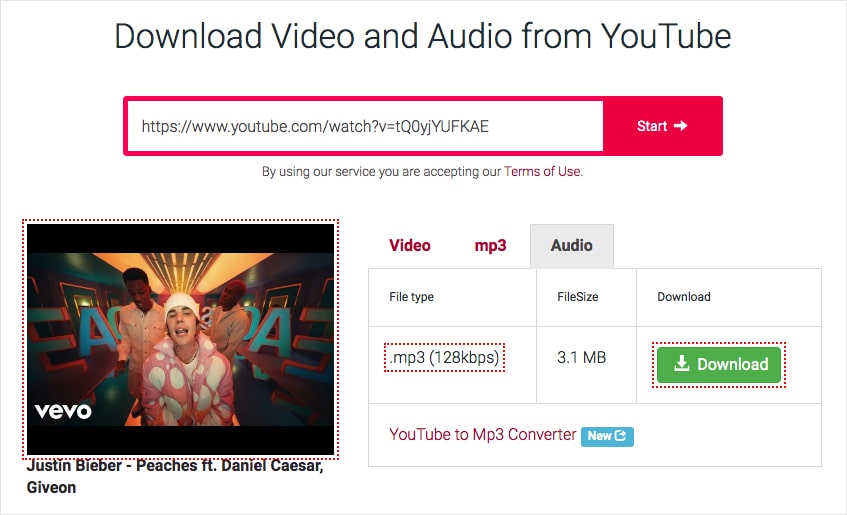
 admin
admin








