In today’s digital world, our professional networks are often housed on platforms like LinkedIn. Whether you’re changing jobs, building a personal brand, or simply wanting to keep your connections close, knowing how to download your LinkedIn connections can be quite useful. This simple task allows for offline use of your network, making it easier to manage contacts or reach out when needed. In this guide, we’ll walk you through why and how you can do just that, ensuring you’re well-equipped to utilize your connections effectively.
Why Download Your LinkedIn Connections?
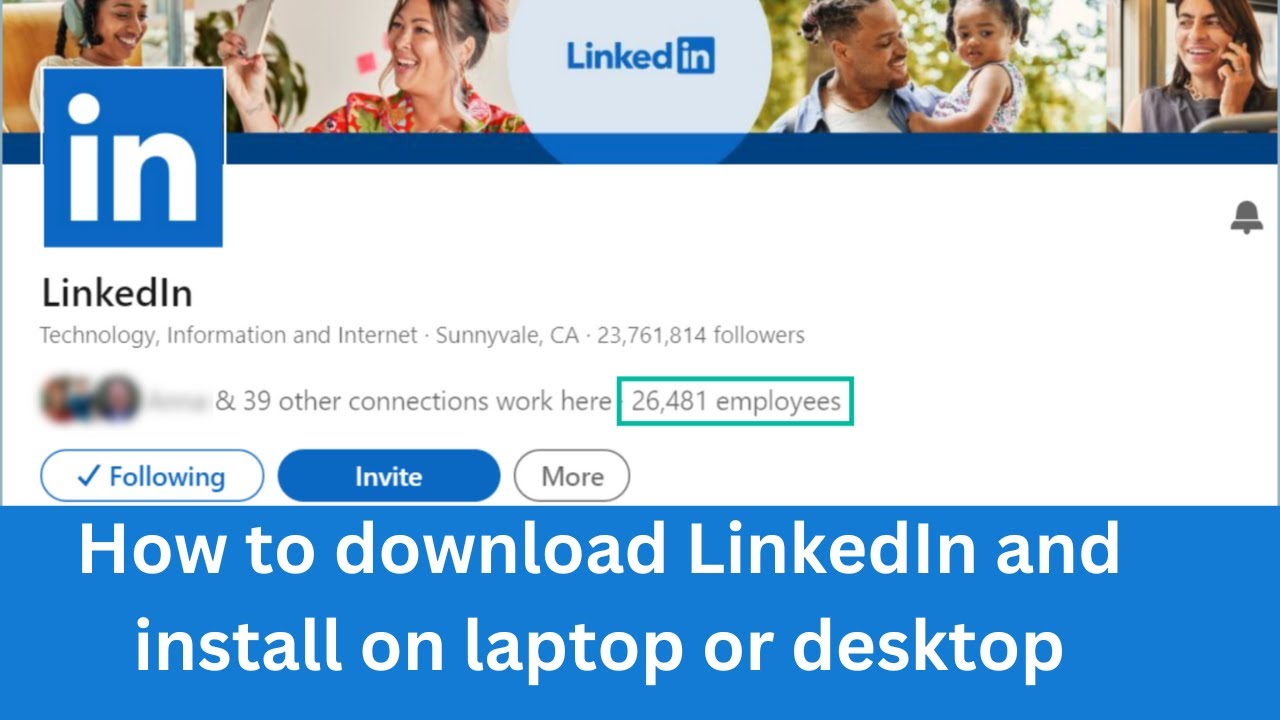
Downloading your LinkedIn connections may seem unnecessary at first, but there are several practical reasons for doing so. Let’s dive into some of the top advantages:
- Accessibility: Having your connections saved offline means you can access their information without needing an internet connection. This is especially handy when you're traveling or in areas with weak connectivity.
- Networking Opportunities: When you have your connections neatly organized, it’s easier to reach out to them for potential collaborations, job opportunities, or advice. You can also arrange them by expertise, location, or industry to target your outreach effectively.
- Data Backup: Keeping a copy of your connections is a great way to safeguard your network. In the rare case your LinkedIn account gets compromised or you lose access, you still have your connections stored safely elsewhere.
- Leveraging Relationships: You can analyze your connections to identify common connections or potential allies in your networking efforts. This can give you insights on how to approach introductions or referrals.
- Record Keeping: Regularly downloading your connections can help you track your networking progress over time. You can see who you’ve added and how your professional relationships evolve.
In essence, downloading your LinkedIn connections isn't just a technical procedure—it's a smart move in managing your professional relationships and enhancing your networking capabilities.
3. Step-by-Step Guide to Downloading Connections
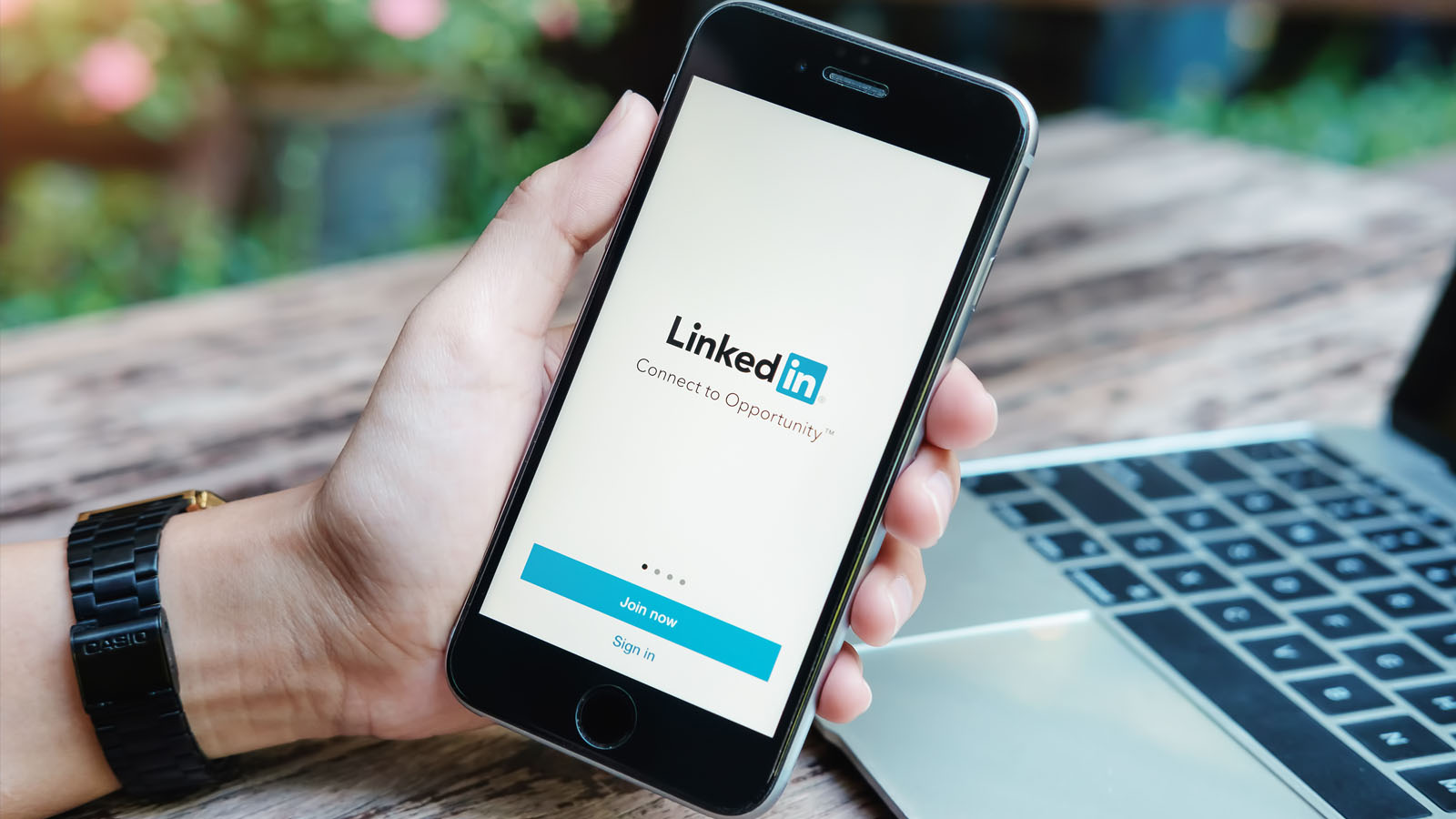
Downloading your LinkedIn connections can be a breeze if you follow these simple steps. Let’s break it down:
- Log in to LinkedIn: Open your browser, go to LinkedIn, and log in to your account. Make sure you're using a desktop browser for the best experience.
- Access your settings: Click on the “Me” icon at the top of your LinkedIn homepage. From the dropdown, select “Settings & Privacy.”
- Navigate to the data privacy section: In the “Settings” page, look for the “Data privacy” tab on the left sidebar and click on “How LinkedIn uses your data.”
- Request your data: Scroll down to find the “Get a copy of your data” section. Here, you’ll see options for what data you can download. Select “Connections” from the list. If you want other data, you can select multiple options.
- Submit your request: Click on the “Request archive” button. LinkedIn will then prepare your data, which may take a few minutes to a few hours.
- Download your connections: Once your data is ready, you’ll receive an email notification. Click the link provided in the email to download your connections in a CSV file format.
- Open the file: Once downloaded, open the CSV file using a spreadsheet application like Excel or Google Sheets. You’ll see all your connections neatly organized!
And just like that, you’ve got your LinkedIn connections saved offline for easy access!
4. Understanding the Data You Will Receive
After successfully downloading your LinkedIn connections, you might be curious about what exactly is included in the data package. Here’s a quick breakdown of the information you can expect to find:
- Name: The full name of your connections is included, so you know exactly who you’re looking at.
- Email Address: If your connections have allowed their email visibility, you’ll find their email addresses as well.
- Company: The current company they are associated with is listed, which can be valuable for networking or job opportunities.
- Position: You’ll see their job title or position, making it easier to understand their professional role.
- Location: The geographic location of your connections is also included. This can help you identify regional networking opportunities.
The data is all neatly arranged in a CSV format, which makes it easy to sort and filter based on your needs. Whether you're looking to reconnect, network for job opportunities, or simply keep track of your professional relationships, this information is incredibly useful.
But remember, while it’s great to have this data at hand, always respect privacy and use the information responsibly!
How to Use Your Connections Data Offline
Once you've successfully downloaded your LinkedIn connections, the next step is figuring out how to use that data effectively. The information you obtain can be immensely beneficial for networking, job searching, or even starting a new project. Let's break down some practical ways to utilize your connections data offline.
1. Create a Contact List: A physical or digital contact list can help you stay organized. You can import your data into an Excel spreadsheet or a Google Sheet, making it easy to search and sort through your connections. Ensure to include key details such as:
- Name
- Email address
- Company
- Job title
2. Personalized Networking: Using the data, craft personalized emails or messages to reconnect with your connections. Reference common interests or mutual acquaintances to make your outreach more effective.
3. Networking Events: If you plan to attend conferences or networking events, use your connection data to invite relevant professionals. A simple message like "Hey, I noticed we're both attending XYZ event. Would you like to connect?" can go a long way!
4. Informational Interviews: Leverage your connections to organize informational interviews with industry leaders or people in roles you’re interested in. Having a solid list can make it easier to reach out to the right individuals.
5. Build Relationships: Set reminders to follow up with your connections periodically. A little check-in every few months can nurture relationships and keep you updated with their professional journeys.
Best Practices for Managing Your Connections
Maintaining a healthy network can sometimes feel like a full-time job. So, how can you ensure that you're effectively managing your LinkedIn connections? Here are some proven best practices:
1. Regularly Update Your Data: After downloading and organizing your connections data, make it a habit to update it regularly. Whenever you meet someone new or when a connection changes jobs, make sure to add that information.
2. Categorize Your Connections: Organizing your connections into categories, such as 'Industry Peers,' 'Former Colleagues,' and 'Potential Clients,' can make it much easier to target specific groups for outreach.
3. Engage With Your Network: Don’t just let your connections gather digital dust! Engage with your network by sharing insightful content, commenting on their posts, or simply sending a friendly message every now and then.
4. Set Goals for Networking: Whether it’s aiming to reach out to a certain number of people monthly or nurturing existing relationships, having clear goals can guide your networking efforts.
5. Use Tools and Apps: Several CRM (Customer Relationship Management) tools can help you manage your connections more efficiently. Consider using apps that integrate with LinkedIn to keep everything organized in one place.
By following these best practices, you'll not only keep your connections organized but also maintain valuable relationships that could prove beneficial down the line.
How to Download Your LinkedIn Connections for Offline Use
LinkedIn is an invaluable platform for networking and professional growth. However, there comes a time when you might want to access your LinkedIn connections offline. Whether it's for database management, creating a contact list, or personal records, LinkedIn provides a straightforward way to download your connections. Follow these simple steps to download your LinkedIn connections for offline use.
Here’s how to proceed:
- Log in to your LinkedIn Account:
Visit the LinkedIn website and log in using your credentials.
- Go to Settings & Privacy:
Click on your profile picture in the top right corner, then select 'Settings & Privacy' from the dropdown menu.
- Navigate to Data Privacy:
Under the 'Privacy' tab, scroll down to find the 'How LinkedIn uses your data' section.
- Download Your Data:
Click on 'Get a copy of your data'. Here, you can choose specific data files or to request all your data.
- Select Connections:
Check the box next to 'Connections' to specifically download your connections' information.
- Request Archive:
Click on the 'Request archive' button. You may be required to enter your password.
- Check Your Email:
You will receive an email once your data is ready for download. This may take a few minutes to a few hours.
- Download the File:
Follow the instructions in the email to download your connections in a .CSV file format.
Your downloaded file will contain details such as:
| Name | Company | Position | Email (if available) |
|---|---|---|---|
| John Doe | XYZ Corp | Software Engineer | [email protected] |
This simple process will ensure you have your LinkedIn connections readily available for offline use, aiding in your networking efforts and personal organization.
Conclusion: Downloading your LinkedIn connections is a quick and easy process that can greatly enhance your networking capabilities offline, providing a valuable resource for future professional interactions.
 admin
admin








