Ever wondered how to manage your professional network more effectively? Your LinkedIn connection list is a treasure trove of contacts, insights, and opportunities. By downloading your connection list to Excel, you can organize, analyze, and leverage your network like never before. Whether you're looking to nurture relationships or identify potential collaborations, having an accessible list is the first step. Let's dive into why this simple task can elevate your networking game!
Why You Should Download Your Connection List

There are plenty of compelling reasons to download your LinkedIn connection list. Here are a few that stand out:
- Organize Your Network: Excel lets you categorize contacts by industry, location, or other criteria. This makes it easier to reach out to specific groups for opportunities or collaborations.
- Data Analysis: Analyzing your connections can reveal trends—like the most common industries or job roles among your contacts. This insight can guide your networking strategy.
- Reconnect with Old Contacts: Sometimes we forget about valuable connections! Having your list in front of you can spark memories and prompt you to reach out.
- Personalized Outreach: Knowing details about your connections allows for more personalized messages when reaching out, increasing your chances of a positive response.
- Networking Goals: Set specific goals for your networking efforts, such as connecting with a certain number of industry leaders each month. Tracking this in Excel can keep you accountable.
In addition to these benefits, downloading your connection list allows you to back up important contacts outside of LinkedIn. Changes in platform policies or account issues can sometimes lead to lost data. Keeping your contacts secure in an Excel file acts as a safeguard against this.
With all these advantages, the next logical step is to learn how to download your LinkedIn connection list, so you can start reaping these benefits right away!
Also Read This: How to Connect with a Recruiter on LinkedIn: Networking Tips for Job Seekers
3. Step-by-Step Guide to Downloading Your LinkedIn Connections
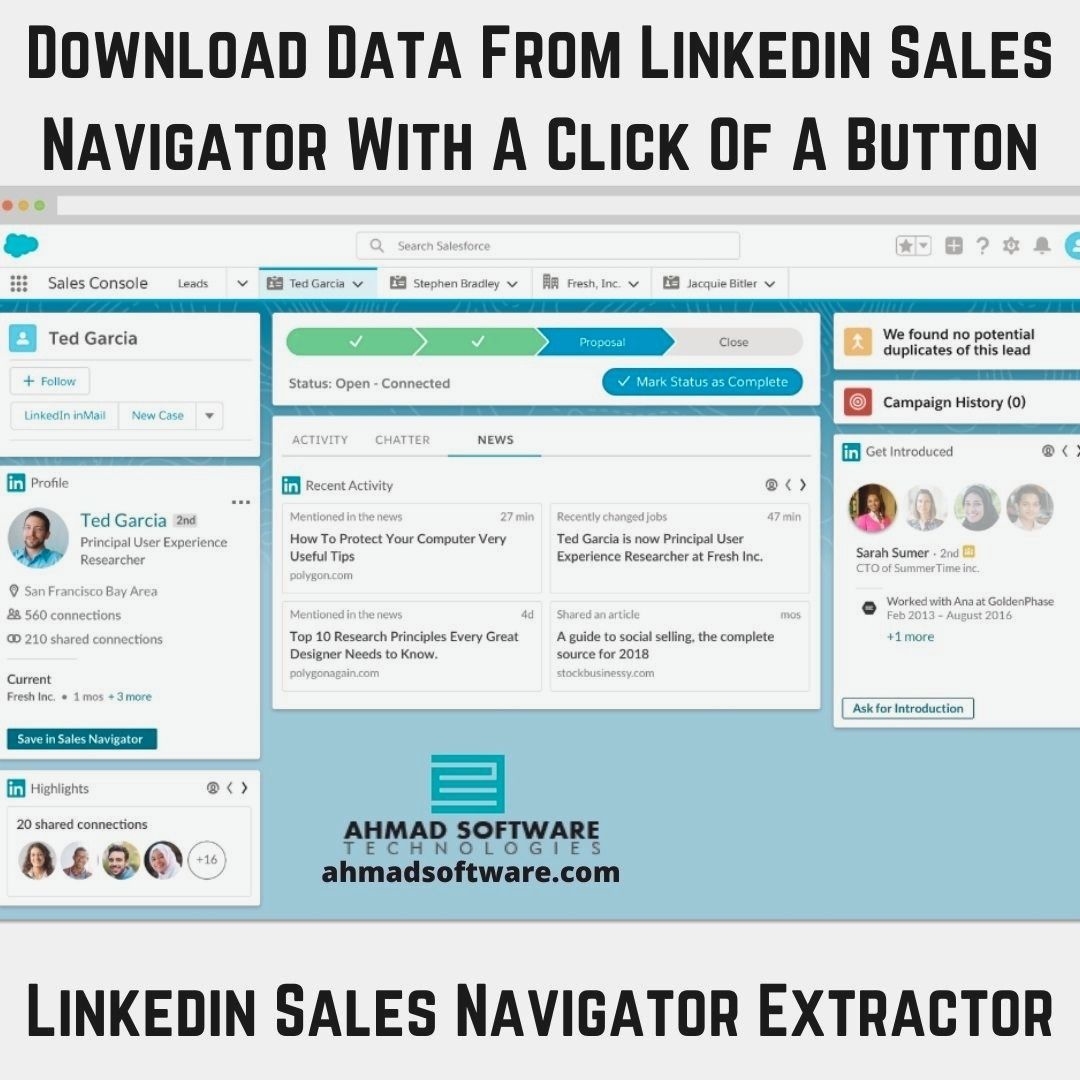
So, you’ve decided to download your LinkedIn connections—great choice! Having a list of your professional network can be incredibly useful for networking, job searching, or just keeping track of who you know. Let’s dive into how to do this, step by step!
Step 1: Sign in to LinkedIn
First things first, log into your LinkedIn account. If you don't already have an account, you'll need to create one. Remember, this feature is only available for active users, so make sure you're fully set up!
Step 2: Go to Settings & Privacy
Once logged in, click on your profile picture in the top right corner. From the dropdown menu, select “Settings & Privacy.” This is where you'll manage your account settings, including privacy options and data downloads.
Step 3: Access Data Privacy Section
In the Settings menu, find the “Data Privacy” tab on the left sidebar. This section holds all the goodies related to your account’s data. Click on it to explore your options.
Step 4: Request Your Data
Scroll down until you see “Get a copy of your data.” Click on this option. LinkedIn will present you with various data types you can download, including your connections, messages, and even profile information.
Step 5: Select Your Connections
You’ll want to choose the option that says “Connections.” If you want to keep it simple and just download your connections list, this is the right choice. After selecting it, click on “Request archive.”
Step 6: Verify Your Identity
LinkedIn may ask you to verify your identity for security reasons. This could involve entering your password again or confirming your identity through an email. Don’t worry; it’s just a precaution!
Step 7: Wait for the Download Link
After your request is processed, LinkedIn will send you an email with a link to download your data. It can take a few minutes, so be patient! Check your inbox (and spam folder, just in case) for an email titled something like “Your LinkedIn data is ready.”
And voilà! You’ve downloaded your connections list! Now let’s move on to what you can do with that data.
Also Read This: How to Share Your Work Anniversary on LinkedIn
4. Exporting Your Connection List to Excel
Now that you have your LinkedIn connections ready to go, the next step is to get that list into Excel. This makes it easier to organize, analyze, and utilize your network effectively. Here’s how to do it:
Step 1: Open the Downloaded File
Once you’ve received the email from LinkedIn, download the attached file. It’s typically in CSV format, which is perfect for Excel. Open it up to have a look at your connections!
Step 2: Launch Excel
Open Microsoft Excel on your computer. If you don’t have Excel, you can also use Google Sheets or any other spreadsheet software that supports CSV files.
Step 3: Import the CSV File
- If you’re using Excel, go to File > Open, and select the downloaded CSV file.
- In Google Sheets, you can go to File > Import and upload the CSV file directly.
Step 4: Organize Your Data
Once the file is open, you’ll see a table with your connections’ names, email addresses, and other details. Feel free to sort, filter, or format this data as you wish. You can create columns for notes, categories, or even tags to better manage your connections!
Step 5: Save Your Work
After you’ve organized your connections, don’t forget to save your work. In Excel, go to File > Save As and choose your desired format (like Excel Workbook for future editing).
And there you have it! You’ve successfully exported your LinkedIn connection list to Excel. Now you can manage your professional network with ease and make the most out of your connections!
Also Read This: How to View a LinkedIn Profile Anonymously: Tips for Private Browsing
5. Troubleshooting Common Issues
Downloading your LinkedIn connection list to Excel is usually a smooth process, but sometimes things don’t go as planned. Here are some common issues you might encounter and how to fix them:
- Issue: No Connections Found - If you click to download and find that no connections are present, double-check your LinkedIn settings. Ensure that your connections are visible and not filtered out by any privacy settings.
- Issue: File Not Downloading - Sometimes, the download may fail due to browser issues. Try clearing your browser cache or switching to a different browser. If you’re using a corporate network, check if there are any restrictions in place.
- Issue: Format Issues in Excel - After downloading, you might find that the data doesn’t display correctly in Excel. This is often due to CSV format settings. Open the file in Excel, and try importing it instead of double-clicking to open. This way, you can specify the delimiter used.
- Issue: Incomplete Data - If your file is missing certain connections, it may be due to LinkedIn’s data limits. LinkedIn may not allow the download of connections who have set their profiles to private, or it may cap the number of connections you can export at once. Always ensure you download your list periodically to keep it up-to-date.
By addressing these issues promptly, you can ensure a smoother experience. If problems persist, consider reaching out to LinkedIn's support for further assistance. They often have solutions for less common issues that may be affecting your downloads.
6. Best Practices for Managing Your LinkedIn Network
Now that you've successfully downloaded your LinkedIn connection list, it's essential to manage it effectively. Here are some best practices to keep your network organized and thriving:
- Regularly Update Your Connections: Make it a habit to review your connections every few months. Are there people you haven't interacted with in a while? Consider reaching out for a quick catch-up or removing irrelevant connections to keep your network relevant.
- Segment Your Connections: Use Excel to categorize your connections by industry, location, or relationship type. This segmentation can help tailor your outreach efforts. For example, if you're looking for partnership opportunities, you can easily filter connections in the same industry.
- Engage Consistently: Don’t just connect and forget. Interact with your connections by liking, commenting, or sharing their posts. This keeps you on their radar and strengthens your professional relationships.
- Personalize Your Outreach: When reaching out to your connections, always personalize your messages. Reference past interactions or shared interests. A simple “Hi, [Name]! I saw your recent post about [Topic] and found it fascinating—I'd love to hear more about your thoughts on it!" can go a long way.
- Utilize LinkedIn Features: Take advantage of LinkedIn's features like endorsements, recommendations, and messaging. These tools can help maintain and enhance your relationships with your connections. For instance, writing a recommendation for a colleague can prompt them to return the favor.
By following these best practices, you can nurture your LinkedIn network effectively, ensuring that it remains a valuable resource for professional growth and opportunities. Remember, a well-managed network is not just about numbers; it’s about building meaningful relationships!
 admin
admin








