Downloading your files from iStock can be a breeze, but you need to know a few key things before diving in. Whether you're a seasoned photographer, a graphic designer, or a curious newbie, understanding how to navigate iStock will make your experience smooth and enjoyable. In this guide, we'll break down everything you need to know, starting with the different account types available on
Understanding iStock Account Types
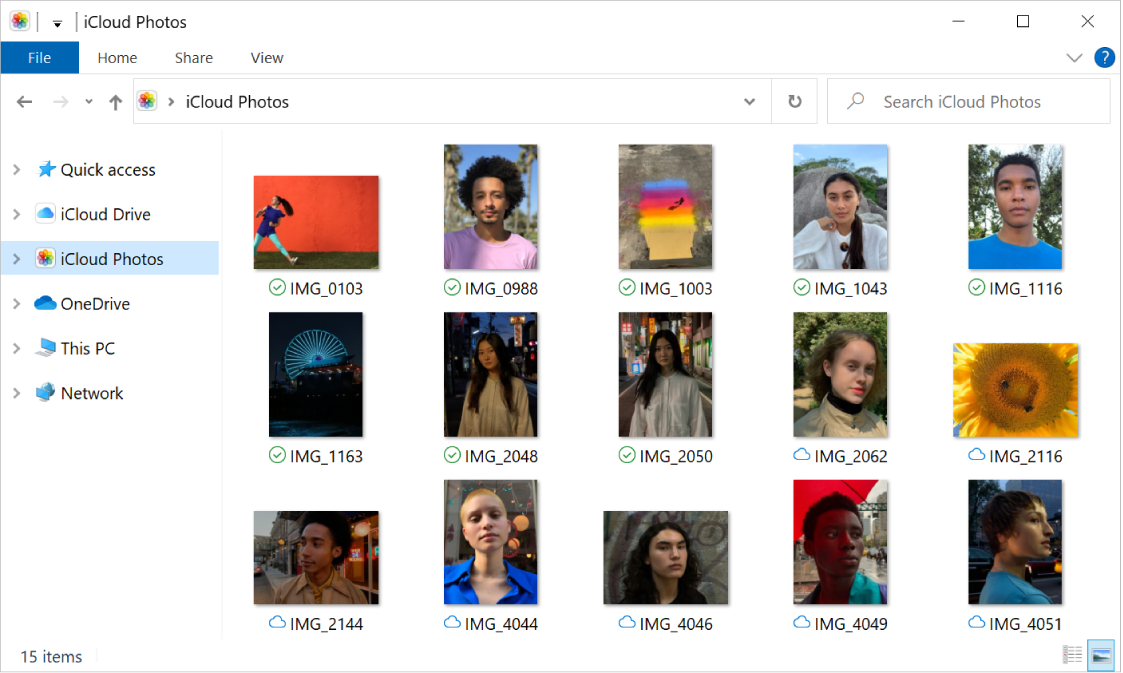
Before you can download files from iStock, it’s essential to understand the various account types the platform offers. Each of these account types comes with specific features and benefits that cater to different user needs. Here’s a breakdown:
- Free Account
This type of account allows users to browse and download free images from the iStock collection. While the selection is limited compared to paid accounts, it provides a great start for those on a budget.
- Pay-As-You-Go Account
Ideal for occasional users, this account type lets you purchase credits that you can use to download files. There's no monthly fee, but keep in mind that buying credits can be cost-effective if you're selective about your downloads.
- Subscription Account
This option is perfect for regular users who frequently need stock images or videos. With a subscription, you pay a monthly fee for a set number of downloads, making it a budget-friendly choice for ongoing projects.
- Enhanced License Account
This type of account is suitable for users who need more rights than standard licenses offer. It allows for greater flexibility in how and where you use the purchased files.
Understanding these account types will help you choose the one that best fits your needs. Once you’ve set up your account, you’re all set to explore and download from iStock’s extensive library!
Also Read This: Is Getty Images Charging You Unfairly?
Steps to Download Files for Buyers
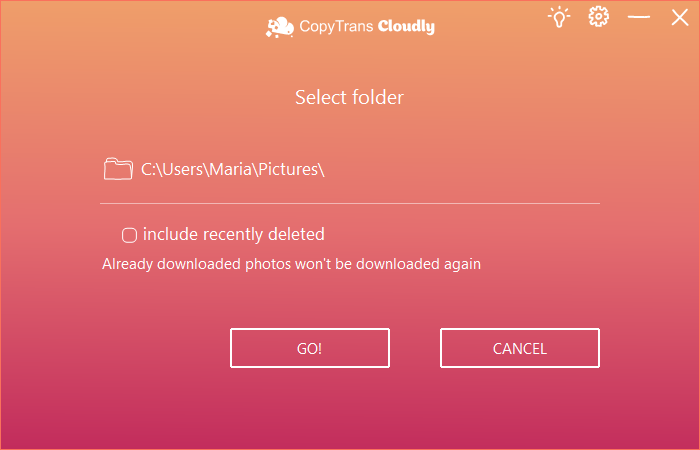
Downloading files from iStock is a straightforward process, but it’s important to know the steps to ensure you get exactly what you need. Here’s a friendly guide to help you breeze through it!
- Log Into Your Account: Start by visiting the iStock website and logging into your account. If you don't have an account, you might want to create one first.
- Search for Your Desired Content: Use the search bar to look for the images, videos, or audio files you want to download. You can filter your results by various categories to narrow down your options.
- Add to Your Cart: Once you’ve found a file you like, click on it to view more details. If it’s the one you want, select the appropriate file size or license type and click on the “Add to Cart” button.
- Proceed to Checkout: After you’ve added all your desired files to the cart, go to your cart. Ensure you’re happy with your selections before clicking on “Checkout.”
- Complete the Purchase: Follow the prompts to complete your order. You may need to enter payment details if you haven't saved them previously.
- Download Your Files: Post-purchase, you’ll receive a confirmation. Look for the “Download” option in your account dashboard under “Purchases.” Click it, and you’ll have your files saved to your device!
And just like that, you’re ready to use your newly downloaded files. Happy downloading!
Also Read This: How to Replace an Image in After Effects
Steps to Download Files for Contributors
Are you a contributor on iStock? Downloading your approved files can be just as easy! Here’s how to do it in a few simple steps:
- Log Into Your Contributor Account: Head over to the iStock Contributor platform and log in with your credentials.
- Go to Your Portfolio: Once you're in, navigate to your portfolio. This section will showcase all the files you have contributed and their approval statuses.
- Find the Files: Browse through your portfolio to find the files you want to download. Approved files are usually marked clearly, making it easier for you to spot them.
- Select the Files: Check the boxes next to the files you wish to download. You can choose multiple files at once if you need.
- Click on Download: Look for the “Download” button, usually prominently displayed. Click it, and your selected files will start to download.
- Access Your Files: Once the download is complete, you’ll find the files saved in your default download location on your computer or device.
That’s all there is to it! With just a few clicks, you’ve got your files ready to go. Enjoy showcasing your work!
Also Read This: how to use adobe stock from photoshop
Troubleshooting Common Download Issues
Downloading your files from iStock should be a smooth process, but sometimes things don't go as planned. Don’t worry! Here are some common download issues you might encounter and how to fix them:
- Slow Internet Connection: If your download is taking longer than expected, it might be due to a slow internet connection. Try pausing other downloads or streaming activities that could be using bandwidth.
- File Format Errors: If you’re unable to open a downloaded file, make sure you have the right software to view it. For example, Adobe Photoshop or Illustrator is needed for certain graphic formats. Checking the file extension can provide clues on how to open it.
- Browser Issues: Sometimes, your web browser might be the culprit. Clear the cache or try downloading using a different web browser if you experience issues. Compatibility problems can often cause hiccups in the downloading process.
- Insufficient Storage: Before downloading, check if you have adequate storage space on your device. A lack of space might lead to incomplete downloads. If necessary, free up some space or choose a different location for your saved files.
- Account Issues: If you're having trouble with your account, like being logged out or issues with payment, you may not be able to download. Make sure you're logged into the right account and check your payment status.
If none of these solutions work, consider reaching out to iStock’s customer support. They can provide personalized assistance tailored to your unique situation!
Conclusion
Downloading files from iStock can be an easy and straightforward process when you know the steps to follow. Whether you’re a graphic designer, a marketer, or simply looking for high-quality visuals for personal use, having access to millions of assets is invaluable. Just remember:
- Always check your account permissions.
- Be aware of your download limits and file formats.
- Keep an eye on your storage space.
By following the tips outlined in this post, including the troubleshooting advice, you'll be well-equipped to handle any download issues that might arise. Remember, if you ever feel stuck, help is just a click away. Ultimately, your creativity should be the main focus, so take advantage of iStock’s extensive library and unleash your imaginative projects!
 admin
admin








