Have you ever found yourself in a situation where your kids are itching to watch their favorite shows, but there's no internet connection? The YouTube Kids app has your back! It not only offers a treasure trove of kid-friendly content but also allows you to download videos for offline viewing. In this post, we'll explore the features of the YouTube Kids app and how to make the most of this awesome tool for your little ones.
Understanding YouTube Kids App Features
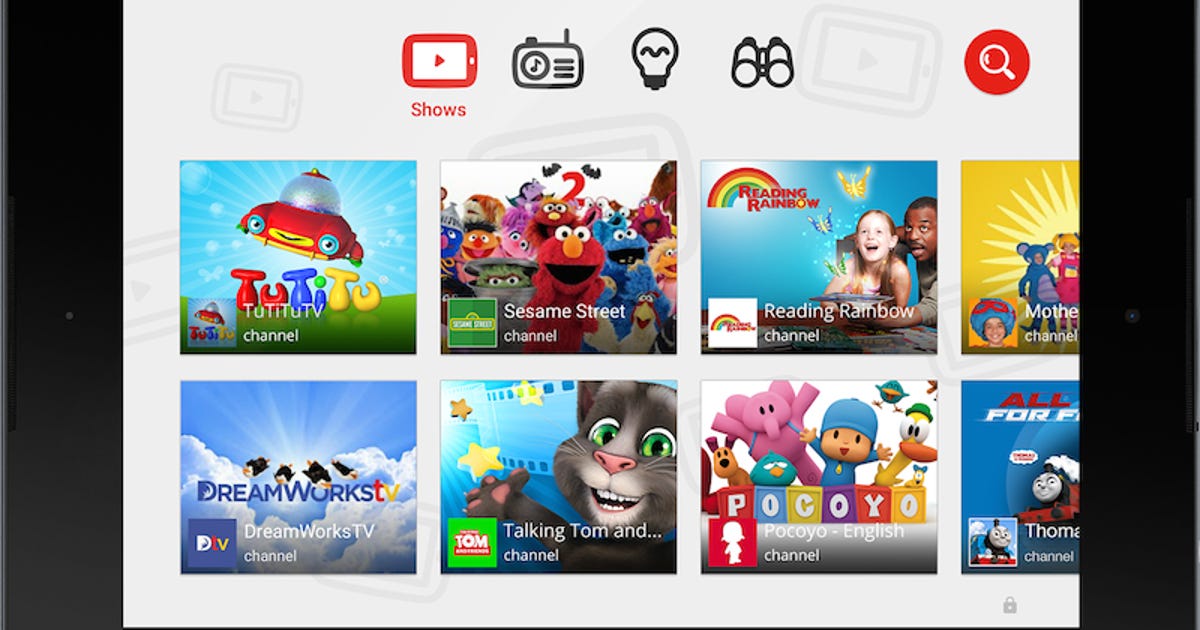
The YouTube Kids app is designed with a focus on providing a safe and engaging environment for children to explore videos. Here are some key features that make it stand out:
- User-Friendly Interface: The app boasts a bright and colorful layout that appeals to children. Easy navigation ensures that even the youngest users can find their way around without assistance.
- Content Filtering: Parents can rest easy knowing that content is filtered based on their child's age. You can choose between three age categories: Preschool (ages 4 and under), Younger (ages 5 to 7), and Older (ages 8 and up).
- Parental Controls: The YouTube Kids app empowers parents with various controls. You can customize settings, review watch history, and even set a timer to limit screen time.
- Download for Offline Viewing: One of the most exciting features is the ability to download videos for offline viewing. This means your kids can enjoy their favorite content while traveling or in areas with poor internet service.
- Curated Playlists: YouTube Kids offers curated playlists from trusted sources, ensuring that your child only sees high-quality content. From educational shows to fun animations, there’s something for everyone!
Now, let’s delve a bit deeper into the download feature, as it is a game changer for parents. Here’s how it works:
- Finding the Right Video: Browse through categories or use the search function to find engaging videos. Whether it's cartoons, educational clips, or music videos, there's plenty to choose from!
- Download Button: Once you select a video, look for the download button, usually represented by a downward arrow. Tapping this will initiate the download process.
- Accessing Downloads: After the download is complete, you can easily access the videos from the 'Downloads' section in the app. This way, your kids can watch their favorites anytime they want!
In summary, the YouTube Kids app is equipped with fantastic features that cater to both children and parents. The ability to download videos for offline viewing ensures that your kids remain entertained, no matter where life takes you!
Also Read This: Breaking Down the Revenue from 350K Views on YouTube: A Complete Analysis
3. Why Download Videos for Offline Viewing?

Downloading videos for offline viewing on the YouTube Kids app can be a real game changer for parents and kids alike. But what makes this feature so appealing? Let’s dive into some key reasons!
- Convenience: Imagine going on a long car ride or waiting in a doctor’s office. Having videos downloaded means your kids can enjoy their favorite shows without relying on Wi-Fi. Less hassle means more smiles!
- Data Savings: Streaming videos consumes a significant amount of data. By downloading your favorite content beforehand, you can save on your data plan. This is especially important if you have a limited data package!
- No Interruptions: We’ve all been there—buffering and loading screens can ruin the experience. Downloading videos ensures that your kids can watch uninterrupted, making for a smooth and enjoyable viewing experience.
- Safe Viewing: When videos are downloaded, there's less chance of kids stumbling upon inappropriate content that could appear while browsing online. You control what they watch, ensuring it's safe and suitable for them.
In summary, downloading videos for offline viewing not only enhances convenience but also helps manage data usage and ensures a safer viewing environment. With these benefits, it’s easy to see why many parents opt for this feature on the YouTube Kids app!
Also Read This: How to Get Donations on YouTube: A Guide to Earning from Viewer Contributions
4. Steps to Download Videos on YouTube Kids App
Ready to make the most of the YouTube Kids app? Downloading videos is simple and straightforward. Just follow these easy steps!
- Open the App: Launch the YouTube Kids app on your device. Make sure you’re logged into your account for a seamless experience.
- Find Your Video: Browse through the categories or use the search bar to find the video you want to download. Whether it's a catchy nursery rhyme or a fun educational clip, pick something your child will love!
- Tap the Download Button: Once you've selected the video, look for the download icon (usually a downward arrow). This button is typically positioned below the video player. Tap it!
- Choose Quality: You may be prompted to choose the video quality. Higher quality means better visuals but larger file size. Choose the option that best fits your device's storage and your viewing preferences.
- Wait for Download: Once you’ve made your selection, the download process will begin. You can keep browsing or even exit the app while the video downloads in the background.
- Check Your Downloads: To view your downloaded videos, go to the 'Library' section of the app and tap on 'Downloads'. Voila! Your offline content will be right there, ready to watch!
That's it! You’re now all set to download videos on the YouTube Kids app for offline viewing. With just a few taps, you can ensure that your little ones have their favorite content accessible anytime, anywhere. Happy watching!
Also Read This: How to Remove Ad Blockers Without Violating YouTube’s Terms of Service
5. Troubleshooting Common Download Issues
Downloading videos on the YouTube Kids app should be a breeze, but sometimes you might run into a few hiccups. No worries! Here are some common issues and how to fix them:
- Insufficient Storage Space: If you find that your downloads are failing, check if your device has enough storage. Go to your device settings and look at the storage section. If you're running low, consider deleting some unused apps or files to free up space.
- App Updates: Ensure that your YouTube Kids app is up to date. Sometimes, features don't work correctly if you're using an older version. Head to your app store and see if there's an update available.
- Internet Connection: A shaky internet connection can cause downloads to fail. Make sure you have a stable Wi-Fi connection when you download videos. You can try disconnecting and reconnecting to your network or restarting your router if needed.
- Download Limit: The app has a limit on how many videos can be downloaded at once. If you've reached this limit, you won't be able to download new videos until you remove some of the existing ones. Go to your downloads section and manage them accordingly.
- App Cache Issues: Sometimes, clearing the app's cache can resolve issues. Go to your device settings, find the YouTube Kids app, and clear the cache. This can help the app run more smoothly.
If you've tried all these steps and still can't download videos, consider reaching out to YouTube Kids support for further assistance. They can provide specific guidance based on your unique situation.
6. Tips for Managing Downloaded Videos
Once you've successfully downloaded videos on the YouTube Kids app, managing them becomes essential to ensure your little ones have a smooth viewing experience. Here are some practical tips to help you manage those downloaded videos effectively:
- Regularly Review Downloads: It’s a good idea to periodically check the videos you've downloaded. Kids can go through their favorites quickly, and some videos might become outdated or less appealing. Regularly updating the selection can keep their viewing experience fresh and exciting.
- Organize by Category: If the app allows it, categorize downloaded videos by theme or show. For example, you might have categories like “Cartoons,” “Educational,” or “Music Videos.” This makes it easier for your kids to find what they want to watch quickly.
- Set Limits on Downloads: To prevent clutter and manage storage effectively, consider setting a cap on how many videos can be downloaded at a time. You could limit it to 10-15 videos, which can help keep their library manageable.
- Download When Connected to Wi-Fi: To save on data usage and ensure faster downloads, always download videos while connected to Wi-Fi. This not only helps with data limits but also ensures that downloads are smoother and more reliable.
- Remove Unwatched Videos: If a video has been sitting in the downloads for a while without being watched, it might be time to delete it. Clearing out old videos can help free up space for new favorites.
By following these tips, you can create a well-managed library of downloaded videos that keeps your kids entertained and ensures they have access to quality content. Happy watching!
 admin
admin








