Downloading videos from YouTube can be a game-changer, especially when you want to enjoy content offline. Whether it’s educational videos, music, or entertaining shows, having them saved on your Windows PC can make your life so much easier. In this post, we’ll walk you through how to download YouTube videos to your PC safely and efficiently. But first, it’s crucial to understand the implications of downloading content on the platform legally.
Understanding YouTube's Terms of Service
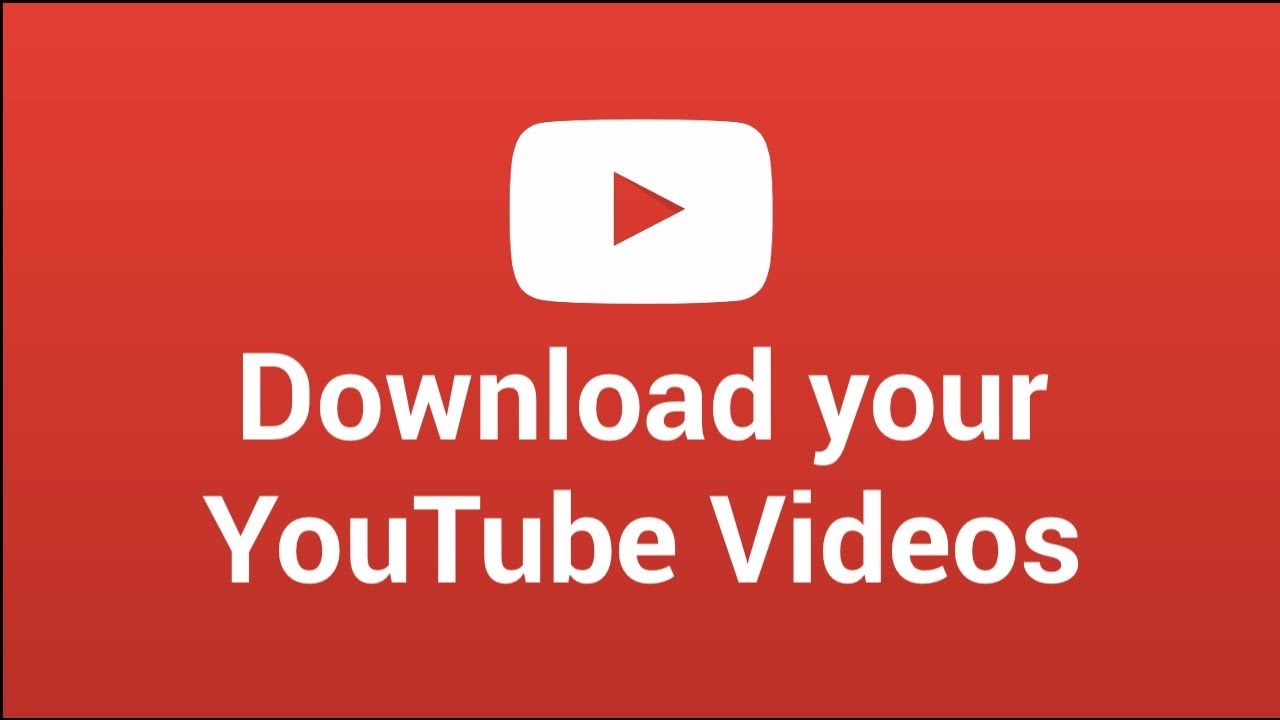
Before diving into the nitty-gritty of downloading videos, it’s essential to familiarize yourself with YouTube's Terms of Service. YouTube has specific rules that users must follow, and understanding these can help you avoid potential pitfalls. Here’s a breakdown of what you need to know:
- Content Ownership: YouTube videos are protected by copyright laws. The creators of the content hold the rights to their work, and downloading without permission can infringe on these rights.
- Allowed Use: According to YouTube's terms, you are permitted to view videos on their platform but downloading content typically requires you to have explicit permission from the copyright holder unless the video has been made available for download by YouTube itself.
- YouTube Premium: Subscribing to YouTube Premium allows users to legally download videos for offline viewing. This is a great option if you're frequently in areas without reliable internet access.
- Embedding Videos: You can embed videos on your website or blog, which allows others to watch without downloading them. This is often a favored method for sharing content legally.
In summary, while it might be tempting to download videos directly, doing so without permission could lead to legal issues. Always ensure that you respect the rights of content creators when considering downloading videos from YouTube.
Tools and Software for Downloading YouTube Videos
When it comes to downloading YouTube videos, having the right tools and software can make all the difference. Thankfully, there are plenty of options available, whether you're looking for something free or willing to invest in a premium solution. Here’s a quick rundown of some popular choices:
- 4K Video Downloader: This user-friendly software allows you to download videos, playlists, channels, and even subtitles in high quality. Its intuitive interface makes it a favorite among many users.
- YTD Video Downloader: A classic in the downloading game, YTD offers a simple interface and supports a variety of formats. It’s great for those looking for quick downloads without a lot of fuss.
- Freemake Video Downloader: If you want versatility, Freemake is a great choice. This software supports multiple file formats and resolutions, and it even has a built-in converter.
- ClipGrab: This is a free downloader that’s also quite easy to use. It allows for quick video downloads and includes a simple converter to change video formats as needed.
- JDownloader: Perfect for more advanced users, JDownloader is an open-source download manager. It’s powerful and can handle multiple downloads at once.
Remember, while these tools are generally safe, it's always a good idea to download software from the official site to avoid any hidden malware.
Step-by-Step Guide to Download Videos
Ready to download your favorite YouTube videos to your Windows PC? Here’s a straightforward step-by-step guide to make the process as easy as pie:
- Choose Your Software - First, select one of the tools mentioned above that best suits your needs.
- Install the Software - Download the installer from the official site and follow the prompts to install it on your Windows PC.
- Find Your Video - Go to YouTube and navigate to the video you want to download.
- Copy the Video URL - Simply right-click on the video and select “Copy video URL” from the menu.
- Open Your Download Tool - Launch the software you installed earlier and look for an option to paste the video link.
- Paste the URL - Click on the appropriate button (usually marked “Paste” or similar) to insert the URL into the program.
- Select Video Quality and Format - Choose your desired video quality and format. This usually depends on what you plan to use the video for.
- Click Download - Start the download process and wait for the software to grab your video. The time it takes will depend on your internet speed and the video size.
- Enjoy Offline Viewing - Once the download is complete, you can find your video in the designated output folder and enjoy watching it anytime, even without an internet connection!
And there you have it—a simple way to download YouTube videos for offline access. Enjoy your favorite content anywhere, anytime!
Ensuring High-Quality Downloads
When it comes to downloading videos from YouTube, quality is often a concern. After all, you want to enjoy your favorite content in the best possible resolution. Here’s how you can ensure high-quality downloads:
- Choose the Right Format: YouTube offers several formats for your downloads. For high quality, prefer MP4 as it balances quality and size quite well.
- Check Available Resolutions: Before downloading, check what resolutions are available for the video. Usually, you can find options like 720p, 1080p, or even 4K, depending on the original upload.
- Use Reliable Software: Not all downloading tools are created equal. Opt for popular ones like 4K Video Downloader or YTD Video Downloader, which often provide settings for optimal quality.
- Test Different Settings: If your chosen software offers multiple quality settings, try downloading the same video in different modes to see which one meets your expectations.
- Stay Offline: Sometimes, downloading while connected to a stable internet reduces the chance of a corrupted file. Ensure you have a strong connection for larger downloads.
Following these tips will ensure you get videos that are not only available offline but also enjoyable to watch!
How to Organize and Access Downloaded Videos
Once you've downloaded your favorite YouTube videos, the next step is to keep them organized. Here's how you can efficiently manage and access your video collection:
- Create Folders: Start by creating designated folders on your PC. For instance, you might have folders for different genres (Movies, Tutorials, Music). This makes it easier to find what you’re looking for later.
- Rename Files: Give your downloaded videos meaningful names that describe the content. Instead of generic titles like Video_1.mp4, use titles like Cooking_101_5EasyRecipes.mp4.
- Use a Media Player: Consider using a media player that can manage your files better. Programs like VLC Media Player allow you to create playlists and navigate through your downloads effortlessly.
- Add Tags: If you're using software that supports tagging, this can greatly enhance your ability to search for specific content in the future.
- Regular Maintenance: Set a reminder to organize your downloads periodically. Delete the ones you don’t need and keep only the videos that you’ll enjoy watching repeatedly.
With these organization tips, you can quickly access your downloaded videos whenever you want, turning your PC into a mini cinema!
Troubleshooting Common Issues
Even the best plans can sometimes go awry, especially when it comes to downloading videos from YouTube. If you encounter issues while trying to save videos to your Windows PC, don't worry! Here are some common problems and how you can solve them.
- Video Not Downloading: Ensure that you’re using a reliable downloading tool. Check your internet connection as it might be unstable. If the link is broken or the video has been removed, you'll also face this issue.
- File Format Issues: Some users find that the downloaded files won't play. Make sure you're downloading in a compatible format, like MP4 or AVI, which most media players can handle.
- Insufficient Storage Space: Before downloading videos, ensure that your device has enough storage. Check your hard drive space, and if it’s low, try cleaning up unnecessary files.
- Errors on the Downloading Tool: Sometimes issues may arise from the software you’re using. Try restarting the program or check for updates, as developers often fix bugs in newer versions.
- Software Compatibility: Ensure that your downloading tool is compatible with the version of Windows you're using. Older software might not function properly on newer operating systems.
If none of these solutions work, consider checking the tool's help section or forums for more troubleshooting advice. Usually, other users with similar problems can point you in the right direction!
Conclusion
Downloading videos from YouTube to your Windows PC can greatly enhance your viewing experience, allowing you to watch your favorite content offline and anytime you want. By following the right steps and using reliable tools, you can build a fantastic collection of videos for personal use.
Just remember:
- Choose a trusted video downloader.
- Stay within YouTube's terms of service – respect content creators!
- Keep your software updated for seamless downloads.
- Troubleshoot any issues promptly to minimize frustration.
Ultimately, downloading YouTube videos is straightforward if you set everything up correctly. So go on, grab that software, and start building your offline video library today! Happy watching!










