Downloading videos from YouTube on your iPad can be a convenient way to enjoy your favorite content even when you're offline. Whether it's for long trips, places with spotty internet, or simply to save data, having videos on hand is a game changer. In this blog post, we will explore some safe and effective methods for downloading videos on your iPad, keeping in mind the legal landscape that surrounds online content. Let’s dive in!
Understanding YouTube's Policies
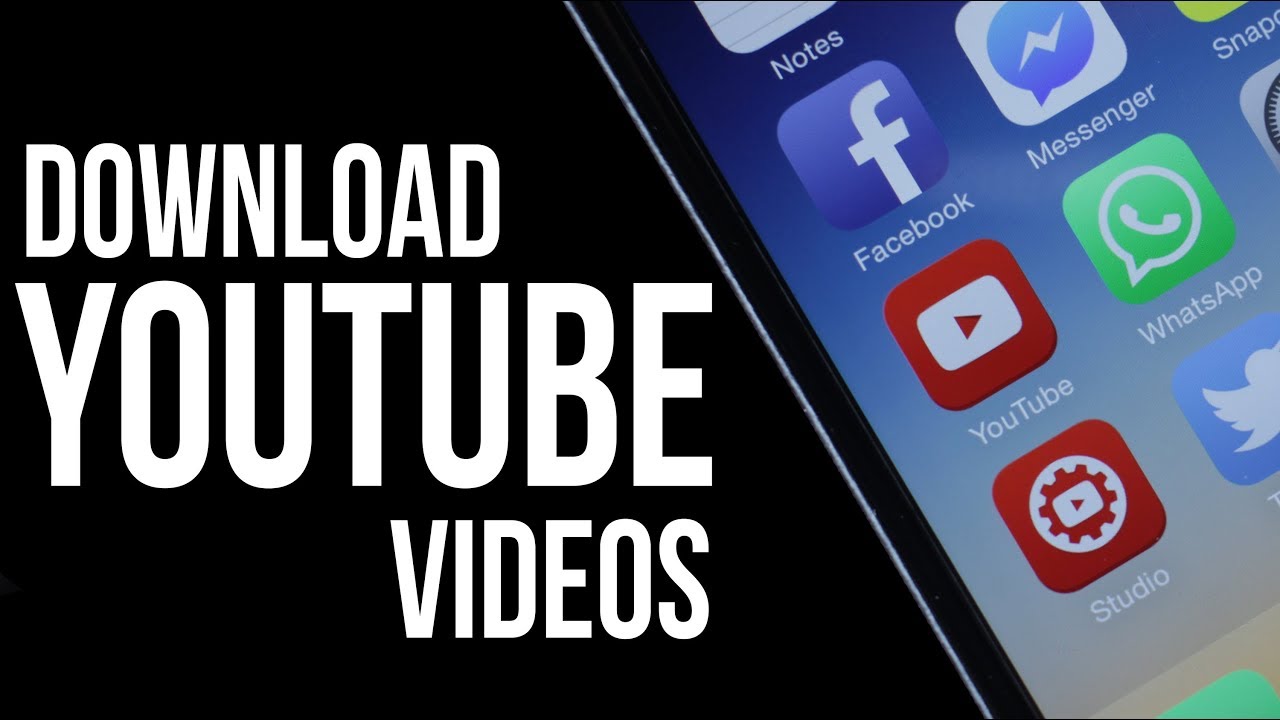
Before you proceed with downloading videos from YouTube, it’s crucial to familiarize yourself with the platform’s policies. YouTube's terms of service explicitly state that users shouldn’t download videos unless they have explicit permission from the content owner or unless a download button or link is provided by
Here are some key points to consider regarding YouTube's policies:
- Content Ownership: Videos on YouTube are owned by their respective creators. Downloading these videos without permission infringes on their rights.
- Permitted Downloads: YouTube offers a premium service that allows users to download videos within the app for offline viewing. This is one of the few legal ways to store videos on your device.
- Copyright Infringement: Downloading and distributing videos without permission can lead to legal repercussions, with penalties ranging from account suspension to hefty fines.
- Educational Use: Some creators allow their content to be downloaded for educational purposes under certain conditions but ensure you verify beforehand.
In summary, while downloading videos for personal use might seem harmless, it’s essential to respect the rights of content creators and adhere to YouTube’s policies. If you choose to download videos, do so responsibly and ethically!
Method 1: Using the YouTube App

Did you know that you can download videos directly from the YouTube app on your iPad? This is super handy if you want to watch your favorite videos offline. But wait, there are just a few things you need to keep in mind.
First off, you need to have a YouTube Premium subscription. This option allows you to download videos legally. Once you've got that sorted, follow these simple steps:
- Open the *YouTube App on your iPad.
- Find the video you want to download. You can use the search bar at the top.
- Once you’ve selected a video, look for the Download button that appears below the video player.
- Tap on the Download button. You’ll be given options to choose the quality of the video (Low, Medium, High).
- After you’ve made your selection, the video will start downloading. You’ll see a progress indicator.
- Once the download is complete, you can find your video in the Library tab under Downloads*.
And there you go! Watching your favorite clips without an internet connection just got easier. Remember, downloaded videos can only be watched within the YouTube app, so make sure you’re logged into your Premium account.
Method 2: Third-Party Apps for Video Downloading
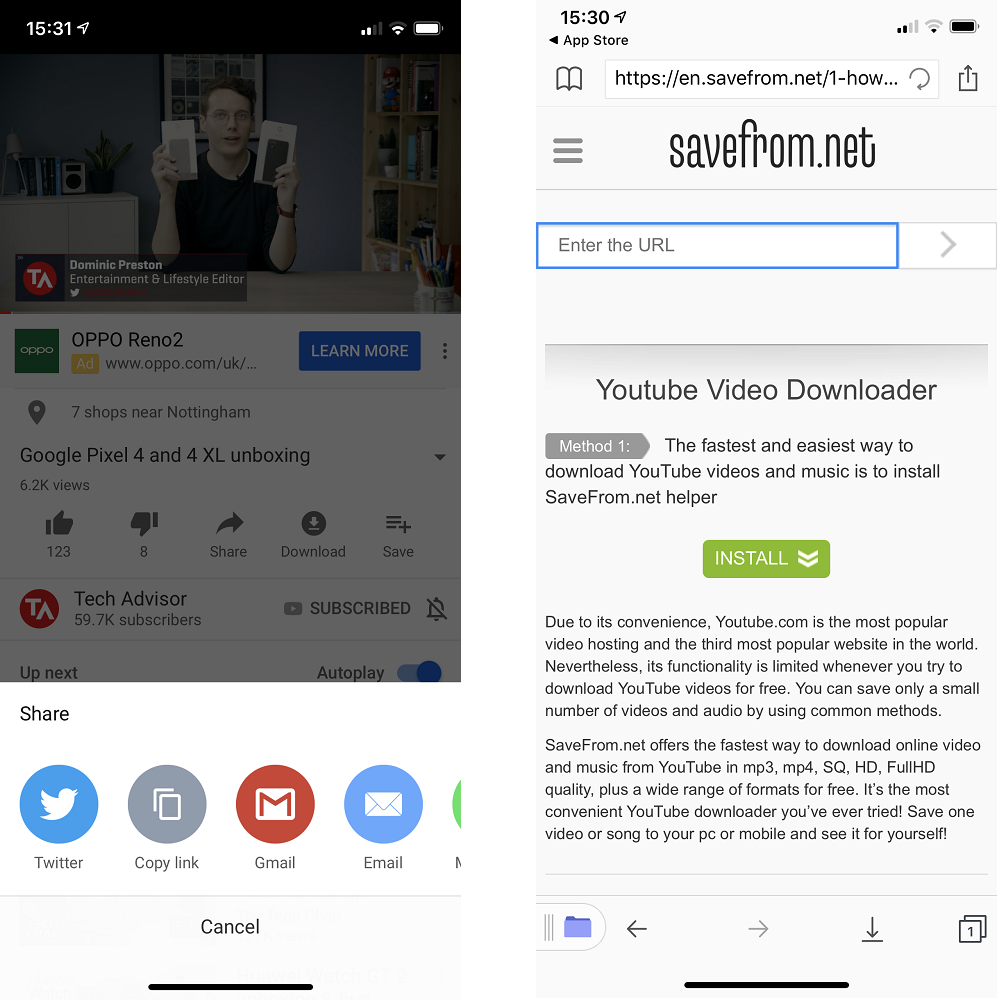
If you’re not keen on getting a YouTube Premium subscription, third-party apps can come to the rescue! There are several reliable apps that can help you download videos from YouTube directly to your iPad. Just a quick heads-up: while some third-party apps are perfectly legal, always ensure that you're respecting copyright laws by downloading only content you have the right to.
Here are a couple of popular choices:
- Documents by Readdle: This is a versatile app that comes with a built-in browser, allowing you to navigate to YouTube and download videos using a simple URL. You can find detailed guides online to help you through the process.
- Video Downloader: Another user-friendly option, this app allows you to search for videos within the app and download them seamlessly. Just remember to check the app's rating and reviews before you download!
To use these apps, just download them from the App Store, follow the on-screen instructions to download videos, and enjoy your saved content later. Just remember, third-party downloads can sometimes be a little finicky, so don’t give up if you hit a snag!
Method 3: Online Video Downloading Websites
So, you've decided to try out online video downloading websites. It's a straightforward method that can save you time and hassle! Here’s a quick rundown of how you can do this. Unlike apps, these websites don’t require installation, and they work directly from your browser. That makes them pretty convenient, especially on an iPad!
Here are the basic steps to follow:
- Find Your Video: Open YouTube and navigate to the video you want to download.
- Copy the URL: Tap on the video, then tap the "Share" button, followed by "Copy Link."
- Choose a Downloading Website: There are several options available like:
Using these online tools is usually quick and effective, but remember to be patient as site performance can vary. Happy downloading!
Tips for Downloading Videos Safely
Downloading videos from YouTube (or any platform, really) can be a bit of a minefield if we’re not careful. But don’t worry! Here are some useful tips to ensure your downloading experience is as safe as possible:
- Stick to Reputable Websites: Always use well-known downloading websites. Check reviews and feedback from other users to avoid any shady sites.
- Use a VPN: A Virtual Private Network can help protect your privacy and secure your internet connection while downloading videos.
- Beware of Ads: Many free downloading sites are filled with ads that can lead to malware. Avoid clicking on anything that looks suspicious.
- Keep Your Device Updated: Make sure your iPad's operating system and apps are always up-to-date. This helps in guarding against potential vulnerabilities.
- Check for Downloads: Always scan files with antivirus software after downloading to ensure they’re clean and safe.
- Respect Copyright Laws: It’s important to recognize that many videos are protected by copyright. Downloading and sharing these without permission can lead to legal issues.
By following these tips, you can make the downloading process a lot safer and more enjoyable. Happy streaming and downloading!
How to Download Videos from YouTube on Your iPad
Downloading videos from YouTube on your iPad can be a convenient way to enjoy your favorite content offline. While YouTube itself does not allow direct downloads for mobile devices unless you have a subscription to YouTube Premium, there are alternative methods to save videos. Below are some of the most effective ways to download videos to your iPad.
Method 1: Using YouTube Premium
If you are a YouTube Premium subscriber, downloading videos is straightforward. Follow these steps:
- Open the YouTube app on your iPad.
- Find the video you wish to download.
- Tap the "Download" button below the video.
- Choose the video quality and wait for the download to complete.
Method 2: Using Third-Party Apps
There are several third-party apps available that can help you download YouTube videos directly. Here are two popular options:
- Documents by Readdle: This app lets you download videos easily via its built-in browser.
- Video Saver Pro: A user-friendly app that allows you to save videos from various sources, including YouTube.
Method 3: Using Safari and Online Video Downloaders
You can also use Safari to access online video downloaders. Follow these steps:
- Copy the URL of the YouTube video you want to download.
- Open Safari and visit a video downloading website like YT1s.
- Paste the URL into the downloader.
- Select the desired video format and quality, then download.
Always remember to respect copyright laws when downloading videos. Make sure you have the right to download and use the content.
Conclusion
Downloading videos from YouTube on your iPad can enhance your viewing experience, allowing you to access content even when offline. Whether using YouTube Premium, third-party apps, or online downloaders, choose the method that best suits your needs while ensuring compliance with copyright regulations.










