Adobe Stock is a treasure trove for creatives, providing high-quality images, videos, templates, and of course, vectors. If you’re looking to elevate your design projects, Adobe Stock offers an extensive collection of vectors that can be conveniently downloaded and customized to suit your needs. With millions of assets available, ranging from icons and illustrations to complex patterns, finding the perfect vector has never been easier. Whether you're a professional designer or just starting out,
Creating an Adobe Stock Account
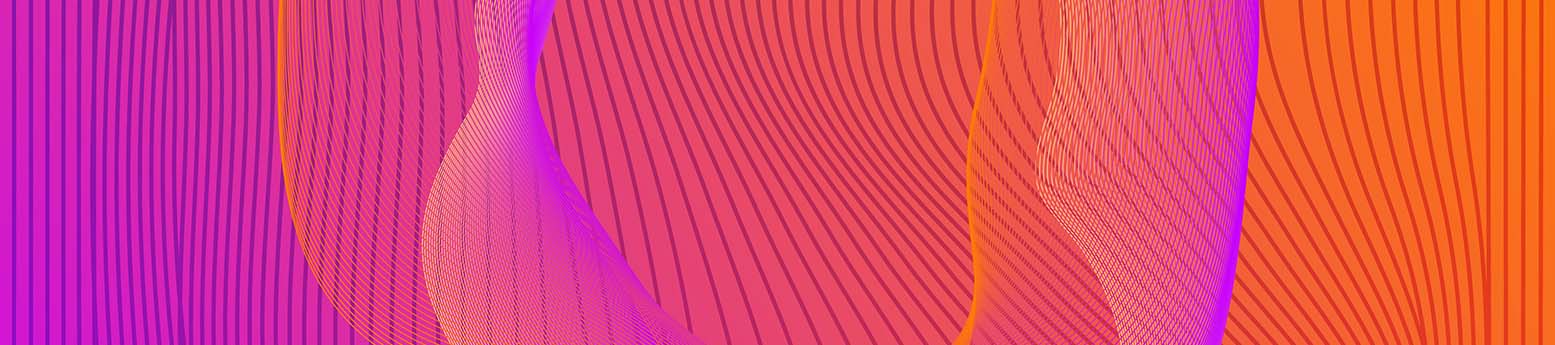
Getting started with Adobe Stock is straightforward. Here’s a quick guide to help you set up your account and dive into the world of vector graphics:
- Visit the Adobe Stock Website: Open your preferred web browser and type in stock.adobe.com. This will take you to the homepage where you can explore what Adobe Stock has to offer.
- Sign Up:
Click on the "Sign In" option typically found at the top right corner. If you don't have an account, you'll see the "Get started" or "Create an account" link. Click it, and you'll be prompted to provide some basic information:
- Your name
- Email address
- Password
Alternatively, you can sign up quickly using your existing Adobe ID or social media accounts like Facebook or Google.
- Choose Your Plan:
Adobe Stock offers various subscription plans to suit different budgets and needs. You can start with a free trial, allowing you to download a limited number of assets without any cost. As you explore, take note of:
- Individual plans for freelancers and independent creators
- Team plans for collaborative projects
- Enterprise plans with additional features and support
Evaluate what fits you best, considering how often you’ll use the service.
- Confirm Your Email: After signing up, Adobe will send a confirmation email. Check your inbox and click the verification link. This step ensures that your account is secure and verified.
- Explore the Platform:
Once your account is set up and verified, you're free to explore Adobe Stock's vast collection. Use the search bar to find specific vectors or browse by categories. Don’t forget to check out:
- The trending vectors
- Curated collections
- User created graphics that may inspire your designs
- Download your first Vector:
When you find a vector you like, click on it to view its details. Here, you can see pricing information and options to download. Simply choose your desired format and hit the download button. If you’re on a trial plan, make sure you’re within your limits!
Setting up your Adobe Stock account is just the beginning! With easy access to countless vectors at your fingertips, you're on your way to creating stunning visual content. Happy designing!
Also Read This: Guide to Downloading Pictures from Adobe Stock
3. Finding Vector Graphics on Adobe Stock

When it comes to finding the perfect vector graphics, Adobe Stock is like a treasure trove waiting to be explored. But with so many options available, it can be a bit overwhelming. Don’t worry! I’m here to guide you through the process.
First things first, you need to navigate to the Adobe Stock website. Once you're on the homepage, you’ll notice a search bar right at the top. This is your best friend. Simply type in the keywords related to the vector graphics you’re looking for. Whether you need illustrations of animals, typography, or abstract designs, just pop those words into the search bar.
But let’s say you’re not quite sure what you need and you just want to browse around. No problem! Adobe Stock has a fantastic “Vectors” section that you can explore. Here’s how:
- Look for the menu at the top of the page.
- Click on the “Photos” dropdown.
- Select “Vectors” from the list.
This will immediately show you a range of vector options, from abstracts to detailed illustrations. You can even filter results based on categories like “Popular” or “New” if you want to see what’s trending.
Don’t forget about the filters located on the left side of the page! You can narrow down your search based on orientation, color palette, style, and more. This can save you a lot of time and help you find exactly what you're looking for in no time.
Another neat feature is the ability to save your favorites. When you come across a vector that piques your interest, just click on the heart icon. This way, you can easily access all your favorite choices later, making the decision-making process a breeze!
Also Read This: Tips for Capturing Photos That Sell on Getty Images
4. How to Purchase and Download Vectors from Adobe Stock
So, you’ve found the perfect vector graphic on Adobe Stock—now what? Purchasing and downloading vectors is a straightforward process, and I’m here to walk you through it step by step.
First, you need to ensure that you have an account with Adobe Stock. If you don’t, signing up is simple and free! Once you’re logged in, follow these steps:
- Select the Vector: Click on the vector graphic you want. This will take you to its detail page where you can see a larger preview and other details.
- Choose Your License: Adobe Stock typically offers various licensing options. Most users opt for the standard license, but if your project's needs are specific, make sure to read through the licensing terms to choose accordingly.
- Add to Cart: If you’re happy with your selection, hit the “Add to Cart” button. You can continue shopping if you want to grab more designs.
- Proceed to Checkout: Once you’re ready to make your purchase, click on the cart icon to view your selections and then proceed to checkout.
At checkout, you'll be asked to provide payment information. Adobe Stock accepts various payment methods, including credit cards and PayPal. Fill out the required fields, review your order, and then confirm your purchase.
After completing the purchase, you can download your vector graphics immediately! Just navigate back to the vector detail page or visit your profile under “My Assets.” Here you’ll find a list of your purchased assets ready for downloading.
Click the “Download” button, and you’ll have your vector graphic in a matter of seconds. Easy, right? Just remember, keep an eye on the quality settings; you can choose between different file types (like .ai or .eps) depending on your needs!
With these simple steps, you're all set to purchase and download vectors from Adobe Stock like a pro. Enjoy the process, and get creative!
Also Read This: Understanding the Duration of HD Processing on YouTube for Creators
5. Using Adobe Stock Vectors in Your Projects
If you're diving into the world of design, Adobe Stock vectors can be your secret weapon. These scalable graphics give you the flexibility to use them in various projects without losing quality. Here’s how you can effectively incorporate Adobe Stock vectors into your creative work:
- Seamless Integration: Whether you're working on a website, social media graphics, or printed materials, vectors from Adobe Stock are designed to integrate smoothly with Adobe's suite of tools. You can easily drag and drop them into your layouts in Photoshop, Illustrator, or InDesign.
- Editability: One of the biggest advantages of vectors is their editability. You can customize colors, shapes, and sizes to suit your design needs. This is especially helpful if you need to align the artwork with your brand's color palette.
- High Resolution: Vectors can be resized to any dimension without losing their quality. This means you can use the same graphic for a small business card or a large billboard, and it will look just as crisp and clear.
- Combining Elements: Don’t hesitate to mix and match different vector elements from Adobe Stock. Blending various graphics can create a unique look that enhances your project further.
- Using for Inspiration: Sometimes you might just need a bit of inspiration. Exploring the vast library of vectors can spark new ideas or lead you to new design styles that you hadn't considered before.
Remember, when using Adobe Stock vectors, always check the licensing agreements to ensure you’re complying with their usage policies, especially in commercial projects. This helps you maintain the integrity of your work while respecting the artists behind the designs!
Also Read This: how much is adobe stock video
6. Tips for Efficiently Searching for Vectors on Adobe Stock
Finding the perfect vector on Adobe Stock doesn’t have to feel like searching for a needle in a haystack. With a few simple strategies, you can streamline your search process and discover beautiful graphics that fit your project's needs. Here are some tips to make your search more efficient:
- Use Specific Keywords: Start with clear, descriptive keywords related to the vector you need. Instead of "flower," try "abstract floral vector" or "vintage flower illustration" to narrow down your results.
- Utilize Filters: Adobe Stock provides various filtering options. You can filter by orientation, color, style, and even license type. This helps you zoom in on the graphics that will work best for your project without sifting through unrelated images.
- Explore Collections: Check out curated collections on Adobe Stock. These collections often group vectors by theme or color scheme, making it easier to find cohesive sets that match your design vision.
- Saved Searches: If you find yourself repeatedly searching for the same types of vectors, consider saving your search parameters. This feature allows you to return to your favorite searches easily and keeps you organized.
- Check Similar Vectors: After selecting a vector, look for the “similar vectors” suggestion. This can lead you to more graphics that align closely with your initial choice, providing even more options without starting from scratch.
By implementing these tips, you'll not only save time but also enhance your ability to find the perfect vectors that add a professional touch to your design projects. Happy searching!
Also Read This: Understanding the Cost of an Adobe Stock License
7. Common Issues When Downloading Vectors and How to Resolve Them
Downloading vectors from Adobe Stock can be a smooth process, but sometimes users encounter issues that can be frustrating. Let's address some common problems and how to easily resolve them:
- Issue 1: Download Errors
Sometimes, when you try to download a vector file, you might see an error message. This can occur due to a weak internet connection or a temporary server issue. If you encounter an error, try refreshing the page or checking your internet connection. Restarting your browser can also help. If the problem persists, switch to a different browser or clear your browser's cache and cookies. - Issue 2: Incompatible File Formats
Adobe Stock offers vectors in various formats, but your software may not support all of them. Ensure you are downloading in a format compatible with your graphic design software (like .AI, .EPS, or .SVG). If you accidentally download the wrong format, you can usually find the correct one through the download options on the site. - Issue 3: License Confusion
Understanding licensing can be tricky! If you’re unsure about the specifics of your purchased vector files, be sure to read through Adobe Stock’s licensing agreements. If you’re having trouble accessing the license details, contact customer support for clarity. - Issue 4: Downloading Multiple Files
If you're trying to download many vectors at once, you might run into issues like slower download speeds or files not being added to your cart. To resolve this, try downloading in smaller batches. This can also prevent confusion about what you've already downloaded. - Issue 5: Missing Files
After downloading, if you can't find your vector files, don’t panic! Check your browser's download settings to locate where files are saved. Additionally, try searching your system using the file name or type to track them down quickly.
By being prepared for these potential hiccups, you can save yourself some time and frustration. Adobe Stock is a powerful resource, and overcoming these issues can make your design journey much smoother!
8. Conclusion: Making the Most of Adobe Stock Vectors
In conclusion, downloading vectors from Adobe Stock opens up a world of creative potential for designers and artists. By using vectors, you can enhance your projects with scalable graphics that maintain high quality at any size. Here are some final tips to make the most out of Adobe Stock Vectors:
- Explore Diverse Categories: Don’t stick to just one type of vector. Explore various categories to find inspiration. Whether you're looking for illustrations, icons, or patterns, Adobe Stock has a vast library that can cater to your needs.
- Utilize the Search Function: Use keywords effectively! Adobe Stock’s search is robust, so make sure to refine your search with specific terms related to your project. Adding terms like "hand-drawn," "minimalist," or “floral” can yield more targeted results.
- Keep Your Projects Organized: When downloading vectors, organize them into folders according to clients or projects. This organization can save you valuable time in the long run when you need to retrieve files quickly.
- Combine Vectors: Don’t hesitate to mix and match vectors to create unique designs. Layering different elements can give your projects a more customized and creative feel.
- Stay Updated: Adobe frequently updates its library with fresh content. Regularly checking back can help you discover new vectors that fit modern design trends.
With these strategies in hand, you’ll be well-equipped to leverage Adobe Stock Vectors to their fullest potential. Happy designing, and may your creative journey be filled with exceptional graphics and inspiration!
 admin
admin








