Have you ever come across an unlisted YouTube video that piqued your interest, only to realize that you couldn't download it? You're not alone! Many people find themselves in the same situation. In this blog post, we’ll guide you through the process of downloading unlisted YouTube videos. It's simpler than you might think, and by the end of this tutorial, you'll be able to save those videos for offline viewing without any hassle. Let’s dive in!
Understanding Unlisted YouTube Videos
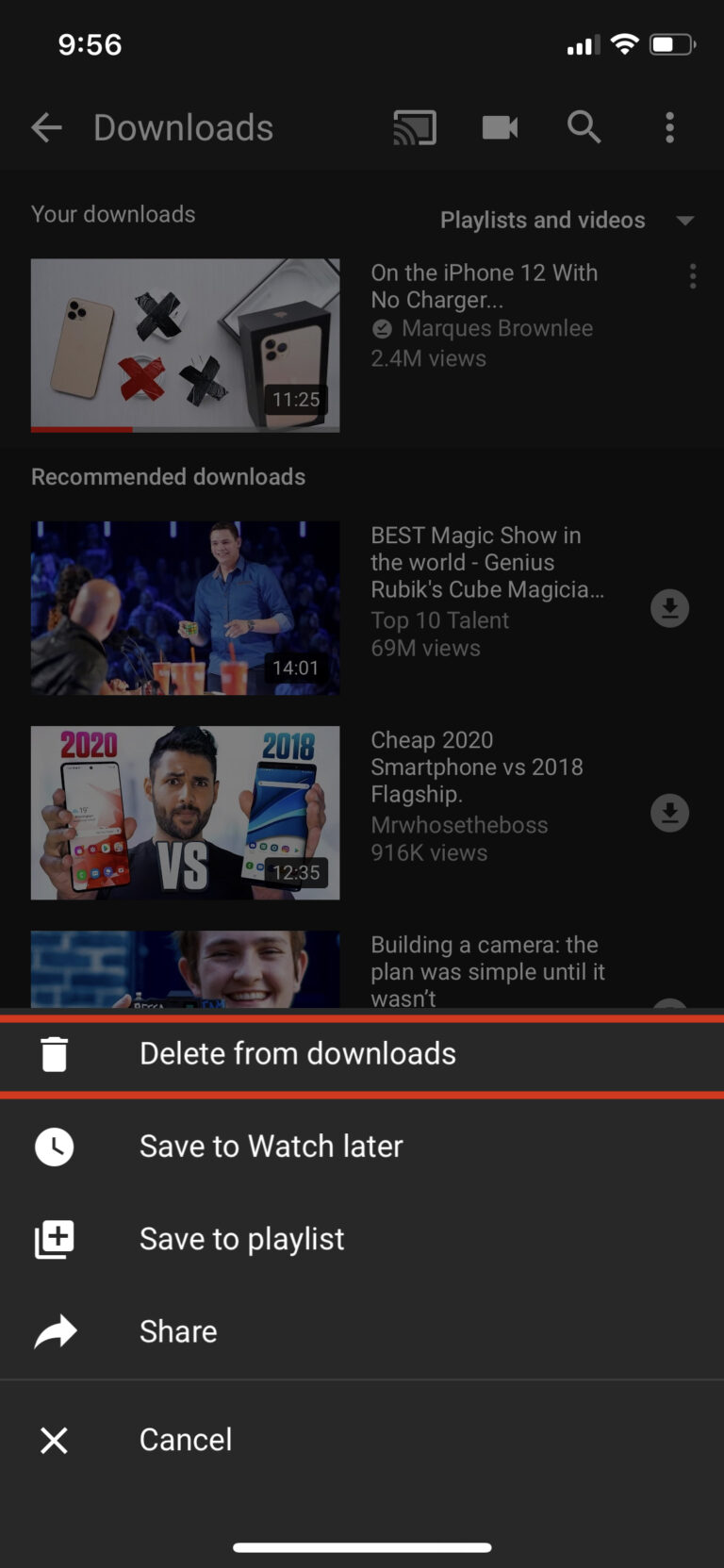
Before we jump into the nitty-gritty of downloading unlisted videos, it’s important to understand what they are. Here’s a quick rundown:
- Definition: An unlisted video on YouTube is a video that can be viewed by anyone who has the link, but it won’t appear in public search results or on the uploader's channel. This makes it a bit exclusive.
- Privacy: Unlike public videos, unlisted videos offer a layer of privacy since they aren’t indexed in search engines. However, anyone with the link can share it further, which opens up various possibilities.
- Usage: Many content creators and businesses use unlisted videos for exclusive content, sharing with specific audiences, or providing instructional videos for selected viewers.
So, if you have a link to an unlisted video, you’re in luck! You’ve got viewing privileges as long as you’ve got that link. But what if you want to keep that content on your device? Here’s where knowing how to download it comes into play. Understanding the nature of unlisted videos can also help you find the right tools and methods for downloading them effectively.
3. Legal Considerations for Downloading Videos
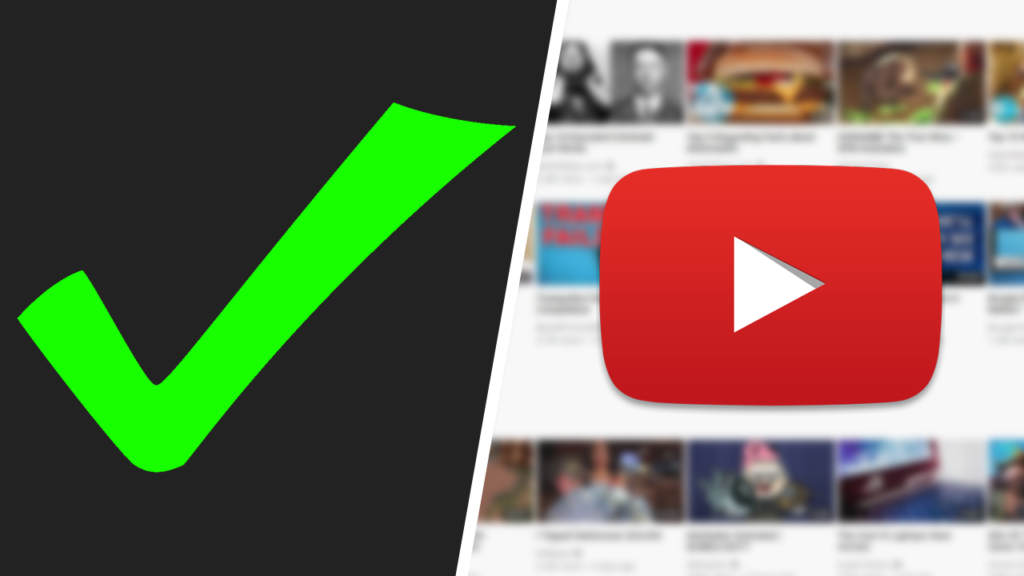
Before diving into the world of downloading unlisted YouTube videos, it's essential to consider the legal implications. Understanding copyright laws is crucial in ensuring that you’re not stepping on any legal toes. Although unlisted videos may seem less visible, they still fall under YouTube's policies and the copyright laws in your country.
- Copyright Ownership: Unlisted videos are typically owned by the creator, and downloading them without permission could infringe on their copyright. Always ask for consent from the video owner before downloading.
- Personal Use vs. Distribution: If your intent is solely personal, like keeping a reference or educational video for offline viewing, you might be on safer legal ground. However, redistributing these videos without permission, even if it’s a link on social media, could be problematic.
- YouTube’s Terms of Service: According to YouTube's terms, users should not download content unless they have explicit permission from the content owner or it’s made available for download by YouTube itself.
- Fair Use Policies: Some content, depending on the context, may qualify under "fair use." However, fair use is subjective and can be complicated. If you're unsure, always consult with a legal expert.
In essence, be mindful of copyright, seek permission when needed, and ensure you're complying with YouTube's terms and local laws. Ignorance of the law is not a valid excuse, so it's always best to stay informed!
4. Tools and Software for Downloading Unlisted YouTube Videos
Now that we've covered the legalities, let's talk about the fun part—tools for downloading unlisted YouTube videos. Thankfully, there are plenty of options available, catering to various needs and preferences. Here’s a quick rundown of some popular tools:
| Tool/Software | Platform | Key Features |
|---|---|---|
| 4K Video Downloader | Windows, macOS, Linux | User-friendly, downloads playlists, supports multiple video formats |
| YTD Video Downloader | Windows, macOS | Simple interface, supports high-quality downloads, converts videos |
| ClipGrab | Windows, macOS, Linux | Free video download and conversion software, easy to use |
| JDownloader | Windows, macOS, Linux | Supports multiple downloads, open-source, customizable |
Each of these tools has its own strengths, so consider your specific needs when selecting one. Make sure to download from reputable sources to avoid malware or unwanted software. Once you’ve got your chosen tool set up, you’ll be well on your way to downloading those elusive unlisted videos! Happy downloading!
5. Step-by-Step Guide to Download Unlisted YouTube Videos
If you've ever come across an unlisted YouTube video that you’d love to keep for offline viewing, you're in luck! Downloading unlisted videos isn't as challenging as you might think. In this guide, we'll walk through the process step-by-step to make it straightforward for you.
Step 1: Obtain the Video Link
Before anything else, you'll need the video link. Unlisted videos won't appear in search results or on the uploader's channel, but if someone shares the link with you, just copy it. You can do this by:
- Right-clicking on the video and selecting "Copy video URL."
- Highlighting the URL in the address bar and pressing Ctrl+C (Cmd+C on Mac).
Step 2: Choose a Download Tool
There are several tools available for downloading YouTube videos, both online and as software. Here are a few reputable options:
- KeepVid
- Y2Mate
- 4K Video Downloader
Make sure to do your research and opt for a tool that has positive reviews.
Step 3: Paste the Link
Open your selected downloader and paste the video link you copied earlier into the designated box. Most tools have a clear and easy-to-use interface for this purpose.
Step 4: Select the Format and Quality
Once the tool retrieves the video info, you’ll have options to choose the format (like MP4 or MP3) and quality (720p, 1080p, etc.). Pick what suits you best.
Step 5: Hit Download!
Finally, click the download button, and voila! Your unlisted video will start downloading. Depending on the file size and your internet speed, this might take a little time. Enjoy your video!
6. Troubleshooting Common Issues
Even with clear steps, you might run into some hiccups while downloading unlisted YouTube videos. Fear not! Here are some common issues and how to tackle them:
Issue 1: Download Tool Not Responding
If your chosen tool isn't working, try refreshing the page or restarting the software. Sometimes, a simple reset can solve minor glitches.
Issue 2: Video Format Errors
Sometimes, you might get an error related to the video format. If this happens:
- Ensure the video is still unlisted and accessible.
- Try a different downloader or select a different format.
Issue 3: Slow Download Speeds
Slow download speeds can be frustrating. To improve your speed:
- Disconnect other devices from your network.
- Choose a lower video quality to reduce the file size.
Issue 4: Video is No Longer Available
If you encounter this message, it likely means the video was either removed or the privacy settings were changed. Always confirm with the video owner if possible!
By being aware of these common issues, you'll be better prepared to troubleshoot and enjoy your unlisted YouTube videos without a hitch!
How to Download Unlisted YouTube Videos - A Step-by-Step Tutorial
Downloading unlisted YouTube videos can be a helpful way to save content for offline viewing or sharing with friends without making it public. Unlike public videos, unlisted videos are not displayed in search results, requiring a direct link to access them. This tutorial will guide you through a straightforward process to download unlisted YouTube videos easily.
Requirements
- A stable internet connection
- A device (PC, smartphone, or tablet)
- A video downloader tool or software
Step-by-Step Guide
- Obtain the URL: Get the link to the unlisted YouTube video. You can find this by selecting the 'Share' option beneath the video and copying the link.
- Choose a Video Downloader: Select a web-based tool or a software application. Some popular options include:
- Paste the URL: Open your chosen downloading tool and paste the copied URL into the designated field.
- Select Download Format: You may be prompted to choose between various formats (e.g., MP4, MP3). Select your desired format.
- Download the Video: Click the download button. The video will begin downloading to your device.
Tips for Successful Downloads
Ensure that you respect copyright and privacy policies when downloading unlisted videos. Always obtain permission from the content owner if needed.
Troubleshooting Common Issues
| Issue | Solution |
|---|---|
| Download fails | Check your internet connection and try again. |
| Format not available | Try a different video downloader tool. |
Following these steps will enable you to download unlisted YouTube videos efficiently. Always remember to download responsibly and respect the rights of content creators!
 admin
admin








