Have you ever been engrossed in a YouTube video, only to find that it’s tough to catch every word or phrase? You’re not alone! Subtitles can be incredibly helpful for absorbing the content, especially when the audio quality isn't great or the speaker has a strong accent. In this guide, we'll walk you through how to download subtitles from YouTube videos for offline access. Say goodbye to missing out on key moments and hello to enjoying your favorite videos, subtitles and all!
Why Download Subtitles from YouTube?
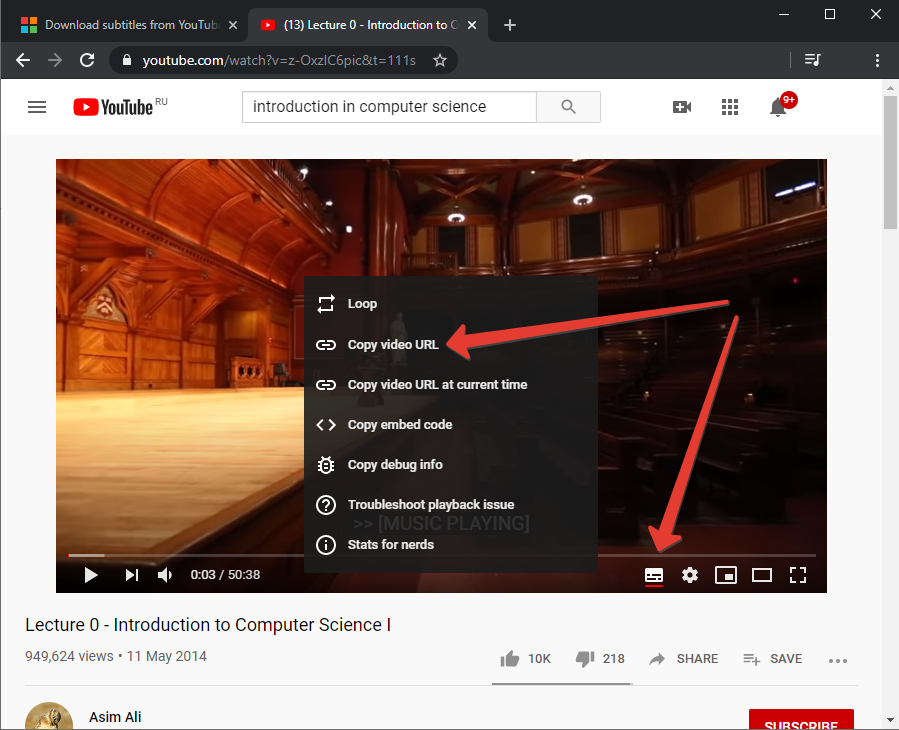
You might be wondering, “Why should I go through the trouble of downloading subtitles?” Well, there are actually several compelling reasons to consider:
- Accessibility: Subtitles can make videos more accessible for those who are hearing impaired. By downloading them, you ensure that important information is not lost.
- Language Learning: If you’re trying to learn a new language, subtitles can be a golden resource. They not only help with comprehension but also let you see the spelling of words.
- Content Retention: Studies show that reading along with listening can significantly improve retention of information. Having subtitles handy means you can focus on understanding rather than deciphering.
- Offline Access: Sometimes, you might find yourself in a place without internet access, like on a long flight. Having subtitles downloaded allows you to continue watching and learning.
- Backup: YouTube videos can be taken down, but if you have the subtitles saved, you can always refer back to the content in another way.
As you can see, downloading subtitles offers a range of benefits beyond just convenience. Whether for personal growth or accessibility reasons, it’s a worthwhile effort that can enhance your overall viewing experience.
Methods to Download YouTube Subtitles
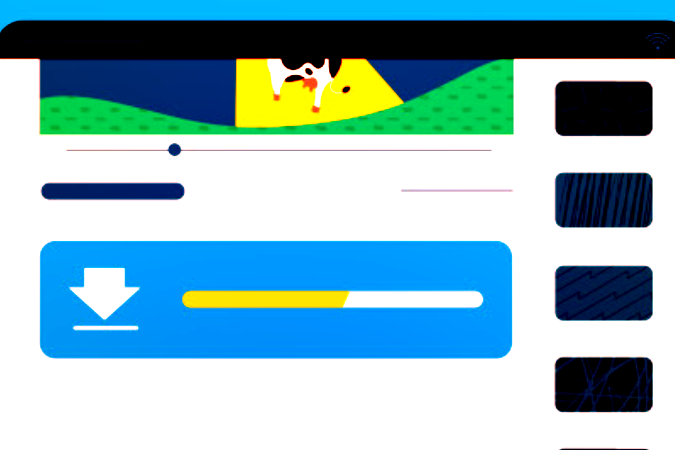
If you're looking to download subtitles from YouTube, you’re in luck! There are several methods to do so, depending on your preference for software or online tools. Here’s a quick overview of the most common methods:
- YouTube Video Settings: Some video creators allow you to view and download subtitles directly through the video settings. Just check if the option is available.
- Browser Extensions: Many browser extensions are tailored to help users download YouTube subtitles. These tools can simplify the process.
- Third-Party Software: There are various applications available that enable you to download not just the video but also the subtitles.
- Online Downloaders: Websites specifically designed for downloading media content often include subtitle options, which can be very handy.
Each method has its own benefits and drawbacks. For instance, using downloaders might provide more options for subtitle languages, while browser extensions might streamline the process. To choose the right method, consider your technical comfort level and whether you need those subtitles in a specific format. Now, let’s dive deeper into one of these popular options - using online subtitle downloaders.
Using Online Subtitle Downloaders
Online subtitle downloaders make the process of extracting subtitles from YouTube videos incredibly simple and convenient. No need to install software or browse through complicated menus! Here’s a breakdown of how to use these tools effectively:
- Select a reliable online subtitle downloader: Look for tools like DownSub or KeepSubs, which are known for their user-friendly interfaces.
- Copy the YouTube video URL: Go to the YouTube video whose subtitles you wish to download, click on the address bar, and copy the link.
- Paste the URL: Navigate to the selected online downloader’s page and paste the copied URL into the designated field.
- Choose your subtitle language: If the video has multiple subtitle options, select the one you need.
- Download: Click on the download button, and voila! Your subtitles should start downloading immediately.
Benefits of using online downloaders:
- They’re quick and easy to use.
- No installation required.
- Access to various subtitle formats like .srt or .txt.
Just like that, you can have those subtitles ready for offline access! Make sure to choose a reputable site to avoid any unnecessary annoyances like intrusive ads or unwanted software downloads.
Downloading Subtitles with Software
If you're looking for a more streamlined approach to downloading subtitles from YouTube videos, using dedicated software can be a game-changer. These programs often provide additional functionalities and can handle batch downloads, making them perfect for frequent users. Here are some great options to consider:
- 4K Video Downloader: This software allows you to download entire playlists along with subtitles. Just paste the video link, choose your subtitle settings, and hit download. It's user-friendly and great for those bulk downloads.
- JDownloader: A free, open-source software that supports downloading subtitles along with videos. You can easily manage multiple downloads and even automate the process with its link grabber feature.
- YouTube-DL: A powerful command-line tool, YouTube-DL can download videos and subtitles in various formats. It's ideal for tech-savvy users who enjoy customization and script-based solutions.
- VidPaw: This web-based tool also offers software for download. It allows you to grab video and subtitles with just a few clicks and can also convert file formats as needed.
When choosing software, consider the following factors:
| Criteria | Important Features |
|---|---|
| Compatibility | Ensure it works on your operating system (Windows, macOS, etc.) |
| Ease of Use | Look for a user-friendly interface that simplifies the download process. |
| Formats | Check if it supports the subtitle formats you prefer (.srt, .vtt, etc.) |
So go ahead, pick a software that suits your needs, and enjoy downloading those subtitles hassle-free!
How to Save Subtitles for Offline Viewing
Once you've successfully downloaded the subtitles from YouTube, the next step is to save them for offline viewing. Here’s a straightforward approach to ensure you can access your subtitles anytime, anywhere:
- Organize Your Files: Create a dedicated folder on your device for all your downloaded subtitles. This way, you won’t have to search through various locations. Consider naming the subtitles based on the video title for easy retrieval.
- Choose a Compatible Video Player: Not all video players support external subtitle files, so it’s crucial to choose one that does. Popular choices include:
- VLC Media Player: Supports almost every subtitle format and allows you to easily load them while watching a video.
- PotPlayer: Another excellent option that features customizable settings for subtitle display.
- File Format Conversion (if needed): If you need to convert your subtitles to a different format (like .smi to .srt), use online converters or software like Subtitle Edit.
- Link the Subtitle to the Video: For standalone subtitle files, ensure they are in the same folder as the video and share the same name. This practice helps media players automatically detect and load subtitles when you play the video.
By following these steps, you'll not only have subtitles ready for offline access but also a well-organized library of subtitles that enhances your viewing experience. So, grab your popcorn and enjoy your content with subtitles any time, anywhere!
Troubleshooting Common Issues
Downloading subtitles from YouTube videos can sometimes come with its own set of challenges. While the process is generally straightforward, you may encounter a few hiccups along the way. Let’s explore some common issues and how to resolve them:
- Subtitles Not Available: Not every video on YouTube offers subtitles. If you find that the option to download subtitles is missing, the content creator might not have enabled this feature. To check, look for the “CC” (Closed Captions) icon on the video. If it's absent, unfortunately, there are no subtitles to download.
- Incorrect Formatting: Sometimes, downloaded subtitles may not display correctly due to formatting issues. If you encounter this problem, consider trying different subtitle formats like .srt or .vtt. You can find these options in the settings of your subtitle downloader tool.
- Software or Tool Issues: You might experience errors with the software or online tool you’re using. This could manifest as crashing, freezing, or simply not responding. Ensure that your software is updated to the latest version, or try switching to another tool altogether.
- Internet Connectivity: A shaky internet connection can cause interruptions in the download process. Make sure your connection is stable before attempting to download subtitles. If you're using a browser-based tool, try refreshing the page or switching to a different browser.
- File Not Found: After downloading, you may struggle to locate where the files were saved. Always note the download destination specified by your tool, or change the download path to a familiar location on your device.
By understanding these common problems, you can minimize frustrations and streamline your subtitle downloading experience!
Conclusion
Downloading subtitles from YouTube videos is incredibly beneficial for enhancing your viewing experience, especially if you're trying to learn a new language or simply want to follow along without sound. It allows you to access content that may be difficult to understand or completely engaging when paired with the right subtitles.
In this guide, we’ve walked through the essential steps, tools, and troubleshooting tips to aid you in downloading subtitles effortlessly. Here’s a quick recap:
- Check if subtitles are available on the video.
- Use the appropriate tools designed for downloading subtitles.
- Be aware of potential issues and ready to troubleshoot when needed.
Whether you opt for free online tools or premium software, the process has been made accessible for everyone. With just a few clicks, you can have subtitles stored offline and ready for your next video session. So go ahead, dive into the world of subtitles, and enrich your learning experience! We hope this guide has empowered you to make the most out of YouTube videos through subtitles.










