In today’s fast-paced world, having your favorite music at your fingertips is more important than ever. YouTube offers an extensive collection of songs and playlists, making it a go-to destination for music lovers. However, streaming requires internet access, which isn't always feasible. So, if you're looking to enjoy your favorite tracks offline on your iPhone, you've come to the right place! Let's explore the ins and outs of downloading songs from YouTube so you can groove to the beats wherever you go.
Understanding YouTube's Terms of Service
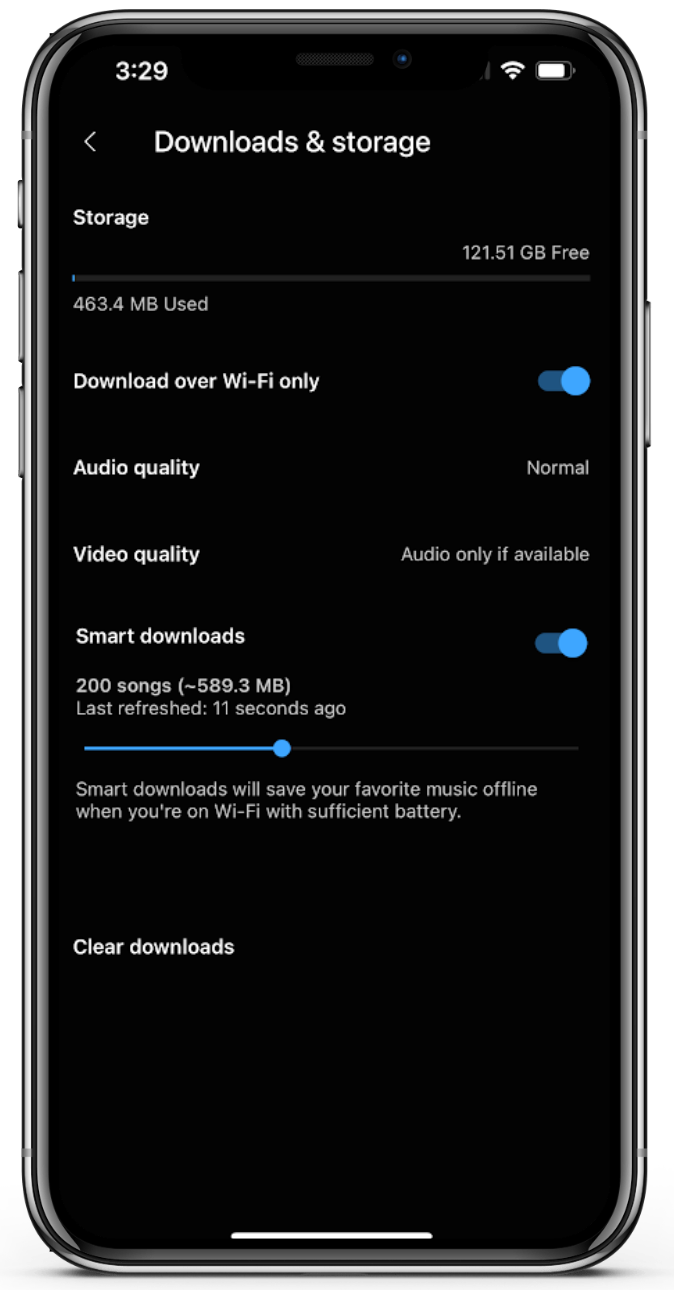
Before diving into the methods for downloading songs from YouTube, it's crucial to grasp YouTube's Terms of Service (ToS). Your ability to download content legally hinges on understanding these terms. Here’s a breakdown of what you need to know:
- Streaming vs. Downloading: YouTube primarily operates as a streaming platform. According to their ToS, downloading videos or audio without permission constitutes a violation.
- Usage Rights: Most content on YouTube is protected by copyright, meaning you cannot legally download and redistribute songs without the consent of the copyright holder.
- YouTube Premium: If you're keen on offline listening, consider subscribing to YouTube Premium. This service allows you to download videos and music legitimately for offline playback.
It’s essential to be aware that violating YouTube's ToS could lead to penalties, including account suspension. In light of these restrictions, below are some general guidelines that ensure you respect copyright while accessing music:
| Method | Legality | Notes |
|---|---|---|
| YouTube Premium | Legal | Offers offline playback feature. |
| Third-Party Apps/Websites | Risky | Could violate ToS and copyright laws. |
By keeping these points in mind, you’ll be well-equipped to make informed decisions about downloading music from YouTube while staying on the right side of the law.
Also Read This: Investigating the Most Influential Tech Companies Reshaping the Industry in the USA
Best Apps for Downloading YouTube Songs on iPhone
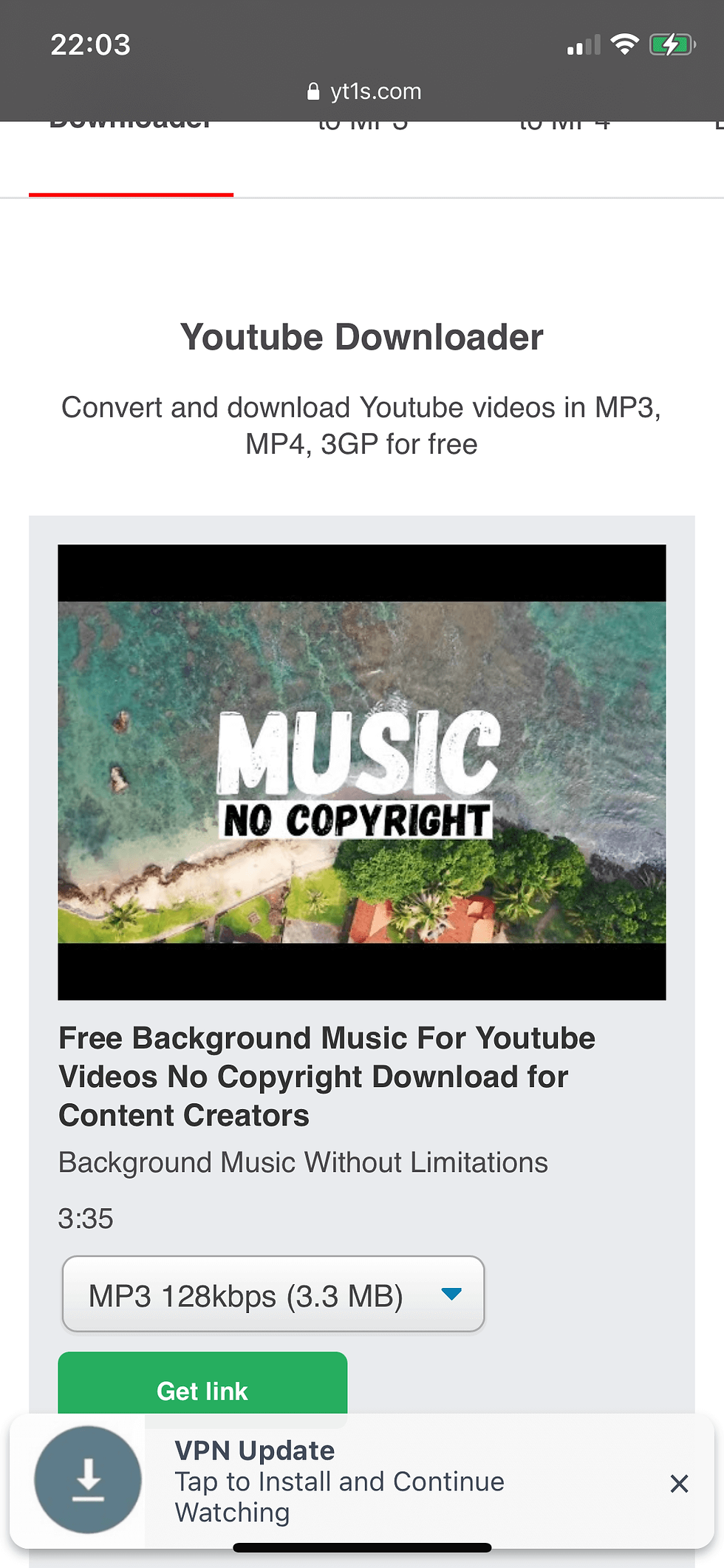
When it comes to downloading songs from YouTube on your iPhone, there are a few standout apps that can make the process a breeze. Let’s take a look at some of the best options available:
- Documents by Readdle: This powerful file manager not only allows you to browse and manage files on your device but also features a built-in web browser that can be used to access YouTube and download songs directly. It’s user-friendly and perfect for beginners!
- MyMP3: If you're looking for simplicity, MyMP3 is a solid choice. You can easily convert and save your favorite YouTube videos as MP3 files. The app’s interface is straightforward, making it simple to navigate through your downloads.
- iDownloader: iDownloader is another fantastic option that allows you to download music easily from various sources, including YouTube. It also comes with a built-in browser and supports background downloads, which is super convenient if you wish to multitask!
- Documents & Safari Browser: This is more of a strategy using the Documents app along with the Safari browser. Simply copy the YouTube link you want, and use Safari to navigate to a conversion website where you can download the file directly into Documents.
Remember, downloading copyrighted material without permission is against YouTube's terms of service, so make sure you only download music that you have the right to use.
Also Read This: Is It Illegal to Watch TV on Dailymotion?
Step-by-Step Guide to Downloading Songs
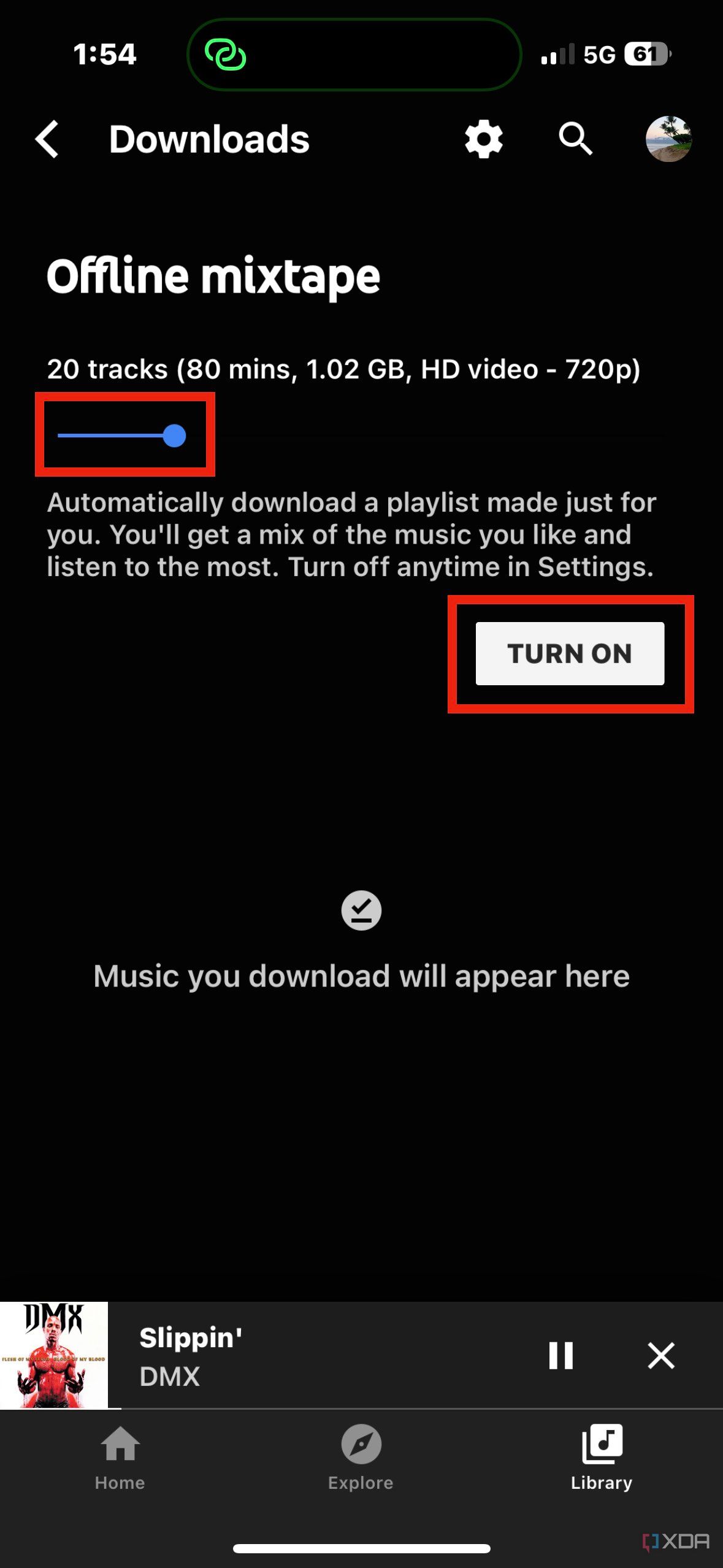
Ready to get started? Here’s a simple step-by-step guide to help you download songs from YouTube on your iPhone:
- Choose Your App: First, decide which app you want to use. For instance, if you're going with Documents by Readdle, ensure you have it installed on your iPhone.
- Find Your Song: Open YouTube and find the song you want to download. Tap on the share button and copy the link to the video.
- Open the Download App: Launch the Documents app (or your chosen app). If using Documents, switch to the built-in browser.
- Visit a YouTube Converter: In the browser, search for a reliable YouTube to MP3 converter site (like YTMP3 or Y2Mate). Make sure it’s a safe site!
- Paste the Link: Once on the converter site, paste the YouTube link you copied into the designated box and hit the convert button.
- Download the File: After the conversion is done, choose the download link. For Documents, the file will directly save into the app's local storage.
- Access Your Music: Now, go back to the Documents app, and you can play or move your downloaded song wherever you like!
And there you have it! Now you can enjoy your favorite YouTube songs offline, right on your iPhone!
Also Read This: Can You Stream YouTube TV on Amazon’s Firestick
Alternative Ways to Enjoy Music Offline
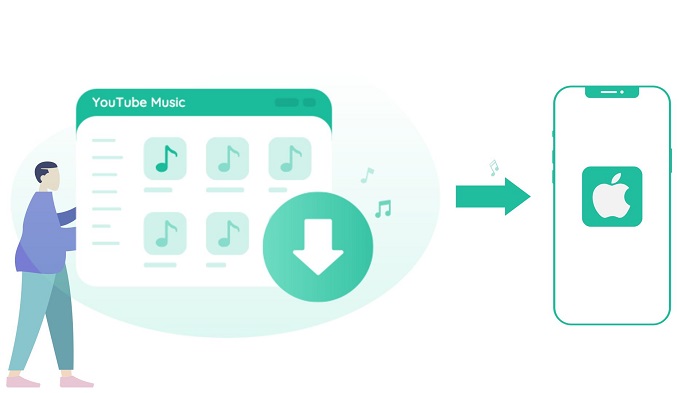
While downloading songs directly from YouTube is a popular method for offline listening, it’s not the only option! There are several alternative ways to enjoy your favorite tunes without needing an internet connection. Let’s explore a few of these methods:
- Streaming Services: Consider subscribing to popular streaming platforms like Spotify, Apple Music, or Amazon Music. These apps allow you to download songs directly for offline listening, offering large libraries and personalized playlists.
- Purchase Music: If you prefer to own your music, platforms like iTunes and Google Play allow you to purchase and download songs directly to your device. This way, you can build a collection of your favorite tracks.
- Podcasts and Radio: Sometimes, the best music experience comes from curated playlists and specialized radio stations. Apps like Pandora or even the Apple Music radio feature can keep your musical journey alive offline.
- Music Libraries: Check out local libraries that often offer music CDs you can borrow. You can rip these CDs onto your iPhone for offline enjoyment, providing a great throwback method of music acquisition.
Each of these alternatives comes with its own set of benefits, and some might even complement the method you’re currently using. Try mixing and matching different services to discover a new world of music!
Also Read This: Finding IMDb ID: A Quick Guide to Identifying Films
Tips for Managing Downloaded Music
Once you've got your songs downloaded, you'll want to manage them effectively to ensure you always have your favorite tracks ready for playback. Here are some handy tips to consider:
- Organize Your Library: Create playlists based on genres, moods, or themes. This can make finding the right song a breeze! Use your music app’s playlist features to keep everything neatly categorized.
- Regularly Update Your Tracks: Take time to review and update your downloaded songs. Remove tracks you no longer enjoy and replace them with new discoveries to keep your library fresh.
- Utilize Cloud Storage: If you notice your iPhone running low on space, consider using cloud storage solutions (like iCloud or Google Drive) for less frequently played songs. This keeps your phone less cluttered while retaining access to your music.
- Backup Your Library: Regularly back up your music library to avoid losing your downloaded songs in case of a device failure. Use iTunes or other music management tools to create backups.
- Stay Informed About Licensing: Always check the licensing options of the songs you've downloaded. This ensures you're using your music legally and keeps you informed of any changes in availability.
By incorporating these tips into your music management routine, you’ll ensure that your downloaded songs stay organized, accessible, and enjoyable, enhancing your offline listening experience on your iPhone!
How to Download Songs from YouTube on iPhone for Offline Listening
YouTube offers an extensive collection of songs and music videos, making it a popular platform for music lovers. However, streaming music requires a constant internet connection, which can be impractical when you want to enjoy your favorite tracks offline. Thankfully, there are several methods to download songs from YouTube directly to your iPhone for offline listening. Below are some effective ways to do so.
Methods to Download YouTube Songs on iPhone
- Using YouTube Premium: This is the easiest and legal way to download music from YouTube. With a YouTube Premium subscription, you can download videos and music directly within the app.
- Using a Third-Party App: There are numerous apps available that allow you to convert and download YouTube videos or audio. Ensure the app is reliable and safe to use.
- Online Converters: Websites like 4K Video Downloader or YTMP3 provide conversion services. Simply paste the YouTube link, select the format, and download the audio file to your iPhone.
Step-by-Step Guide Using YouTube Premium
- Subscribe to YouTube Premium.
- Open the YouTube app on your iPhone.
- Search for the song you want to download.
- Tap on the download icon below the video.
- Select the desired quality, and wait for the download to finish.
- Access your downloaded songs in the Library section.
Downloading songs from YouTube for offline listening on your iPhone can enhance your music experience. While YouTube Premium offers a hassle-free option, third-party apps and online converters provide alternative solutions for accessing your favorite tracks. Always ensure you comply with copyright laws while downloading music online.
 admin
admin








