Downloading pictures from Getty Images can seem daunting at first, but it's easier than you think! Whether you're a creative professional in need of stunning visuals or simply someone looking to add a splash of color to personal projects, getting the right images lawfully is crucial. In this guide, we'll make sure you're equipped with the knowledge you need to navigate the waters of Getty Images effectively.
Understanding Getty Images Licensing
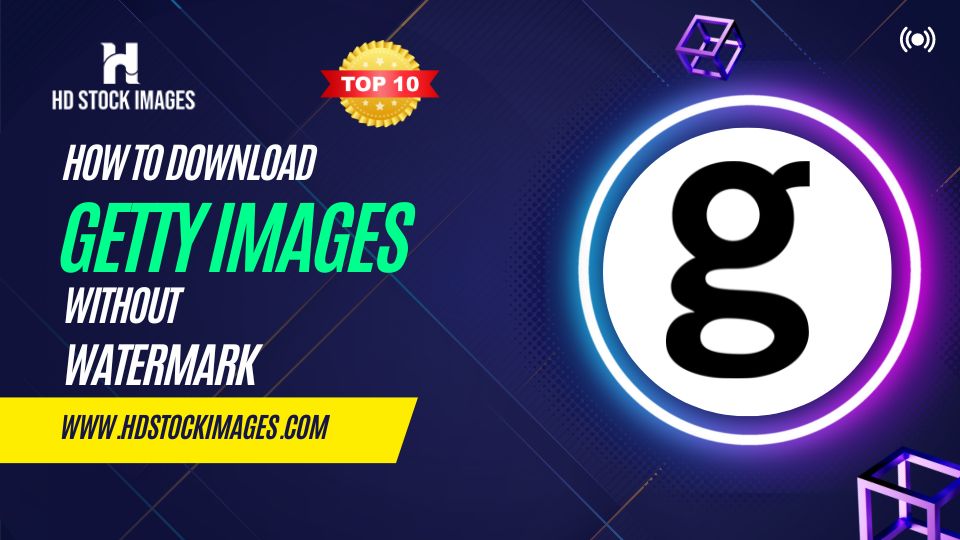
Before you dive into downloading pictures, it’s important to understand the different types of licenses Getty Images offers. Proper licensing ensures you’re using images legally and respecting the rights of the creators. So, let’s break this down!
Getty Images provides two primary types of licenses for their photographs:
- Royalty-Free (RF): This license allows you to pay a one-time fee for the image, and then you can use it without paying royalties or licensing fees each time you use the photo. It's typically more flexible and suited for multiple uses—great for marketers and businesses!
- Rights-Managed (RM): Unlike RF, this license is more restricted. You’ll pay based on the specific use of the image, including factors like duration, geography, and medium. This is ideal when you have a specific project in mind, but make sure you understand the terms to avoid additional fees!
Here's a handy table to summarize:
| License Type | Cost Structure | Usage Flexibility |
|---|---|---|
| Royalty-Free | One-time fee | High flexibility for various uses |
| Rights-Managed | Varies based on use | Limited to specific terms and conditions |
Understanding these licenses is crucial for picking the right image for your needs while staying compliant with copyright laws. Remember, respecting the rights of photographers not only supports their work but also enhances your own project's credibility. Happy searching!
Also Read This: Mastering the Art of Reading Blurred Text in Images
3. Steps to Download Images
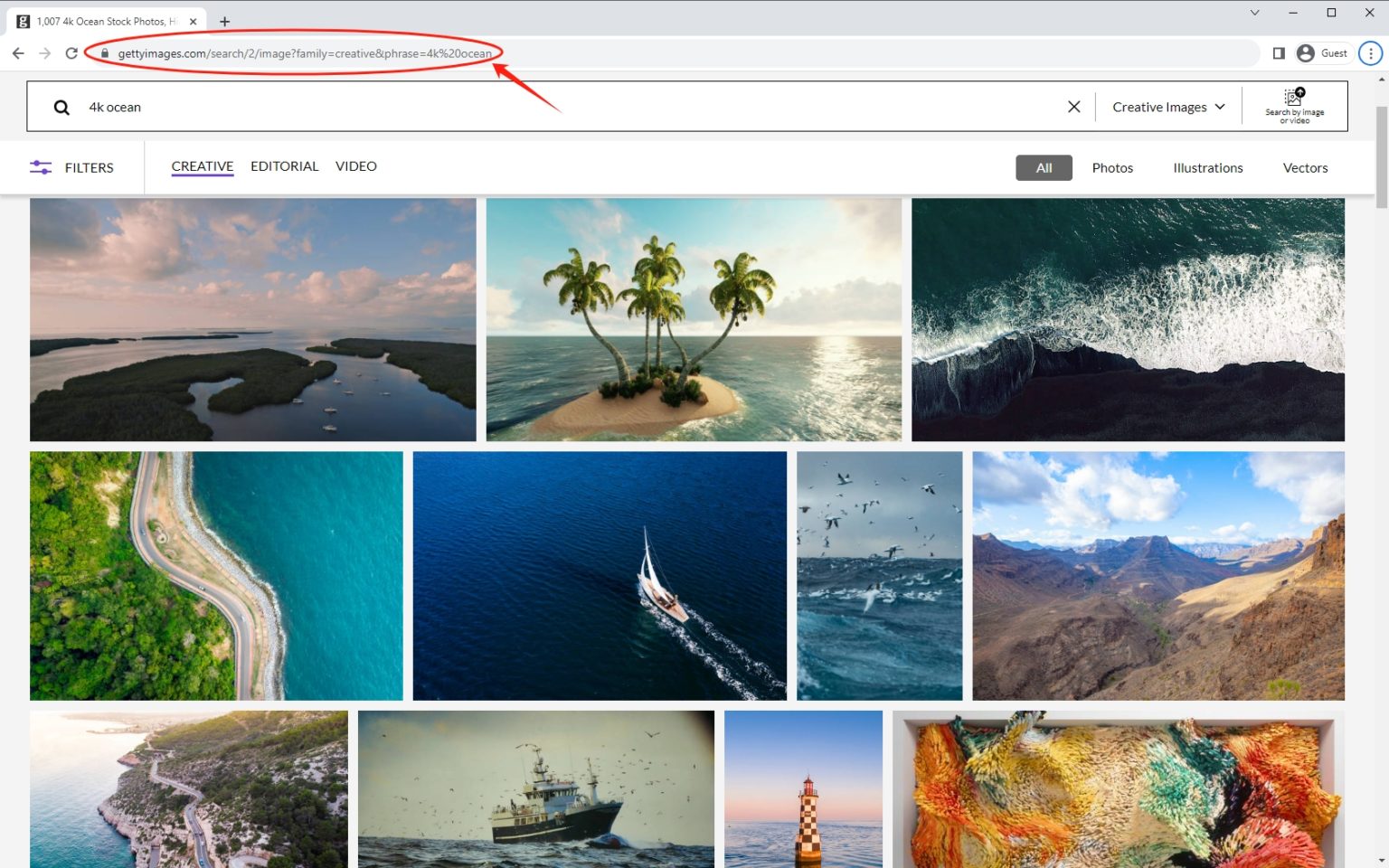
Downloading images from Getty Images may seem daunting at first, especially given the range of licensing options they offer. However, once you get the hang of it, it’s as easy as pie! Let’s break down the process into simple steps:
- Create an Account: First, you need to visit the Getty Images website and sign up for an account. This step is crucial because you need an account to access and download files.
- Browse or Search: Once logged in, you can either browse through the categories or use the search bar. You can search for specific keywords, image types, or licenses to find just what you need.
- Select Your Image: Click on any image that catches your eye. This will take you to a detailed page where you can view more information regarding the image, including licensing options.
- Choose a License: Before downloading, make sure you select the right licensing option according to your needs—whether it’s for personal, editorial, or commercial use. Licensing impacts the price and usage rights.
- Add to Cart: If you’re satisfied with the image and its pricing option, add it to your cart. You can find other images as well and continue browsing if you like.
- Checkout: When you’re ready to finalize your selections, proceed to checkout. Follow the prompts to complete your purchase, and select your download preferences.
- Download Your Images: After payment, go to your account’s download section. You can now download your purchased images in the desired resolution and format!
And just like that, you’ve successfully downloaded images from Getty Images! Just remember that respecting copyright and licensing agreements is crucial.
Also Read This: Is 123RF a Reliable Option for Stock Photos?
4. Using Getty Images Website
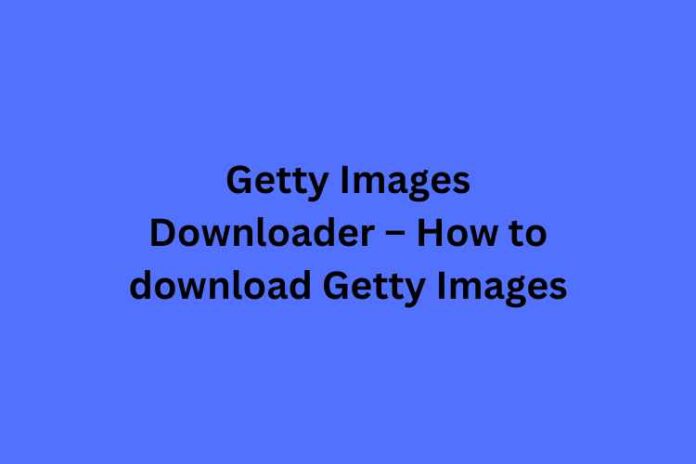
Using the Getty Images website is fairly straightforward once you familiarize yourself with its layout and options. Let’s delve into some tips and tricks to enhance your experience:
- User-Friendly Interface: The Getty Images website is designed to be intuitive. Upon arrival, you’ll notice a search bar right at the top of the homepage. This feature is super handy for finding specific visuals quickly.
- Advanced Search Options: If you’re looking for something specific, utilize the advanced search options. You can filter results by orientation, color, image type (like photos, illustrations, or vectors), and even by model or property release status!
- Lightbox Feature: Want to save images for later? Use the Lightbox feature! It allows you to compile images that interest you without adding them to your cart immediately. This is especially useful when you’re comparing multiple images.
- Understanding Licensing: Each image comes with a clear licensing overview. Here’s a mini table to clarify different licenses offered:
| License Type | Description |
|---|---|
| Royalty-free | Pay once and use it multiple times for various purposes without recurring fees. |
| Rights Managed | Pricing is determined by how you intend to use the image. Specific conditions apply. |
| Editorial Use Only | Images can’t be used for commercial purposes but are perfect for news articles or blogs. |
By keeping these points in mind, your experience on Getty Images will be much smoother. Happy browsing!
Also Read This: Is Selling Photos on iStock Worth It
5. Alternative Methods for Downloading Images
When it comes to downloading images from Getty Images, there are several methods you might consider that go beyond the standard approach. If you're looking for ways to streamline the process or explore different options, here are a few alternative methods:
- Subscription Services: Many people opt for subscription plans offered by Getty Images. These plans often include a set number of downloads per month and can save you money if you're regularly downloading images.
- Using the Getty Images App: If you’re frequently on your mobile device, consider downloading the Getty Images app. It allows for easier access and streamlined downloading right from your smartphone.
- Creative Cloud Integration: If you use Adobe applications, integrating Getty Images into Adobe Creative Cloud can save you time. You can search for images and import them directly into your projects, which could be a game-changer for designers.
- Inquire About Bulk Downloads: For those needing a large number of images, consider reaching out to Getty Images for bulk download options or special pricing.
These methods can simplify your experience and ensure that you have access to the images you need, without the hassle of navigating through the website every single time.
Also Read This: How to Share YouTube Videos on Instagram for Seamless Posting
6. Tips for Using Downloaded Images Legally
Using images from Getty Images can be exciting, but it’s essential to ensure you’re sticking to the legal guidelines to avoid any copyright issues. Here are some handy tips to keep in mind:
- Read the Licensing Agreement: Each image comes with its own licensing agreement. Make sure to read it thoroughly to understand what is permitted.
- Give Proper Attribution: Even if the license permits it, attribution is often necessary. Be sure to credit the photographer or Getty Images as instructed in the license.
- Avoid Unlicensed Use: Using images for purposes outside of the license agreement, such as for commercial use without acquiring the appropriate license, is a big no-no.
- Consider Stock Alternatives: If you’re unsure about specific images, consider looking into royalty-free stock image platforms that offer images for free or for a one-time fee.
- Keep Records: Maintain detailed records of the licenses for images you download. It can save you headaches down the road.
Staying informed and cautious while using downloaded images will not just keep you legal, but it can also help you maintain a professional standard in your work!
How to Download Pictures from Getty Images Easily
Getty Images is a well-known stock photo agency that offers a vast collection of high-quality images, illustrations, and videos for various purposes. However, downloading pictures from Getty Images is not always straightforward due to licensing restrictions and usage rights. Below, we provide a step-by-step guide on how to download images legally from Getty Images.
Steps to Download Pictures from Getty Images
Follow these simple steps to download pictures from Getty Images:
- Visit the Getty Images website: Open your web browser and navigate to www.gettyimages.com.
- Search for Images: Use the search bar to enter keywords that relate to the images you’re looking for. You can also filter results by images, videos, or illustrations.
- Select Your Image: Browse through the search results and click on the image you wish to download.
- Review Licenses: Check the licensing options on the selected image. Getty Images typically offers different license types, including royalty-free and rights-managed licenses.
- Add to Cart: If the image meets your needs and budget, click on the "Add to Cart" button. You may need to create an account or log in to continue.
- Checkout: Complete the purchase process by following the prompts to make your payment.
- Download Your Image: Once the payment is confirmed, you will receive a link to download the image directly to your device.
Important Note: Always adhere to the licensing agreements and usage rights when downloading images from Getty Images to avoid any legal issues.
Conclusion
Downloading images from Getty Images can be a straightforward process if you follow the necessary steps and respect licensing agreements, ensuring you get the visuals you need without any legal complications.
 admin
admin








