If you're looking for high-quality stock images, Adobe Stock is a fantastic resource. It offers millions of high-resolution photos, illustrations, videos, and templates that you can use for your projects. Whether you're a designer needing fresh visuals or a marketer looking to enhance your content, Adobe Stock has a vast collection to meet your needs. With easy integration into various Adobe products, downloading images becomes a seamless process. Let's delve deeper into how you can make the most of
Creating an Adobe Stock Account
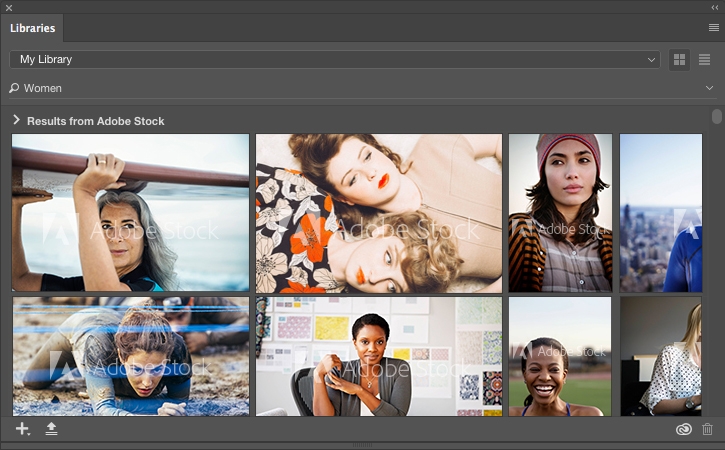
Creating an Adobe Stock account is straightforward and can be completed in just a few steps. Here’s a simple guide to help you get started:
- Visit the Adobe Stock Website: Navigate to stock.adobe.com. You’ll be greeted with a visually stunning homepage showcasing some of the best assets available on the platform.
- Click on Sign In: In the top-right corner, you’ll find the “Sign In” button. Click on it to begin the account creation process.
- Create an Adobe ID: If you don’t already have an Adobe ID, you’ll need to create one. Click on the option to sign up. You have two choices here:
- Sign up with Email: Enter your email address and select a strong password. You’ll also need to provide some basic information, like your name and country.
- Use Social Media: You can also sign up using your Facebook or Google account. This is usually quicker and allows for easier login in the future!
- Verify Your Account: After filling out your details, Adobe will send you a confirmation email. Check your inbox and click on the verification link. This step ensures that the email you provided is valid.
- Select a Plan: Once your account is verified, you’ll be prompted to choose a subscription plan. Adobe Stock offers various plans—both monthly and annual—that cater to different needs. If you're just starting, consider taking advantage of the free trial, which allows you to explore the service without upfront costs.
- Explore Adobe Stock: After signing up and choosing your plan, you can start exploring the vast library of images. Use the search bar to find specific topics or navigate through categories to discover stunning visuals that speak to your project requirements.
- Complete Your Profile: It's a good idea to complete your profile settings, including payment information if you choose a paid subscription. This will make future transactions smoother and faster.
And that's it! You now have an Adobe Stock account ready to unlock a world of creative possibilities. Enjoy browsing and remember, the more specific you are in your searches, the better your results will be. Happy downloading!
Also Read This: Microphones Used by YouTubers for Clear and Professional Sound
3. Searching for Images on Adobe Stock

Searching for images on Adobe Stock might seem daunting at first, but the platform is designed to make the process intuitive and user-friendly. Here’s how to navigate through it effectively.
First, you’ll want to either create an account or log in to your existing Adobe Stock account. Once logged in, you'll find yourself on the homepage where you can see various categories and trending images to spark your creativity.
To conduct a search, simply use the search bar at the top of the page. Here are a few tips to enhance your image search:
- Use Keywords: Think about the specific elements you’re looking for and type relevant keywords. For instance, if you’re looking for “sunset,” try variations like “sunset over mountains” or “tropical sunset” to narrow your results.
- Apply Filters: After your initial search, you’ll notice filter options to the left of your results. You can refine your search based on things like image type (photos, vector graphics, illustrations), orientation (landscape, portrait), or the color palette. This can significantly narrow down your results to find exactly what you need.
- Sort Your Results: You can also sort your results by “Best Match,” “Most Relevant,” or “New.” This allows you to prioritize the images that closely fit your search criteria.
Additionally, don’t forget to explore “Collections” and “Editorial” images if applicable to your needs. Collections are curated sets of images that can give you ideas or options that you might not have considered!
Finally, Adobe Stock also offers a Visual Search feature. You can upload an image that you like, and the platform will find similar images based on its evaluation of the features in your uploaded picture. This is a fantastic tool if you have a vision in mind but aren’t sure about the exact keywords to use!
In summary, searching for images on Adobe Stock is all about knowing how to tweak your keywords and utilize the filtering options to your advantage. With a bit of practice, you'll become a pro in no time!
Also Read This: How to Effectively Search for Adobe Stock Photos
4. Understanding Licensing Options
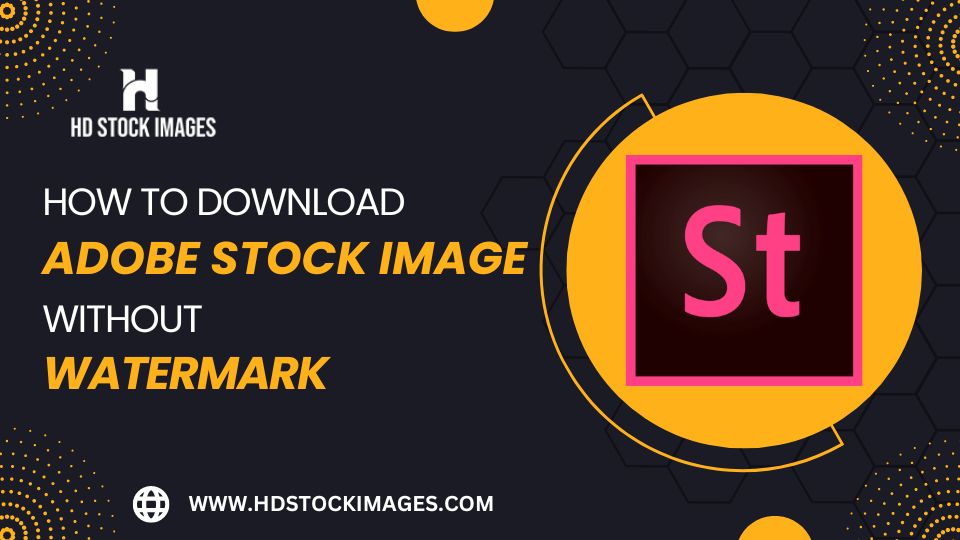
When downloading images from Adobe Stock, it’s crucial to understand the licensing options available. Licensing determines how you can use the images, and knowing the ins and outs can save you from legal headaches down the road.
Adobe Stock primarily offers two types of licenses: Standard License and Extended License. Here’s a breakdown of each:
Standard License
The Standard License is great for most personal and commercial usages. With this license, you can:
- Use the image on websites and in social media posts.
- Include it in presentations, advertisements, and other printed materials.
- Create unlimited copies and display the images in digital formats.
However, there are some restrictions with the Standard License. For example, you cannot:
- Use the image to create merchandise (like t-shirts, mugs, etc.) without the consent of the artist.
- Redistribute the image or use it in a way that could be considered a "stock photo service."
- Use the image in a way that portrays a person or organization in a negative light.
Extended License
If you're looking to use images in a more extensive way, the Extended License is your best bet. It includes all the benefits of the Standard License, plus:
- Permission to create merchandise using the images (great for products or prints).
- Expanded redistribution rights, allowing for greater flexibility in how the image is used.
This can be particularly beneficial for businesses looking to maximize their use of visuals in marketing or product development.
Before you download an image, always take a moment to review its licensing terms. This ensures you’re compliant with the usage rights and helps you avoid any potential legal complications. Understanding your licensing options on Adobe Stock equips you with the knowledge to use images confidently and creatively!
Also Read This: Understanding iStock and Its Services
5. Steps to Download Images from Adobe Stock
Downloading images from Adobe Stock is a straightforward process, but it's crucial to follow each step to ensure you get the right files you need. Here’s how to do it:
- Create an Adobe Account: If you don’t already have one, the first step is to create an Adobe account. Go to the Adobe Stock website and sign up. This account will give you access to millions of high-quality images.
- Search for Images: Use the search bar at the top of the homepage. You can enter keywords that describe the images you’re looking for. Use filters to narrow down your choices based on orientation, color, and more.
- Select an Image: Once you’ve found images that catch your eye, click on them to view details. This will give you a preview and additional information about the image, like its size and licensing options.
- Add Images to Your Library: If you want to download an image but aren’t quite ready to purchase it, you can add it to your library. Click the “Add to Library” button, and you can keep track of images you might want to download later.
- Purchase Credits or a Subscription: To download images, you need to have credits or a subscription plan. You can buy credits or subscribe on the Adobe Stock website. Choose a plan suited to your needs. When you have sufficient credits, proceed to the next step.
- Download Your Chosen Image: Once you’re ready to download, go to your library, select the image, and click the “Download” button. You may need to choose your preferred file format (JPEG, AI, etc.) depending on the image’s availability.
- Check the License Information: Before using your downloaded image, ensure you understand the licensing agreement. It’s essential to comply with Adobe’s terms to avoid any legal issues later.
That's it! You have now successfully downloaded images from Adobe Stock. Easy, right? Just remember to keep your Adobe account active and monitor your credits if you’re using a pay-as-you-go plan!
Also Read This: Getty Images vs Adobe Stock: Comparing Two Prominent Stock Image Providers
6. Troubleshooting Common Download Issues
While downloading images from Adobe Stock is generally a smooth process, sometimes you may encounter issues. Here’s a helpful guide to troubleshoot common problems:
- Issue: Unable to Download Images
- Solution: First, check if you have enough credits in your account. If not, you need to purchase more credits or opt for a subscription plan.
- Issue: Image Formats Not Compatible
- Solution: Make sure you’ve selected a compatible format when downloading. If you chose the wrong format by accident, simply go back and select the desired one before downloading again.
- Issue: Slow Download Speeds
- Solution: Slow download speeds could be related to your internet connection. Try resetting your router or switching to a wired connection if you’re using Wi-Fi.
- Issue: Error Messages During Download
- Solution: If you encounter an error message, try clearing your browser’s cache and cookies. Restart the browser and try downloading again.
- Issue: Licensing Confusion
- Solution: If you are unclear about how you can use the downloaded image, refer to Adobe’s licensing guide. It’s crucial to understand your rights to avoid potential infringements.
If you find yourself facing persistent issues, Adobe offers solid customer support. Don’t hesitate to reach out to them for assistance! Remember, every problem has a solution, and soon enough, you’ll be downloading and using stunning images from Adobe Stock without a hitch!
Conclusion and Additional Resources
In this guide, we've explored the effective methods for downloading images from Adobe Stock, ensuring that you have access to high-quality visuals for your projects. Remember, *understanding the licensing agreements is crucial to avoid copyright issues.
For further exploration, here are some additional resources to enhance your experience with Adobe Stock:
- Adobe Stock Tutorials: Visit the official Adobe site for detailed tutorials on how to utilize stock images alongside other Adobe Creative Cloud applications.
- Community Forums: Join Adobe community forums to connect with other users, ask questions, and share tips on stock image usage.
- Blog Articles: Check out various blogs focused on digital marketing and design that discuss best practices for using stock images effectively.
If you are looking for alternatives, consider exploring other platforms like Shutterstock, Getty Images, or Unsplash, each offering unique content and licensing options.
Ultimately, with the right understanding and resources, you can seamlessly integrate stock images* into your designs and enhance your creative projects.
 admin
admin








