If you love music, YouTube Music is a fantastic platform that offers a huge library of songs, albums, and playlists. However, one of its popular features is the ability to download music for offline listening. In this guide, we’ll explore how you can effortlessly download music from YouTube Music to your computer, ensuring you can enjoy your favorite tunes anytime, even without an internet connection.
Understanding YouTube Music
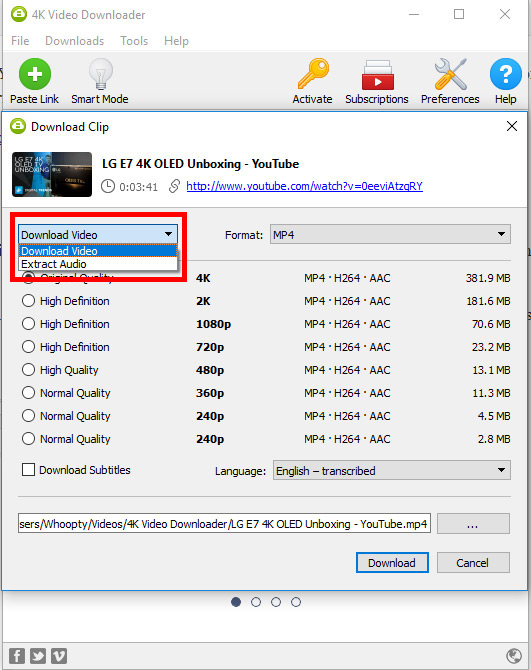
YouTube Music is more than just a music streaming service; it’s a comprehensive platform that caters to music lovers with its vast collection. Launched by Google, it allows users to explore and stream official songs, albums, playlists, and user-generated content. Here’s a closer look at what makes YouTube Music special:
- Extensive Library: With millions of songs and videos, YouTube Music includes everything from the hottest chart-toppers to hidden gems. You can find not only official releases but also covers and remixes.
- Personalized Playlists: The platform uses algorithms to curate playlists based on your listening habits. This means you’ll always have new music tailored to your tastes.
- Music Videos: In addition to audio tracks, YouTube Music features music videos, allowing you to enjoy the visual aspect of your favorite songs.
- Offline Listening: One of the biggest perks is the offline listening feature. With a premium subscription, you can download songs and playlists for uninterrupted listening.
- Cross-Device Availability: You can access your music on various devices, including smartphones, tablets, and computers, making it easy to switch between platforms.
Understanding these features can enhance your music experience and help you decide how to best use YouTube Music for your listening pleasure.
Also Read This: How to Download the YouTube App on MacBook Air for Easy Access
Requirements for Downloading Music
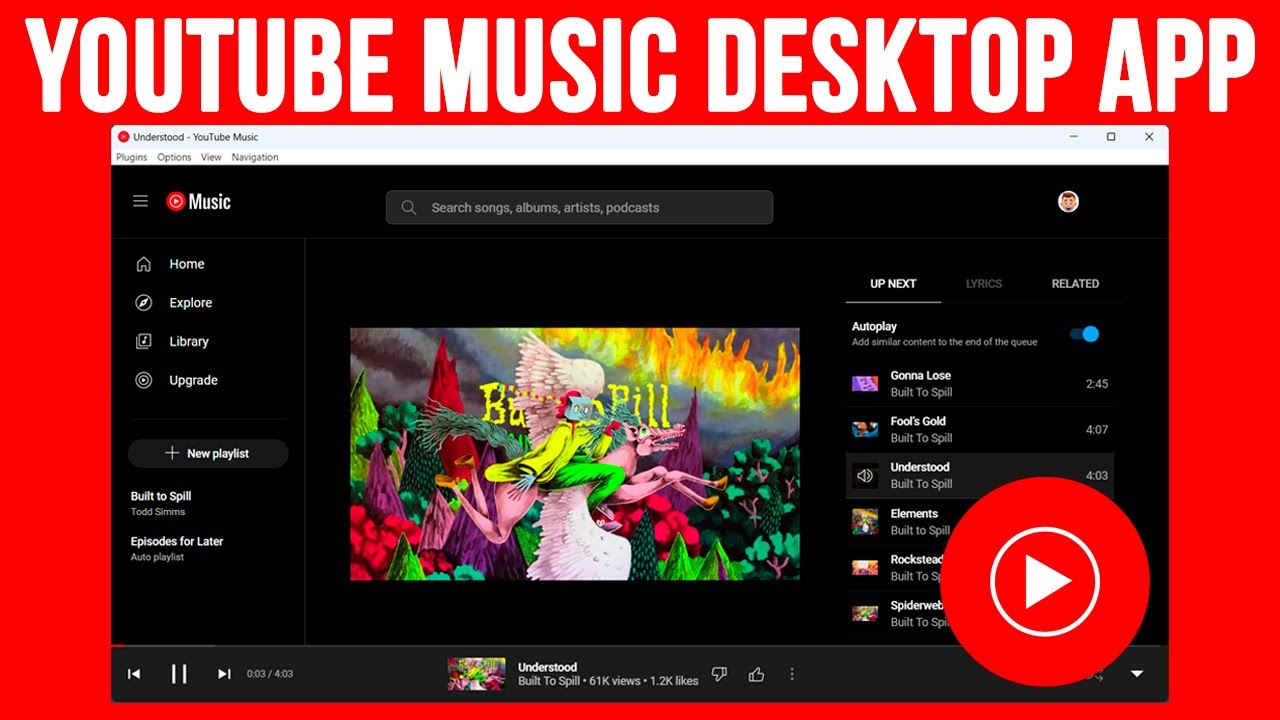
Before diving into the exciting world of downloading music from YouTube Music, it’s essential to ensure you have all the necessary tools and conditions in place. Here’s a quick checklist to help you get started:
- A YouTube Music Account: Make sure you have an active account. While you can listen for free, downloading music typically requires a YouTube Premium subscription.
- Compatible Device: You’ll need a computer—either Windows or macOS is fine. Make sure your operating system is updated for the best performance.
- Internet Connection: A stable and high-speed internet connection is crucial for downloading music without interruptions.
- Storage Space: Check your computer’s storage. Depending on the quality and number of songs you want to download, ensure there’s ample space available.
- Downloading Software: While YouTube Music allows offline listening on mobile devices, for computers, you may need additional software or browser extensions. Research reputable options that suit your needs.
With these requirements checked off, you’re all set to proceed to the exciting part—downloading your favorite tracks!
Also Read This: Turning On Closed Captions (CC) on YouTube TV: A Beginner’s Guide
Step-by-Step Guide to Download Music
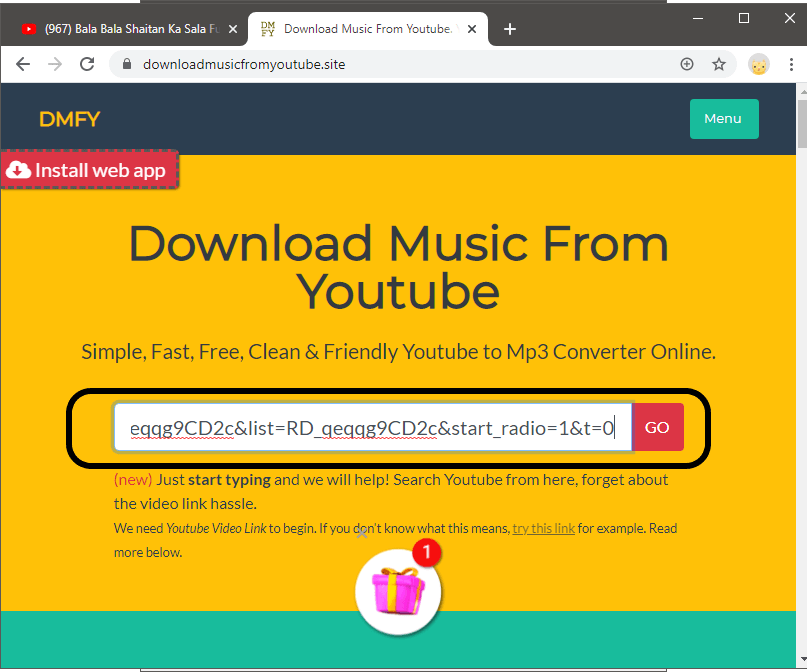
Now that you’ve ensured you have everything in place, let’s walk through the steps to download music from YouTube Music to your computer. It’s easier than you might think!
- Open YouTube Music: Launch the YouTube Music app or visit the website on your preferred browser.
- Find Your Favorite Song: Use the search bar to locate the song or album you want to download. Don’t forget to enjoy the previews!
- Use Downloading Software: Since YouTube Music doesn’t natively support downloading on computers, use a trusted software like 4K Video Downloader or a browser extension like Video DownloadHelper. Install the software as per their instructions.
- Copy the URL: Once you find the song, copy its URL from the address bar.
- Paste the URL: Open your downloading software and paste the URL into the designated area.
- Select Format and Quality: Choose the audio format (like MP3) and quality you desire. Higher quality means better sound but also larger file sizes.
- Start Downloading: Click on the download button, and let the software do its job. You’ll see progress bars indicating the download status.
- Access Your Music: Once downloaded, find your music file in the specified output folder and enjoy offline listening!
And there you have it! You’re now armed with the knowledge to download and enjoy your favorite music from YouTube Music anytime, anywhere. Happy listening!
Also Read This: Is the Pac-12 Network Available on YouTube TV? Streaming Sports Content
Using Third-Party Tools to Download Music
If you're looking to download music from YouTube Music, one option is to use a variety of third-party tools. These tools can make the process straightforward and efficient, but it’s important to choose wisely. Here’s a quick rundown of some popular options:
- 4K Video Downloader: This user-friendly software allows you to download entire playlists or individual tracks from YouTube Music. It supports high-quality audio formats and is perfect for users who appreciate quality.
- YTD Video Downloader: Known for its simplicity, YTD lets you convert YouTube videos into MP3 files easily. Just copy the link from YouTube Music, paste it into YTD, and you're good to go!
- Freemake Video Downloader: Another solid choice, Freemake enables you to save videos and playlists in various formats, including MP3. Its batch download feature is particularly useful for music enthusiasts.
When using these tools, make sure to follow the installation instructions carefully. Most of them come with user-friendly interfaces and step-by-step guides. However, be cautious about ads and potential malware, as some free tools may not be entirely safe. Always download from the official website to minimize risks.
Lastly, keep in mind that while these tools can be convenient, the quality of the downloaded music may vary, so it’s worth experimenting to find the tool that best meets your needs.
Also Read This: Why Can’t I Read Comments on YouTube? Solving Commenting Problems
Legal Considerations
Before you dive into downloading music from YouTube Music, it’s essential to consider the legal landscape surrounding this practice. Understanding these guidelines can help you avoid any unintended legal repercussions.
- Copyright Laws: Most music found on YouTube Music is protected by copyright. Downloading copyrighted music without permission may violate these laws. Always check if the track is available for download or if the artist has provided explicit permission.
- YouTube's Terms of Service: YouTube's terms explicitly state that downloading content without permission is against their policy. Engaging in such activities could result in account suspension or termination.
- Creative Commons Licenses: Some artists may share their music under Creative Commons licenses, allowing users to download and share their music legally. Always check the licensing information before proceeding.
To sum it up, while the allure of downloading music for offline listening is tempting, navigating the legal aspects is crucial. Always err on the side of caution, respect copyright laws, and consider supporting artists by purchasing their music or subscribing to paid services when available.
Also Read This: How to Exit YouTube TV and Return to YouTube for Browsing Content
Troubleshooting Common Issues
Downloading music from YouTube Music for offline listening can be a bit tricky sometimes. Don’t worry; you’re not alone! Here are some common issues you might run into and how to solve them:
- Download Button Not Visible: If you can’t find the download button, ensure you have a YouTube Music Premium subscription. The download feature is only available for premium users.
- Music Not Downloading: If your downloads are stuck, check your internet connection. A weak connection might prevent downloads from completing.
- File Format Issues: After downloading, if you can’t play the music files, make sure you have the right media player that supports the format you downloaded. Consider using VLC or another versatile player.
- Storage Space Problems: If your downloads fail due to insufficient storage, check your computer’s storage settings. Clearing out old files or apps can free up space.
- Account Issues: Sometimes, problems can arise from account settings. Log out and back in to refresh your session. If the problem persists, try reinstalling the app.
By following these troubleshooting tips, you’ll be able to resolve most issues and get back to enjoying your favorite tunes offline!
Conclusion
Downloading music from YouTube Music for offline listening is a fantastic way to enjoy your favorite tracks without interruptions. Whether you’re commuting, working out, or just relaxing at home, having your music ready to go makes all the difference.
To sum it up:
- Ensure you have a YouTube Music Premium subscription to access the download feature.
- Follow the steps to download your desired playlists or albums.
- Regularly troubleshoot any issues that may arise to enhance your experience.
Remember, enjoying your music offline doesn’t have to be complicated. With the right tools and a bit of know-how, you’ll be able to create the perfect soundtrack for any occasion. Happy listening!
 admin
admin








