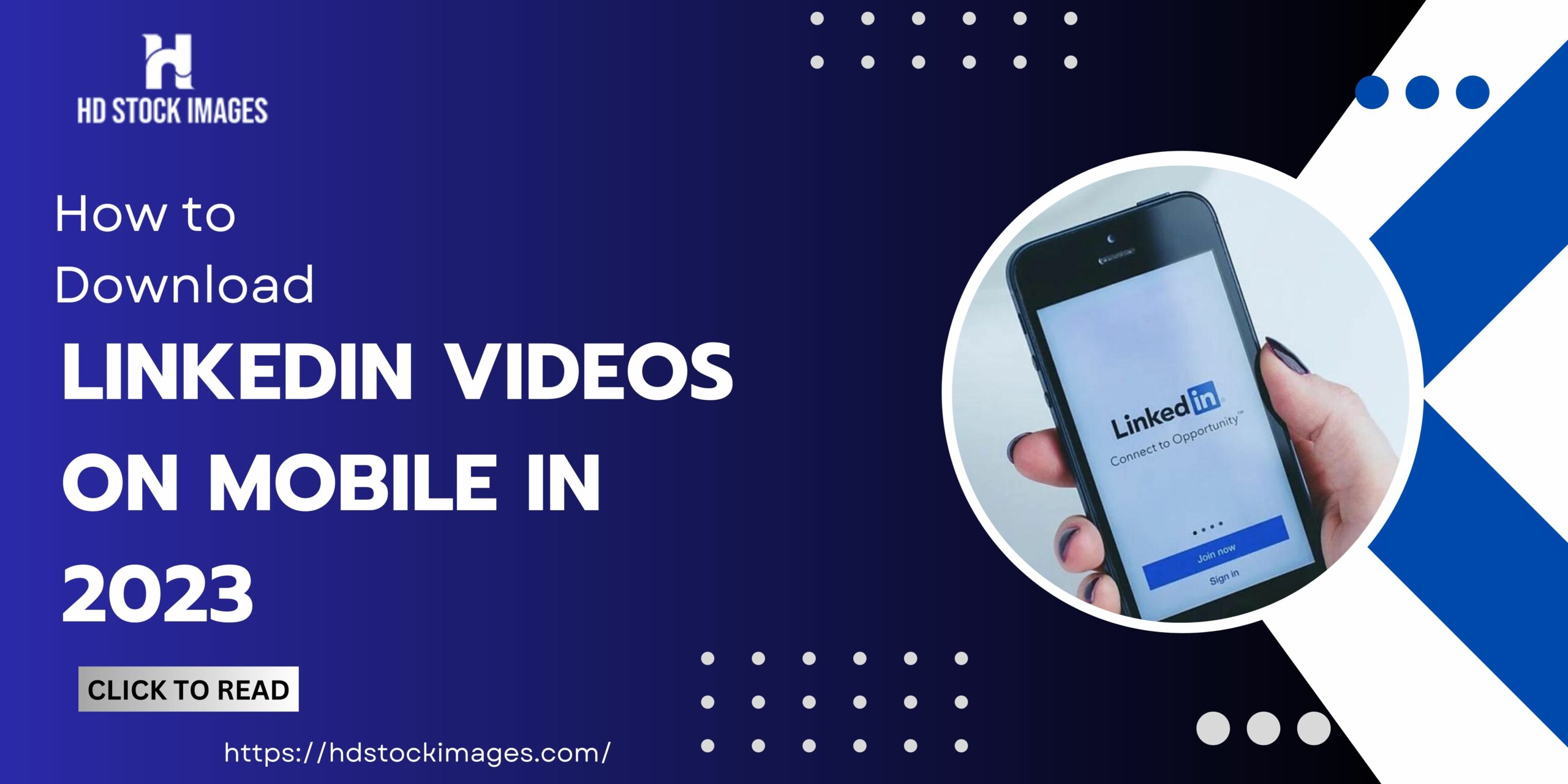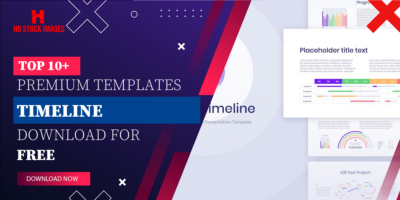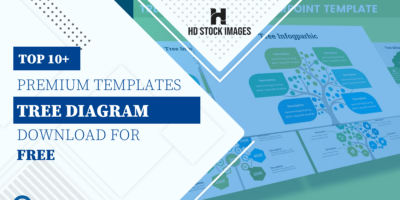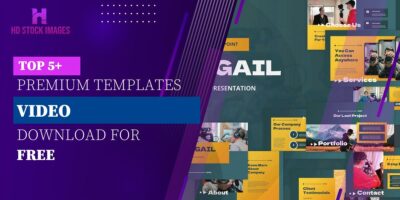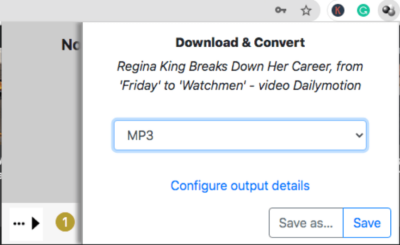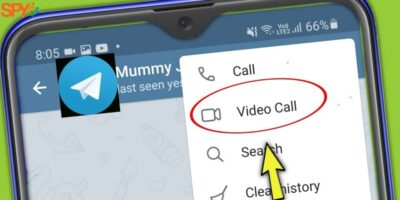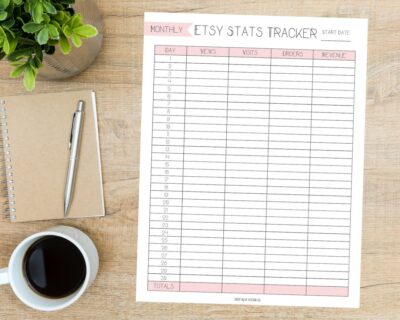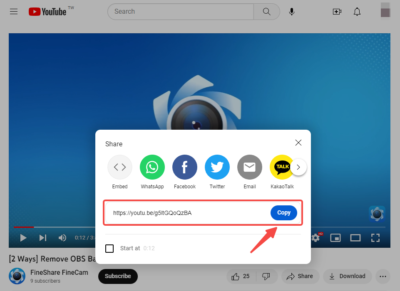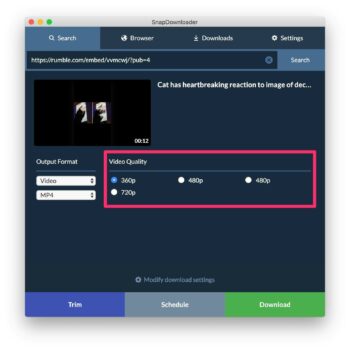1. Introduction
LinkedIn has become a prominent platform for professionals to share knowledge and network with like-minded individuals, and its video feature has gained significant popularity. However, downloading LinkedIn videos on mobile devices can be a challenge due to platform restrictions.
In this guide, we will provide you with a step-by-step approach on how to download LinkedIn videos on your mobile device in 2023, ensuring you can access valuable content for offline viewing while respecting the rights and permissions of content creators.
Also Read This: The Ultimate Guide on Accessing Your Old Flickr Account
2. Online Video Downloading Websites
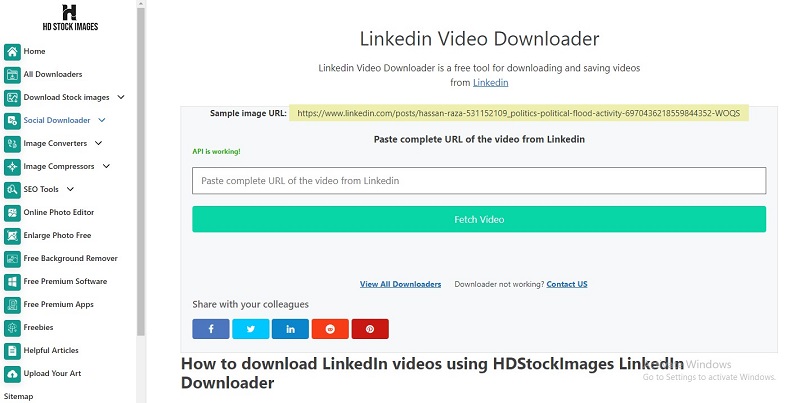
Online video-downloading websites have revolutionized the way users access and save videos from various platforms. By simply inputting the video URL, users can easily download videos for offline viewing or sharing.
a) Launch your web browser
Begin by opening your preferred web browser on your mobile device. Ensure that you have a stable internet connection to proceed with the downloading process.
b) Visit the online video downloading website
In the address bar of your web browser, type "hdstockimages.com/linkedin-video-downloader" and press Enter. This will take you to the online video downloading website specifically designed for LinkedIn videos.
c) Access the LinkedIn video
Now, navigate to LinkedIn and find the video you wish to download. Once you've identified the desired video, tap on the "Share" or "Copy link" option to copy the URL of the LinkedIn video. This URL will be used later in the downloading process.
d) Paste the video URL
Return to the online video downloading website "hdstockimages.com/linkedin-video-downloader." On the website's main page, you'll notice an input box provided. Tap on the input box, and then paste the previously copied LinkedIn video URL into it. You can do this by tapping and holding the input box and selecting the "Paste" option that appears.
e) Start the download
After pasting the video URL into the input box, locate the "Download" button or a similar option on the website. This button will initiate the download process. Tap on it to proceed.
f) Select video format and quality (if applicable)
Some online video downloaders offer the option to choose the format and quality of the video before downloading. If such options are available on the website "hdstockimages.com/linkedin-video-downloader," you'll find them at this stage. Select your preferred format and quality settings by tapping on the corresponding checkboxes or dropdown menus, if applicable.
g) Download the video
Once you've selected the desired video format and quality (if applicable), tap on the "Download" button or similar option again to start the downloading process. The website will retrieve the LinkedIn video using the provided URL and convert it into the selected format, if applicable.
h) Save the video
Once the video is downloaded and converted (if applicable), you will be prompted to choose a location to save the file on your mobile device. Tap on the "Save" or "Download" button, and a file-saving prompt will appear. Choose a suitable location on your device, such as a specific folder or your device's internal storage, and tap "Save" or "Download" to proceed.
i) Access the downloaded video
After the download is complete, you can access the LinkedIn video on your mobile device. Use a file manager app or navigate to your device's gallery app to locate the downloaded video. It will typically be saved in the location you selected during the previous step.
Remember to respect the rights of content creators and only download videos for personal use or with proper consent
Also Read This: Digital Liberation: Getting All Your Photos Off Photobucket
3. Utilizing Built-in Browser Tools
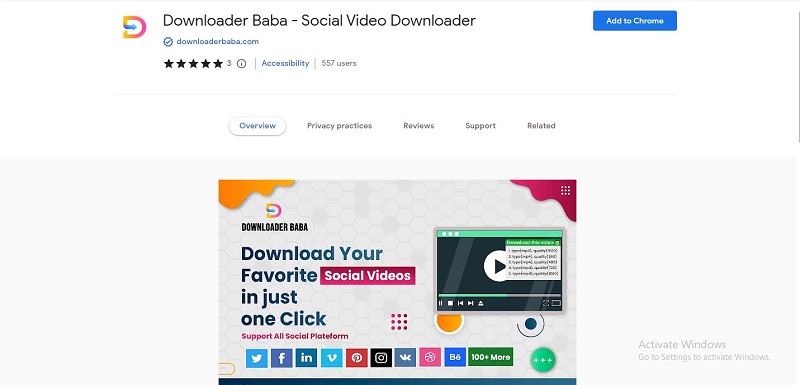
Utilizing the built-in browser tools on your mobile device, you can download LinkedIn videos directly from the browser. By accessing the video's source code and locating the video URL, you can save the video for offline viewing or sharing. This method allows you to leverage the capabilities of your browser without the need for third-party apps or online services.
a) Launch your mobile browser
Start by opening the web browser on your mobile device. Ensure that you have a stable internet connection. Navigate to the LinkedIn website and log in to your account. Find the video you want to download.
b) Open the video in a new tab
Tap and hold on to the video thumbnail or the video link. In the context menu that appears, select "Open in a new tab" or a similar option. This will open the video in a separate browser tab. In the newly opened tab, tap the address bar to reveal the URL of the video page. Copy the entire URL.
c) Open the browser's developer tools
Return to the original tab where you have access to the LinkedIn video. To open the browser's developer tools, tap on the options menu (typically represented by three dots or lines) in the top-right or bottom-right corner of the browser window. From the menu, look for options like "Developer Tools" or "Inspect."
d) Locate the video URL in the developer tools
Once the developer tools are open, you should see a panel displaying HTML code. Look for the "Network" or "Elements" tab within the developer tools. Activate this tab, and you will be able to view the various network requests made by the page.
e) Filter the requests
Within the "Network" or "Elements" tab, you should see a search or filter box. Paste the URL you copied earlier from the new tab into this filter box. This will help you narrow down the requests and locate the specific request for the video.
f) Find the video request
Look through the filtered requests and find the one that represents the video file. The request should have a video file extension, such as .mp4 or .mov. The requested URL typically starts with "https://media-exp" or a similar format.
g) Copy the video URL
Once you've located the video request, right-click on it or tap and hold (depending on your device) to reveal a context menu. From the menu, select the option to copy the video URL or the request URL.
h) Download the video
With the video URL copied, open a new tab in your browser and paste the URL into the address bar. Press Enter to load the video file. The video should start playing in the browser.
i) Save the video
While the video is playing, tap on it and hold until a menu appears. From the menu, select the option to save or download the video. Choose a suitable location on your mobile device to save the video file.
g) Access the downloaded video
Once the download is complete, you can access the downloaded LinkedIn video on your mobile device. Use a file manager app or navigate to your device's gallery app to locate the downloaded video. It will typically be saved in the location you selected during the previous step.
By following the steps outlined above and utilizing the built-in browser tools on your mobile device, you can download LinkedIn videos directly from the browser for offline viewing or sharing purposes
Also Read This: Coin Carnival: Mastering the Art of Using AliExpress Coins
4. Using a Third-Party Video Downloader App
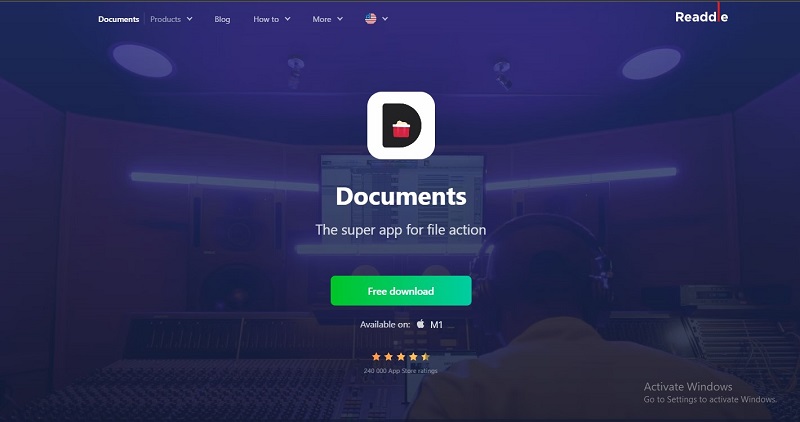
Using a third-party video downloader simplifies the process of downloading LinkedIn videos on mobile devices. It allows you to save videos for offline viewing or sharing with ease. With just a few taps, you can have your favorite LinkedIn videos readily available at any time.
Step 1: Find and Install a Reliable Video Downloader App
- Visit your mobile device's app store, such as the Google Play Store for Android or the App Store for iOS.
- Search for a reputable video downloader app that supports LinkedIn video downloads.
- For example, "Video Downloader for LinkedIn" or "LinkedIn Video Downloader" are popular choices.
- Download and install the app on your mobile device.
Step 2: Launch the Video Downloader App
- Open the installed video downloader app on your mobile device.
- Take a moment to familiarize yourself with the app's interface and features.
Step 3: Open LinkedIn and Find the Video
- Launch the LinkedIn app or open the LinkedIn website in your mobile browser.
- Browse your LinkedIn feed or navigate to the profile/page where the video you want to download is located.
Step 4: Copy the Video URL
- Tap on the desired video to open it in a larger view.
- Copy the video's URL from the address bar of your mobile browser or use the share options within the LinkedIn app.
Step 5: Paste the URL in the Video Downloader App
- Return to the video downloader app you installed earlier.
- Look for the option to paste the video URL within the app's interface.
- Tap on the designated field and paste the copied LinkedIn video URL.
Step 6: Customize Download Settings (if available)
- Depending on the video downloader app you're using, there may be additional settings to customize the download process.
- You might have the option to choose the video format (e.g., MP4, AVI) and select the desired video quality (e.g., 720p, 1080p).
- Adjust these settings according to your preferences.
Step 7: Initiate the Download
- Once you've set the desired format and quality, initiate the download process.
- Look for a download button or a similar command within the video downloader app.
- Tap on it to start downloading the LinkedIn video.
Step 8: Access the Downloaded Video
- After the download is complete, the video will be saved on your mobile device.
- Open the video downloader app and navigate to the section or folder where downloaded videos are stored.
- You can usually find a dedicated area within the app or access the downloaded video in your device's gallery or downloads folder.
By following the step-by-step instructions in this guide, you can enjoy your favorite LinkedIn videos offline and at your convenience.
Also Read This: Currency Configuration: Changing the Currency on eBay
5. Using LinkedIn Premium Features (if available)
LinkedIn offers premium features that may include the ability to save videos for offline viewing within the LinkedIn app itself. Here's how you can leverage LinkedIn Premium features to download videos on your mobile device:
a) Subscribe to LinkedIn Premium
To access premium features, you need to subscribe to a LinkedIn Premium plan. Visit the LinkedIn website or open the LinkedIn mobile app, go to your account settings, and explore the available premium options. Choose a plan that suits your needs and subscribe to it.
b) Find the video you want to download
Once you have a LinkedIn Premium subscription, open the LinkedIn app on your mobile device. Navigate to the video you wish to download within your LinkedIn feed or profile.
c) Tap the "More" or "..." icon
On the LinkedIn video post, look for the "More" or "..." icon, typically located at the top right or bottom right corner of the post. Tap on this icon to reveal additional options.
d) Select the "Save" or "Download" option
Among the options displayed, you should find a "Save" or "Download" option specifically designed for LinkedIn Premium users. Tap on this option to initiate the video download process.
e) Choose the download quality (if applicable)
Some LinkedIn Premium plans offer the ability to choose the download quality for videos. If this option is available, you may see a selection menu to choose from different quality options. Select your preferred quality by tapping on the appropriate option.
f) Wait for the download to complete
The LinkedIn app will start downloading the video to your mobile device. The time taken for the download to complete depends on the video's size and your internet connection speed. Ensure you have a stable internet connection throughout the download process.
g) Access the downloaded video
Once the download is finished, you can find the video within the LinkedIn app itself. Typically, there will be a dedicated section or library within the app where your saved videos are stored. Use the app's navigation or search function to locate the downloaded video.
Also Read This: Award-Worthy Profile: Adding Awards to IMDb – Showcasing Your Achievements
6. FAQS
1. Is it legal to download LinkedIn videos on mobile devices?
Answer: Downloading LinkedIn videos for personal use is generally acceptable, but it's essential to respect the rights of content creators and obtain proper permissions before sharing or using the videos commercially.
2. Can I download LinkedIn videos directly from the LinkedIn mobile app?
Answer: LinkedIn's built-in video downloading feature availability may vary. Check if the app provides an option to download videos within its interface. If not, alternative methods like third-party apps or online downloaders can be used.
3. Are there any limitations when using third-party apps for downloading LinkedIn videos?
Answer: Some third-party apps may have restrictions on video quality or may not be compatible with certain devices. Additionally, frequent updates to the LinkedIn app or website can sometimes disrupt the functionality of third-party apps.
4. Do online video downloaders work on mobile devices?
Answer: Yes, many online video downloaders are compatible with mobile devices and can be accessed through mobile browsers. These tools allow you to enter the LinkedIn video URL and download it directly to your device.
5. Can I download LinkedIn videos for offline viewing?
Answer: Yes, once you've downloaded a LinkedIn video using any of the mentioned methods, you can watch it offline without an internet connection. This is particularly useful when you're traveling or have limited data access.
6. Can I download LinkedIn videos on both iOS and Android devices?
Answer: Yes, the methods discussed in this guide can be applied to both iOS and Android devices, allowing users of both platforms to download LinkedIn videos on their mobile devices.
7. What should I consider when downloading and sharing LinkedIn videos?
Answer: Respect the intellectual property rights of the content creators and only download videos for personal use or with proper permissions. Additionally, be cautious when sharing downloaded videos, as unauthorized distribution can lead to legal consequences.
7. Conclusion
Downloading LinkedIn videos on mobile devices in 2023 offers convenience for offline viewing and sharing. Whether using third-party apps, online video downloaders, or LinkedIn's built-in features, it's crucial to respect content creators' rights and consider legal implications. Choose a method that suits your needs while maintaining ethical practices.