Are you looking to connect with your LinkedIn contacts outside the platform? Downloading your LinkedIn contacts can be a game-changer for networking, job searching, or simply keeping track of professional relationships. In this guide, we’ll explore why you might want to download your contacts and how to do it effectively. Let’s dive in!
Why You Might Want to Download Your LinkedIn Contacts
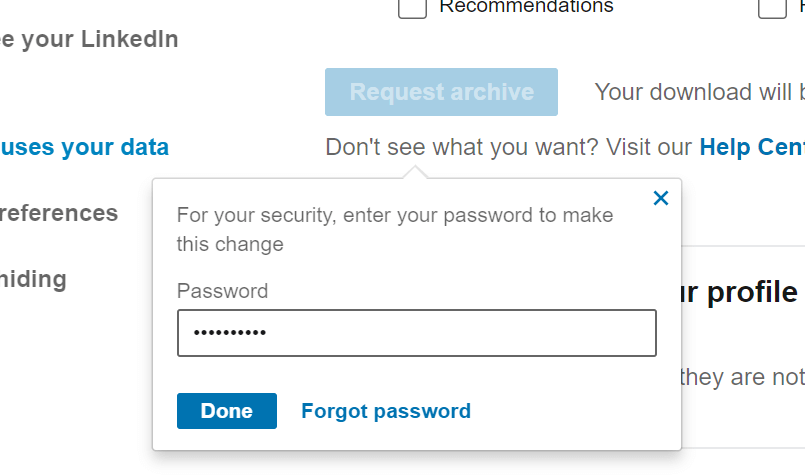
There are several reasons why downloading your LinkedIn contacts could be beneficial. Here are a few key motivations:
- Networking Opportunities: Having your contacts in a separate file allows you to easily reach out, follow up, or invite them to events, webinars, or coffee chats without having to log into LinkedIn each time.
- Job Searching: If you’re on the hunt for a new job, your contacts list can be a valuable resource. You can easily identify connections who work in your desired industry or at companies you’re interested in.
- Data Management: Organizing your contacts in a spreadsheet enables better management and categorization. You can add notes, track interactions, or even segment your contacts by industry or location.
- Backup Contact Information: Relying solely on LinkedIn means you may lose access to important contact details if your account is compromised or if LinkedIn changes its policies. Having a backup ensures you never lose touch with valuable connections.
- Personalized Outreach: With your contacts in a downloadable format, you can tailor your outreach efforts. For example, you could create a targeted email campaign to engage specific groups based on their profession or interests.
In summary, downloading your LinkedIn contacts can significantly enhance your networking game. Whether you’re looking to nurture existing relationships or expand your professional circle, having that data at your fingertips can make a world of difference. So, let's get ready to download those connections and take your networking to the next level!
Also Read This: Understanding the Cost of LinkedIn Sales Navigator: A Detailed Guide
3. Step-by-Step Guide to Download LinkedIn Contacts
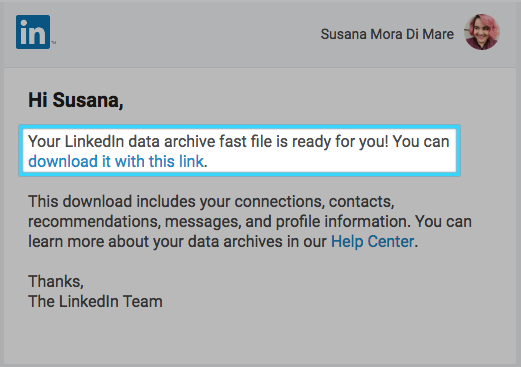
Downloading your LinkedIn contacts is a straightforward process, but it’s easy to miss a step if you're not familiar with the platform. Don't worry; I've got you covered! Follow this step-by-step guide to ensure you get all your valuable connections downloaded smoothly.
- Log into Your LinkedIn Account: Start by logging into your LinkedIn account. Make sure you have your username and password ready.
- Navigate to the Settings: Click on your profile picture at the top right corner of the homepage. From the dropdown menu, select “Settings & Privacy.”
- Select the Privacy Tab: In the settings menu, switch to the “Privacy” tab. This is where you can manage who sees your data and how you can export it.
- Scroll to the Data Privacy Section: Look for the section called “How LinkedIn uses your data.” Here, you’ll find an option labeled “Get a copy of your data.”
- Request Your Data: Click on “Get a copy of your data.” You will see a few options to select from. Choose “Connections” if you only want to download your contacts. You can also select other data if you're interested.
- Choose the Format: Once you've selected your data, LinkedIn will prepare it for download. You might be asked how you want to receive this data. It’s typically in a CSV format, which is compatible with most spreadsheet software.
- Check Your Email: After you make your request, LinkedIn will send a notification to your registered email. This can take a few minutes to a few hours depending on the amount of data.
- Download Your Contacts: Once you receive the email, click on the link provided. It will direct you to a download page. Click “Download” to save the file to your computer.
And there you have it! You’ve successfully downloaded your LinkedIn contacts. Now you can organize them, import them into your CRM, or use them for networking. The whole process can take less than half an hour, depending on how familiar you are with the platform!
Also Read This: Should You Message Hiring Managers on LinkedIn? A Comprehensive Guide
4. Understanding LinkedIn's Data Export Options
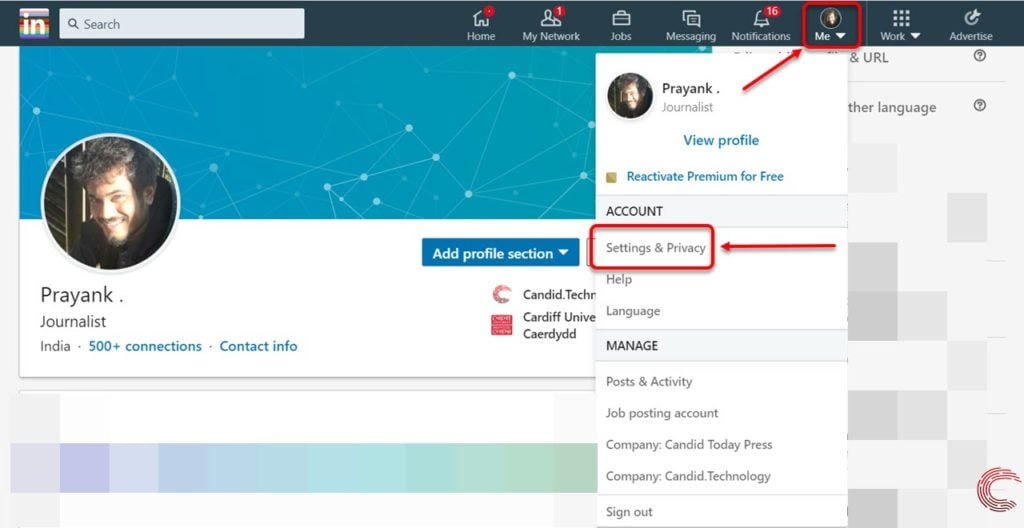
When you decide to export your LinkedIn data, it’s crucial to understand what options are available to you. LinkedIn offers a range of data export features, which cater to different needs. Let’s break down these options!
- Connections: This straightforward option allows you to export your list of connections. You’ll get names, email addresses, and any other pertinent details you’ve shared. Perfect for building your email list or reconnecting with former colleagues!
- Profile Information: If you're looking to keep a comprehensive record, you can export all your profile information, including your work experience, education, and skills. This is especially useful if you're considering a career change and want to have your info handy for job applications.
- Messages: Want to keep a record of your conversations? LinkedIn allows you to export your messages, although this may take a bit longer to process due to the data size.
- Recommendations: You can also export the recommendations you’ve received and given. This is a great way to showcase testimonials if you’re building a portfolio or personal website.
- Activity: Lastly, exporting your LinkedIn activity, which includes your posts, articles, and comments, can give you insight into your engagement and reach on the platform. This can help when you want to analyze your professional presence online.
Understanding these data export options not only helps you manage your connections better but also enhances your networking strategy. Each type of data can serve as a valuable tool in maintaining and expanding your professional relationships. So, consider what you need and choose accordingly!
Also Read This: LinkedIn or Indeed: Which Platform Is Better for Job Hunting?
5. Common Issues and Troubleshooting Tips
Downloading your LinkedIn contacts can be a straightforward process, but sometimes you may encounter a few hiccups along the way. Let’s dive into some common issues and how to troubleshoot them effectively.
1. File Format Issues: One common problem is receiving your contacts in a format that your software can’t open. LinkedIn typically sends contacts in a CSV format, which is compatible with most spreadsheet applications. If you find that your program is having trouble, double-check that you're using a compatible app like Microsoft Excel or Google Sheets. If necessary, you can convert the CSV file using online converters.
2. Missing Contacts: If you notice that not all of your connections are included in the download, it could be due to privacy settings. Some users may have restricted access to their contact information. Therefore, ensure that the contacts you are trying to download have not set their connections to private. You may also want to reach out to them and ask if they could change this temporarily.
3. Download Link Not Working: Occasionally, the download link provided by LinkedIn may not work. This could be due to a temporary glitch on LinkedIn’s servers or your internet connection. Try refreshing the page, clearing your browser’s cache, or attempting the download again later. If the issue persists, check LinkedIn’s help center or community forums for updates.
4. Login Issues: Before you can download your contacts, you need to be logged into your LinkedIn account. If you’re experiencing trouble logging in, ensure that you’re using the correct credentials. If you’ve forgotten your password, use the “Forgot Password?” feature to reset it. Sometimes, clearing your browser cookies can also resolve login issues.
5. Data Format Problems: Once you've successfully downloaded your contacts, you might find that the data isn’t formatted the way you expected. This can happen if the CSV file includes extra or unnecessary columns. Open the file in a spreadsheet app and take a moment to clean it up. You can delete columns you don’t need and format the essential data, making it easier to work with.
By being aware of these common issues and knowing how to troubleshoot, you can ensure a smoother experience when downloading your LinkedIn contacts. If you face any other challenges, don’t hesitate to explore support options available on LinkedIn.
6. How to Organize and Utilize Your Downloaded Contacts
Now that you have your LinkedIn contacts downloaded, it’s time to make the most of them! Organizing and utilizing this valuable resource effectively can enhance your professional networking. Here’s how to do it:
1. Categorize Your Contacts: Start by categorizing your contacts based on your relationship with them. You might create groups such as:
- Colleagues
- Clients
- Industry Peers
- Mentors
- Friends
Using these categories can help you quickly find specific contacts when you need to reach out for networking or collaboration.
2. Add Notes and Tags: In your spreadsheet, consider adding a notes column for each contact. You can jot down details like how you know them, any projects you collaborated on, or interests that could help personalize your outreach. Adding tags, such as “Marketing” or “Tech,” can also aid in sorting your contacts later.
3. Set Up a Follow-Up System: After organizing your contacts, it’s essential to plan how you’ll engage with them. You could set reminders to check in periodically, or you might create a schedule for reaching out to different categories. For example, aim to touch base with mentors quarterly and industry peers biannually.
4. Use CRM Tools: If you want to take your organization to the next level, consider using Customer Relationship Management (CRM) software. Tools like HubSpot or Zoho can help manage your contacts more effectively, track interactions, and schedule follow-ups automatically.
5. Leverage for Networking: Once organized, your contacts can serve as a powerful networking tool. You can use them to:
- Request introductions to others in their network.
- Share valuable content or updates relevant to your industry.
- Engage with your contacts by commenting on their posts or sharing insights.
By effectively organizing and utilizing your LinkedIn contacts, you can strengthen your professional relationships and expand your network. Remember, networking is not just about quantity but also about nurturing quality connections!
 admin
admin








