Introduction
Pinterest is a popular platform for discovering and sharing visual content, from DIY projects to inspirational quotes. Many users want to save high-quality images from Pinterest for personal use, projects, or to maintain a collection of their favorite visuals. However, downloading images from Pinterest can sometimes lead to quality loss if not done properly. This guide will help you understand how to download images from Pinterest without losing quality, ensuring you get the best resolution available.
Why Download Images from Pinterest?
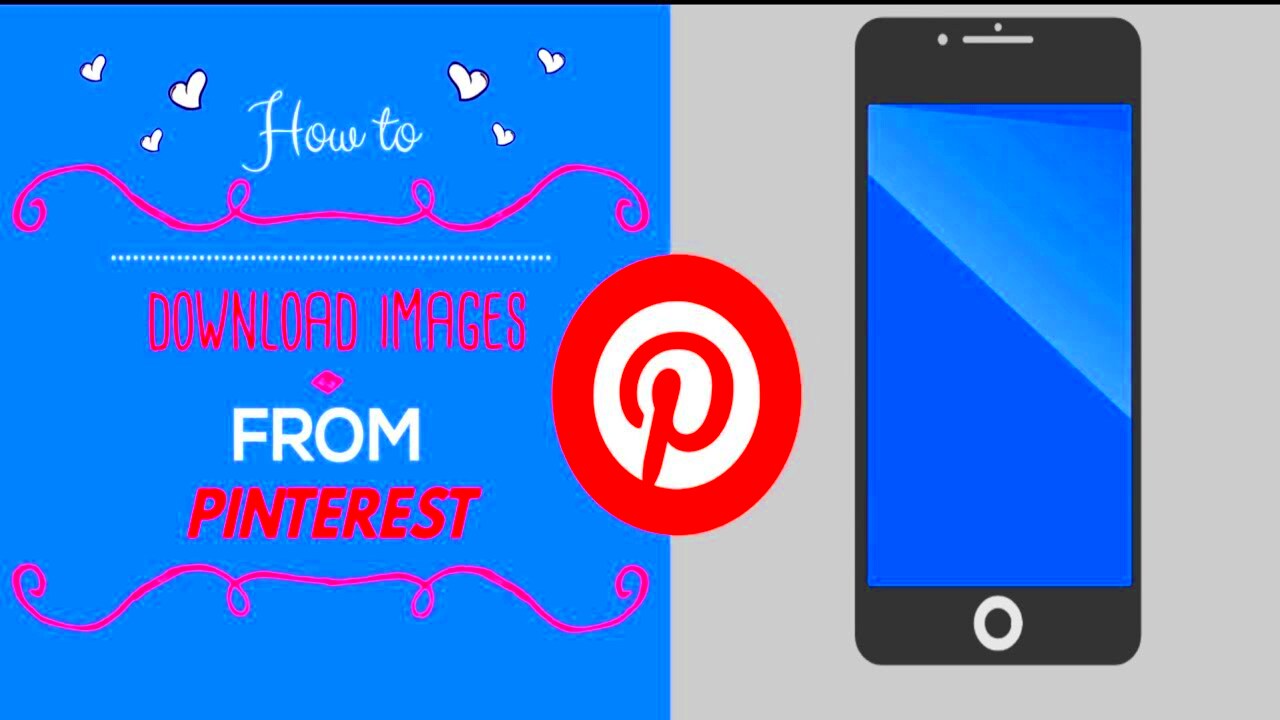
There are several reasons why you might want to download images from
Pinterest:
- Personal Projects: Whether you’re working on a craft, home improvement, or a digital project, having high-quality images can be crucial.
- Inspirational Boards: Many users create boards of inspirational images for design ideas, mood boards, or future projects.
- Educational Purposes: Images can be used in presentations, reports, or educational material.
- Archiving: Downloading images helps you archive content for offline viewing or long-term storage.
Understanding how to download these images in their best quality ensures that you retain the visual integrity of the content you find inspiring or useful.
Understanding Pinterest Image Quality
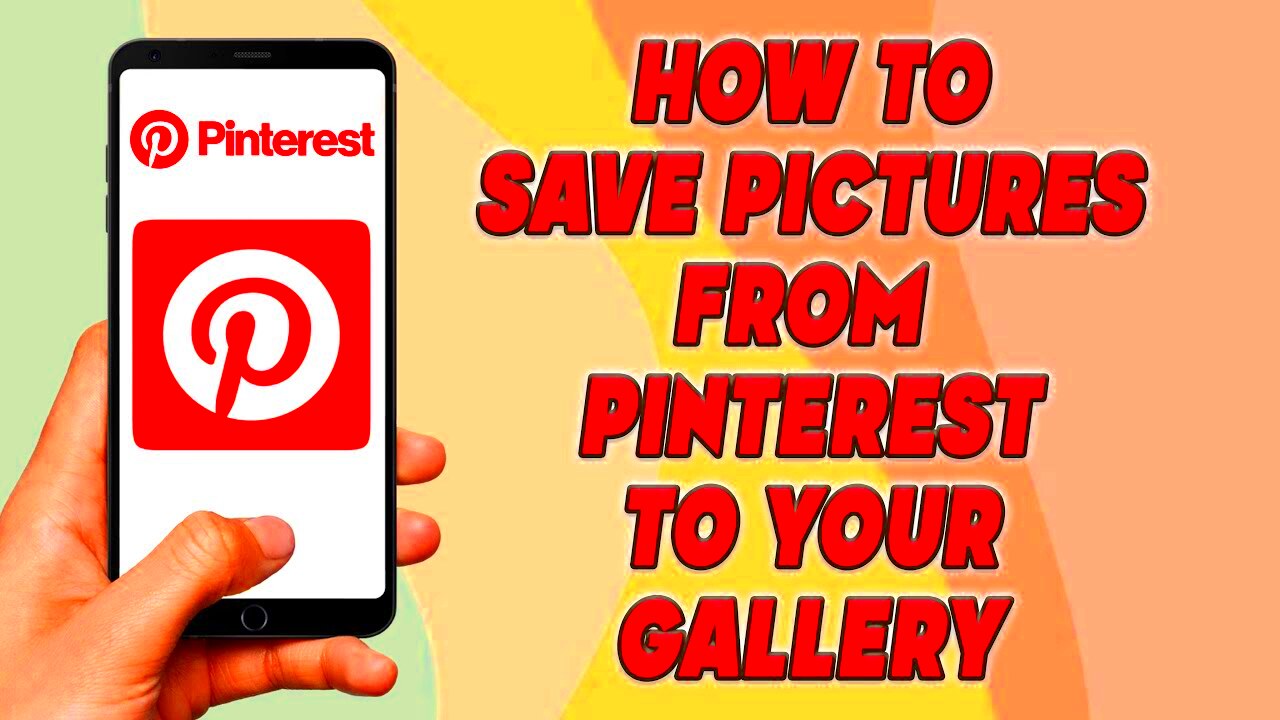 Pinterest
Pinterest hosts a wide range of images, but the quality of these images can vary based on several factors:
- Original Image Quality: The quality of the image uploaded by the user determines the maximum resolution you can download. Images originally uploaded in high resolution will generally be of better quality.
- Image Size: Pinterest often resizes images for display purposes. Larger images typically retain more detail when downloaded compared to smaller ones.
- Compression: Pinterest applies compression algorithms to reduce file size. This can lead to a loss of detail, especially in highly detailed images.
To get the best quality, look for images that are uploaded in higher resolutions. Understanding these factors helps you make better choices on which images to download and how to download them effectively.
Methods to Download High-Quality Images from Pinterest
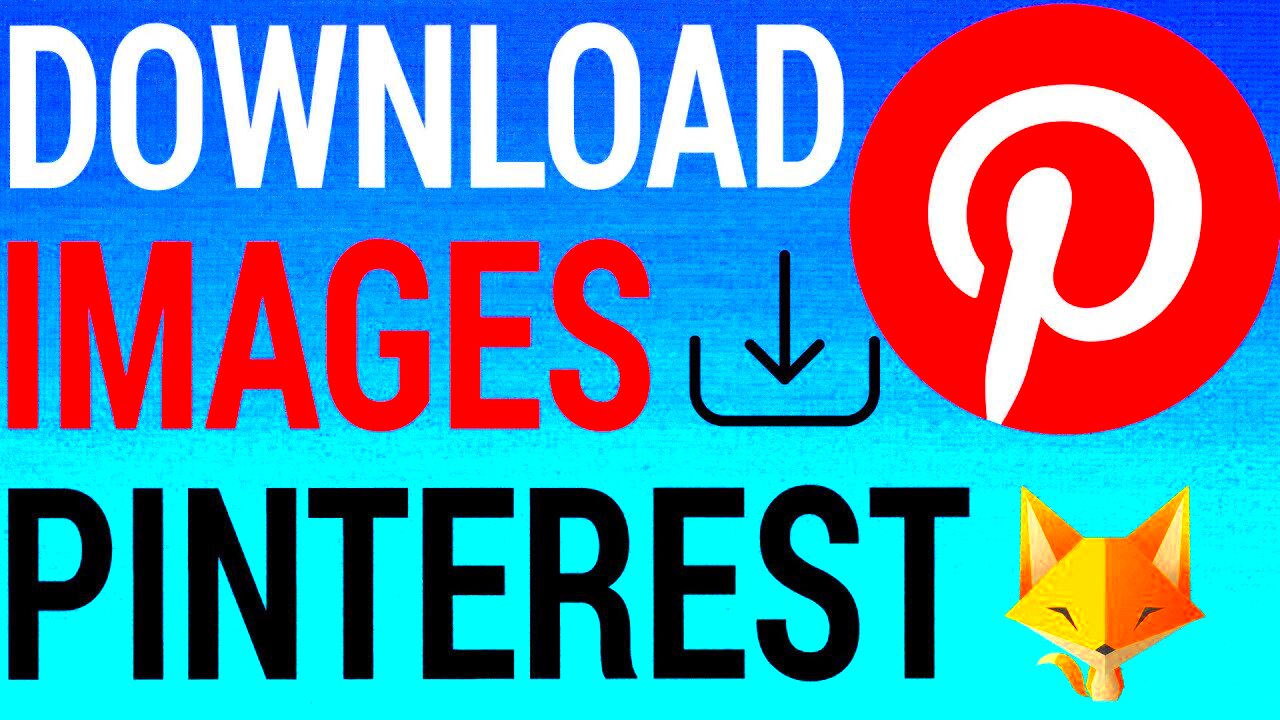
Downloading high-quality images from
Pinterest involves a few methods, each with its own advantages. Here’s a detailed look at how you can ensure you get the best resolution possible:
- Manual Download: Right-clicking on an image and selecting "Save image as" can sometimes work, but quality may be compromised due to Pinterest’s compression.
- Using Browser Extensions: Extensions designed for Pinterest can help download images in their original resolution. We’ll cover these in more detail below.
- Online Download Tools: Various websites can download images from Pinterest by pasting the image URL. These tools often offer options to download in high resolution.
- Saving from Image URLs: You can sometimes find the original image URL by inspecting the element or viewing the image directly. This method requires some technical knowledge but can yield high-quality results.
Each method has its benefits, and the choice depends on your preference and the specific needs of your download.
Using Browser Extensions to Save Images
Browser extensions are a convenient way to download high-quality images from
Pinterest without losing resolution. Here are some popular extensions and how they work:
| Extension Name | Features | Browser Compatibility |
|---|
| Pinterest Save Button | Allows you to save images directly to your Pinterest boards or download them in high resolution. | Chrome, Firefox |
| Image Downloader | Provides options to download multiple images at once and choose the image resolution. | Chrome, Firefox |
| Download All Images | Downloads all images on a webpage, including Pinterest, with options for selecting image quality. | Chrome |
To use these extensions, simply add them to your browser, navigate to Pinterest, and follow the extension’s prompts to download images in the desired resolution.
Downloading Images Directly from Pinterest
Downloading images directly from Pinterest can be straightforward, but quality can vary. Here’s a step-by-step guide to help you:
- Find the Image: Navigate to the Pinterest board or search results and locate the image you want to download.
- Click on the Image: Open the image in its expanded view by clicking on it.
- Check the Quality: Before downloading, ensure the image is displayed at its full resolution. If it’s not, you may need to look for a higher-resolution version.
- Download the Image: Right-click on the image and select "Save image as". Choose the location on your computer where you want to save the file.
For better quality, consider using the “View Original” option if available. This may take you to the source page where the image is uploaded in a higher resolution.
Using Online Tools for High-Quality Downloads
Online tools can be highly effective for downloading high-quality images from Pinterest. These tools often provide features that help retain the image’s resolution and quality. Here’s how you can use these tools effectively:
- Find a Reliable Tool: Look for reputable online tools designed for Pinterest downloads. Some popular options include:
| Tool Name | Features | Website |
|---|
| Pinterest Image Downloader | Download images in high resolution by pasting the Pinterest URL. Supports bulk downloads. | pinterestdownloader.com |
| SavePinterest | Allows you to download images and videos, providing options for image quality. | savepinterest.com |
| ImageCatcher | Downloads high-quality images by analyzing Pinterest pages. Offers various resolution options. | imagecatcher.com |
- Copy the Image URL: Navigate to Pinterest, right-click on the image, and select “Copy Image Address.”
- Paste the URL: Open the online tool, paste the image URL into the designated field, and follow the instructions to download.
- Download the Image: Choose the desired resolution and download the image to your computer.
Online tools simplify the process and often provide higher resolution images than manual downloads.
Best Practices for Ensuring Image Quality
To maintain high image quality when downloading from Pinterest, follow these best practices:
- Choose High-Resolution Images: Start by selecting images that are uploaded in high resolution. Images with larger dimensions are more likely to be high quality.
- Avoid Resized Images: Pinterest sometimes resizes images for display. Look for images with an “Original” or “View Full Size” option to ensure you get the best quality.
- Use Reliable Tools: Whether using browser extensions or online tools, opt for those known for preserving image quality.
- Inspect Image Details: Before downloading, check the image details by right-clicking and selecting “Inspect” or “View Image Info” to confirm the resolution.
- Save in Appropriate Formats: Save images in formats that support high quality, such as PNG or TIFF, rather than JPG, which may compress the image.
By following these practices, you can ensure that the images you download from Pinterest maintain their intended quality.
Troubleshooting Common Issues
When downloading images from Pinterest, you may encounter several issues. Here’s how to address them:
- Image Quality is Poor: Ensure you are downloading the original image, not a resized version. Use tools or methods that allow you to view and download the full-resolution image.
- Image Won’t Download: Check your internet connection and try refreshing the page. If using a tool, ensure it is functioning correctly and supports Pinterest.
- Tool Doesn’t Work: Verify that the tool is compatible with Pinterest and that you are using the correct image URL. Consider trying a different tool if problems persist.
- Extension Issues: If a browser extension isn’t working, make sure it is up to date and compatible with your browser. Reinstall or check for updates if necessary.
- Image Not Available: Some images may be removed or restricted. In such cases, search for similar images or look for alternative sources.
By addressing these common issues, you can enhance your experience and successfully download high-quality images from Pinterest.
FAQ
How can I download images from Pinterest without losing quality? To download high-quality images from Pinterest, use methods that preserve the original resolution. Right-click on the image and select "Save image as," use browser extensions specifically designed for Pinterest, or utilize online tools that allow you to paste the image URL and choose the resolution.
What tools are best for downloading high-resolution images? Some effective tools include:
| Tool | Features |
|---|
| Pinterest Image Downloader | Downloads high-resolution images by pasting the Pinterest URL. |
| SavePinterest | Allows download of images and videos with quality options. |
| ImageCatcher | Analyzes Pinterest pages and offers high-resolution downloads. |
Why is the image quality poor even after downloading? The quality may be affected if the image was resized or compressed by Pinterest. Always check for the "Original" version of the image to ensure you’re downloading the highest quality available.
Conclusion
Downloading high-quality images from Pinterest is achievable with the right approach. By selecting images in their original resolution, using reliable browser extensions and online tools, and following best practices, you can ensure that the images you save maintain their intended quality. Remember to verify the image’s resolution before downloading and choose tools that are specifically designed to handle Pinterest images effectively. Troubleshoot common issues by ensuring compatibility with your tools and checking for any restrictions on the images. With these strategies, you can successfully obtain high-resolution images for personal use or projects.
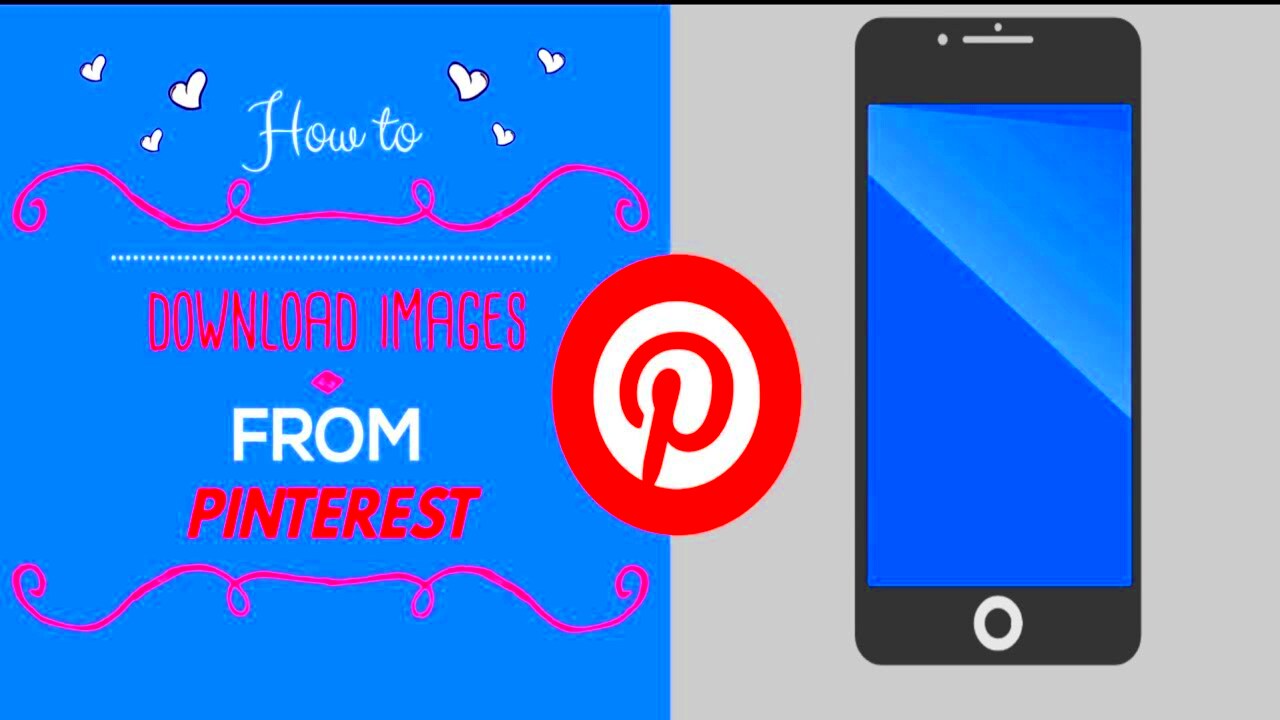 There are several reasons why you might want to download images from Pinterest:
There are several reasons why you might want to download images from Pinterest: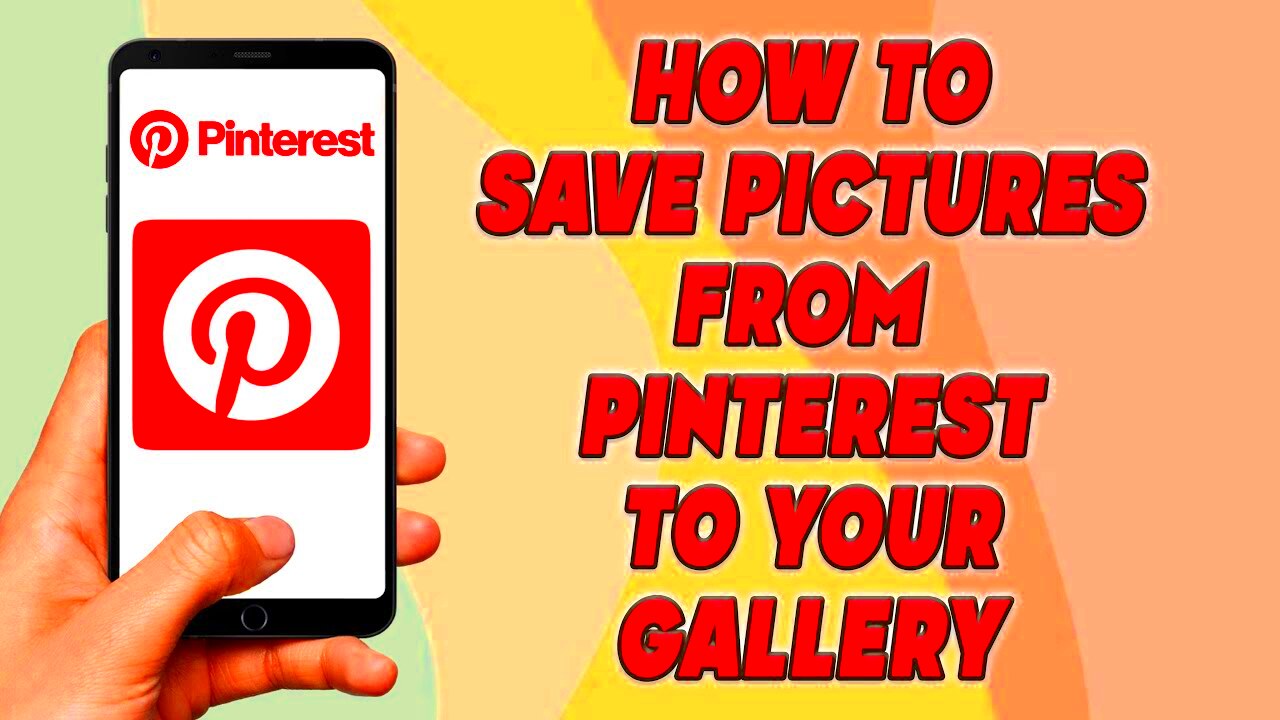 Pinterest hosts a wide range of images, but the quality of these images can vary based on several factors:
Pinterest hosts a wide range of images, but the quality of these images can vary based on several factors: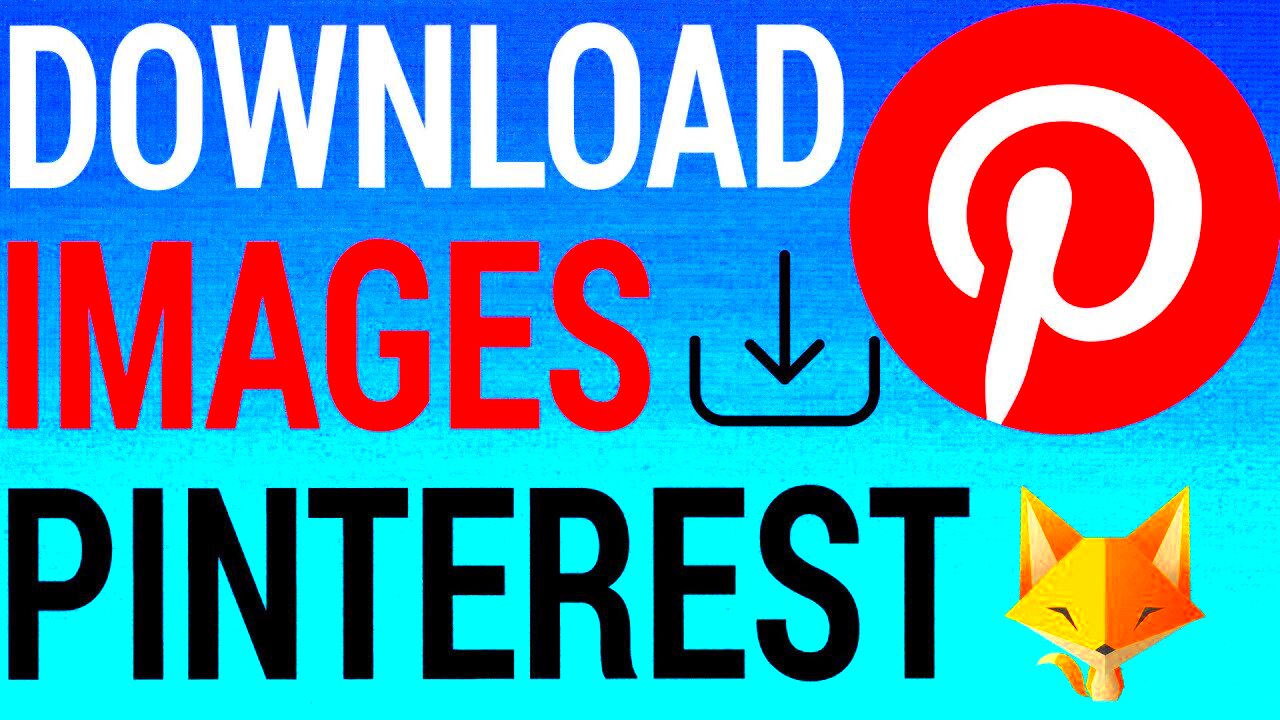 Downloading high-quality images from Pinterest involves a few methods, each with its own advantages. Here’s a detailed look at how you can ensure you get the best resolution possible:
Downloading high-quality images from Pinterest involves a few methods, each with its own advantages. Here’s a detailed look at how you can ensure you get the best resolution possible: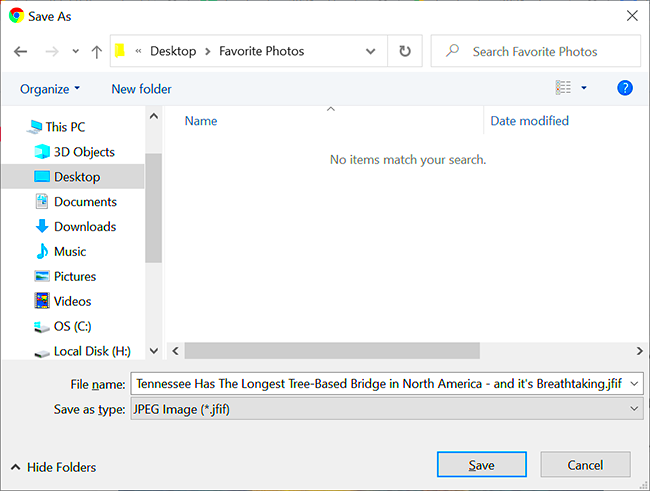
 admin
admin








