Are you looking to download some stunning images from the Behance app? You're not alone! Many designers, artists, and creatives often turn to Behance for inspiration, but sometimes you come across that perfect image you just want to save. In this post, we'll explore how to effectively download images from the
Understanding the Behance App
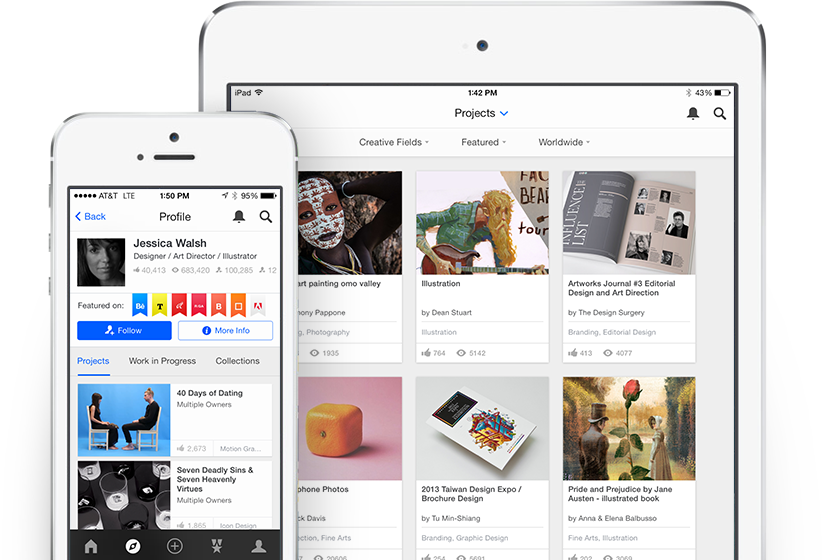
Behance is a platform where creatives showcase their work, making it an excellent space for discovering high-quality images, graphic designs, illustrations, and more. Owned by Adobe, it serves as a portfolio site that allows artists to display their projects, receive feedback, and network with other creatives. Here's what makes Behance a compelling choice for artists:
- Diverse Projects: You can find countless projects ranging from photography and illustration to animation and industrial design.
- User-Friendly Interface: The app's layout is clean and intuitive, making it easy to navigate through endless portfolios.
- Community Feedback: Users can give feedback on each other's work, allowing for constructive criticism and support.
- Networking Opportunities: Behance allows artists to connect, collaborate, and find freelance opportunities within the community.
While the app offers an abundance of visual inspiration, it's important to note that not all images are free to download. Many artists retain copyrights to their work, which means you should always:
- Check the licensing information or usage rights.
- Respect the artist's wishes regarding sharing or using the images.
By understanding Behance and respecting the creative community, you can appreciate the work while navigating ethical downloading practices. Now, let’s get into the nitty-gritty of how to download those incredible images!
Also Read This: How to Make Sales in Adobe Stock
3. Checking the App's Permissions
When you're using any app, including Behance, it's essential to understand the permissions it requires. Permissions can impact not only your user experience but also how you can interact with the app's features. So, let's dive in and check those permissions!
First and foremost, to ensure that you can download images successfully, you'll need to check if the Behance app has the necessary permissions to access your device's storage. Here’s how you can do it:
- *For Android Users:
- Open your device's
- Scroll down and tap on Apps or Applications.
- Find and select the Behance app from the list.
- Tap on Permissions.
- Ensure that Storage permission is enabled.
- For iOS Users:
- Open your device's
- Scroll down to find the Behance app.
- Tap on the app and check if it has access to Photos.
- Make sure the access is set to Read and Write.
By confirming these permissions, you’ll ensure a smoother experience when downloading images. It’s a small step that can save you a lot of time and frustration later!
Also Read This: How to Upload Photos on Behance: Sharing High-Quality Visuals with Your Audience
4. Step-by-Step Guide to Download Images
Now that you’ve checked the app’s permissions, it’s time to get to the fun part—downloading images from the Behance app! It’s straightforward, and with this step-by-step guide, you’ll be saving those stunning visuals in no time.
- Open the Behance App: Launch the app on your device. Make sure you’re logged into your account to access saved projects and images.
- Find Your Desired Image: Browse through different projects or use the search function to locate the specific image you want to download. Tap to open the project.
- Save the Image: Once you are viewing the project, look for an options menu (often represented by three dots or a share icon).
- Choose Download: In the options menu that appears, select the Download or Save Image* option. This will initiate the download.
- Access the Downloaded Image: Go to your device’s gallery or photos app, and you should see your new image there. Happy saving!
Pro Tip: If you can’t find the download option, ensure that the creator has allowed image downloads. Some users protect their work, making it unavailable for download. Respect their rights while enjoying the artwork!
Also Read This: Splitting an Image to Print on Multiple Pages
Using Third-Party Tools for Downloads
If you’re looking to download images from the Behance app, you might find the built-in options slightly limiting. That’s where third-party tools come into play, making the whole process a lot simpler and more efficient. There are several apps and websites designed specifically for downloading content from platforms like Behance. Here are some popular options you might consider:
- Image downloader extensions: Browser extensions such as "Image Downloader" or "Download All Images" can help you easily save multiple images from a Behance project without downloading them one by one.
- Dedicated downloader apps: There are apps available for both Android and iOS that allow you to save content from various platforms. Look for apps specifically designed to grab images from web pages.
- Web-based download tools: Websites like "GetImage" or "SaveFrom.net" let you paste the URL of the Behance project and download images directly from there.
When using these tools, it’s crucial to follow a few guidelines:
- Always check user reviews and install only trusted tools to avoid malware.
- Be mindful of the quality settings—a good tool will allow you to choose the resolution for the images you download.
- Stay cautious about tools that may require excessive permissions, especially if they ask for sensitive information.
Using third-party tools can significantly enhance your downloading experience from Behance. Just remember to remain ethical in your usage!
Also Read This: How Adobe Stock Licensing Works for Users
Respecting Copyright and Artist Rights
When it comes to downloading images from the Behance app, it’s essential to respect copyright and the rights of the artists behind the work. Behance is a platform showcasing creative projects from a wide array of artists, designers, photographers, and illustrators, and they rely on the protection of their intellectual property.
Here are some vital points to consider:
- Understand copyright laws: Copyright protects original works, meaning that unauthorized downloads and uses can lead to legal repercussions.
- Check licensing: Some artists may allow their work to be downloaded under certain conditions. Always verify the licensing terms displayed with the artwork.
- Give credit: If you must use an image for personal promotion or a project, always credit the artist. A simple mention can go a long way in respecting their work.
By honoring copyright and the rights of artists, you contribute to a culture that values creativity and originality. It also ensures that artists receive the recognition and payment they deserve for their hard work. In the end, responsible downloading isn’t just about avoiding legal issues; it’s about fostering a respectful community around art and creativity.
How to Download Images from Behance App
Behance is a popular platform where designers and artists showcase their work, offering an inspiring array of visuals. However, the Behance app does not provide a direct way to download images. Fortunately, there are various methods to save images from the app effectively. Here’s a detailed guide on how to download images from the Behance app:
Method 1: Using a Screenshot
The simplest way to save images is by taking screenshots. Here’s how:
- Open the Behance app and navigate to the desired project or image.
- Capture a screenshot by pressing the appropriate keys (e.g., Volume Down + Power on Android or Side Button + Volume Up on iOS).
- Crop the screenshot in your gallery to focus on the image you want.
Method 2: Using a Web Browser
If you prefer downloading images without taking screenshots, you can access Behance via a web browser:
- Open a web browser on your device.
- Go to www.behance.net.
- Search for the project or image you want to download.
- Right-click on the image and select Save Image As... to download it to your device.
Method 3: Third-Party Applications
There are various third-party apps available for downloading images:
- Image Downloader - allows bulk downloading of images.
- Snagit - useful for capturing extended part of the screen.
Always ensure you have the intended permissions to download images, especially if they are copyrighted. By following these methods, you can easily save and reference artwork from the Behance app!
Conclusion
Downloading images from the Behance app requires a few clever tactics, whether through screenshots, using a web browser, or leveraging third-party applications. Whatever method you choose, always respect the copyright and sharing preferences of the original artists.
 admin
admin








