Adobe XD is a powerful design tool that enables creators to design and prototype user experiences with ease. Whether you're working on a website, a mobile app, or any product interface, Adobe XD provides a versatile platform tailored for designers. With features like vector design, responsive resize, and plugins, Adobe XD streamlines the entire design process. Additionally, its collaborative capabilities allow team members to contribute in real-time, ensuring everyone stays on the same page. Let’s dive deeper into what makes Adobe XD a favorite among designers.
Understanding Image Links in Adobe XD
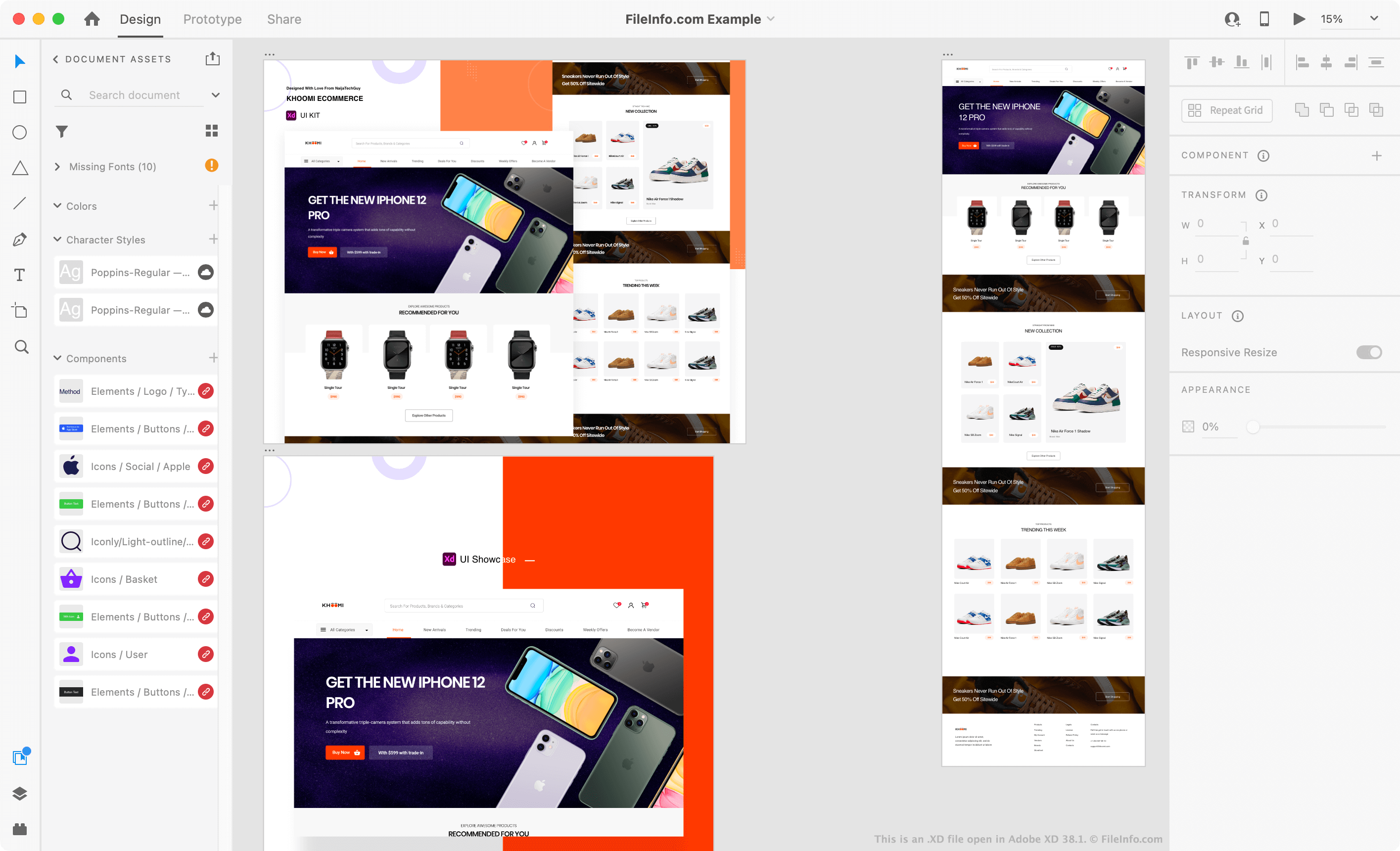
When working in Adobe XD, sharing your designs with stakeholders or teammates usually involves generating a link. This link not only showcases your designs but also allows for feedback and collaboration. So, how does this relate to downloading images? Well, understanding how to extract images from these links is essential for anyone looking to share or utilize design assets effectively.
What are Image Links?
Image links in Adobe XD refer to the URLs generated from shared prototypes or design specs. These links offer a view into your design work, providing a seamless experience for anyone with access. They can contain various elements of your design, including vector graphics, text, and images. The beauty of these links is that they retain the design’s fidelity, allowing for a near-accurate representation of how it will look in reality.
Where Can You Find Image Links?
- Once your design is complete, you can create a shareable link directly from Adobe XD.
- Navigate to the Share tab in the upper right corner of the workspace.
- Select the link type based on your target audience (e.g., for development, review, etc.).
- Click on Create Link, and voila! You’ll have a unique URL to share.
How to Interpret Image Links?
The image links generated by Adobe XD have a specific structure. Generally, they lead you to either a prototype view or a design spec view:
- Prototype Links: These allow you to interact with your designs, seeing transitions and animations as they would appear in a live environment.
- Design Spec Links: These give you access to measurements, colors, and assets like images, which can be crucial for developers during the handoff process.
Once you have the image link open, you can often right-click on images to download them directly. However, this depends on the settings the designer has implemented and whether the link allows for image downloads. Some may prevent downloading for security or design integrity reasons.
Understanding image links in Adobe XD is crucial for maximizing collaboration and ensuring your designs are efficiently utilized. Whether you're sharing a prototype or handing over specifications to developers, knowing how to extract and download the necessary assets can significantly streamline your workflow.
Also Read This: How to Lock an Image to Avoid Mistakes
3. Step-by-Step Guide to Download Images from Adobe XD Link
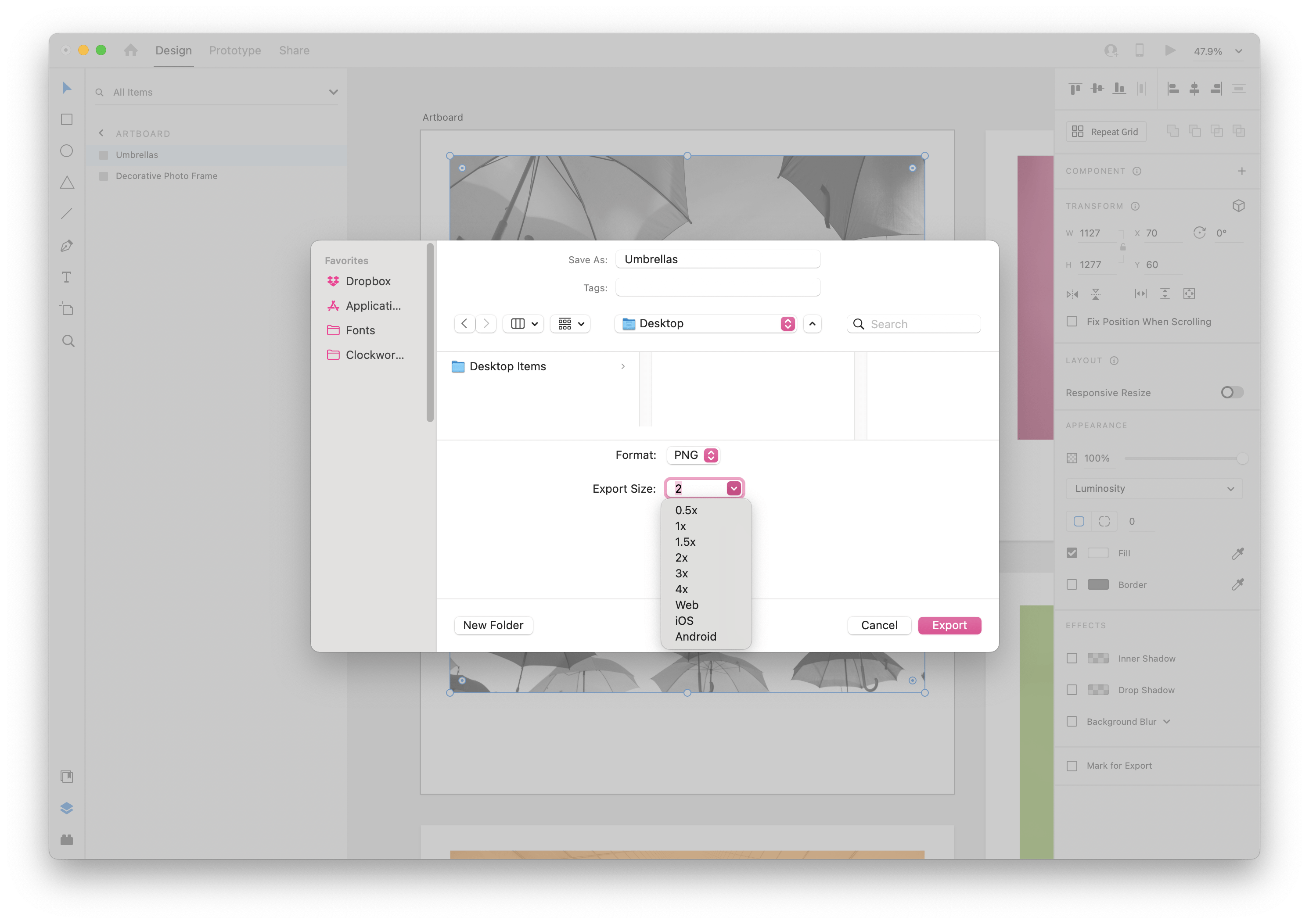
Downloading images from an Adobe XD link might sound a bit tricky at first, but fear not! I’ve got you covered with a simple step-by-step guide that will walk you through the entire process. Let’s dive right in!
- Access Your Adobe XD Link: First things first, you need to have the shared Adobe XD link at your fingertips. This link is usually provided by the designer or project manager of the XD file. Make sure you have it ready to go!
- Open the Link: Click on the link to open it in your web browser. You’ll be taken to the Adobe XD web page where all the design files are visible. If the link has been shared properly, you should see the design and any assets associated with it.
- Log In (if needed): Depending on the sharing settings, you might need to log in with your Adobe ID or Google account. If prompted, enter your credentials to gain access.
- Navigate to the Assets Panel: Once inside, look for the Assets panel on the left side of your screen. This is where your images and other assets are neatly organized. If you don't see it, there might be a tab or button to display it – just click around a bit!
- Select the Image: Find the image you want to download. You can click on the images directly or hover over them for more options. Once selected, the image should become highlighted.
- Download the Image: Now comes the fun part! With the image selected, look for a download icon, usually represented by a downward arrow or a "Download" button. Click on that, and the file will be downloaded directly to your computer.
- Check Your Downloads Folder: Finally, head over to your Downloads folder (or wherever your browser saves files) to locate the image you just downloaded. Open it up to make sure everything is in order!
And there you have it! Following these steps will have you downloading images from an Adobe XD link in no time. If you encounter any hiccups, double-check the sharing permissions to ensure you have access to all the relevant assets.
Also Read This: Reducing Wave Noise in Images: A How-To Guide
4. Best Practices for Downloading Images from Adobe XD
Downloading images is one thing, but doing it efficiently and effectively is an entirely different ball game! Here are some best practices to keep in mind when downloading images from an Adobe XD link:
- Communicate with the Designer: Sometimes, the shared link might not include all the necessary images or assets. Make sure to clarify with the designer which files are available for download. They might also provide specific instructions based on their individual project settings.
- Use the Correct Format: Images might come in various formats like PNG, JPG, or SVG. Pay attention to the format that you download, as this can affect the quality and suitability for your needs. For web use, PNGs are great for graphics, while JPGs are better for photographs. SVGs are awesome for logos and vector designs!
- Keep an Organization System: As more and more images pile up, it’s easy to lose track of them. Make sure to organize your downloaded images into folders. Create a naming system to easily identify projects. This will save you from headaches later on!
- Check Permissions: Always respect copyright and usage permissions. If an image is part of a proprietary design, ensure that you have the right to use it before implementing it in your own work.
- Optimize Your Images: After downloading, consider optimizing your images for web use. This can significantly decrease load times and improve user experience. Tools like TinyPNG or ImageOptim can help compress images without sacrificing quality.
- Backup Your Files: To avoid losing images, make it a practice to back up your project files regularly. Utilizing cloud storage solutions can ensure that your assets are safe and accessible from anywhere.
By following these best practices, you’ll not only streamline your downloading process but also enhance your overall workflow with Adobe XD. Happy downloading!
Also Read This: How to Remove Backgrounds from Images in Paint for Clean Edits
Troubleshooting Common Issues When Downloading Images
Downloading images from an Adobe XD link should be a smooth process, but sometimes things don’t go as planned. Don’t worry! Here are some common issues users often face, along with simple troubleshooting steps you can take to resolve them.
1. Images Not Downloading: This is a common issue that can happen for a variety of reasons. First, ensure that the link you have is still active and that you have the necessary permissions to access it. If the link is expired or if you aren't authorized, you won't be able to download the images. A quick check with the file owner can help clarify permission issues.
2. File Formats: Adobe XD exports images in different formats like PNG, JPG, and SVG. Sometimes, the image might not download in the expected format. Check your settings and ensure you've selected the right format before hitting the download button.
3. Download Size Limitations: If you’re working with large files, your download could be interrupted, particularly on slower internet connections. If the download fails, try to download smaller batches of images instead of all at once. This can often bypass issues with file size limitations.
4. Permissions and Access Issues: Occasionally, you might encounter issues due to incorrect sharing settings. If you find you can’t access the images, review the sharing options in Adobe XD. The creator of the file needs to set the right access permissions for you to download images.
5. Browser Compatibility: Sometimes, your browser might prevent successful downloads. Make sure you're using a compatible browser and, if issues persist, try clearing your cache or switching to another browser entirely. Browsers like Chrome, Firefox, and Safari usually handle Adobe XD links without issues.
Once you apply these troubleshooting steps, you should be able to overcome most common downloading issues. If problems still arise, consulting Adobe’s support documentation or community forums can provide additional insights.
Also Read This: How to Create an Outline of an Image in Photoshop for Unique Effects
Alternative Methods for Extracting Images from Adobe XD
If downloading images directly from an Adobe XD link isn't working for you, don’t despair! Here are some alternative methods to extract images:
1. Use the 'Export' Feature: If you have access to the XD file, you can manually export images. Open the Adobe XD file, select the image you want to save, and go to the top menu. Choose File ➜ Export ➜ Selected. From there, pick your desired file format and save it to your computer.
2. Screenshot Method: Though not the most elegant solution, you can always take screenshots of the images you need. On Windows, you can use the Snipping Tool or Snip & Sketch, and on macOS, you can use Command + Shift + 4. Just remember that this method may not give you the highest quality images since you’re capturing a display version rather than the original file.
3. Use Plugins: There are various plugins available for Adobe XD that can help streamline the export process. Check the Plugins Marketplace within Adobe XD. Look for plugins that assist with exporting assets or managing files - these can be invaluable for extracting images in bulk or in specific formats quickly.
4. Adobe Creative Cloud: If you're working with an Adobe Creative Cloud account, you might have additional tools at your disposal. Some integration features allow you to sync your assets across different Adobe applications, making it easier to access and download images from XD.
5. Collaborate with the Designer: If you're working with a designer or team, consider asking them to provide the images directly. They can easily export and send you the files in your desired format without any hassle.
With these alternative methods at your disposal, accessing and extracting images from Adobe XD doesn't have to be a challenge. Experiment with these techniques to find what works best for your project!
Conclusion and Additional Resources for Adobe XD Users
In conclusion, downloading images from an Adobe XD link can greatly enhance your workflow, allowing you to access and utilize design assets efficiently. Whether you're a designer, developer, or project manager, having the right tools and knowledge can streamline your collaboration process.
For those looking to maximize their use of Adobe XD, consider exploring the following additional resources:
- Adobe XD Official Documentation: The best place to start is the Adobe XD user guide, which offers comprehensive tutorials and tips.
- YouTube Tutorials: Many creators provide step-by-step guides on YouTube that can visually guide you through the process of downloading images and other features.
- Community Forums: Engage with other Adobe XD users on platforms like Adobe Community. It's a great place to ask questions and share insights.
- Adobe XD Plugins: Explore various plugins available in the Adobe XD Plugin Manager to enhance your design and export capabilities.
By utilizing these resources, you can continue to enhance your skills and make the most of Adobe XD for your design projects.
 admin
admin








