Behance is a vibrant online platform that showcases creative work in various fields, allowing designers, artists, and other creatives to share their projects with the world. You can find a plethora of amazing designs that might inspire your next project, and one of the best-kept secrets of this platform is its hidden treasure trove of downloadable fonts. Whether you’re working on a personal project, crafting the next big brand, or simply need a fresh typeface for your presentation, Behance offers an incredible range of fonts that you can download and use. So, let’s dive into how you can easily get your hands on these fantastic fonts!
Step 1: Finding the Right Font on Behance
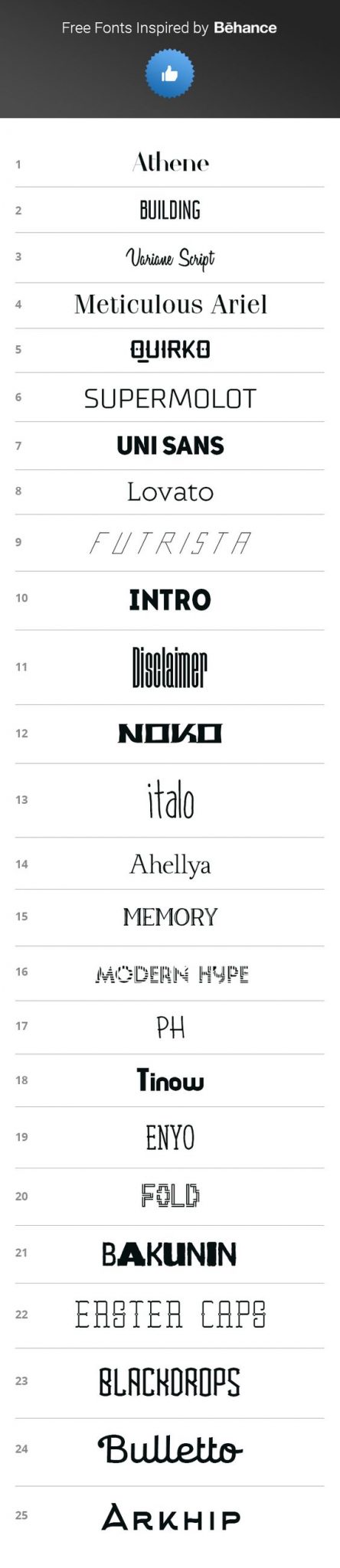
Searching for the perfect font can feel like looking for a needle in a haystack, but once you know where to look on Behance, it gets much easier! Here’s a simple guide to help you find fonts that suit your style:
- Use the Search Bar: Start by typing keywords related to your desired font style in the Behance search bar. You can use terms like "handwritten fonts," "modern typography," or "vintage typefaces."
- Browse Projects: Explore applicable projects by using the appropriate filters. Behance allows you to sort through categories such as Graphic Design, Typography, or even specific color palettes.
- Check the “Freebies” Section: Click on projects that mention fonts in the title or description. Many designers offer free downloadable fonts as part of their showcased work.
- Review the Licensing Information: Always take a moment to read the licensing terms for the font you’re interested in. Some fonts may have restrictions on use, especially for commercial projects.
By following these steps, you'll be well on your way to finding the ideal font for your next design endeavor on Behance. Happy hunting!
Also Read This: Personalize Your Project Recommendations on Behance
Step 2: Checking License and Availability
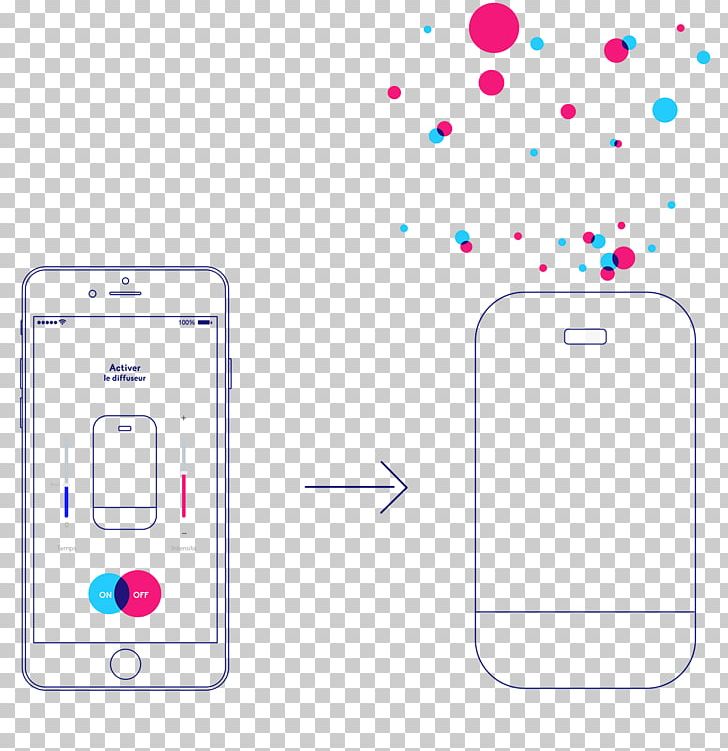
Once you’ve found a font on Behance that catches your eye, the next crucial step is checking its license and availability. This ensures that you can use the font without running into any legal issues later on.
Fonts come with different types of licenses, some of which allow personal use only, while others permit commercial use. Here’s how you can ensure you're using fonts correctly:
- Read the Description: Each font usually comes with a description from the creator. This may include vital information regarding usage rights. Look for sections discussing licensing terms.
- Check for Licensing Links: Many designers link to their official licensing information. Follow these links if you see them. This can provide more detailed guidelines on how the font can be used.
- Contact the Designer: If you’re unsure about the licensing or if it’s missing, don’t hesitate to reach out to the designer. A simple message can clarify any doubts.
- Look for Footnotes: Sometimes licensing information is mentioned in the footnotes of the project page. Make sure to scroll down and examine every detail.
Understanding license terms is essential to avoid copyright infringement. So take your time with this step. Knowing that you are in the clear will help you focus on your creative project without worry!
Also Read This: How to Fog an Image
Step 3: Downloading the Font File

Now that you’ve confirmed the font’s availability and ensured its license aligns with your needs, it’s time to download the font file. This is usually a straightforward process, and I’ll walk you through it step-by-step!
Here’s how to download fonts from Behance:
- Locate the Download Button: Most Behance projects will have a 'Download' button or a similar link. It’s often prominently displayed—either at the top or bottom of the project page.
- Select the File Type: Depending on the designer, you might find various file formats available, like .ttf or .otf. Choose the one that’s compatible with your design software.
- Click to Download: Hit the download button and it will either start downloading automatically or direct you to a new page where you can initiate the download.
- Check Your Downloads Folder: Once downloaded, navigate to your computer's Downloads folder. Make sure the file appears there. If it doesn’t, check your internet connection and try again.
After downloading, you may need to install the font. If you’re using Windows, just double-click on the file and hit 'Install.' For Mac users, open the font file with Font Book and click 'Install Font.' And voilà! You’re ready to use your new font in your projects!
Also Read This: How to Print 4 Images on One Page: Easy Steps for Efficient Printing
Step 4: Installing the Font on Your Computer
Once you've downloaded your chosen font from Behance, the next step is to install it on your computer. This process varies slightly depending on whether you're using a Windows or macOS system, but don't worry—it's pretty straightforward! Here’s how to do it:
For Windows:
- Locate the downloaded font file, usually found in your "Downloads" folder. It may be in a .ttf (TrueType Font) or .otf (OpenType Font) format.
- Right-click on the font file and select "Install." This directly installs the font to your system.
- If you want to make it available for every user on your computer, select "Install for all users."
For macOS:
- Open the "Finder" and navigate to your "Downloads" folder to find your font file.
- Double-click on the font file. This will open the Font Book application.
- In the Font Book, click on "Install Font" at the bottom right corner.
And just like that, your font is installed and ready to use! Keep in mind that some applications may require a restart to recognize the new font. So, if you’re impatiently waiting to use that fabulous new style, a quick restart will do the trick!
Also Read This: How to Make Beautiful Paper Roses with Simple Craft Ideas
Step 5: Using the Font in Your Projects
Now that you have your font installed, it’s time to unleash its creative potential in your projects! Whether you're designing a website, creating a presentation, or working on graphics, here's how to use your newly downloaded font:
Using in Design Software
- Open your design software, like Adobe Photoshop, Illustrator, or Canva.
- When you want to add text, select the Text Tool.
- From the font drop-down menu, scroll through your list of fonts to locate your newly installed font and select it.
- Type and enjoy the unique style it brings to your design!
Using in Word Processing Software
- Open your document in Microsoft Word or Google Docs.
- Click on the font drop-down menu in the toolbar.
- Search for your new font by name and click to select it.
- Start typing with your new font in the document, making your project stand out.
Remember, the right font can significantly impact your project’s overall aesthetic. So, don’t hesitate to experiment with different sizes, styles, and pairings to find that perfect look!
How to Download Fonts from Behance for Your Projects
Behance is a vibrant platform where designers showcase their creative work, including typography and font designs. With numerous talented designers contributing to the collection, downloading unique fonts from Behance for your projects can elevate your design aesthetics significantly. Follow these steps to seamlessly download fonts from this platform:
- Visit Behance.net: Navigate to the Behance website and create an account if you don’t have one.
- Search for Fonts: Utilize the search bar at the top of the page. You can enter terms like "fonts," "typography," or specific font styles you're interested in.
- Select a Project: Browse through the projects and click on a specific project that features the font you want to download.
- Check for Download Options: Many projects offer downloadable resources. Look for a Download button or link typically found in the project description or under the thumbnails.
- Follow the Licensing Terms: Ensure that you read through any licensing or usage requirements specified by the creator. Some fonts might be free for personal use but require a license for commercial projects.
- Download the Font: Click on the download link and save the font files (usually in .ttf or .otf format) to your computer.
- Install the Font: Extract the files if they are zipped. On Windows, right-click the font file and select 'Install'. On macOS, double-click the font file and click 'Install Font'.
With these straightforward steps, you can easily find and download a variety of fonts from Behance, which can help make your design projects more visually appealing and unique.
Conclusion: Make Your Designs Stand Out with Unique Fonts
 admin
admin








