If you're a photographer or content creator looking to contribute your work to Getty Images, you'll need the Contributor app. It’s a powerful platform that allows you to upload, manage, and track your submissions right from your iMac. In this guide, we'll walk you through how to download and install the Contributor app on your iMac, ensuring you’re all set to start sharing your creative work with a global audience.
System Requirements for Getty Images Contributor App
Before diving into the download process, it’s essential to make sure your iMac meets the necessary system requirements to run the Getty Images Contributor app smoothly. The following specifications will help you confirm whether your device is compatible:
- Operating System: The app is compatible with macOS versions 10.14 (Mojave) and later, so ensure your iMac is running one of these versions or newer.
- Processor: A minimum of Intel Core i5 is recommended. This ensures that the app runs efficiently without lag, especially when processing high-resolution images.
- RAM: At least 4GB of RAM is required. However, 8GB or more is preferable for smooth multitasking and handling large files.
- Storage: You’ll need at least 200MB of free space for the application itself. But keep in mind that you’ll also require additional space for your images and any other files you choose to store.
- Internet Connection: A reliable internet connection is essential for uploading images and accessing the app’s features efficiently. Wi-Fi or a wired connection works best.
By ensuring your iMac meets these system requirements, you can enjoy a seamless experience with the Getty Images Contributor app. Now you’re ready to move forward with downloading and installing it!
Also Read This: How to Use Getty Images for Licensing and Usage Rights as a Beginner
Downloading the Contributor App from the Official Website
If you’re on the journey to become a contributor for Getty Images, the first step is to get your hands on the Contributor App. Thankfully, you can download it easily from Getty Images' official website. Here’s how to do it:
- Visit the Getty Images website: Open your favorite browser and navigate to the official Getty Images site. You can do this by typing in www.gettyimages.com in the address bar.
- Go to the Contributor section: Scroll down to the bottom of the page and look for the "Contributors" link. Click on it to get more information on how to become a contributor and the tools available.
- Find the Contributor App: Once you’re in the Contributor section, look for the download link for the Contributor App. This might be highlighted as a button or as part of a resources section.
- Download the App: Click the download link, and your browser will start the download process. Be patient as this may take a moment, depending on your internet connection.
- Check the Downloads folder: Once the download completes, head over to your Downloads folder to find the Contributor App installer file.
And just like that, you’re all set to move on to the next step: installing the app! Easy peasy, right?
Also Read This: Fair Use of iStock and Getty Images for Creators
Installing the Contributor App on iMac
Now that you’ve successfully downloaded the Contributor App for Getty Images, it’s time to install it on your iMac. The process is straightforward! Follow these steps:
- Locate the installer file: Navigate to your Downloads folder or wherever your browser saved the file you just downloaded. The file should be named something like “ContributorSetup.dmg.”
- Open the installer: Double-click on the installer file to open it. This will mount the disk image and open a new window.
- Drag the app to your Applications folder: In the window that appears, you’ll see the Contributor App icon along with a shortcut to your Applications folder. Simply drag and drop the Contributor icon into the Applications folder. This installs the app.
- Eject the installer: After the installation is complete, right-click on the mounted disk image on your desktop and select “Eject” to remove it. This keeps your desktop neat and tidy!
- Launch the Contributor App: Open your Applications folder, find the Contributor App, and double-click to launch it. Voila! You’re all set to start your journey as a Getty Images contributor.
And there you have it! The app is installed, and you’re ready to share your visual stories with the world.
Also Read This: Gift Wrap Glamour: Exploring How Flipkart Gift Wrap Looks
5. Setting Up Your Contributor Account
Alright, so you've got the Getty Images app on your iMac, and you're ready to dive into the world of photography and creative content. But before you can start making those downloads, there's one crucial step you need to complete: setting up your Contributor account. Don’t worry; the process is a breeze!
First things first, you'll need to visit the Getty Images Contributor website. Once there, you can sign up by filling out a short registration form. Here's what you'll generally be required to provide:
- Your Name: This is straightforward but crucial for your profile.
- Email Address: Make sure you use an active email because you'll need to verify your account via a link sent to your inbox.
- Payment Information: You'll need to fill in your payment details to get paid for your contributions.
- Portfolio Submission: If you have previous work, you'll need to upload some samples to assist in your approval process.
After you've completed the registration form, check your email for a confirmation link. Click on that, and voila! Your Contributor account is all set up. It's recommended to log in and check your profile to ensure everything is accurate before you start uploading your fantastic images. Remember, a well-curated portfolio can make a world of difference!
Also Read This: Tips for Getting Approved as a Contributor to Getty Images
6. Troubleshooting Common Download Issues
While the Getty Images Contributor app can be a smooth sailing experience, we all know that issues can arise from time to time. But don’t fret! Here’s a handy guide to help you troubleshoot some common download issues on your iMac.
If you find that you’re having trouble downloading content, consider these potential culprits:
| Issue | Solution |
|---|---|
| Slow Internet Connection | Check your speed using an online speed test. If it’s low, try resetting your router or connecting to a different network. |
| Outdated App Version | Ensure you have the latest version of the Getty Images app by checking for updates in the App Store. |
| Insufficient Storage | Check your iMac’s storage space. If it’s full, delete unnecessary files to free up space. |
| Account Issues | Double-check that your Contributor account is active and in good standing. You can also try logging out and back in. |
If none of these solutions work, consider reaching out to Getty Images' support team. They’re there to help you out! By addressing these issues head-on, you'll be back to downloading your content in no time, ready to create and share your beautiful work!
How to Download Contributor for Getty Images App on iMac
If you're a photographer or content creator looking to share your work with a global audience, the Getty Images Contributor App is an essential tool. This app allows contributors to easily upload their images, manage their portfolios, and track their earnings directly from their devices. For iMac users, downloading the app is a straightforward process. Here’s a step-by-step guide to help you get started.
System Requirements:
- macOS version: Ensure your iMac runs on macOS Mojave (10.14) or later.
- Internet Connection: A stable connection is necessary for downloading and using the app.
Steps to Download Contributor for Getty Images App:
- Open the App Store on your iMac.
- In the search bar, type Getty Images Contributor and hit enter.
- Locate the app in the search results and click on it.
- Click the Get button (or the cloud icon if you’ve downloaded it previously).
- Authenticate your Apple ID if prompted.
- Once downloaded, the app will appear in your Applications folder.
Post-Download Steps:
- Open the Contributor app.
- Sign in using your Getty Images contributor account.
- Familiarize yourself with the interface and start uploading your content!
By following these simple steps, you can effectively download and start using the Getty Images Contributor App on your iMac to enhance your photography business.
Conclusion: Remember, using the Contributor app effectively can significantly boost your visibility and potential earnings in the competitive world of stock photography.
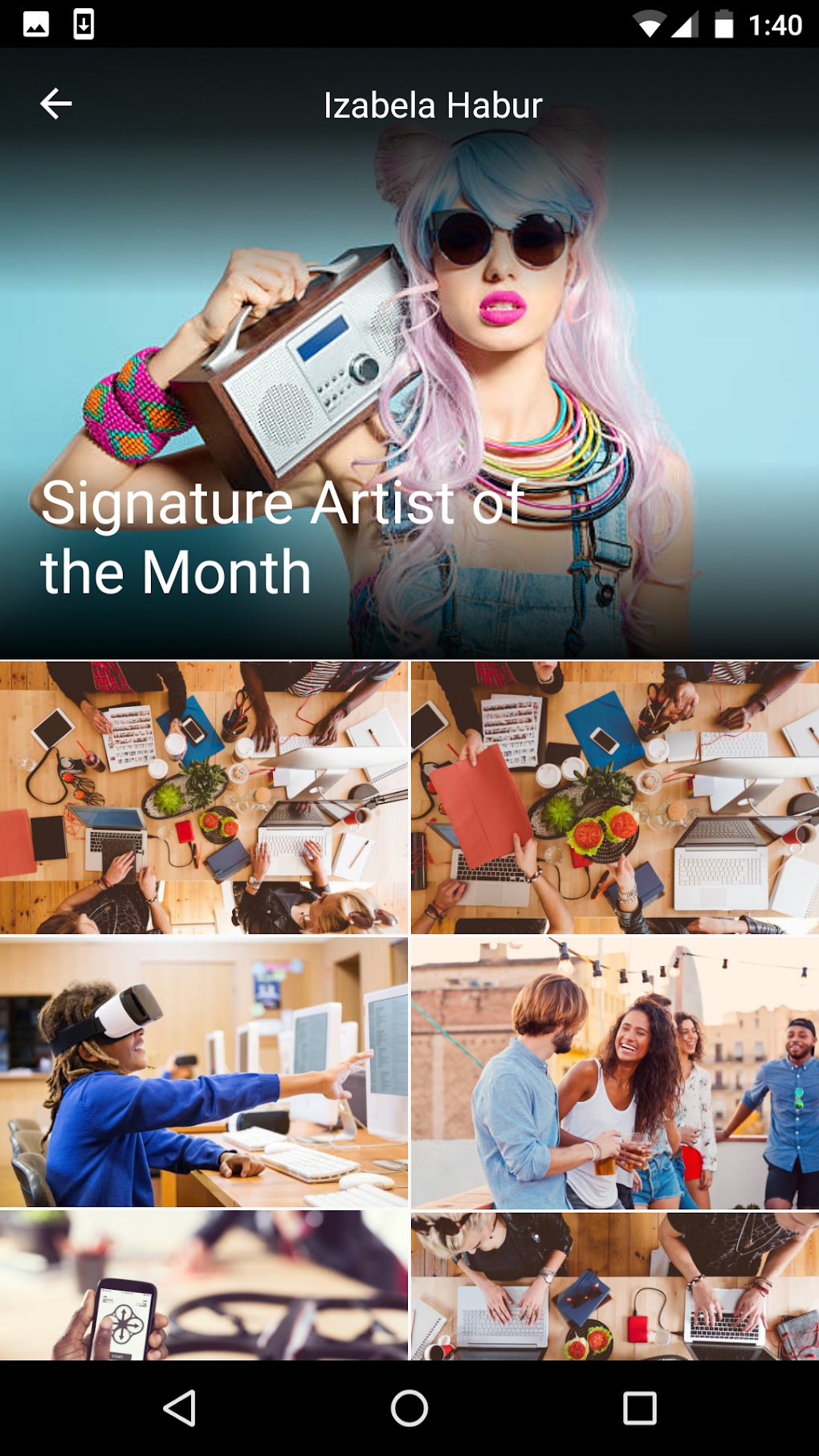
 admin
admin








