Have you ever watched a YouTube video and noticed the closed captions (CC) at the bottom? These handy text displays not only help those who are hard of hearing but also make content more accessible to everyone, including non-native speakers. YouTube’s closed captions can enhance your viewing experience, but did you know that you can download them? In this post, we’ll dive into what closed captions are and why downloading them might just be the key to making your video experience even better!
Why Download Closed Captions?
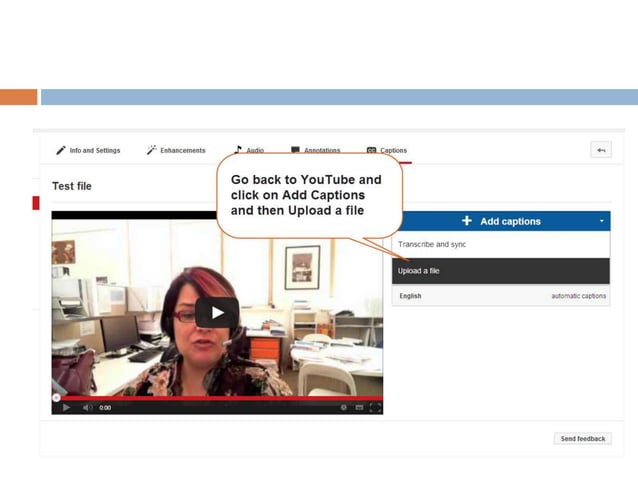
Downloading closed captions from YouTube can be incredibly beneficial for several reasons. Let’s unpack a few of the most critical aspects:
- Accessibility: Closed captions are essential for individuals who are deaf or hard of hearing. By downloading them, you can ensure that everyone can access the content comfortably.
- Language Learning: If you’re learning a new language, having captions can aid comprehension and help with vocabulary. By downloading the captions, you can practice at your own pace.
- Focus on Content: Sometimes, it can be hard to concentrate on the video itself while trying to follow along with spoken dialogue. Captions allow you to focus more on the content rather than straining to hear what’s being said.
- Content Review: Want to revisit a specific part of a video for studying or note-taking? Having captions downloaded makes it easier to reference important information later.
- Creating Content: If you’re a content creator, downloading captions from other videos can inspire your own work. You can analyze dialogue, structure, and presentation style.
If you’re wondering how to download these captions, there are several methods available, each suited for different needs. But first, it’s crucial to understand that YouTube provides auto-generated captions, which may not always be 100% accurate. Look for videos where creators have added their own captions for better accuracy!
Downloading closed captions isn’t just a convenience; it promotes inclusivity and makes information more accessible to everyone. Whether you’re looking to improve language skills, enhance note-taking, or create new content, closed captions are a valuable resource worth downloading. So, let’s get into the practical steps on how to do just that!
Also Read This: Everything You Need to Know to Access the YouTube TV Guide
3. Step-by-Step Guide to Download Closed Captions
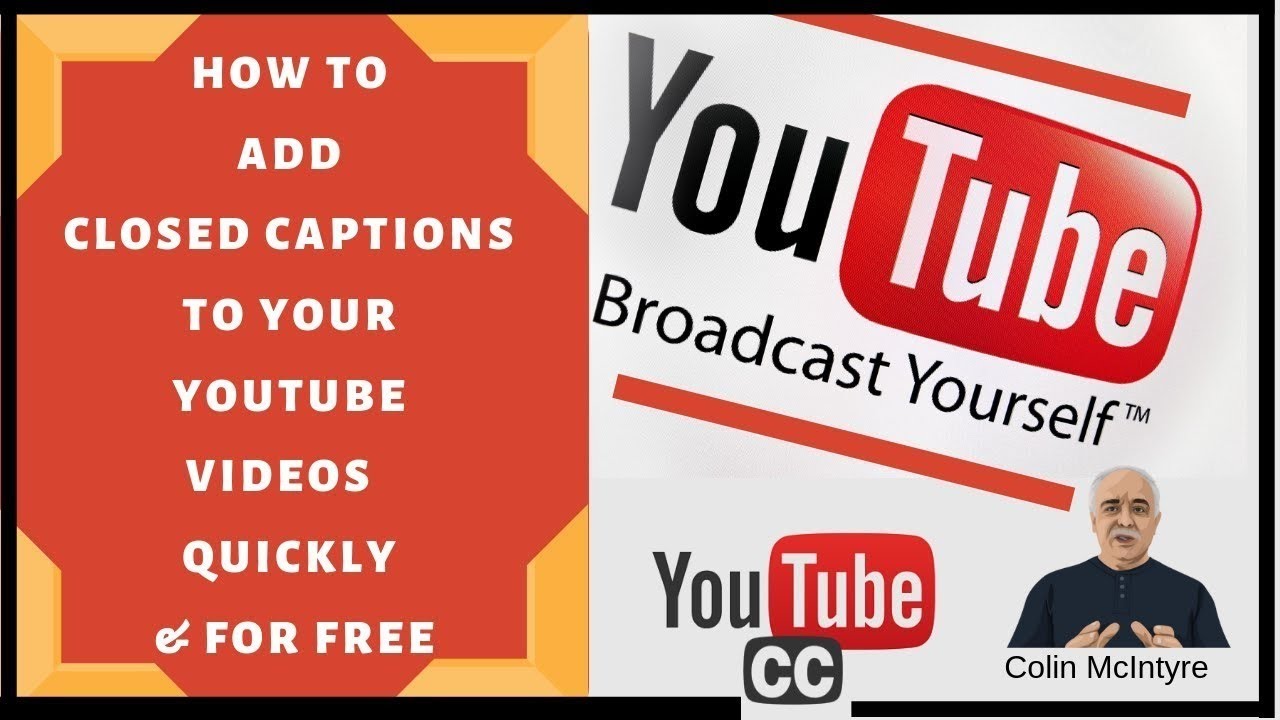
Alright, let’s get into the nitty-gritty. Downloading closed captions from YouTube can seem like a daunting task, but it’s really not that complicated once you break it down step-by-step. Follow along, and you’ll have those captions downloaded in no time!
First things first, make sure you have the video link handy where you want to download the captions. Got it? Great! Now, let’s dive in:
- Navigate to YouTube: Open up your web browser and head over to YouTube. Find the video from which you want to download the closed captions.
- Copy the Video URL: Click on the address bar and copy the URL of the video. You can right-click and choose "Copy" or press Ctrl+C (or Command+C on Mac) for quick copying.
- Use a Captions Downloader: There are several free tools and websites available specifically designed for this purpose. You can search for "YouTube captions downloader," and you’ll find a variety of options. A couple of popular choices are downsub.com and savesubs.com.
- Paste the URL: Open the captions downloader site of your choice. There will be a text box where you can paste the video URL. Go ahead and paste it there using Ctrl+V (or Command+V on Mac).
- Download the Captions: After pasting the URL, hit the button that usually says something like "Download" or "Get Subtitle." The site will process the video and retrieve the available caption files.
- Select the Format: You’ll typically be given options for different formats of the captions, commonly SRT or VTT. Choose the one that best suits your needs. SRT is widely used and compatible with most video players, while VTT is another standard format used for web videos.
- Save to Your Device: Click on the download link, and the caption file will start downloading to your device. Check your downloads folder to locate it!
And that’s it! You’ve successfully downloaded the closed captions. It really is that easy! Now you can use these captions for accessibility, language learning, or personal reference.
Also Read This: How to Delete YouTube from Your Vizio TV for Better Control
4. Using Online Tools to Download Captions
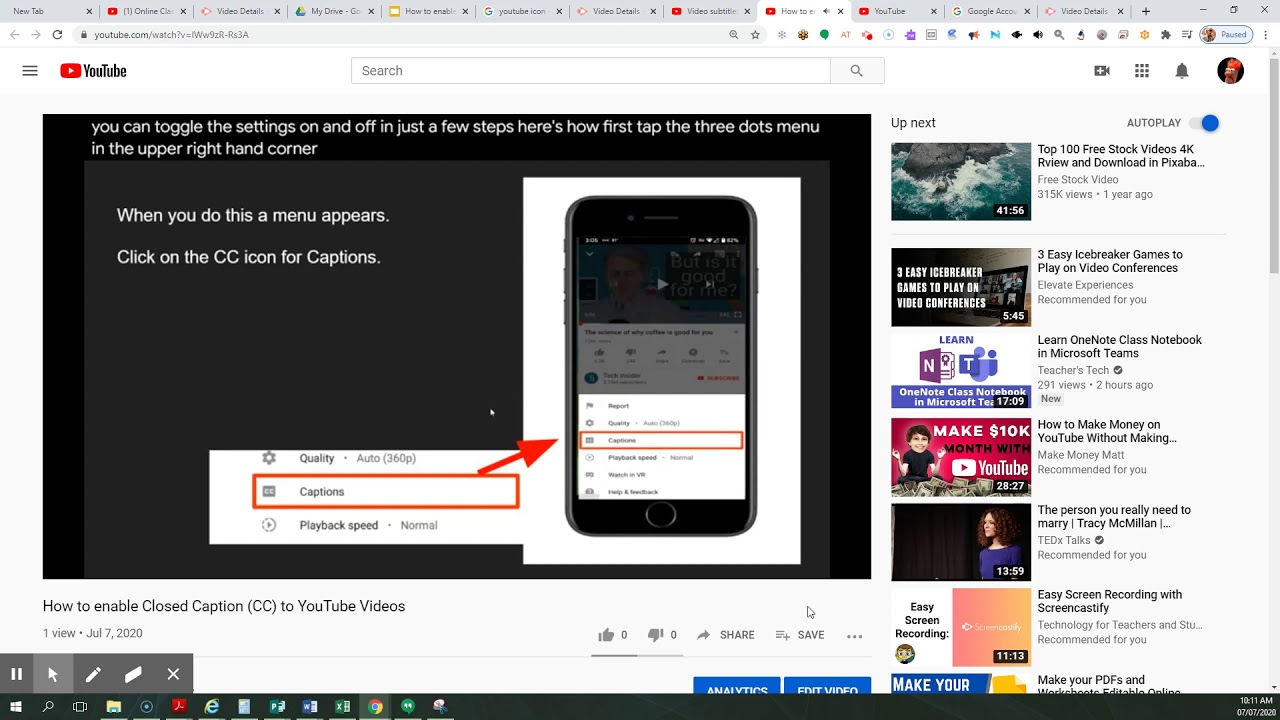
If the step-by-step guide feels a bit too involved or you’re looking for quick solutions, online tools can be a lifesaver. They simplify the process and often require no technical know-how. Let’s explore some popular online tools that can help you download closed captions effortlessly.
- DownSub: This user-friendly tool allows you to download subtitles for any public YouTube video. Just paste the video URL, and it pulls up all available captions for you to download. Plus, it supports multiple languages, which is a bonus!
- Savesubs: Similar to DownSub, Savesubs provides a straightforward interface for downloading subtitles. Not only does it support YouTube, but it works with other platforms too, making it versatile for all your subtitle needs.
- KeepSubs: This tool is great if you’re a fan of batch downloads. You can enter multiple URLs and get all their captions at once! It’s a time-saver if you’re working with many videos.
To use most of these tools, here’s a simple approach:
- Go to the chosen online tool,
- Paste your YouTube video URL,
- Click the download button,
- Select your preferred format, and
- Download the subtitles!
These tools make it easy, efficient, and hassle-free. And remember, always respect copyright and use the downloaded captions responsibly, especially if you're planning to share them. Happy captioning!
Also Read This: Reliving ‘Survivor’ Moments on YouTube: A Guide for Fans
5. Using Browser Extensions for Captions Download
If you're looking for a straightforward way to download closed captions from YouTube, browser extensions can be your best friend. These handy tools allow you to grab captions without much hassle. Here’s how to get started!
Why Use Browser Extensions? Browser extensions simplify the process. Instead of manually extracting captions, a good extension can do it in just a few clicks. Plus, many extensions allow you to choose how you want your captions formatted, giving you more freedom in how you use this data.
Popular Extensions to Consider:
- Video DownloadHelper: This extension works with many video sites, including YouTube. It helps you download videos and captions easily.
- YouTube Caption Downloader: Specifically designed for YouTube, this extension allows you to download captions in various formats. You can even choose between different languages!
- Enhancer for YouTube: While primarily a tool to enhance your viewing experience, it also has features to download subtitles.
How to Install and Use: Installing a browser extension is generally straightforward. Just follow these steps:
- Visit the Chrome Web Store or the equivalent for your browser.
- Search for the desired extension by name.
- Click "Add to Chrome" (or "Add to Firefox," etc.) and follow the prompts.
- Once installed, navigate to a YouTube video with captions.
- Open the extension and select the captions options. Choose the format you want!
And voilà! Your captions should be ready for download. Most extensions will save them in a text or SRT file format, which you can then use as needed. Keep in mind that some extensions may have in-built help resources if you run into any trouble. Happy downloading!
Also Read This: Where to Watch ‘A Miser Brothers’ Christmas’ Full Movie on YouTube
6. Saving Captions for Different Formats
When you download closed captions, the format you choose can make a huge difference depending on your intended use. Here’s a breakdown of the most common formats and how to save captions in each one.
Common Caption Formats:
- SRT (SubRip Subtitle): This is perhaps the most popular format. SRT files are simple text files that include the subtitles and timing information. They are widely supported across various video platforms and editing software.
- VTT (WebVTT): Often used for web videos, VTT files are similar to SRT but can include styling information. This format is great for advanced use cases where you want more control over how captions appear.
- TXT (Plain Text): If you just want the text without any timing data, saving captions in a plain text format is perfect for quick notes or articles.
Steps to Save Captions in Different Formats: Once you have downloaded your captions, you might need to convert them into the desired format. Here’s how you can do that:
- Open your downloaded caption file (most common is SRT).
- If you need to convert it, use a subtitle converter tool available online.
- Upload your SRT file to the converter, choose your desired format (like VTT or TXT), and hit convert.
- Download the newly created file and voilà, your captions are ready!
Remember, the format you choose should align with your project needs. If you plan to edit the video, SRT or VTT would be ideal. For simpler tasks or sharing, a TXT file might suffice. Make sure to explore the functionality of each format to make the best decision. Happy captioning!
Also Read This: How to Add a User to Your YouTube Account for Improved Channel Management
7. Accessibility Benefits of Closed Captions
Closed captions are often seen as an extra feature on videos, but they serve a profound purpose, especially in the realm of accessibility. Here’s how they contribute to a more inclusive experience for everyone:
- Enhanced Comprehension: For individuals who are deaf or hard of hearing, closed captions provide critical access to audio elements. But they also benefit others, such as non-native speakers or those struggling with complex vocabulary.
- Better Focus: Captions can help viewers concentrate on the content. By being able to read as well as hear the dialogue, people can absorb the information more effectively.
- Multitasking-Friendly: Sometimes, you might be in a situation where you can’t have the sound up, like at work or in a public place. Captions allow you to follow along without disturbing others or missing out on the crucial points.
- Learning Opportunities: Closed captions foster language learning. Learners can see the words as they are spoken, which can significantly enhance vocabulary acquisition and pronunciation skills.
- Emotional Context: Captions can convey important non-verbal cues, such as tone of voice or background noise (like a doorbell or footsteps), that add layers to the viewing experience.
While these benefits primarily focus on the needs of those with hearing impairments, the advantages of closed captions extend to virtually anyone consuming video content. They make information more accessible, promote inclusivity, and foster a community where everyone can engage with and enjoy digital media.
8. Conclusion and Final Thoughts
To sum it all up, downloading closed captions from YouTube isn’t just a handy trick – it’s a vital step toward increasing accessibility and inclusivity in our digital landscape. Whether for personal use, educational purposes, or simply to enhance your viewing experience, closed captions open doors for diverse audiences.
Here’s a quick recap of what we discussed:
- Closed captions benefit many viewers, enriching their understanding of the content.
- The process of downloading captions from YouTube is straightforward and can be done using various tools or websites.
- Incorporating captions can dramatically improve engagement and retention of information, whether you are making content or consuming it.
As you venture into the world of captioned content, remember that accessibility is not merely an add-on; it’s essential in fostering inclusive spaces. So the next time you create or share video content, consider adding closed captions. It’s a small effort that makes a huge difference!
Now, go ahead and enjoy the rich world of videos with captions, knowing that you’re part of the movement towards greater accessibility for everyone. Happy viewing!
 admin
admin








