If you've ever watched a YouTube video, you might have noticed the captions that appear at the bottom of the screen. These helpful text overlays are not just for those who are hard of hearing but also serve various purposes like translating content or providing clarity in noisy environments. In this post, we'll explore how to download these captions, enhancing your accessibility options while enjoying content on YouTube. Let's dive into why these captions matter and how you can make the most of them!
Importance of Accessibility in Online Videos
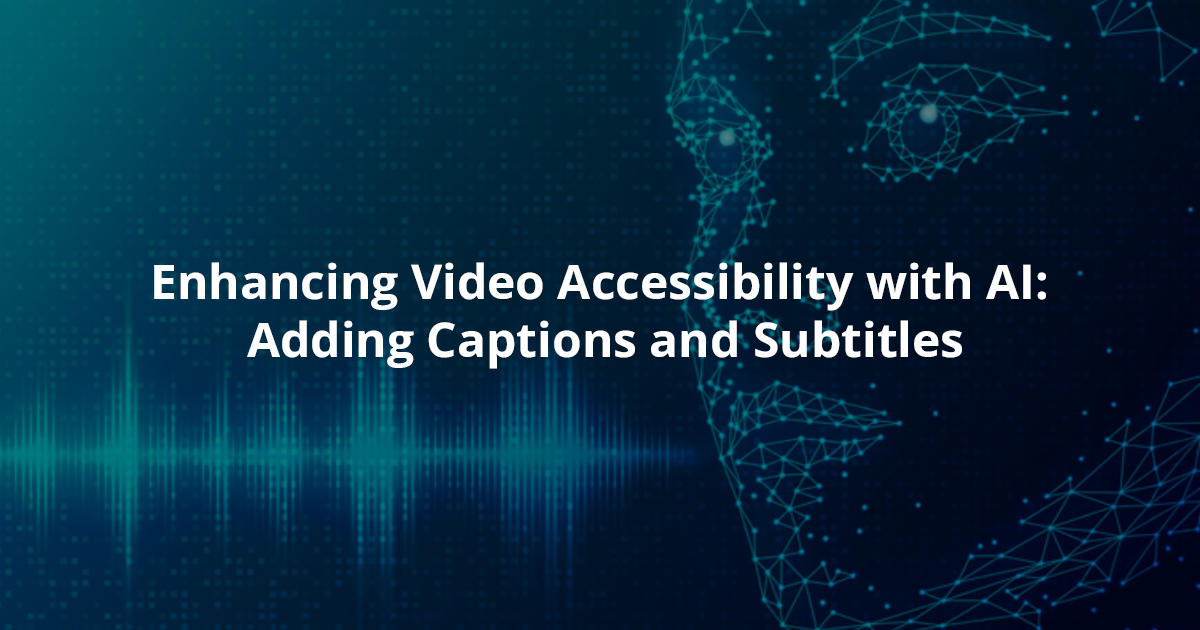
Accessibility in online videos is crucial for ensuring that everyone, regardless of their abilities, can experience the content fully. Here’s why it matters:
- Inclusivity: Captions make videos accessible to individuals who are deaf or hard of hearing. By adding this simple feature, creators can widen their audience significantly.
- Non-native Speakers: For viewers who aren't fluent in the video's language, captions can provide an essential tool for understanding the content. This not only aids comprehension but encourages learning and engagement with the material.
- Learning Benefits: Many studies show that reading along with spoken words enhances comprehension and retention. Captions can help reinforce language skills and improve literacy.
- Noise Reduction: How many times have you tried to watch a video in a noisy environment? Captions allow viewers to follow along without the need to blast the volume, which can be especially useful in public places.
- SEO Advantages: Adding captions to your videos can also improve search engine optimization. Search engines can index the text, making it easier for new viewers to discover your content.
In today's digital landscape, it’s essential that creators prioritize accessibility. Not only is it the right thing to do, but it also makes good sense from a business perspective. By making your videos accessible, you’re inviting a broader audience to engage with your content—which can lead to increased views, shares, and overall success.
Overall, the integration of captions into your videos is more than just a feature; it's a step toward breaking down barriers and making content available for everyone. So, why not take the time to ensure your audience can enjoy your work in the best possible way?
Also Read This: Can You Share YouTube TV with Family Members Out of State? Here’s What You Need to Know
3. Understanding Different Caption Formats
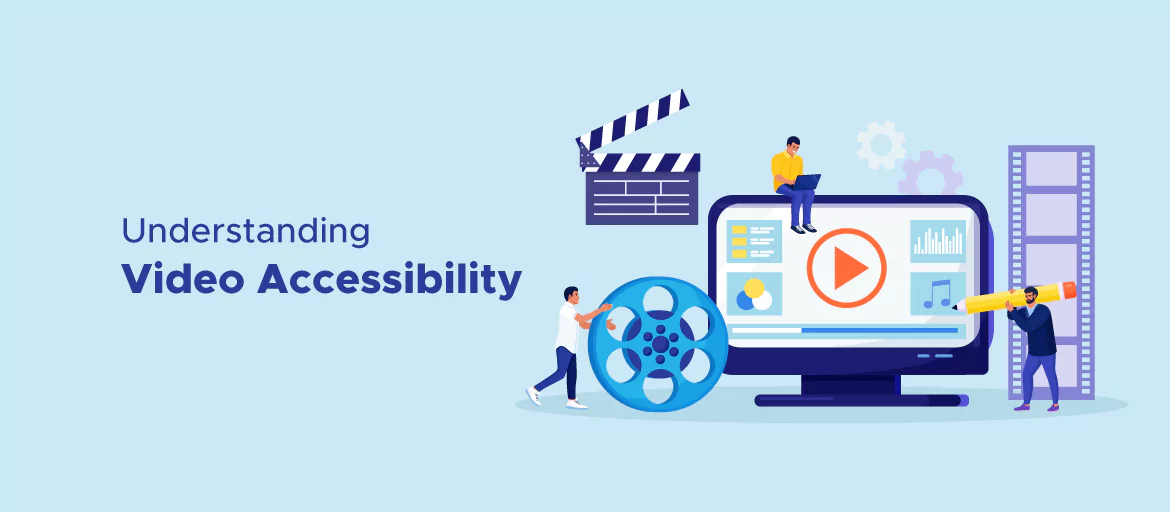
When it comes to downloading YouTube video captions, it’s essential to know that they come in various formats, each with its unique set of features and usability. Let’s break down some of the most common caption formats you might encounter.
- SRT (SubRip Subtitle): This is one of the most widely used formats. It’s plain text and contains timestamps along with the dialogue, making it easy to read and use in various software applications. SRT files are simple, but they don't support advanced formatting like font styles or colors.
- VTT (Web Video Text Tracks): Also known as WebVTT, this format is similar to SRT but allows for more styling and customization. VTT files can include additional text properties, such as positioning on the screen, making them great for online video platforms that wish to enhance the viewing experience.
- TTML (Timed Text Markup Language): This format is a bit more complex and is used for more sophisticated requirements. TTML supports advanced features like text formatting and positioning. It's particularly useful for applications that require a high level of customization in how captions are displayed.
- DFXP (Distribution Format Exchange Profile): This is a subset of TTML and is often used for broadcast purposes. DFXP files support rich features, including styling and layout. However, they are less common for casual users.
Understanding these formats is crucial because the format you choose can affect how easily you can edit and display the captions later. For example, if you're looking for ease of use and compatibility across different software, SRT might be your best bet. However, if you want the added flexibility of customization, then VTT or TTML might be the way to go.
In short, your choice of caption format will depend on your specific needs and what you're planning to do with the captions after downloading them. Whether you’re creating content for educational purposes or enhancing accessibility, knowing these formats will help you choose the right one for your project!
Also Read This: How to Watch MLB Network on YouTube TV: A Complete Guide
4. Methods to Download YouTube Captions
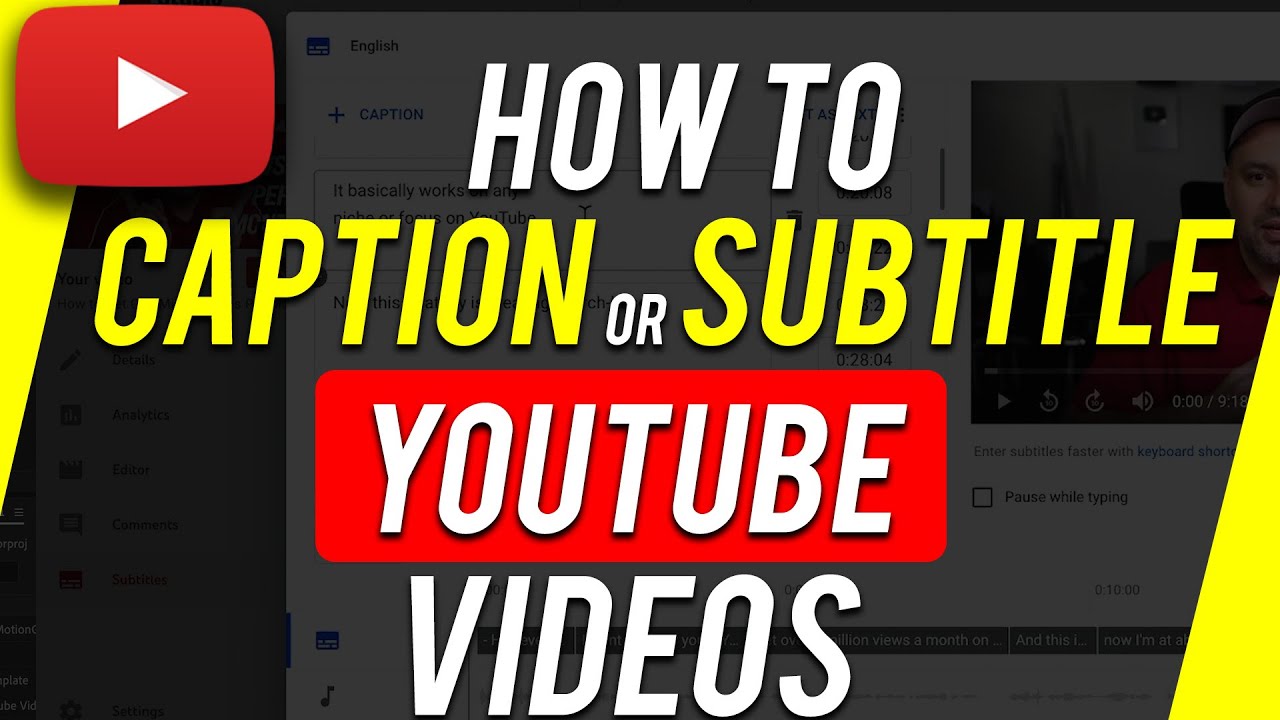
Now that we've delved into the different caption formats, let’s explore the various methods available for downloading YouTube captions. You might be surprised at how easy it can be to snag those captions!
1. Use YouTube's Built-in Options
If you’re the content creator or have access to the YouTube Studio, you can download captions directly from there:
- Go to YouTube Studio.
- Select the Subtitles tab on the left-hand menu.
- Choose the video from which you want to download captions.
- Click on the options next to the desired subtitle language and select Download to get your captions in SRT format.
2. Use Online Tools
If you're not the video owner, you can still access captions using various online tools designed for this purpose. Here’s how:
- Visit a reliable online YouTube caption downloader.
- Copy the URL of the YouTube video.
- Paste the URL into the downloader tool.
- Choose the caption format you prefer (like SRT or VTT) and click download!
3. Browser Extensions
Another efficient method is to use browser extensions. These extensions can facilitate the downloading process directly from the YouTube video page:
- Search for and install a reputable YouTube caption downloader extension from your browser's extension store.
- Navigate to the YouTube video, and run the extension.
- Follow the prompts to download captions easily!
Each method has its strengths and may suit different users' needs—whether you're looking for simplicity, speed, or the ability to download directly from the video page. Now that you know how to access those captions, it’s time to enhance the accessibility of your content!
Also Read This: Is YouTube a Social Media Platform
5. Using YouTube’s Built-in Features for Caption Download
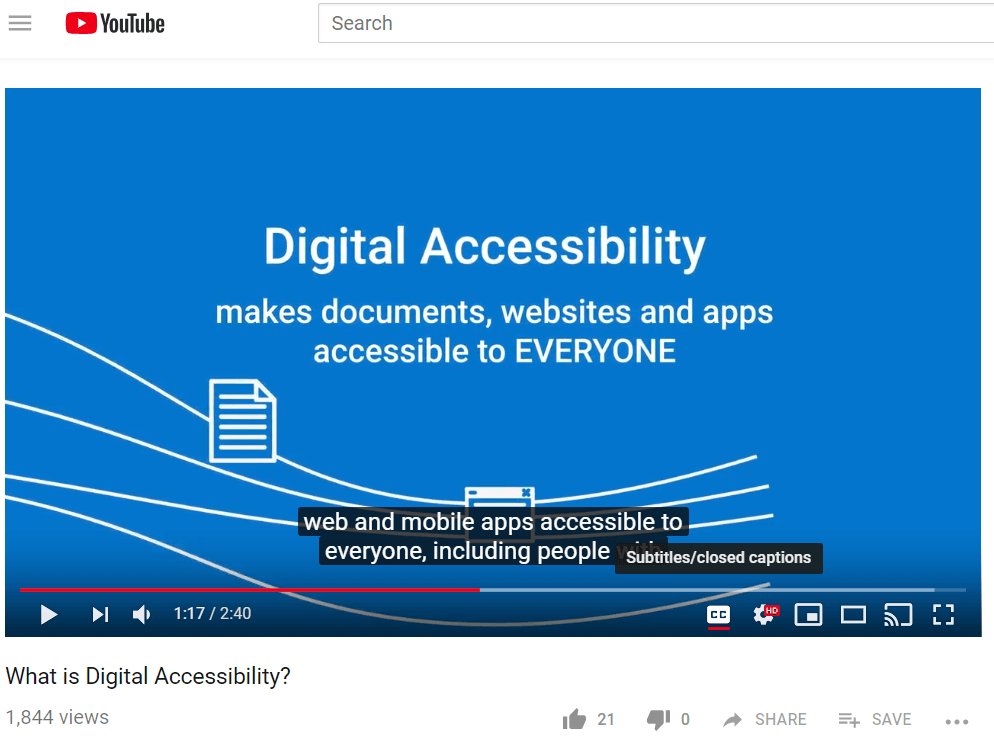
Did you know that YouTube has some handy features that make downloading captions a breeze? It’s true! Whether you’re a content creator looking to improve accessibility or simply someone who wants to save captions for offline study, YouTube makes this process quite straightforward. Let's dive in!
First off, if you’re the uploader of the video, you can download the captions directly from your YouTube Studio. Here’s how:
- Log into your YouTube account and head over to YouTube Studio.
- Click on the Subtitles option on the left sidebar.
- Select the video for which you want to download the captions.
- Once you’re in the video settings, look for the published subtitles.
- You should see an option that says Options next to the subtitles; click on it.
- Select Download. You will typically see various formats (like .srt or .txt). Choose the one that suits your needs!
It’s that easy! The downloaded file will contain all the captions from your video, making it perfect for editing or for use in presentations. Remember, this option is only available to you if you uploaded the video. If you’re trying to download captions from someone else's video, YouTube doesn’t allow you to do this directly for copyrighted content. But don’t worry, we’ll cover other ways to obtain captions in the next section!
Also Read This: How to Remove Mix Recommendations on YouTube
6. Third-Party Tools and Software for Captions
If you're looking for more options beyond YouTube's built-in features, you're in luck! Numerous third-party tools can simplify the process of downloading captions from YouTube videos. Some of these tools are easy to use and offer additional functionalities that can enhance your experience.
Let’s check out some of the most popular and user-friendly options:
- 4K Video Downloader – This popular tool allows you to download entire YouTube playlists and channels, including captions. Just copy the video URL, paste it into the application, and choose the option to download subtitles.
- YTD Video Downloader – Another go-to for downloading videos, YTD also offers a simple way to extract captions. Once you've selected your video, check the appropriate box to include subtitles in your download.
- Online Subtitle Extractors – Websites like DownSub allow you to paste the URL of a YouTube video and download the subtitles without the need for software installation. Just enter the link, hit download, and you’re good to go!
When using third-party tools, always ensure that you’re respecting copyright rules and obtaining content legally, especially if you're downloading captions from videos uploaded by others. It's also worth checking if the captions are available in different languages, which can be a great help for multilingual audiences!
In the end, whether you're using YouTube's built-in features or third-party tools, downloading captions can greatly enhance accessibility. It’s a valuable asset not just for hearing-impaired viewers but also for anyone who might benefit from a text-based version of the video content. Happy downloading!
Also Read This: How to Watch YouTube TV on DirecTV: A Workaround Guide
7. Step-by-Step Guide for Downloading Captions
Downloading captions from YouTube might sound a bit tricky, but it's quite straightforward if you follow these simple steps. Whether you're looking to enhance transcription accuracy, create subtitles for accessibility, or simply want the text itself, this guide will help you through the process in no time. Let's dive right in!
- Find Your Video: Start by navigating to the YouTube video from which you want to download captions. You can do this on the YouTube website or app.
- Access Video Settings: Once you’ve loaded the video, look for the three-dot menu icon or the “More” option below the video. This is usually located next to the thumbs-up/down icons.
- Check for Captions: Before downloading, ensure that the video actually has captions available. You can do this by clicking the “CC” button on the video player. If the captions show up, you’re good to go!
- Utilize a Caption Downloader Tool: You can't download captions directly from YouTube in most cases, but there are several online tools that can help. Some popular choices include:
- DownSub: Simply paste the video URL!
- KeepSubs: Another great option for quick downloads.
And there you have it! In just a few clicks, you should have the captions downloaded and ready for use. It’s a straightforward process, and with a little practice, it’ll become second nature. Remember, this tool can be invaluable for educators, content creators, or anyone looking to make videos more accessible!
Also Read This: Did CoryxKenshin Quit YouTube? Updates on CoryxKenshin’s YouTube Channel and Content
8. How to Edit and Format Downloaded Captions
Once you have downloaded your captions, the work is just beginning! Often, these files need a bit of editing to ensure they meet your specific needs or to correct any mistakes. Here’s how you can easily edit and format downloaded captions:
- Open the Caption File: First, you’ll need a text editor. You can use basic programs like Notepad or more specialized software like Sublime Text or Subtitle Edit. Open your SRT or VTT file with your chosen editor.
- Review the Text: Go through the captions carefully to spot any errors, typos, or misinterpretations. Depending on how they were generated, automatic captions may not be 100% accurate.
- Adjust Timing: If necessary, you can adjust the time stamps to sync better with the video. Just be careful not to alter the format of the timestamps!
- Format for Readability: Depending on your audience, you may want to format the text for better readability. Consider breaking long lines into shorter ones, adding paragraph breaks for clarity, or bolding important names or terms.
- Styling Options: If your platform supports captions with different styles (like color or font size), you can explore ways to implement that. Tools like CSS or specific subtitle formatting software will be necessary here!
- Save Your Changes: Once you are happy with the edits, save your file. Remember to keep a backup of the original just in case!
Editing captions can significantly improve the viewing experience for your audience, ensuring that they comprehend the content fully. Whether you're preparing educational materials, improving accessibility, or just want to clarify the message, taking the time to edit captions makes a world of difference. Happy editing!
Also Read This: Who Is the Worst YouTuber – Examining Controversial YouTubers and Their Impact
9. Best Practices for Using Captions to Enhance Accessibility
Captions aren't just about making videos more engaging; they're a vital tool for ensuring that your content is accessible to everyone, regardless of their hearing ability. Here are some best practices to keep in mind when using captions:
- Timing is Key: Make sure captions are well-timed with the speech and relevant sounds in the video. Viewers should be able to read the captions at a comfortable pace while still following the video. A recommended rule is to display captions for at least 1.5 seconds for each line of text.
- Be Clear and Concise: Keep your captions brief and to the point. Long sentences can be difficult to read quickly, and you want to maintain viewer engagement. Unless absolutely necessary, avoid using complex language and jargon.
- Use Proper Formatting: Consider breaking longer captions into multiple lines. This helps with readability, especially on smaller screens. Additionally, maintain a consistent style for font and text size throughout the captions to create a uniform look.
- Include Non-Speech Elements: Captions should not only include dialogue but also descriptive elements like sound effects or music cues. For example, you might want to caption “[upbeat music playing]” to give context to the viewer.
- Adhere to Accessibility Guidelines: Familiarize yourself with guidelines like the Web Content Accessibility Guidelines (WCAG) to ensure your captions meet necessary standards. This will help you create content that is accessible to a wider audience.
- Provide Options: Consider offering multiple languages for your captions if your content reaches a diverse audience. This serves to broaden your viewership and ensure that everyone in your target demographic can fully engage with your video.
- Test Readability: After creating your captions, read them over or have someone else test them out. This can provide insights into whether the timing is correct and if the content is easy to understand.
- Encourage Feedback: Ask viewers for feedback on the captions. They might offer valuable suggestions for improvement and insights into how accessible your video really is.
- Regular Updates: If your video content changes or if you receive user feedback suggesting edits, don't hesitate to revise the captions. Keeping your captions accurate and up-to-date is critical.
By following these best practices, you can significantly enhance the accessibility of your video content and ensure that it resonates with a broader audience. Remember, inclusivity improves user engagement, and engaged viewers are more likely to return for your next video!
10. Conclusion and Final Thoughts on Video Accessibility
As we wrap up our discussion on video accessibility and the importance of captions, it’s clear that taking the time to implement effective captions can greatly improve the viewing experience for many people. Not only do captions support individuals who are deaf or hard of hearing, but they also assist non-native speakers in understanding and enjoying your content.
The reality is that video content has become an essential part of communication in today’s digital landscape. Whether you’re a content creator, a business, or an educator, prioritizing accessibility should be at the forefront of your goals. Captions serve not just as a compliance measure but as a means of broadening your reach and enhancing the experience of all viewers.
To sum it up:
- Accessibility Matters: Making videos accessible via captions is not just a nice-to-have; it’s a necessity that shows respect and consideration for your audience.
- Engagement Equals Growth: Engaging with diverse audience groups can lead to increased growth, wider recognition, and more substantial community building around your content.
- Stay Informed: Keep yourself updated with the latest accessibility trends, technologies, and regulations to ensure your content remains compliant and useful to all.
Ultimately, the effort you put into providing accessible video content will pay dividends in viewer satisfaction and loyalty. After all, when everyone can enjoy and engage with your videos, it creates a richer and more connected community. So go ahead, download those YouTube video captions, and make your content shine for everyone!
 admin
admin








