Are you looking to download audio from YouTube videos for your projects? Whether you’re creating podcasts, video compilations, or background music for your presentations, extracting audio can be a game changer! In this post, we’ll explore how to do it effectively while keeping everything above board, especially when it comes to YouTube’s terms. Let’s dive in!
Understanding YouTube's Terms of Service
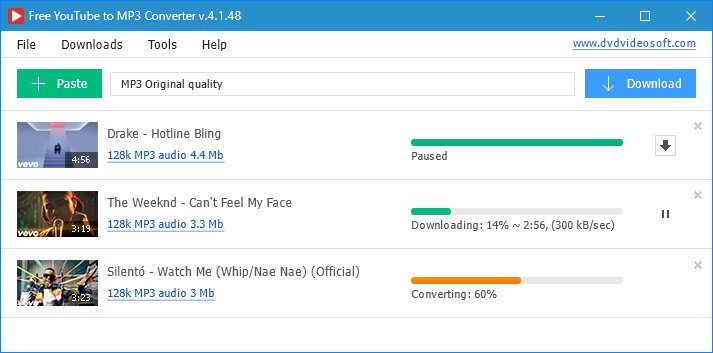
Before you start downloading audio from YouTube, it’s crucial to understand the platform’s Terms of Service. Ignoring these guidelines can lead to legal issues or even account termination. Here’s a breakdown of what you need to know:
- Content Ownership: Most videos on YouTube are protected by copyright. This means the creators own the rights to their content, including audio. Downloading and using their audio without permission can infringe on these rights.
- Permitted Use: YouTube allows users to watch and share videos, but downloading is generally prohibited unless the video explicitly states that it can be downloaded or you have the creator’s permission.
- YouTube Premium: If you subscribe to YouTube Premium, you have access to a feature that allows you to download videos for offline viewing. However, this doesn't grant you rights to use the audio elsewhere.
- Creative Commons Licenses: Some videos are uploaded under Creative Commons licenses, allowing for legal downloads and modifications. Always check the video description for licensing information.
Understanding these terms ensures you're respecting creators' rights while exploring audio for your projects. If you come across a video that you think would work perfectly for your needs, consider reaching out to the creator. Many are open to collaboration or sharing their content with proper credit!
In summary, while the allure of downloading audio from YouTube is strong, it's essential to stay informed about and adhere to their policies. This way, you can create your projects legally and ethically, while also supporting the creators who inspire you.
Also Read This: How to Download a Video from YouTube to Your Computer for Free: A Complete Guide
3. Tools and Software for Downloading Audio
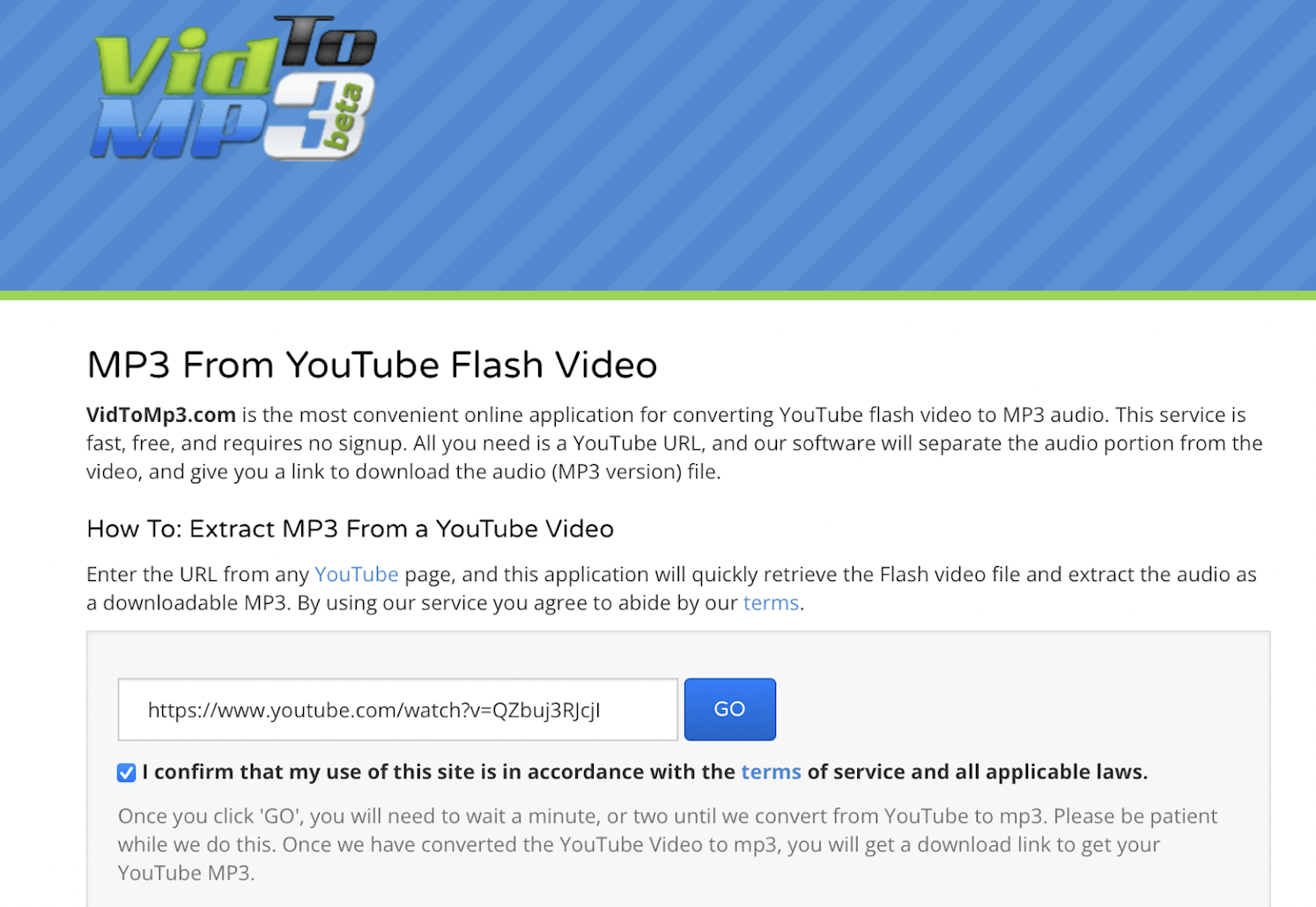
When it comes to downloading audio from YouTube videos, having the right tools and software can make all the difference. Fortunately, there are plenty of options available, catering to various needs and preferences. Let’s explore some of the most popular and user-friendly tools.
1. 4K Video Downloader
This tool is a favorite among many. It’s simple to use and allows you to download audio in high-quality formats like MP3, M4A, or OGG. Just copy the video URL, paste it into the application, and select the audio format you want. It’s perfect for those who want to grab audio without any hassle!
2. YTD Video Downloader
YTD Video Downloader is another widely-used option that supports audio extraction. The straightforward interface makes it easy for everyone, from beginners to tech-savvy users. Plus, it allows batch downloads, so you can save multiple audio files at once.
3. Online Services
If you prefer not to install software, online services like YTMP3 and FLVTO can be great alternatives. Just paste your video link, choose the format, and hit download! However, be cautious about the ads and ensure you’re using a secure and reputable site.
4. VLC Media Player
Yes, VLC is not just for playing videos! It can also be used to extract audio from videos. While it requires a few more steps than dedicated downloaders, it's a versatile tool that many already have. Just open the media, convert it, and voilà—you’ve got your audio!
5. JDownloader
This open-source software is a powerhouse for downloading files from various sites, including YouTube. It's particularly useful if you want to download entire playlists. With JDownloader, you can easily manage your downloads and set specific audio quality preferences.
Choosing the right tool depends on your specific needs—whether you prioritize ease of use, batch downloading, or online convenience. Try a few out and see which one feels like the best fit for your projects!
Also Read This: Can You Watch ESPN Plus with YouTube TV
4. Step-by-Step Guide to Download Audio
Now that you know about some fantastic tools, let’s dive into a straightforward, step-by-step guide on how to download audio from YouTube using one of the most popular options: 4K Video Downloader.
Step 1: Install 4K Video Downloader
First, visit the 4K Video Downloader website and download the software. It’s available for Windows, Mac, and Linux. Follow the installation instructions to get it set up on your device.
Step 2: Copy the YouTube Video URL
Navigate to YouTube and find the video from which you want to download audio. Copy the URL from the address bar at the top of your browser.
Step 3: Open 4K Video Downloader
Launch the 4K Video Downloader application. You’ll see a button labeled “Paste Link” in the top left corner. Click on it, and the tool will automatically process the URL you copied.
Step 4: Choose Audio Format
Once the video is processed, you’ll see options for downloading. Select “Extract Audio” from the list, and then choose your preferred audio format—MP3 is a popular choice for its compatibility!
Step 5: Set Quality and Destination
You can also set the quality of the audio file (higher quality takes up more space). After that, choose the destination folder where you want the audio file to be saved. Click on “Download,” and your audio will start downloading!
Step 6: Enjoy Your Audio!
Once the download is complete, navigate to the folder you selected, and you’ll find your audio file ready to use in your projects. It’s that easy!
And there you have it—a simple guide to download audio from YouTube videos! With just a few clicks, you can have high-quality audio for your projects, whether they're for personal use, podcasts, or multimedia presentations. Happy downloading!
Also Read This: YouTube Acting Strangely on Your Computer? Common Issues and Fixes
5. Converting Video to Audio Formats
Once you've downloaded a YouTube video, the next step is converting that video into an audio format that suits your project. While most video files are in formats like MP4 or MOV, audio is often more efficient in formats like MP3, WAV, or AAC. Let's break down how to do this in a user-friendly way!
Many tools can help you convert your video files into audio. Here are a few popular options:
- Online Converters: Websites like Online Video Converter and YTMP3 allow you to upload your video and select the audio format you want. These tools are straightforward—just upload your file, select the format, and hit convert!
- Desktop Software: Programs like VLC Media Player and Audacity are fantastic for more control over the conversion process. For example, in VLC, you can go to Media > Convert/Save, add your video file, choose Audio - MP3 as the profile, and start the conversion.
- Mobile Apps: If you're on the go, apps like Video to MP3 Converter on Android or Media Converter on iOS can be quite handy. Just select the video, choose your audio format, and let the app do the heavy lifting!
When converting, consider the audio quality you need. For most projects, MP3 is a great balance of quality and file size. However, if you require higher fidelity, WAV or FLAC might be your preferred formats. Always check the settings to ensure you're getting the best possible audio for your needs!
Also Read This: How to Add Songs to Spotify from YouTube: Music Transfer Made Easy
6. Best Practices for Using Downloaded Audio
Using downloaded audio in your projects can elevate your content, but there are a few best practices to keep in mind. Following these guidelines will ensure you’re producing high-quality work while respecting copyright laws.
Here are some essential tips:
- Check Copyright: Before using any audio, always confirm its copyright status. Many YouTube videos have copyrighted material, so using them without permission could lead to legal issues. Look for Creative Commons licenses where the creator allows reuse, but be sure to follow the specified terms.
- Edit Wisely: If you’re incorporating audio into a video or podcast, make sure to edit it for clarity and relevance. Use software like Adobe Audition or GarageBand to trim unnecessary parts, adjust levels, and enhance sound quality.
- Give Credit: If you’re using audio from a creator who allows it, remember to give credit. A simple mention in your video description or credits goes a long way in showing appreciation and respect for the creator’s work.
- Test for Compatibility: Ensure the audio format you choose is compatible with your editing software and the platforms where you’ll publish your project. MP3 is generally safe, but always double-check!
By keeping these best practices in mind, you can effectively use downloaded audio to enhance your creative projects while staying within legal boundaries and maintaining high standards.
Also Read This: Will Gloom Return to YouTube? Updates on the Popular Creator
7. Common Issues and Troubleshooting
Downloading audio from YouTube can be a straightforward process, but like any technology, it can present its fair share of challenges. Here are some common issues you might encounter, along with handy troubleshooting tips to get you back on track.
1. Download Failed
Sometimes, the download just doesn’t happen. This could be due to several reasons:
- Internet Connection: Ensure your internet connection is stable. Try restarting your router or switching to a different network.
- Unsupported Video Format: Check if the video you’re trying to download is supported by your chosen tool. Some tools can only handle certain formats.
- Service Outages: Occasionally, download services may face temporary outages. Check their website or social media for updates.
2. Poor Audio Quality
You might find that the audio quality isn’t up to par. Here’s how to address this:
- Choose Higher Bitrate: When available, select a higher bitrate option during the download process for better quality.
- Use a Reliable Tool: Some free tools may compromise on audio quality. Consider investing in a reputable application if this is a frequent concern.
3. Unsupported Region
Some content might be restricted based on your geographical location. If you encounter this issue:
- Use a VPN: A Virtual Private Network can help you bypass these restrictions by masking your IP address.
- Find Alternative Sources: Sometimes, the same audio might be available through other platforms or directly from the artist.
4. Software Compatibility Issues
Your downloading tool might not be compatible with your operating system:
- Check for Updates: Ensure that both your operating system and the downloading tool are up to date.
- Consult Documentation: Refer to the FAQ section of the tool’s website for troubleshooting specific compatibility issues.
By addressing these common issues, you can enjoy a smoother experience when downloading audio from YouTube. If problems persist, consider seeking help from online forums or customer support for your specific tool.
8. Conclusion
Downloading audio from YouTube can significantly enhance your projects, whether for personal enjoyment, educational content, or professional work. With the right tools and techniques, you can easily extract high-quality audio that fits your needs.
As we've covered, there are various methods to accomplish this task—from online converters to advanced software solutions. Each method has its pros and cons, so it’s essential to choose one that aligns with your specific requirements.
Key Takeaways:
- Always respect copyright laws and use audio responsibly.
- Consider the quality of the audio and the reliability of the tool you choose.
- Stay updated on troubleshooting tips to tackle common issues effectively.
In conclusion, while the process of downloading audio from YouTube might come with its challenges, the benefits are well worth the effort. So go ahead, explore your favorite tracks, and let your creativity flow!
 admin
admin








