In today's digital age, YouTube has become an essential platform for accessing a vast array of audio content, from music and podcasts to motivational speeches and lectures. However, there might be times when you want to enjoy these audio files offline—especially on your iPhone where space and accessibility can sometimes be limited. So, how do you download audio from YouTube to your iPhone without sacrificing quality? Let’s dive in!
Why Download Audio from YouTube?
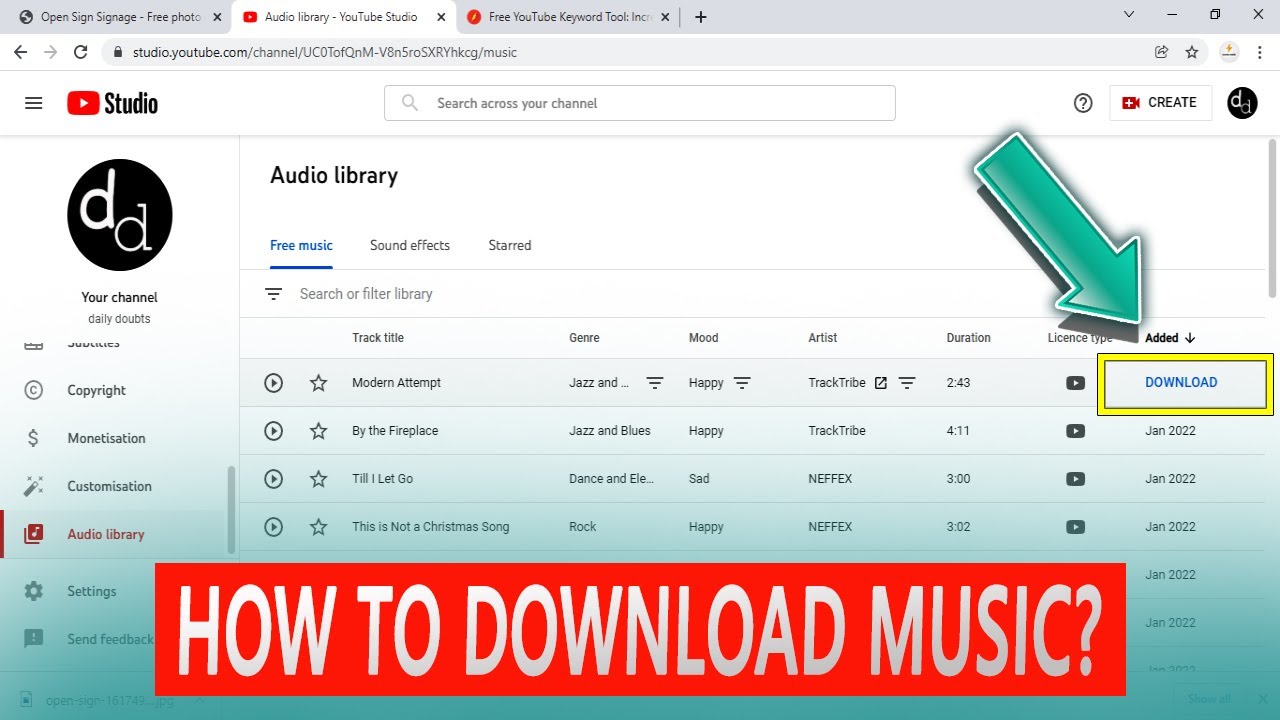
Downloading audio from YouTube offers several advantages, making it a popular choice for many users. Below are some compelling reasons to consider:
- Offline Accessibility: Who hasn’t been caught in a situation without Wi-Fi? Having audio files downloaded means you can enjoy your favorite tunes, podcasts, or lectures anytime, anywhere.
- Quality Retention: With the right methods, you can download audio in excellent quality, ensuring an enjoyable listening experience. Nobody wants to struggle through poor sound quality!
- Ease of Use: Once you have the audio on your device, you can easily create playlists or sync them with your favorite apps without relying on a streaming service.
- Save Data: Streaming can take a toll on your data plan, especially if you're browsing YouTube multiple times a day. Downloading makes it easier to manage your data usage.
- Access to Unique Content: Many creators share audio content that is not available on traditional music platforms. By downloading, you can explore a wider range of audio that suits your interests.
In short, downloading audio from YouTube can enhance your listening experience, making it more accessible and enjoyable. So, let’s explore how you can download this audio effectively on your iPhone!
Choosing the Right Tools
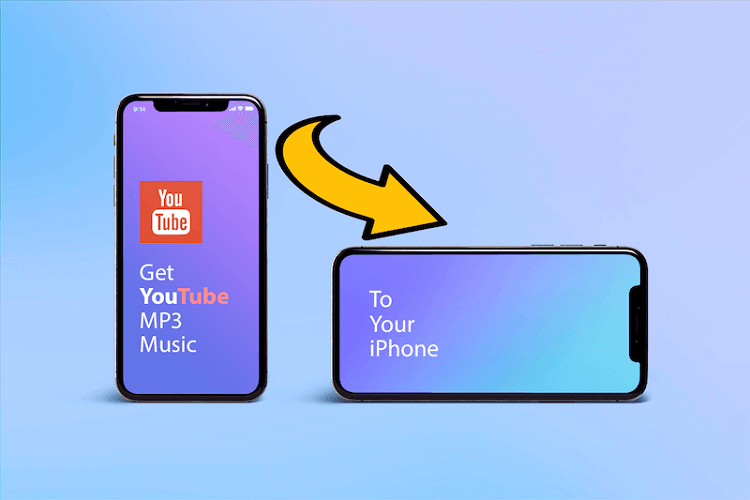
Before you dive into downloading audio from YouTube to your iPhone, it's essential to choose the right tools. With so many options out there, picking the right one can feel overwhelming. But don’t worry—I’m here to help you select the best tools that make the process smooth and hassle-free.
First off, let's break down the types of tools available:
- Online Converters: These are websites that you can use without downloading software. Just paste the YouTube link, choose the format, and download the audio. They are usually free but be cautious about quality and ads.
- Desktop Applications: Programs like 4K Video Downloader or YTD Video Downloader allow for more control and flexibility. They often enable batch downloading and high-quality exports. However, they require installation.
- Mobile Apps: Apps like Documents by Readdle let you manage files directly on your iPhone. Some apps can help you convert video to audio right on your device, but ensure they comply with App Store guidelines.
When selecting a tool, consider the following:
- Quality: Look for tools that offer high-quality audio downloads (e.g., 320kbps).
- User-Friendly Interface: Choose tools that are easy to navigate, especially if you’re not tech-savvy.
- Reputation: Check reviews or ask friends for recommendations. Reliable tools usually have positive feedback from users.
Once you identify the tool that suits your needs best, you’ll be ready to move on to the next step—downloading audio without compromising quality.
Step-by-Step Guide to Downloading Audio
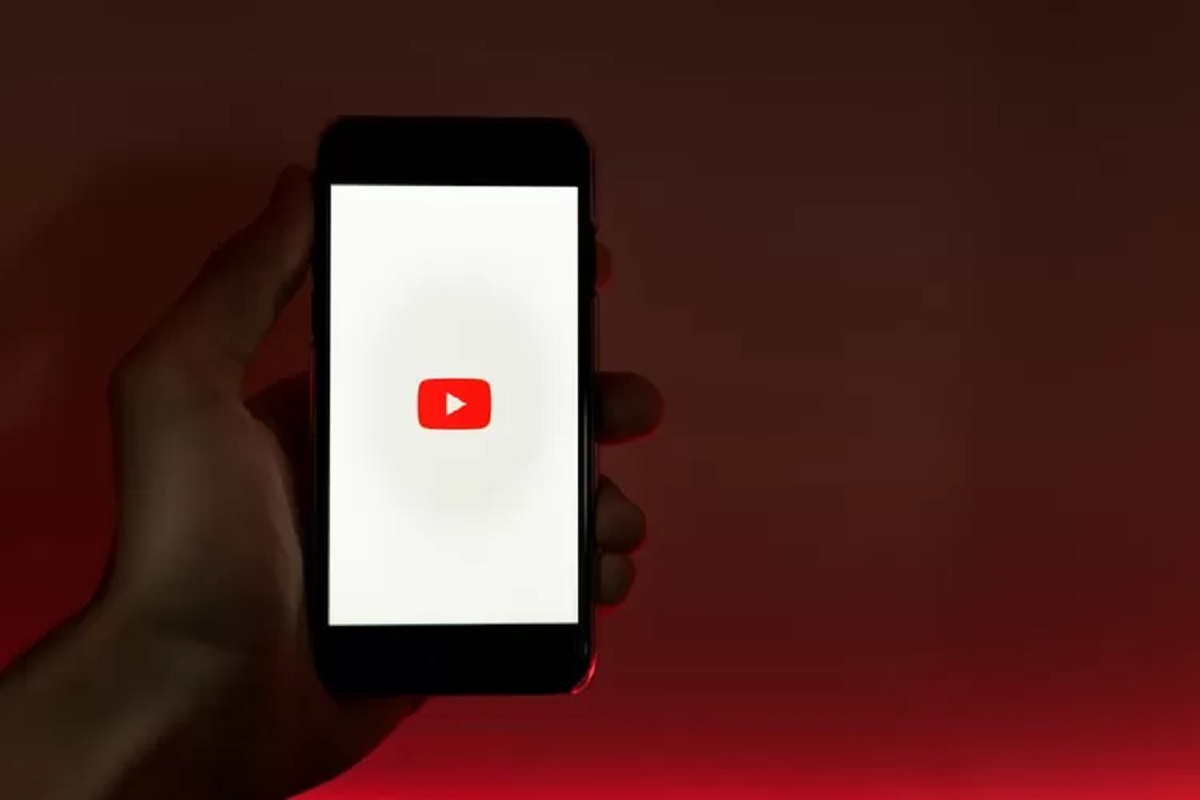
Alright, you've picked your tool—now it's time to get into the nitty-gritty. Here's a straightforward, step-by-step guide that will walk you through the process of downloading audio from YouTube to your iPhone. Let's get started!
Using an Online Converter:
- Find the YouTube Video: Open YouTube and navigate to the video you wish to extract audio from. Copy the URL link from the address bar.
- Select an Online Converter: Go to your chosen online converter, such as YTMP3 or OnlineVideoConverter. Make sure it’s a reliable one!
- Paste the Link: You'll see a box where you can paste the copied URL. Do that, and select the audio format (like MP3).
- Choose Quality: Select your desired quality. Opt for the highest quality option available for the best results.
- Initiate the Download: Click the convert button. Once it’s done, a download link will appear. Tap on it to download the audio file.
Using a Desktop Application:
- Launch the Application: Open your chosen desktop tool (e.g., 4K Video Downloader).
- Copy the Video Link: Just like before, find the YouTube video and copy the URL.
- Pasting the Link: In the app, there should be an option to “Paste Link.” Click it to initiate the process.
- Select the Format and Quality: Follow the prompts to choose the audio format and desired quality.
- Download: Hit the download button and wait for the process to complete.
Once your audio file is ready, don’t forget to transfer it to your iPhone using either iTunes or any file management apps. You’re now set to enjoy your favorite playlists on-the-go!
5. Ensuring High-Quality Audio
When it comes to downloading audio from YouTube, preserving quality should be your top priority. After all, there’s nothing worse than hearing your favorite song or podcast in a muffled, distorted format. So, how can you ensure you're getting high-quality audio? Let’s dive into some key considerations:
- Choose the Right Format: Audio formats significantly impact quality. Look for options like MP3, FLAC, or AAC. FLAC is especially great for lossless audio quality.
- Source Resolution: The original video quality matters. If you’re downloading an audio track from a 720p video, it may not be as high quality as one from a 1080p or 4K video. Always opt for the highest resolution available.
- Use Reputable Software: Programs like 4K Video Downloader and YTD Video Downloader often provide better quality audio than online converters. Read reviews and choose one that emphasizes preserving audio integrity.
- Bitrate Settings: When downloading audio files, check if the software allows you to adjust the bitrate. A higher bitrate (like 320 kbps) usually means better sound quality, so aim for that when available.
By following these tips, you can enjoy your favorite audio from YouTube without sacrificing quality. It’s all about making informed choices and leveraging the best tools available.
6. Transferring Audio to iPhone
Now that you have downloaded your favorite audio files in high quality, it’s time to get them onto your iPhone. The good news is that there are several straightforward methods to do this, and you can choose one that fits your style:
- Using iTunes:
- Open iTunes and connect your iPhone to your computer.
- Select your device when it appears on iTunes.
- Drag and drop your downloaded audio files into the iTunes library.
- Sync your iPhone to transfer the files.
- Using Apple Music: If you have an Apple Music subscription, you can upload your audio files to your iCloud Music Library and access them on your iPhone without syncing.
- Third-party Apps: Applications like VLC for Mobile, Documents by Readdle, or FileApp allow you to transfer files directly without needing iTunes. You can use file-sharing options like Wi-Fi transfer or USB.
Once you've transferred your audio files, you can enjoy them on the go. Just pop in your earbuds, open your music app, and let the good times roll! Remember, with a little effort, you can have high-quality audio right at your fingertips on your iPhone.
7. Legal Considerations
When it comes to downloading audio from YouTube, there are several legal considerations you need to keep in mind. YouTube's terms of service state that users are not allowed to download content without permission unless a download button or link is provided by the platform. While streaming is encouraged, downloading can sometimes toe the line of legality.
Here are a few key points to consider:
- Copyright Laws: Most content on YouTube is protected by copyright. This means that the creator holds the rights to their content, and downloading without consent could infringe on those rights. Always respect the original creator's work.
- Fair Use Doctrine: In certain cases, downloading might fall under "fair use," particularly for commentary, criticism, or educational purposes. However, this is often a gray area and varies from case to case.
- Creative Commons: Some YouTube videos are released under a Creative Commons license, allowing you to use the audio legally. Make sure to check the video’s description to see if it falls under this category.
- Personal Use vs. Distribution: Downloading content strictly for personal use might be treated differently than downloading to distribute or sell. It’s crucial to understand these nuances.
To avoid any legal repercussions, it's best to proceed with caution. If you're ever in doubt, consider reaching out to the content creator for permission. After all, respecting artists and their work ensures a healthier ecosystem for everyone involved!
8. Conclusion
Now that you’re equipped with knowledge about how to download audio from YouTube to your iPhone without compromising quality, it’s time to get started! Remember, appreciating your favorite tracks and podcasts can be a delightful experience, especially when you can listen on-the-go.
Here’s a quick recap of the steps you need to consider:
- Choose a reliable downloader tool or app.
- Ensure you have the correct URL of the video you wish to convert.
- Select the audio format that works best for your device.
- Pay attention to legal considerations to avoid any unexpected troubles.
Always keep in mind the balance between convenience and compliance. The world of audio downloading can be a tricky landscape, but by following the guidelines and employing best practices, you can enjoy your favorite YouTube audio anywhere, anytime. Happy listening!
 admin
admin








