If you're an Apple user looking to download audio from YouTube, you've landed in just the right spot! Whether it's your favorite music track, a fascinating podcast, or an inspiring speech, having audio files readily accessible on your Mac can enhance your listening experience. In this post, we’ll walk you through the process and ensure you do it safely and within legal boundaries. Let’s dive right in!
Understanding the Legalities of Downloading YouTube Audio
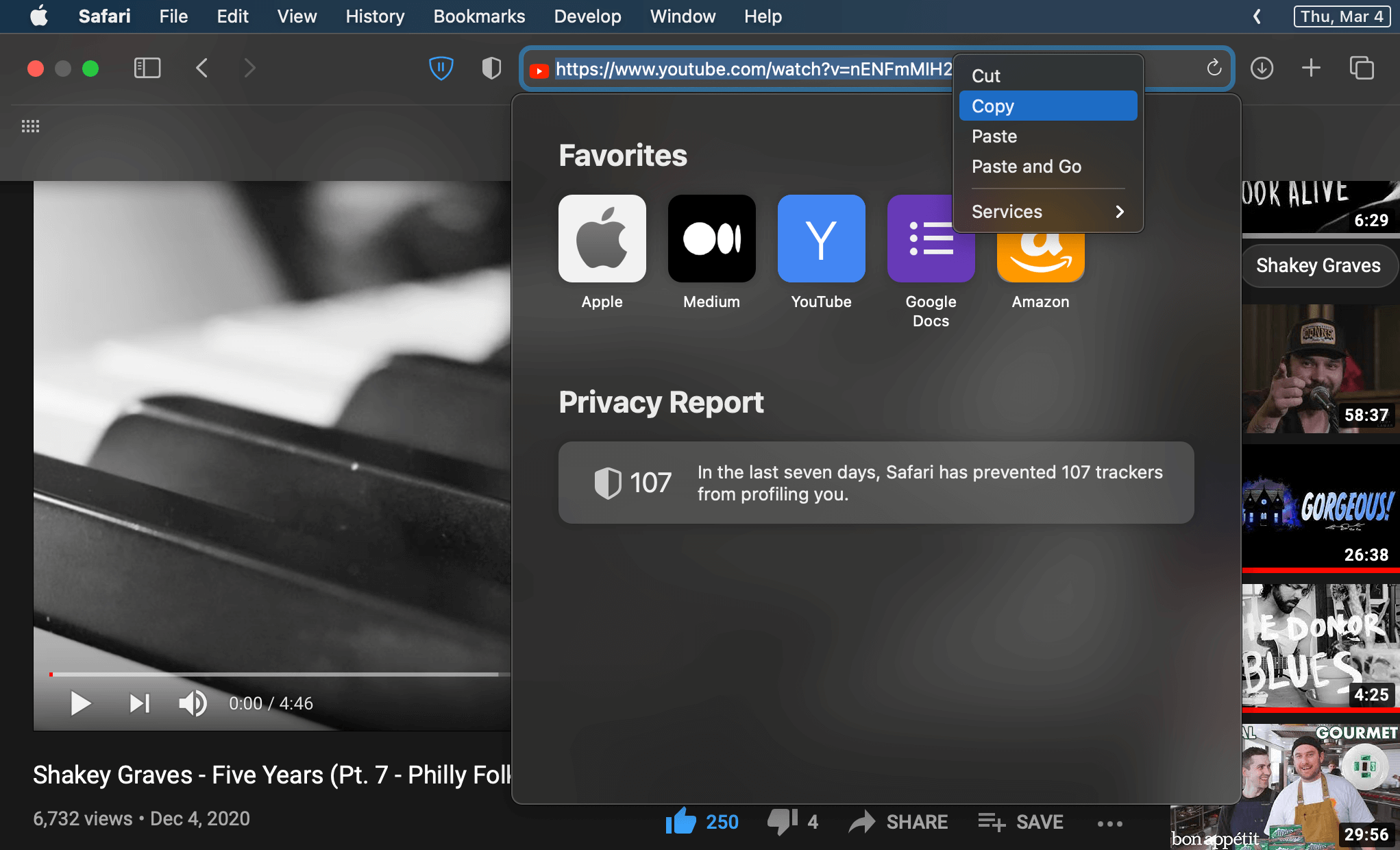
Before we get into the nitty-gritty of downloading audio, it’s crucial to address a significant aspect: the legalities surrounding this activity. YouTube is a platform teeming with amazing content, but not all of it is free to download. Understanding the rules can save you a headache later!
First, let's clarify what YouTube's terms say:
- YouTube's terms of service indicate that users can only view and stream content through their site or authorized apps.
- Downloading content without explicit permission from the creator is generally against these terms.
- Some content is covered by copyright, meaning the creator holds the rights and you would need their approval to download.
However, not everything is cut and dried. Here’s a clearer breakdown of the legal considerations:
1. Copyrighted Content
Most music videos, tutorials, and podcasts on YouTube are protected under copyright law. This means:
- You should avoid downloading copyrighted audio unless you have permission from the rights holder.
- Using copyrighted material without permission can lead to copyright infringement claims.
2. Creative Commons and Public Domain
Some creators opt to share their work under Creative Commons licenses, allowing users to download and use their content under certain conditions. Here are some tips for identifying these:
- Check the video's description for mentions of "Creative Commons" or "Public Domain."
- Always review the specific license type to make sure you adhere to its terms, such as attribution requirements.
3. Personal Use vs. Redistribution
While some might think downloading audio for personal use is a gray area, it’s generally accepted that:
- Downloading for personal enjoyment and not distributing it is less likely to cause issues.
- Sharing downloaded audio without permission, especially if it's for profit, can definitely land you in legal trouble.
In summary, while downloading audio from YouTube can be convenient, always keep in mind that respecting content creators and their rights is crucial. There are many ways to enjoy YouTube content without crossing legal lines. Now that we've got the legalities covered, we're ready to explore safe methods for downloading audio on your Mac! Stay tuned for more tips.
Also Read This: Does YouTube TV Have Altitude Sports? A Guide to Sports Networks on YouTube TV
3. Requirements for Downloading Audio on Mac
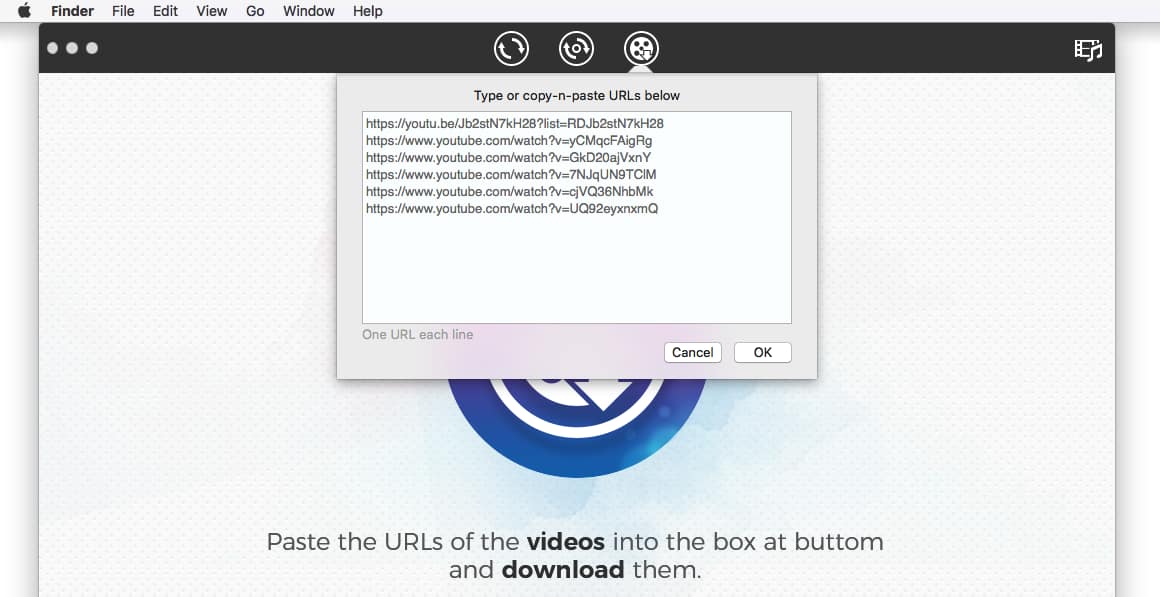
If you're eager to download audio from YouTube on your Mac, it's important to ensure you have everything set up correctly. Let's break down the requirements you need:
- A Mac Computer: Obviously, you'll need a Mac. This guide applies to all recent versions of macOS, but it’s always a good idea to use the latest version for optimal compatibility and security.
- Stable Internet Connection: A reliable and fast connection is crucial. Downloading audio files from YouTube requires streaming video content, and a stable connection will ensure the process goes smoothly.
- Browser: While most modern browsers (like Safari, Chrome, or Firefox) work well, make sure your browser is updated to the latest version to avoid any glitches during the downloading process.
- YouTube Link: Of course, you’ll need the URL of the YouTube video from which you want to extract audio. Double-check that you’re copying the right link!
- Audio Format Preference: Consider what audio format you want to download—MP3 is the most popular choice. Some tools allow for other formats too, so think about what works best for your needs.
- Permissions: While downloading audio for personal use is generally acceptable, it’s good practice to review YouTube's terms of service and ensure you're not infringing on copyrights.
Having these requirements in place will make your downloading experience seamless. It's always a smart move to have everything organized before starting—this way, you can focus on enjoying your music or podcasts without any interruptions.
Also Read This: How to Rip Videos from YouTube: Downloading and Saving Videos for Offline Use
4. Method 1: Using Online Audio Downloaders
One of the easiest ways to download audio from YouTube on your Mac is by using online audio downloaders. These platforms provide a user-friendly interface that lets you convert and save audio files without installing additional software. Here’s how you can do it:
Step-by-Step Process:
- Choose an Online Downloader: There are many free online audio downloaders available. Some popular names include:
- YTMP3
- ClipConverter
- OnlineVideoConverter
And voila! Now you have your YouTube audio downloaded and ready to enjoy! Just a quick reminder—make sure to respect copyright laws. Happy listening!
Also Read This: How to Change a YouTube Thumbnail: A Simple Process
5. Method 2: Using Dedicated Software for Mac
If you’re looking for a more robust way to download audio from YouTube on your Mac, dedicated software can be a fantastic option. These programs are designed specifically for downloading videos and audio, offering a range of features that can enhance your experience. Here’s how you can use dedicated software to achieve your audio downloading goals.
One of the most popular choices is 4K YouTube to MP3. This application allows you to download audio tracks from YouTube easily, and it’s not just limited to YouTube. It supports audio extraction from various video platforms as well. Here’s a quick guide on how to use it:
- Download and Install: Visit the official website of 4K YouTube to MP3 and download the software. The installation process is straightforward, just follow the prompts.
- Copy the YouTube Link: Go to YouTube, find the video from which you want to extract audio, and copy the URL from the browser’s address bar.
- Open the Software: Launch the 4K YouTube to MP3 application.
- Paste the Link: Click the “Paste Link” button in the software. It will automatically grab the video URL you copied.
- Select Audio Format and Quality: Before starting the download, you can choose the audio format (MP3, M4A, etc.) and set the desired quality from the options provided.
- Download: Hit the “Download” button, and the software will begin extracting the audio. Once it’s finished, you’ll find the audio file in your chosen destination folder.
Another highly recommended software is YTD Video Downloader. Similar to 4K YouTube to MP3, it offers easy access to audio downloads and provides options for batch downloading and converting formats. This can save you a lot of time if you have multiple videos to process.
Both of these tools come with free and premium versions. While the free versions have a lot of functionality, you might consider purchasing the premium options if you want additional features like faster download speeds or ad-free experiences.
Essentially, using dedicated software not only simplifies the downloading process but often provides options to customize your audio files to better suit your needs. So, if you're planning to download audio frequently, investing in one of these tools might be the way to go.
Also Read This: How to Share TikTok Videos on YouTube Without Losing Quality
6. Method 3: Using Browser Extensions
Another great option for downloading audio from YouTube on your Mac is using browser extensions. These handy tools can be added to your web browser of choice (like Chrome, Firefox, or Safari) and provide a seamless way to download audio without needing to switch between different applications. Here’s how to make the most of this method!
A popular choice among users is the Video DownloadHelper extension. Here’s how to get started:
- Install the Extension: Head to your browser’s extension store (Chrome Web Store for Chrome, or Firefox Add-ons for Firefox) and search for Video DownloadHelper. Click on “Add to Browser” to install it.
- Restart Your Browser: Sometimes, you may need to restart your browser to complete the installation.
- Navigate to YouTube: Visit YouTube and find the video from which you want to download audio.
- Click the Extension Icon: Once the video is playing, look for the Video DownloadHelper icon in your browser’s toolbar. It will become active and show you available download options.
- Select the Audio Format: Click on the icon, and you will see the option to download in various formats. Choose the audio format (like MP3) that you prefer.
- Download: Click your desired option, and it will start downloading to your Mac!
Browser extensions are super convenient since you don’t have to deal with any additional software installations. However, keep in mind that some extensions might have limitations on functionality, especially in free versions.
If you're using Safari, you could also consider Just Add URL, which allows you to quickly download videos and audio from multiple platforms with ease. Just paste the URL, and you're good to go!
Overall, using browser extensions for downloading audio from YouTube is a quick and effective method. It's perfect for those who download occasionally or want a hassle-free solution. Just make sure to check the permissions and reviews of any extension you install to ensure a safe and pleasant experience!
Also Read This: Using the Glamory Micro Infusion System: A YouTube Tutorial
7. Step-by-Step Guide for Each Method
Now that we've discussed the various methods for downloading audio from YouTube on your Mac, let’s break it down step-by-step for each approach. Whether you prefer using software, a browser extension, or an online service, these guidelines will help you navigate each method with ease.
Method 1: Using a Dedicated Software
If you opt for dedicated software like 4K Video Downloader or YTD Video Downloader, follow these steps:
- Download and Install: Begin by downloading the software from their official website. Follow the installation prompts to set it up on your Mac.
- Copy the YouTube Link: Open your web browser, go to YouTube, and find the video you want. Copy the URL from the address bar.
- Open the Software: Launch the installed application.
- Paste the Link: Look for a button that says "Paste Link" within the software and click it. The software will analyze the video.
- Select Audio Format: Choose the audio format you want to download (e.g., MP3 or M4A) from the settings or output format options.
- Download: Click on the "Download" button and wait for the software to process the video and extract the audio.
- Locate Your File: Once the download is complete, you can find your audio file in the designated output folder or within the app itself.
Method 2: Using a Browser Extension
For those who prefer browser extensions, here’s a handy guide:
- Select Your Extension: Visit the Chrome Web Store or Firefox Add-ons page and search for audio downloader extensions like Video DownloadHelper.
- Add to Browser: Click “Add to Chrome” or “Add to Firefox” and confirm any prompts for installation.
- Access YouTube: Navigate to YouTube and find your desired video.
- Use the Extension: Click on the extension icon in your browser toolbar once the video is playing. The extension will suggest available download options.
- Select Audio Option: Choose the audio quality and format you prefer to download.
- Download the File: Hit the download button and let the extension work its magic. The file will be saved to your desktop or downloads folder.
Method 3: Using Online Services
If you’re looking for quick solutions without installing anything:
- Choose an Online Service: Look for platforms like y2mate.com or ytmp3.cc.
- Paste the YouTube URL: Copy the link of the YouTube video and paste it into the text box on the website.
- Select Audio Format: Choose the format you want to convert to, typically MP3.
- Start Conversion: Click on the “Convert” button and wait for the process to finish.
- Download the File: After conversion, click the download link to save your audio file.
And there you have it! Each method has its perks, so try out what works best for you, and enjoy your audio downloads!
Also Read This: Can You Connect YouTube Music to Alexa Find Out Here
8. Troubleshooting Common Issues
Like any tech process, downloading audio from YouTube on your Mac can sometimes present its fair share of hiccups. But don’t worry! Let’s tackle some common issues and straightforward solutions to keep your audio journey smooth.
Issue 1: Download Fails or Doesn’t Start
If your download doesn’t start, check the following:
- Internet Connection: Ensure that your Mac is connected to the internet. A weak connection could hinder the download process.
- Correct URL: Double-check that you've copied the full and correct URL from YouTube. Sometimes small mistakes can derail the whole process.
- Update Your Software: If you’re using a dedicated downloader, make sure it’s updated to the latest version. Software developers frequently release updates for bug fixes.
Issue 2: Unsupported Format
If you attempt to download audio but encounter format issues:
- Choose Compatible Formats: Ensure the format you select is supported by your device (MP3 is usually a safe choice).
- Check Settings: In dedicated software, check the output settings to confirm the format is correct.
Issue 3: File Doesn’t Play
If you download a file but it won’t play, consider these steps:
- Check File Integrity: Ensure the file was downloaded completely. Sometimes, interruptions can lead to incomplete files.
- Use a Different Media Player: Try playing the audio with a different app. Some media players manage file formats better than others.
Issue 4: The Video is Blocked or Removed
When you try to download audio from a video that has been removed or is geo-restricted:
- Verify Availability: Check if the video is available on YouTube. If it’s been removed, unfortunately, you won’t be able to download it.
- Use a VPN: If the video is geo-restricted, consider using a VPN service to access it from a different region.
By keeping these tips in mind, you’ll be better equipped to troubleshoot common problems. Happy downloading!
Also Read This: How to Use Dr. Scholl’s Skin Tag Remover
9. Best Practices for Downloading YouTube Audio
Downloading audio from YouTube can be a great way to enjoy your favorite tunes, podcasts, or educational content on the go. However, it's essential to follow some best practices to ensure a smooth and legal experience. Here are a few tips to keep in mind:
- Respect Copyrights: Always check if the audio you want to download is copyright protected. Many creators upload content under Creative Commons licenses, allowing for legal downloads, but others do not. It's crucial to respect the rights of content creators.
- Use Reputable Software: Stick to trusted websites and software to download audio. Look for reviews or recommendations from reliable sources. Popular tools such as 4K Video Downloader and YTD Video Downloader tend to be safe and efficient.
- Check the File Format: When downloading audio, choose a format that works well with your devices. MP3 is widely compatible, but formats like AAC and M4A are also excellent choices for high-quality sound.
- Keep it Simple: Select only the audio track you need. Most tools allow you to download just the audio, avoiding unnecessary clutter of video files.
- Stay Updated: Keep your software updated to the latest version. This might include security patches and features that enhance compatibility with YouTube's ever-evolving algorithms.
- Manage Your Downloads: Organize your downloads in folders. Create categories like music, podcasts, or lectures to keep track of your library. You don't want to be sifting through countless files just to find that one great podcast episode!
By implementing these best practices, you can ensure that your experience downloading audio from YouTube is both enjoyable and respectful to the creators behind the content.
10. Conclusion
Downloading audio from YouTube on your Mac can significantly enhance how you consume content, allowing you to listen anywhere without relying on streaming services. Whether you’re a music lover, a podcast fanatic, or a student looking for academic content, knowing how to download audio legally and safely is essential.
As we’ve discussed, there are various tools and methods available specifically for Mac users, making it easier than ever to save that incredible audio clip. Just remember to:
- Always respect copyright laws
- Stick to trusted software
- Choose the right file format
Taking these precautions not only helps you enjoy your downloaded content without worry but also supports the creators who work hard to produce valuable material. So whether you choose to use a dedicated app or an online service, you’re well on your way to building a fantastic audio library right on your Mac!
Now that you're equipped with this knowledge, dive in, explore, and enjoy your favorite YouTube audio the way that suits you best. Happy listening!
 admin
admin








