1. Introduction:
LinkedIn has become an essential platform for professionals, offering a wealth of opportunities for networking, career development, and personal branding. While LinkedIn can be accessed through various devices, utilizing it on a PC provides a more robust and comprehensive experience. In this blog post, we will explore how to download and use LinkedIn on a PC to maximize its features and functionalities.From setting up an account and navigating the interface to building a professional network and leveraging LinkedIn for job search, we will provide step-by-step guidance and valuable tips. Discover how using LinkedIn on a PC can enhance your professional presence and open doors to new opportunities in the digital realm.Also Read This: Exploring Hidden YouTube Tools and What ‘Other YouTube Features’ Mean
2. Downloading LinkedIn on PC
 Downloading the LinkedIn app on your PC allows you to access the platform with enhanced functionality. Here's a step-by-step guide on how to download LinkedIn on your PC:1. Open your web browser: Launch your preferred web browser on your PC, such as Google Chrome, Mozilla Firefox, or Microsoft Edge.2. Visit the Microsoft Store (Windows) or App Store (Mac): If you are using a Windows PC, go to the Microsoft Store website (https://www.microsoft.com/store/apps) or open the Microsoft Store app on your computer. For Mac users, open the App Store on your computer.3. Search for LinkedIn: In the search bar of the store, type "LinkedIn" and press Enter.4. Select the LinkedIn app: From the search results, locate the official LinkedIn app developed by LinkedIn Corporation and click on it.5. Click "Install" or "Get": On the LinkedIn app page, click the "Install" or "Get" button to initiate the download and installation process.6. Follow the on-screen instructions: Depending on your operating system, you may need to sign in with your Microsoft or Apple ID credentials to authorize the download. Follow the on-screen instructions to complete the installation process.7. Launch the LinkedIn app: Once the installation is complete, locate the LinkedIn app on your PC. You can usually find it in your Start Menu (Windows) or in the Applications folder (Mac). Click on the LinkedIn app icon to launch it.8. Sign in or create an account: If you already have a LinkedIn account, enter your email address and password to sign in. If you are new to LinkedIn, click on the "Join now" or "Create account" button to create a new account.9. Customize your settings: After signing in, you can customize your LinkedIn experience by adjusting settings related to privacy, notifications, and profile visibility.10. Start using LinkedIn on your PC: Once you have signed in and customized your settings, you can begin using LinkedIn on your PC. Explore the different features, connect with professionals, and engage in networking activities to maximize the benefits of the platform.Downloading LinkedIn on your PC provides you with a dedicated app that offers a seamless and optimized experience. By following these steps, you can easily download LinkedIn and take advantage of its features for professional networking, career development, and industry insights.
Downloading the LinkedIn app on your PC allows you to access the platform with enhanced functionality. Here's a step-by-step guide on how to download LinkedIn on your PC:1. Open your web browser: Launch your preferred web browser on your PC, such as Google Chrome, Mozilla Firefox, or Microsoft Edge.2. Visit the Microsoft Store (Windows) or App Store (Mac): If you are using a Windows PC, go to the Microsoft Store website (https://www.microsoft.com/store/apps) or open the Microsoft Store app on your computer. For Mac users, open the App Store on your computer.3. Search for LinkedIn: In the search bar of the store, type "LinkedIn" and press Enter.4. Select the LinkedIn app: From the search results, locate the official LinkedIn app developed by LinkedIn Corporation and click on it.5. Click "Install" or "Get": On the LinkedIn app page, click the "Install" or "Get" button to initiate the download and installation process.6. Follow the on-screen instructions: Depending on your operating system, you may need to sign in with your Microsoft or Apple ID credentials to authorize the download. Follow the on-screen instructions to complete the installation process.7. Launch the LinkedIn app: Once the installation is complete, locate the LinkedIn app on your PC. You can usually find it in your Start Menu (Windows) or in the Applications folder (Mac). Click on the LinkedIn app icon to launch it.8. Sign in or create an account: If you already have a LinkedIn account, enter your email address and password to sign in. If you are new to LinkedIn, click on the "Join now" or "Create account" button to create a new account.9. Customize your settings: After signing in, you can customize your LinkedIn experience by adjusting settings related to privacy, notifications, and profile visibility.10. Start using LinkedIn on your PC: Once you have signed in and customized your settings, you can begin using LinkedIn on your PC. Explore the different features, connect with professionals, and engage in networking activities to maximize the benefits of the platform.Downloading LinkedIn on your PC provides you with a dedicated app that offers a seamless and optimized experience. By following these steps, you can easily download LinkedIn and take advantage of its features for professional networking, career development, and industry insights.Also Read This: Are There Poisonous Items on Alamy? Debunking Stock Photo Myths
3. Setting up a LinkedIn Account
Creating a LinkedIn account is the first step to utilizing the platform's features for professional networking and career growth. Follow these steps to set up your LinkedIn account:1. Visit the LinkedIn website: Open your preferred web browser and go to www.linkedin.com.2. Sign up: Click on the "Join now" button or "Join LinkedIn" link on the homepage.3. Provide your personal information: Enter your first and last name, email address, and a password that meets the security requirements.4. Choose your account type: Select whether you are a student or professional.5. Verify your email: LinkedIn will send a verification email to the provided email address. Open the email and click on the verification link to confirm your account.6. Complete your profile: LinkedIn will guide you through a series of steps to complete your profile. Add your professional headline, profile photo, and a summary that highlights your skills and experience.7. Add your work experience and education: Enter details about your previous and current work positions, educational background, and any relevant certifications or courses.8. Customize your profile: LinkedIn allows you to add additional sections to your profile, such as projects, languages, volunteer experience, and more. Tailor your profile to showcase your unique professional attributes.9. Connect with others: LinkedIn will prompt you to connect with people you may know based on your email contacts or other networks. Start building your professional network by sending connection requests to colleagues, classmates, and industry professionals.10. Explore LinkedIn features: Familiarize yourself with the various features of LinkedIn, such as groups, job search, articles, and networking events. Take the time to browse and learn how to utilize these features effectively.By following these steps, you can successfully set up your LinkedIn account and begin utilizing the platform to connect with professionals, expand your network, and explore career opportunities. Remember to regularly update your profile, engage with others, and make the most of LinkedIn's tools and resources for professional growth.The following video is about Downloading Linkedin on Pc:Also Read This: Easy Methods to Download Content from Behance.net
4. Navigating the LinkedIn Interface
Once you have set up your LinkedIn account, it's essential to understand how to navigate the platform's interface effectively. Here's a guide to help you navigate the LinkedIn interface on your PC:1. Homepage: The LinkedIn homepage is your starting point. It provides a feed of updates from your connections and relevant content based on your interests. You can access the homepage by clicking on the LinkedIn logo at the top left corner of the screen.2. Navigation bar: The navigation bar is located at the top of the LinkedIn page. It consists of key tabs that allow you to access different sections of LinkedIn, including Home, My Network, Jobs, Messaging, Notifications, and Me (your profile). Use these tabs to navigate between different areas of the platform.3. Search bar: The search bar is prominently displayed at the top of the LinkedIn page. You can use it to search for people, companies, jobs, groups, and more. Simply type in your search query and press Enter to see the relevant results.4. Profile: Click on the "Me" tab in the navigation bar to access your profile. Your profile contains information about your professional experience, education, skills, recommendations, and more. Customize your profile by adding or editing sections to highlight your strengths and achievements.5. My Network: The "My Network" tab allows you to manage and expand your professional network. You can see connection suggestions, view pending connection requests, and access your existing connections. Utilize this tab to grow your network and strengthen professional relationships.6. Jobs: The "Jobs" tab provides access to LinkedIn's job search and career opportunities. You can search for jobs based on various criteria, save job postings, and apply directly through the platform. Stay updated with the latest job postings in your industry using this tab.7. Messaging: The "Messaging" tab enables you to communicate with your connections. You can send direct messages, share files, and engage in professional conversations. Use this tab to stay connected and build relationships with your network.8. Notifications: The "Notifications" tab displays updates and notifications related to your LinkedIn activity, such as connection requests, profile views, likes, comments, and mentions. Stay informed about your network's activities and respond accordingly.9. More options: On the navigation bar, you will find a "More" option represented by three dots. Clicking on this option provides additional features and settings, including access to LinkedIn Learning, groups, events, and account settings.By familiarizing yourself with the LinkedIn interface, you can easily navigate through the platform's various sections and utilize its features to connect with professionals, discover job opportunities, and engage in meaningful interactions. Take the time to explore and experiment with different tabs and features to make the most of your LinkedIn experience on PC.Also Read This: How to Use YouTube for Karaoke by Turning Your Channel into a Karaoke Hub
5. Building a Professional Network
Building a strong professional network on LinkedIn is crucial for expanding your career opportunities and accessing valuable industry connections. Follow these steps to build a robust network on LinkedIn:1. Optimize your profile: Before reaching out to others, ensure that your LinkedIn profile is complete and professional. Add a high-quality profile photo, craft a compelling headline, and provide a detailed summary of your skills and experience. Highlight your achievements and showcase your expertise.2. Connect with colleagues and classmates: Start by connecting with people you know, such as current and former colleagues, classmates, and friends. Use the "My Network" tab or the search bar to find and send connection requests to individuals you have worked or studied with.3. Personalize connection requests: When sending connection requests, personalize your messages. Mention how you know the person or why you'd like to connect. A thoughtful and personalized message increases the chances of your request being accepted.4. Engage with industry professionals: LinkedIn provides various ways to engage with industry professionals. Join relevant LinkedIn Groups and participate in discussions. Comment on posts and articles that resonate with you. Send thoughtful messages to professionals you admire, expressing your interest in their work.5. Attend networking events: Explore LinkedIn's events feature and attend virtual or in-person networking events related to your industry. Engage with fellow attendees, exchange ideas, and make connections. Follow up with people you meet at these events to maintain the connection.6. Offer value and help others: Building a network is not just about receiving but also giving. Offer value to your connections by sharing informative articles, resources, or insights. Help others by providing recommendations, endorsements, or introductions when appropriate.7. Seek informational interviews: Request informational interviews with professionals you admire or whose careers align with your goals. Use LinkedIn's messaging feature to express your interest in learning from their experiences. Be respectful of their time and ask thoughtful questions.8. Attend LinkedIn networking sessions: LinkedIn occasionally hosts virtual networking sessions and webinars. Participate in these sessions to connect with professionals from various industries and expand your network. Take advantage of the opportunity to learn and engage with others.9. Follow up and maintain relationships: After connecting with someone, nurture the relationship by staying in touch. Engage with their posts, send occasional messages to check in, and congratulate them on their achievements. Building meaningful connections requires ongoing effort.10. Be proactive and consistent: Building a professional network takes time and effort. Be proactive in reaching out to new connections and consistently engage with your network. Dedicate some time each week to connect, interact, and nurture relationships on LinkedIn.Remember, building a professional network is not about collecting a large number of connections but about fostering genuine relationships with individuals who can support your professional growth. Be authentic, respectful, and proactive in your networking efforts on LinkedIn to create a valuable network that can benefit your career in the long run.Seriously, how do you guys manage to get jobs through LinkedIn? Speak to me like I'm 10yrs old.
— Mr Black⁛ (@MrBlackOG) July 3, 2023
Also Read This: how to project an image without a projector
6. Utilizing LinkedIn for Job Search
LinkedIn is a powerful tool for finding job opportunities, connecting with recruiters, and showcasing your professional skills and experience. Here's how you can effectively utilize LinkedIn for your job search:1. Optimize your profile: Start by optimizing your LinkedIn profile to attract the attention of recruiters and hiring managers. Use relevant keywords in your headline, summary, and job descriptions. Highlight your achievements, skills, and experiences that align with your desired roles.2. Set job preferences: LinkedIn allows you to specify your job preferences, including job titles, locations, and types of employment. Navigate to the "Jobs" tab and click on "Preferences" to update your job-seeking criteria. This helps LinkedIn personalize job recommendations for you.3. Explore the "Jobs" tab: Use the "Jobs" tab on LinkedIn to search for job openings based on various criteria such as keywords, location, industry, and experience level. Refine your search using filters and save job searches to receive email alerts for new opportunities.4. Leverage your network: Utilize your LinkedIn network to discover job opportunities. Inform your connections that you are actively looking for a job and ask if they know of any relevant openings. Your connections may provide insights, referrals, or direct you to job postings within their organizations.5. Follow companies: Follow companies that interest you to stay updated with their latest job openings, company news, and updates. This also allows recruiters and hiring managers to see your interest in their organization when they review your profile.6. Engage with content: Engaging with relevant content on LinkedIn can increase your visibility and attract the attention of recruiters. Comment on industry-related posts, share insightful articles, and participate in discussions. This positions you as an active and knowledgeable professional in your field.7. Join LinkedIn Groups: Join industry-specific LinkedIn Groups to connect with professionals in your field. Participate in discussions, ask questions, and contribute valuable insights. Engaging in these groups can help you build connections and expand your knowledge.8. Reach out to recruiters: LinkedIn provides a platform for direct communication with recruiters. Research companies you are interested in and connect with their recruiters. Send personalized messages expressing your interest in their organization and inquire about any potential job opportunities.9. Utilize LinkedIn Premium: Consider upgrading to LinkedIn Premium to access additional features, such as enhanced search filters, InMail messages to directly contact professionals outside your network, and insights into who has viewed your profile. LinkedIn Premium can provide added advantages during your job search.10. Showcase your skills: Use LinkedIn's skills section to highlight your key strengths. Request endorsements from colleagues, supervisors, or clients to validate your skills. A strong skills section can make your profile more appealing to recruiters.Remember to stay proactive, consistent, and engaged on LinkedIn during your job search. Continuously update your profile, connect with professionals, and utilize the platform's resources. LinkedIn offers a wealth of job search opportunities, networking possibilities, and industry insights that can significantly enhance your chances of finding the right job for your career aspirations.Also Read This: Why 123RF Is Ideal for Video Content Creators
FAQs on how to download and use LinkedIn on PC:
- How do I download LinkedIn on my PC?
- Can I use LinkedIn on my PC without downloading the app?
- What are the benefits of using the LinkedIn desktop app?
- A more streamlined user interface
- The ability to send InMail messages
- The ability to download your profile data
- The ability to use LinkedIn offline
- How do I sign in to LinkedIn on my PC?
- How do I use LinkedIn on my PC?
- Search for jobs
- Connect with other professionals
- Share your work experience and skills
- View your profile
- Receive notifications
- What are some troubleshooting tips for LinkedIn on PC?
- Make sure that you are using the latest version of the LinkedIn desktop app.
- Check your internet connection.
- Try restarting your computer.
- Uninstall and reinstall the LinkedIn desktop app.
- Where can I get help with LinkedIn on PC?
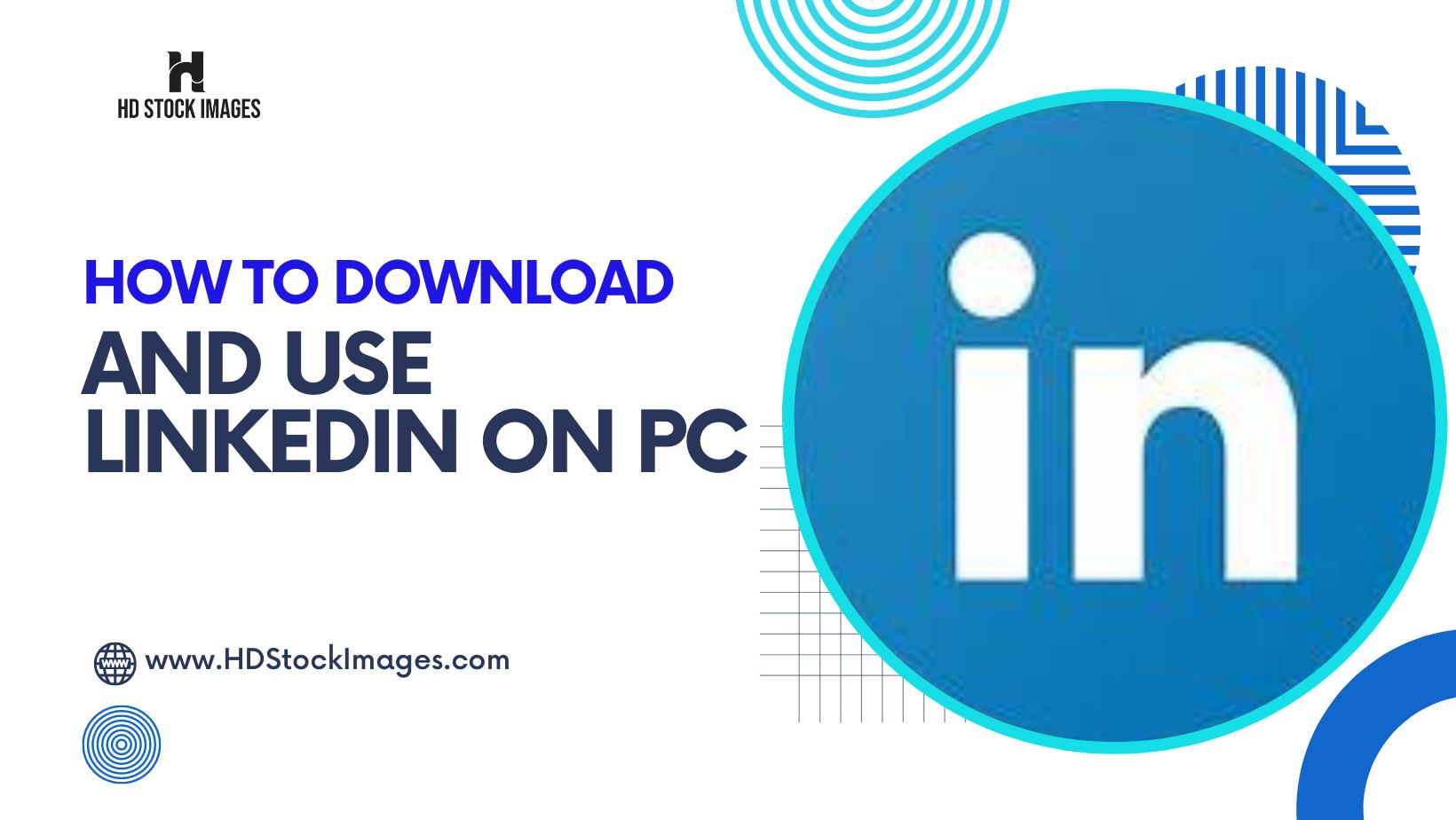
 admin
admin








