If you’ve ever found yourself wanting to watch a YouTube video without an internet connection, you’re not alone! Downloading videos can greatly enhance your viewing experience, especially when traveling or during a long commute. In this guide, we’ll walk you through the various methods available for downloading and recording YouTube videos, making sure you're well-equipped to enjoy your favorites offline. Let’s dive in!
Understanding YouTube's Policies on Video Downloads
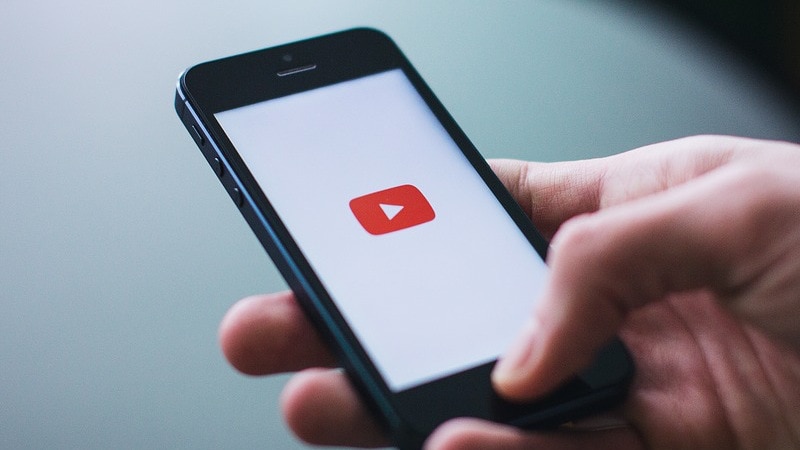
Before jumping into the how-to's of downloading videos, it’s crucial to understand YouTube's policies regarding video downloads. YouTube has grown into a massive platform for both creators and viewers, and they have specific rules in place to protect the rights of content creators.
1. YouTube's Terms of Service
According to YouTube's Terms of Service, users are generally prohibited from downloading content without permission, unless a download button or link is explicitly provided by YouTube. This means:
- You can watch videos online using their streaming service.
- Downloading videos via third-party apps or services is typically against the rules.
- Some videos may have restrictions set by the uploader that prevent downloading.
2. Copyright Law
Copyright laws also play a significant role in this discussion. Most YouTube videos are protected by copyright, meaning that the creator retains rights over their content. If you download such content without permission, you risk infringing on these rights, which can lead to serious consequences.
3. YouTube Premium
For those who wish to have a legal way of downloading videos, YouTube offers a subscription service called YouTube Premium. With this service, you can:
- Download videos for offline viewing on dedicated apps.
- Enjoy an ad-free experience.
- Access YouTube Music.
This option is safe, legal, and supports content creators! However, keep in mind that downloaded videos can only be viewed within the app and are not stored on your device's gallery.
4. Creative Commons and Permission
Some videos on YouTube are released under Creative Commons licenses, allowing users to download and share them as long as they provide proper attribution to the original creator. Always check the video's description to see if this applies, which may be a wonderful opportunity to share content while adhering to legal requirements.
In summary, while downloading YouTube videos might be tempting, it’s essential to respect the platform’s policies and creators' rights. Always seek permission if you’re unsure, and consider options like YouTube Premium for a seamless experience. Next up, we’ll explore the nitty-gritty of tools and techniques for downloading videos—stay tuned!
Also Read This: Watching Bally Sports on YouTube TV: Everything You Should Know
3. Tools and Software for Downloading YouTube Videos
When it comes to downloading YouTube videos, there’s a plethora of tools and software at your disposal. These tools can vary greatly in features, ease of use, and, of course, compatibility with different devices. Here’s a rundown of some popular options that might suit your needs:
- 4K Video Downloader: This is one of the most popular tools for downloading videos from YouTube. It's user-friendly and supports downloading entire playlists and channels. Just copy and paste the video link, and you're good to go!
- YTD Video Downloader: This software not only lets you download videos but also convert them to various formats like MP4, AVI, or MOV. It’s perfect for those looking to watch videos on different devices.
- JDownloader: If you're into open-source software, JDownloader is a great choice. It can handle multiple downloads and can even grab links from YouTube playlists!
- Online Downloaders: Websites like Y2Mate and SaveFrom.net allow you to download videos without installing software. Just paste the video link into the site, and it will offer you download options.
- Browser Extensions: There are many browser extensions available for Chrome, Firefox, and other browsers. Extensions like Video DownloadHelper or YouTube Video Downloader allow you to download videos with just a click while you’re browsing the platform.
Before choosing a tool, consider the following:
- Device Compatibility: Ensure the tool works on your preferred device, be it Windows, macOS, or even mobile platforms.
- Formats Supported: Check if the tool supports the format you want (such as MP4, MKV, or MP3).
- User Reviews: A quick search for user reviews can help you gauge the reliability and performance of the software.
- Safety and Legal Aspects: Always ensure the tool is reputable and safe to use. Be mindful of copyright laws in your country regarding video downloads.
With a bit of research, you’ll find a tool that’s perfect for your downloading needs. Happy downloading!
Also Read This: How to Effectively Share YouTube Videos on Instagram for Better Interaction
4. Step-by-Step Guide to Download YouTube Videos on Different Devices
Now that you have a grip on the tools available for downloading videos, let's dive into the actual process of downloading YouTube videos across various devices. Whether you’re using a computer, smartphone, or tablet, here’s a straightforward guide to get you started:
For Windows & macOS
1. *Choose Your Software: Select a tool like 4K Video Downloader or YTD Video Downloader.
2. Install the Software: Download and install the application by following the prompts on the installer.
3. Copy the Video URL: Open YouTube, find the video you want, and copy its URL from the address bar.
4. Paste the URL in the Tool: Open your downloader software and paste the URL in the designated field.
5. Select the Format and Quality: Choose your preferred format and resolution options from the selections available.
6. Download the Video: Hit the download button, and let the software do its magic! You’ll have your video saved for offline viewing before you know it!
For Android Devices
1. Use an App: Download an app like TubeMate or SnapTube from their official websites (as these apps are not typically found on the Google Play Store).
2. Open the App: Launch the app and find the desired video directly in the app or copy the link from YouTube.
3. Select the Download Option: Tap on the download button usually found below the video. Choose the desired format and quality.
4. Download: Press the download option again, and the video will start downloading!
For iOS Devices
Downloading on iOS can be a bit trickier due to Apple’s restrictions. However, you can use documents apps like Documents by Readdle.
1. Download Documents: Install the app from the App Store.
2. Open the Built-in Browser: Use the browser in the app to access a website like SaveFrom.net.
3. Paste the YouTube Video URL: Enter the video link in the search bar of the site.
4. Download*: Follow the prompts to download the video to your device.
And there you have it! Regardless of your device type, downloading YouTube videos for offline viewing is just a few simple steps away. Enjoy your videos anytime, anywhere!
Also Read This: How to Know If a Song on YouTube Is Copyrighted: Identifying Copyrighted Music
5. How to Record YouTube Videos for Offline Viewing
Sometimes, you might find a YouTube video that you absolutely can’t imagine being without, and maybe the download options just aren’t cutting it. In these cases, recording the video as it plays on your screen can be a viable solution. Let's go through how to do this step-by-step!
Step 1: Choose a Screen Recording Tool
First off, you'll need a screen recording software. Some popular options include:
- OBS Studio: A free and open-source solution that’s highly customizable.
- Camtasia: A user-friendly tool with plenty of features, though it comes with a price tag.
- Bandicam: Suitable for high-quality recordings, especially for gaming and tutorials.
- QuickTime Player: If you’re a Mac user, this software is built-in and pretty straightforward.
Step 2: Set Up Your Screen Recorder
Once you’ve installed the software, you’ll need to configure it:
- Select the recording area—this can be your full screen or just the portion where the YouTube video plays.
- Adjust the audio settings to ensure you capture system audio. This is crucial for capturing the video’s sound.
- Choose the video quality settings. Higher quality settings (like 1080p) will result in larger files, but better viewing experiences.
Step 3: Start Recording
Now that everything is set-up, here’s how to go about the recording:
- Open your screen recorder.
- Launch the YouTube video you want to record.
- Hit the "Record" button in your screen recorder and then play the YouTube video.
- Once the video has finished, stop the recording. Make sure to save it in your desired format and location!
Step 4: Editing Your Video (Optional)
If you want to make your video a bit nicer (like trimming the start or end), you can use video editing software. Some good options are:
- iMovie: Perfect for Mac users.
- Shotcut: A free, open-source video editor.
- Adobe Premiere Pro: A professional software with a bit of a learning curve.
And there you go! You’ve now successfully recorded a YouTube video for offline viewing! This process might take a little more effort but can yield fantastic results, especially if you want to keep specific parts of videos or capture live streams.
Also Read This: How Old Is Big Dew the YouTuber? Fun Facts About Popular Creators
6. Best Practices for Downloading and Recording Videos
When it comes to downloading or recording videos from YouTube, there are definitely some best practices to keep in mind. Following these tips will not only enhance your video-watching experience but also ensure you are respecting copyright laws!
1. Know the Legalities
First and foremost, it’s essential to understand the laws surrounding video downloads. YouTube’s terms of service generally prohibit downloading videos without permission, except where explicitly allowed (like with YouTube Premium). Always consider reaching out to content creators if you're unsure about the legalities.
2. Use Trusted Software
Whether you choose to download or record videos, ensure you’re using reputable software to avoid malware. Always download from official websites or trusted sources. It’s worth doing a little research to read reviews if you’re trying something new.
3. Optimize Your Internet Connection
For a smooth experience, ensure you have a stable and fast internet connection. If you’re recording, a hardwired connection (Ethernet) is often more reliable than Wi-Fi.
4. Save Space
Video files can be hefty, so remember to check your available storage before downloading or recording. You may want to organize your files into folders and delete unwanted videos regularly.
5. Test Before the Actual Recording
If you’re serious about capturing a specific video, run a test recording first. This helps you check audio levels, video quality, and get comfortable with your software settings before the final recording.
6. Respect Content Creators
Always acknowledge and respect the individuals who create the content you love. If you plan to use any part of their video for your own purpose, like creating a mashup or tutorial, credit them properly. It fosters a supportive community online!
With these best practices in mind, you’ll be set to enjoy your favorite YouTube content offline while also being considerate of the creators behind it. Happy viewing!
Also Read This: How Much Money Is 200K Views on YouTube? Understanding Ad Revenue
Troubleshooting Common Issues When Downloading Videos
Downloading videos from YouTube can sometimes feel like a breeze, but there are times when things don’t go as planned. Don’t fret! Here are some common issues you might encounter, along with tips to help you get back on track.
1. Unsupported Video Format
If the downloaded video isn’t compatible with your device, you might see an error message. Make sure to choose the right format when downloading! Most download tools allow you to select from formats like MP4, AVI, or MKV. MP4 is often the safest bet since it works on most devices.
2. Poor Internet Connection
A slow or unstable internet connection can lead to incomplete downloads. If you notice that your download is stalling or failing, consider:
- Checking your internet speed using a speed test tool.
- Switching to a wired connection instead of Wi-Fi.
- Pausing other devices that might be using bandwidth on your network.
3. Download Limitations
Some programs or services may limit the number of videos you can download within a certain timeframe. If you’re getting an error about reaching a download limit, take a break and try again later. Remember, patience is key!
4. Software Issues
It happens to the best of us: sometimes the software you’re using to download videos can have bugs or glitches. Here are a few steps to troubleshoot:
- Make sure your software is up to date. Check for updates regularly!
- Reboot your computer or device, then try launching the software again.
- If problems persist, consider switching to a different video downloader and see if that resolves the issue.
5. Content Restrictions
Some videos on YouTube are protected by copyright, and attempting to download them may not be possible. If you come across a video that won’t download, it might be restricted by the uploader. Respect copyright laws and only download videos that you're allowed to.
Don’t let these issues discourage you! Most problems can be fixed with a little troubleshooting. Remember to stay calm, and you'll soon be enjoying your favorite videos offline!
Conclusion and Final Tips for Offline Video Viewing
Now that you’re equipped with the knowledge to download and record YouTube videos for offline viewing, it’s time to wrap up with some final tips. Enjoying your favorite content without the need for an internet connection is a fantastic option, especially for times you’re traveling or just want to save some data.
Stay Updated
YouTube and the software used for downloading videos are frequently updated. Keeping your tools and knowledge refreshed will help you avoid issues. Check regularly for updates to both the downloader software and your devices.
Use Reliable Software
Always opt for trusted and well-reviewed software or online tools. User reviews often highlight functionality and reliability, and they can save you from potentially harmful or ineffective programs.
Organize Your Downloads
As you download videos, create a folder to organize them efficiently. This way, you can find your downloaded content easily without sifting through your entire library. Consider naming the files in a way that makes them easily searchable, such as including the creator’s name or the video topic.
Understand Local Laws
Make sure you’re aware of the legal implications around downloading videos in your area. While many videos are okay to download for personal use, others have restrictions. Always respect the rights of content creators.
Test Your Downloads
After downloading, take a moment to play the video! This simple step can ensure that everything went smoothly during the process. If you encounter any issues, you have the chance to re-download immediately.
In Conclusion
Downloading YouTube videos for offline viewing is a fantastic way to keep your favorite content accessible anywhere, anytime! Follow these tips, troubleshoot common issues, and you’ll be well on your way to creating a personal library of videos.
Happy viewing! 🎥✨
 admin
admin








