Do you need to download an older version of YouTube on your device? Whether it’s due to compatibility issues, or simply a preference for an older interface, finding the right version can be a bit of a tricky task. This guide will walk you through the steps to successfully download an older version of YouTube. Additionally, we’ll cover how to ensure your device is compatible, so you won’t run into unwanted surprises later on. Let’s dive right in!
Checking Device Compatibility
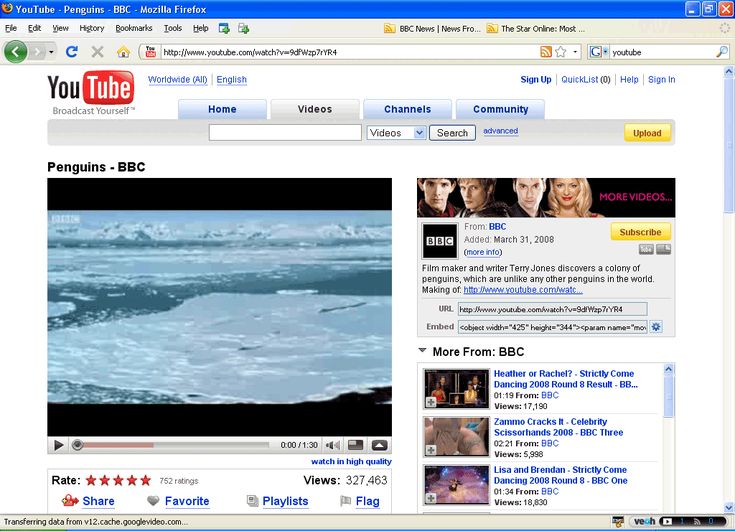
Before you set out to download an older version of YouTube, it’s crucial to check if your device is compatible. Different versions of apps work with different operating systems and hardware capabilities. Here’s how you can do it:
- Identify Your Device Type: Are you using an Android device, an iOS device, or a Windows PC? Each platform has its own methods for app installation and version compatibility.
- Operating System Version: Check the version of your operating system. For example, older versions of YouTube may not work on the latest Android or iOS versions. To find this out:
- For Android: Go to Settings > About Phone > Software Information. - For iOS: Go to Settings > General > About. - Hardware Specifications: Some older versions may demand less from your device. Consider checking your device's RAM and storage. Generally, older applications are lighter but checking is always a wise choice.
- App Store Restrictions: Some app stores may not allow the download of older versions due to security reasons. Investigate if your device's store has restrictions against older apps.
Once you've assessed these aspects, you'll be in a better position to decide which version of YouTube you can safely download on your device. Happy downloading!
Finding a Reliable Source for Older Versions
So you’ve decided to go for an older version of YouTube, but the next question is—where do you find it? Not every website is trustworthy, and downloading apps from sketchy sources can expose your device to malware or other nasty surprises. Here are some tried-and-true avenues to explore:
- Official Websites: Sometimes, developers maintain archives of older versions on their official websites. This is the safest bet, as you can be sure the files are genuine.
- Reputable APK Sites: Websites like APKMirror or APKPure are popular for offering older versions of apps. They check for malware and verify file signatures, making them relatively safe.
- User Communities & Forums: Websites such as Reddit or dedicated tech forums can provide links to older versions shared by users who often have experience with the app. Just remember to double-check the sources!
- Backup from Your Device: If you've previously installed an older version of YouTube and have the APK file handy, backup and restore tools can help you roll back to that version.
Always do your homework before downloading. Read user reviews about the site or app to verify it’s reputable. Trustworthy sources usually have clear policies regarding security and user privacy.
Downloading the Older Version
Alright, you’ve found a reliable source for that older version of YouTube—great! Now it's time to download it, and here’s how you can do it step-by-step:
- Enable Unknown Sources: Before you can download anything outside the Play Store, you need to adjust your device settings. Go to Settings > Security or Privacy and enable the option for “Install from Unknown Sources.” This allows your device to accept downloads from outside sources.
- Locate the APK: Visit the website where you found the older version. Look for download links; it’s usually a straightforward button that says "Download." Tap on it and your download should begin.
- Check Downloads: After downloading the APK, you’ll get a notification. If you miss it, you can find it in your Downloads folder.
- Install the APK: Tap on the downloaded APK file. Your device will prompt you with installation options. Follow the on-screen instructions to get YouTube up and running in no time!
- Open and Enjoy: Once installed, you can find the older version of YouTube in your app drawer. Give it a whirl and see how it compares to the newer versions!
Remember to be cautious. If you encounter any warnings about the file, trust your instincts and reconsider the download. Happy watching!
5. Installing the Older Version
So, you've found the older version of YouTube that you want to install on your device. Awesome! Let’s walk through the installation process. Just a heads up: the exact steps may vary slightly depending on whether you're using Android or iOS, but don't worry! I've got you covered.
For *Android users, the process is pretty straightforward:
- Enable Unknown Sources: Before diving into the installation, you need to enable installations from unknown sources. Head to your device's Settings > Security, and toggle on the option for Unknown Sources.
- Open the APK File: Locate the downloaded APK file using a file manager. Tap on it to start the installation.
- Follow Installation Prompts: A screen will pop up asking for permissions. Grant the necessary permissions, and voilà! You're doing great.
- Finish Installation: Once the installation is complete, you’ll see a confirmation message. Tap on Open to start using the older YouTube version.
If you’re an iOS* user, the process may take a little extra effort since Apple doesn’t allow direct installation from APK files:
- Consider using a third-party app store or a computer with iTunes to install the older version.
- Make sure to back up your current apps before proceeding with this method.
And that’s it! You’ve successfully installed the older version of YouTube. Now you can enjoy the features you love without the clutter of updates you don’t!
6. Verifying the Installation
Everything seems to be set! But just to be sure you’ve installed the old version of YouTube correctly, let’s check a few things. Verifying the installation is a crucial step because you want everything to run smoothly.
Here’s how to do it:
- Open YouTube: Launch the app from your home screen. Easier said than done, right? If it opens up without any error messages, you’re off to a great start!
- Check the Version: To confirm you have the right version, go to the Settings within the app. Scroll to the bottom where you’ll see About, and tap on it. Here, you’ll find the version number—check to see if it matches the version you intended to install.
- Test the Features: Try navigating through the app. Can you access the features you missed from this older version? Make sure to test uploading videos, watching content, and checking your subscriptions.
If everything’s working as it should, congratulations! You’ve successfully verified the installation. If you face any issues, don’t hesitate to revisit the steps or consult online forums for troubleshooting tips. Enjoy your nostalgic YouTube experience!
7. Potential Risks and Considerations
Downloading an older version of YouTube might seem like a simple solution to access features you love or overcome compatibility issues, but there are some potential risks and considerations to keep in mind. It's essential to be informed to protect yourself and your device.
- Security Vulnerabilities: Older versions of apps often lack important security updates. This can leave your device exposed to malware or hacking attempts. If you're using a version that's no longer supported, you might be putting your personal data at risk.
- Compatibility Issues: Just because an older version of YouTube works on your device, doesn't mean it's entirely compatible with all its functions. You might encounter glitches, bugs, or loading problems that could hamper your viewing experience.
- Lack of Features: Older versions may not have the latest features or improvements. You might miss out on new functionalities, user interface enhancements, or performance upgrades that provide a better overall experience.
- Adherence to Terms of Service: Downloading apps from unofficial sources or using older versions may violate YouTube’s terms of service. It’s crucial to consider what this could mean for your account, including a potential ban or loss of access to your data.
- Limited Support: If you run into any issues, you may find it difficult to get help. Support for older versions is usually nonexistent, leaving you to troubleshoot problems on your own.
In summary, while downloading an older version of YouTube could solve temporary issues, weigh these considerations carefully. It’s always smarter to prioritize your device's security and functionality.
8. Conclusion
In closing, downloading an older version of YouTube on your device might seem like a tempting way to access lost features or escape new changes you're not fond of. However, it's essential to approach this process with caution and awareness. While there are ways to find and download older versions, including using APK archives and third-party app stores, remember that these methods come with inherent risks.
Consider what you're willing to compromise for the sake of nostalgia or convenience:
- Your Data Security: Older versions may not protect your personal information as effectively.
- Your User Experience: You might face bugs or limited features that could affect how you enjoy the app.
- Your Accountability: Using unofficial versions could have repercussions on your YouTube account.
If you decide to stick with the latest version of YouTube, you might find that the features you miss may eventually return or be replaced with something new and exciting. It's always a good idea to keep an open mind and stay updated with app enhancements.
All in all, whether you decide to download an older version or not, prioritize your device's safety and enjoy streaming!
 admin
admin








