Have you ever stumbled upon a website filled with stunning images and thought, "I wish I could save all of these!"? Well, you're in luck! Downloading images from a website can be a breeze once you understand the right tools and methods. In this blog post, we’ll walk you through the steps to effortlessly download all images from your favorite sites. Let’s dive in!
Understanding Image Downloading
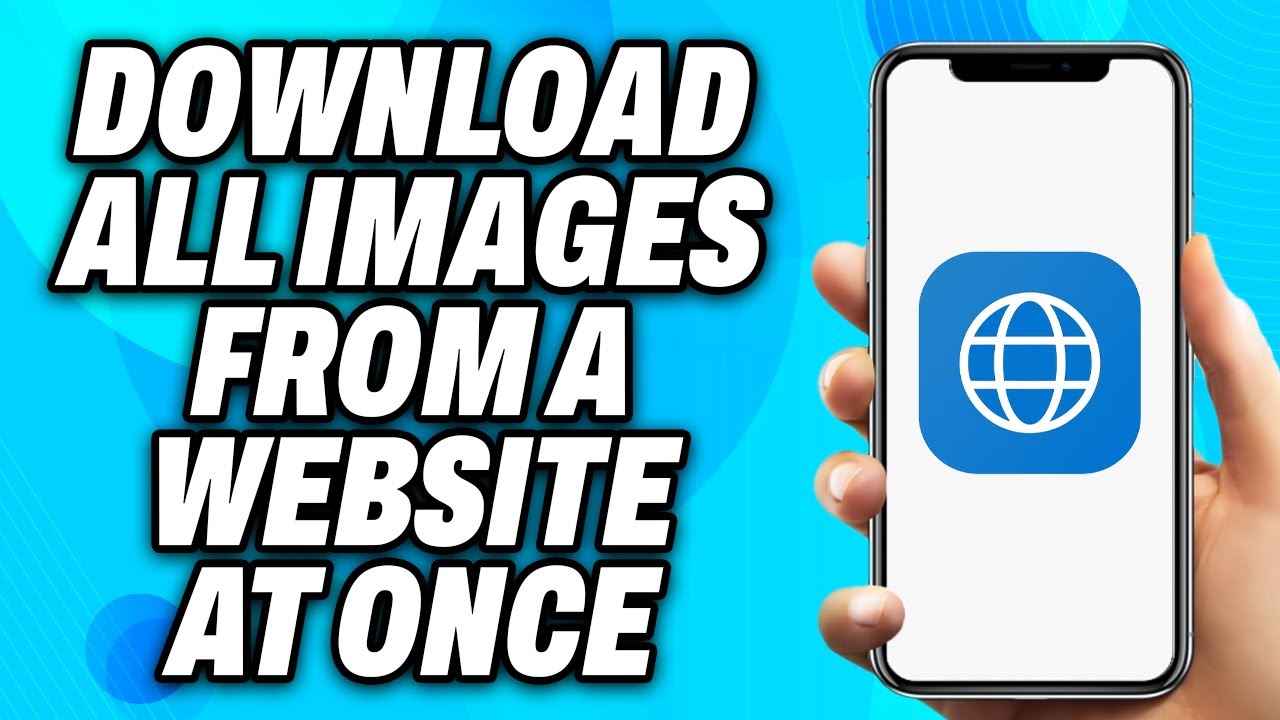
Before we jump into the nitty-gritty of downloading images, it’s essential to understand what image downloading entails. At its core, image downloading is the process of saving images from a website onto your device. Sounds simple, right? But depending on the website's structure and the tools you use, it can range from straightforward to a bit complex.
Here are some key concepts to keep in mind:
- Image Formats: Websites host images in various formats, such as JPEG, PNG, GIF, and more. Knowing the format can help you decide which images to download based on your needs.
- HTML Structure: Websites are built using HTML, which organizes content into elements. Images are typically embedded in
<img>tags. Familiarizing yourself with how these tags work can make image downloading easier. - Copyright Considerations: Always remember to respect copyright laws. Not all images are free to download and use. Check the website’s licensing terms before saving images.
Now, let’s discuss some methods you can use to download images. Here are a few popular ones:
1. Manual Downloading
This is the most straightforward method. Simply right-click on the image you want and select “Save image as.” However, if you want to download multiple images, this can become tedious!
2. Browser Extensions
If you frequently download images, consider using browser extensions. Tools like Image Downloader for Chrome allow you to easily select and download multiple images at once. Here’s how it typically works:
- Install the extension from the Chrome Web Store.
- Navigate to the website with the images.
- Click on the extension icon and select the images you want to download.
- Choose the download location and save!
3. Using a Download Manager
For those who need to download a large number of images regularly, a download manager like JDownloader can be a game-changer. This software allows you to:
- Automatically detect images on a webpage.
- Download them in bulk with a single click.
- Manage downloads easily with pause/resume options.
In conclusion, understanding how to download images from websites opens up a world of creativity and inspiration. Whether you choose to go the manual route or utilize tools like browser extensions or download managers, knowing the basics will streamline your process. Ready to start saving those images? Let's move on to the next steps!
Also Read This: how to fill a shape with an image in canva
3. Tools and Software for Downloading Images
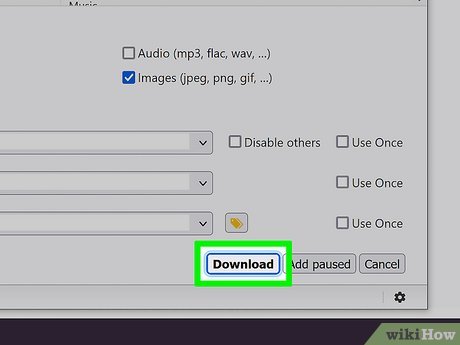
When it comes to downloading images from websites, having the right tools can make all the difference. Fortunately, there are several options available, ranging from browser extensions to dedicated software. Let’s explore some of the most popular tools that can simplify this process for you:
- Image Downloader (Chrome Extension): This handy extension allows you to quickly download images from any webpage. Simply install it from the Chrome Web Store, and you can start downloading images with just a few clicks. It even allows you to filter images by size!
- Bulk Image Downloader: If you're looking to download multiple images at once, this software is a fantastic choice. It supports a wide range of websites and can automatically extract images from galleries, making it easy to grab everything in one go. Plus, it has advanced filtering options.
- JDownloader: This free, open-source software is perfect for downloading files from various sources, including images. Just paste the URL of the website, and JDownloader will automatically detect and list all downloadable content. You can choose which files to download, making it highly customizable.
- DownThemAll! (Firefox Extension): This powerful download manager adds new features to Firefox, allowing you to download all the links or images on a webpage. You can filter by file type and even set download speed limits to manage your bandwidth.
- HTTrack: For those who want to download entire websites (including all images), HTTrack is a robust solution. It creates a mirror of the site on your computer, allowing you to browse offline. It’s particularly useful for archival purposes.
By choosing the right tool for your needs, you can streamline the process of downloading images and save yourself a lot of time. Each of these tools has its strengths, so consider what fits best with your specific requirements.
Also Read This: how to lock position of image in word
4. Step-by-Step Guide to Downloading Images
Now that you know about the tools available, let’s dive into a straightforward step-by-step guide on how to download images from a website using one of the popular methods. For this guide, we’ll focus on using the Image Downloader Chrome Extension as an example:
- Install the Extension:
First, go to the Chrome Web Store and search for “Image Downloader.” Click “Add to Chrome” to install the extension. Once installed, you’ll see its icon in the top right corner of your browser.
- Navigate to the Website:
Open the website from which you want to download images. Make sure you’re on the page with the images you wish to save.
- Launch the Extension:
Click on the Image Downloader icon in your browser. A window will pop up displaying all the images on that page.
- Select the Images:
Browse through the images. You can filter them based on their size or type. Use the checkboxes to select the images you want to download.
- Download the Images:
After selecting, click the “Download” button. The images will start downloading to your default downloads folder, usually in a zip file or as individual files, depending on the extension settings.
And just like that, you have successfully downloaded images from a website! This process can vary slightly depending on the tool you choose, but the general steps remain similar. Don’t hesitate to experiment with other tools to find what works best for you!
Also Read This: Uploading QuickTime Videos to YouTube Without Conversion Issues
5. Tips for Efficient Image Downloading
When it comes to downloading images from a website, efficiency is key. You want to make sure you're not wasting time or bandwidth. Here are some practical tips to help streamline your downloading process:
- Use Browser Extensions: Many browser extensions can simplify the image downloading process. Tools like Image Downloader for Chrome or Download All Images for Firefox allow you to select images on a page and download them all with a single click.
- Organize Your Downloads: Before you start downloading, create dedicated folders for different websites or projects on your computer. This way, everything stays organized, and you can find your images quickly later on.
- Check Image Formats: Be aware of the image formats you're downloading. For example, .jpg files are great for photos, while .png files are better for images with transparency. Knowing this helps you choose the best quality for your needs.
- Batch Downloading: If you're using software like JDownloader or Image Downloader, make sure to take advantage of batch downloading features. You can queue multiple images and let the software do all the work while you focus on other tasks.
- Limit Your Download Speed: If you're downloading a lot of images, consider limiting your download speed. This prevents hogging all the bandwidth and ensures a smoother browsing experience for others on your network.
- Be Aware of Image Quality: Always check the resolution of the images. If you need high-quality images for printing or professional use, ensure that you’re downloading high-resolution versions.
By following these efficient downloading tips, you can save time and ensure that your collection of images is well-organized and high-quality. Happy downloading!
6. Legal Considerations When Downloading Images
Before you hit that download button, it’s crucial to understand the legal implications of downloading images from the web. Here’s what you need to keep in mind:
- Copyright Laws: Most images on the internet are protected by copyright laws. This means you cannot use them without permission. Always check if the image is licensed, and if so, adhere to the terms.
- Creative Commons Licenses: Some images fall under Creative Commons licenses. These allow you to use images for free under certain conditions. Always verify the specific license type and comply with its requirements, such as attribution.
- Public Domain Images: Images that are in the public domain can be used without permission or credit. Websites like Pixabay and Pexels offer a vast collection of such images, making them great resources.
- Fair Use Policy: In some cases, downloading an image may be considered fair use, especially for educational or non-commercial purposes. However, fair use is tricky and varies by jurisdiction, so proceed with caution.
- Attribution Requirements: If you're using images that require attribution, make sure to give credit to the original creator properly. This usually involves including their name and a link to the source.
Knowing these legal considerations helps protect you from potential copyright infringement. Always do your due diligence when downloading images to ensure you respect the rights of creators. Happy and responsible downloading!
 admin
admin








