Adobe Stock Templates offer a treasure trove of high-quality assets for designers, marketers, and anyone looking to elevate their creative projects. Whether you’re crafting a social media post, designing a brochure, or putting together a presentation, these templates can save you time and provide professional-level results. With a diverse range of categories, from graphics and videos to 3D models and templates, Adobe Stock makes it easy to find exactly what you need to kick-start your creativity.
What’s particularly exciting about Adobe Stock Templates is that they integrate seamlessly with Adobe Creative Cloud applications like Photoshop, Illustrator, and InDesign. This means you can download, customize, and enhance templates directly in the software you’re already using. Imagine the convenience of having everything at your fingertips, ready to be tailored to your project’s unique requirements!
Creating an Adobe Account
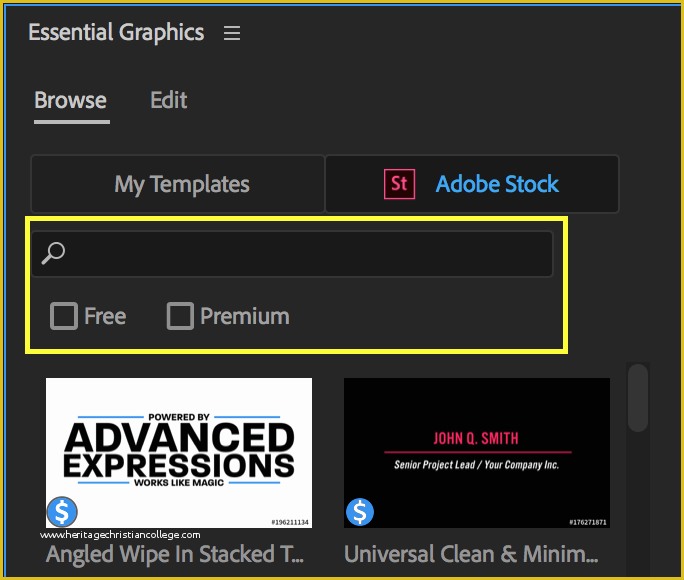
To dive into the world of Adobe Stock Templates, the first step is to create an Adobe account. This account is your gateway to accessing all the fantastic resources Adobe has to offer. Here’s a simple guide to get you started:
- Visit the Adobe website: Go to the official Adobe website.
- Click on “Sign In”: You’ll find this option at the top right corner of the homepage.
- Select “Create an Account”: If you don’t have an account yet, click on this link.
- Fill in your details: Enter your name, email address, and create a secure password. You can also choose to sign up using Google, Facebook, or Apple accounts for convenience.
- Verify your email: Adobe will send a confirmation email—just click the link provided to verify your account.
- Complete your profile: Once verified, you can log in and complete your profile. This can help Adobe personalize your experience.
And voilà! You now have your Adobe account set up. This account not only gives you access to Adobe Stock Templates but also unlocks a world of creative possibilities across all Adobe products.
Also Read This: How to Use Mixcloud? Tips and Tricks for You
3. Exploring the Adobe Stock Library
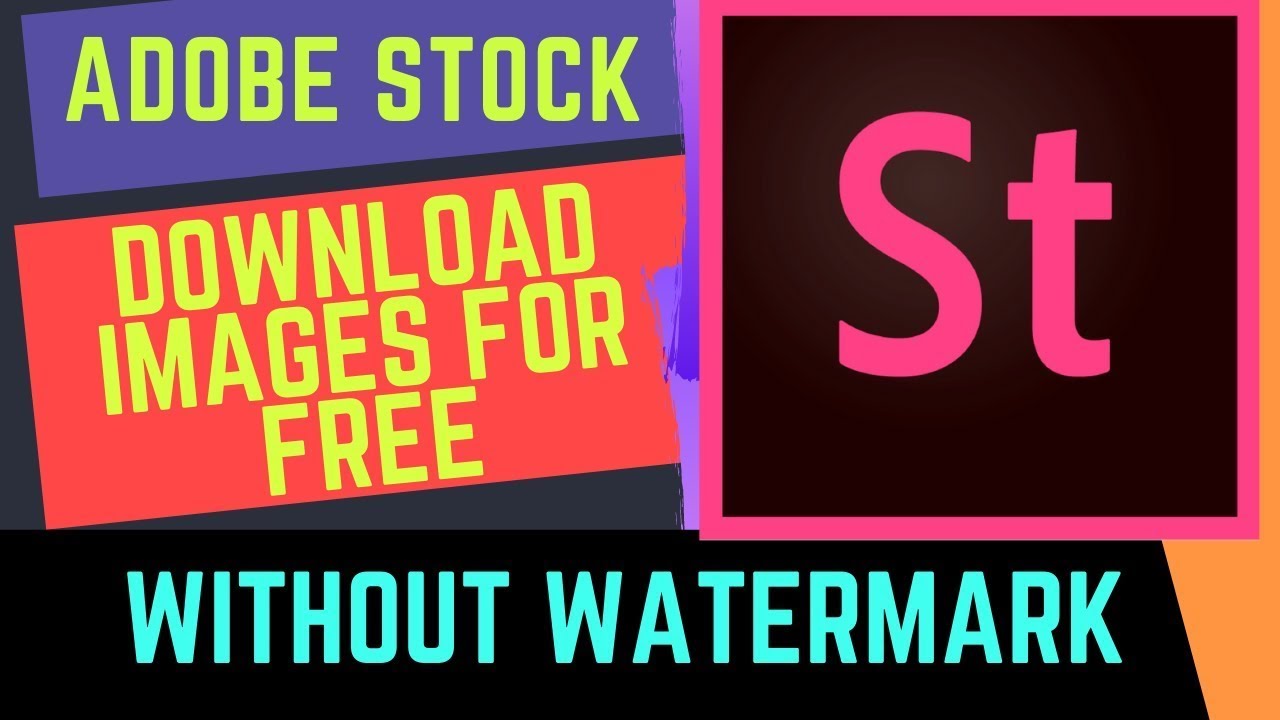
Welcome to the treasure trove of design resources! When you dive into the Adobe Stock Library, you're stepping into a world brimming with creative possibilities. Let’s explore how to navigate this vast collection with ease and find the perfect templates for your projects.
First off, you can access the library through the Adobe Stock website or directly from applications like Photoshop and Illustrator. Once you're in, take a moment to get familiar with the layout. The homepage features categories like Templates, Photos, Vectors, and more. This organization makes it simple to hone in on the assets you're after.
To make your search even easier, utilize the search bar at the top. Type in specific keywords related to your project. For instance, if you’re looking for a business card template, just enter “business card.” You can also filter your results by orientation (landscape or portrait), color, and style, helping you narrow down options quickly.
Another handy feature is the Collections section, where you can find curated groups of templates. These collections are often themed, making it easier to find cohesive designs. And don’t forget about the New and Trending section, which showcases the latest and most popular templates, perfect for keeping your designs fresh!
Also Read This: Enhance Your YouTube Shorts with Creative Effects
4. Selecting and Previewing Templates
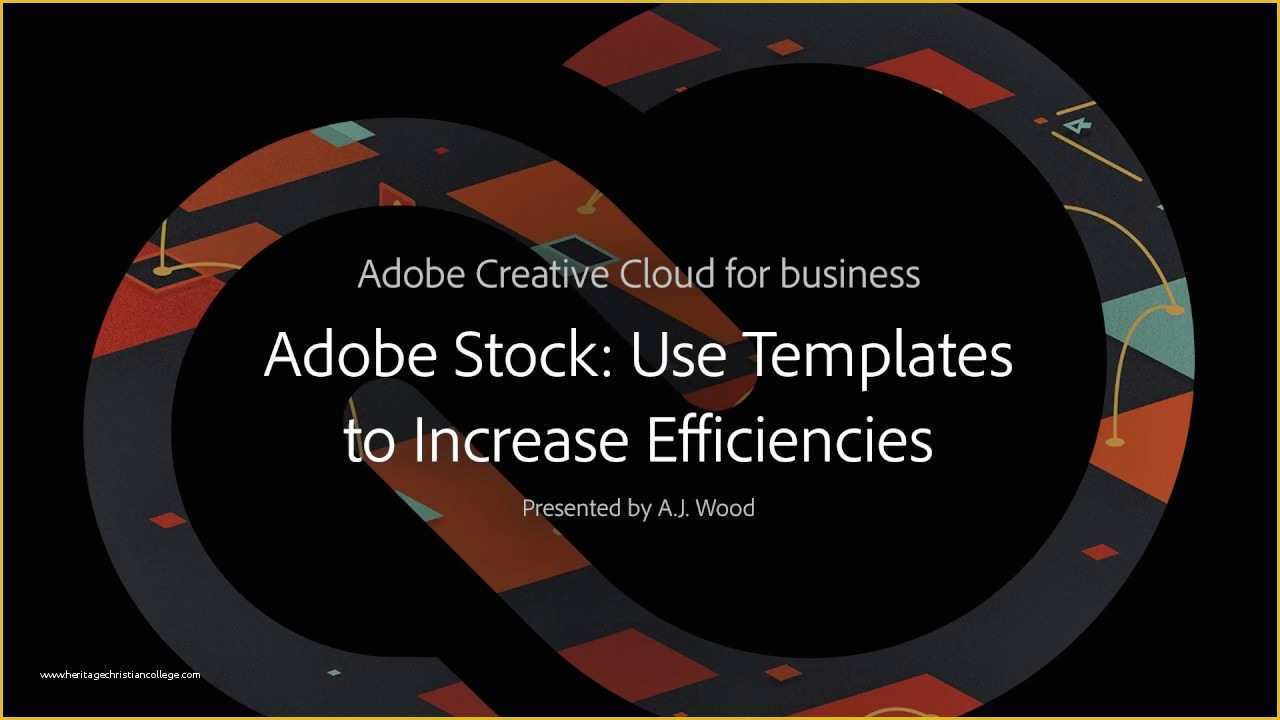
Now that you’ve explored the Adobe Stock Library, it's time to select and preview templates. This step is crucial because it helps transform your ideas into stunning visual realities.
Once you’ve found a template that catches your eye, click on it to access a detailed preview. This preview is your chance to scrutinize the design closely. Look for elements like layout, color schemes, and text placeholders. You can often see a larger version of the template, giving you a better look at its details.
While previewing, pay attention to the following:
- Compatibility: Ensure the template is compatible with the software you plan to use (e.g., Photoshop, Illustrator).
- Customization Options: Check if the template allows for text and color changes, making it easier to personalize.
- License Details: Understand the licensing terms to know how you can use the template without any issues.
Don’t rush! Take your time to explore various templates. You can also add favorites to a collection by clicking on the heart icon, making it easier to compare your options later. Once you've made your decision, simply click the Download button, and you’ll be all set to start designing!
Also Read This: How to Combine Multiple Videos for Your YouTube Channel
5. Downloading Templates to Your Device
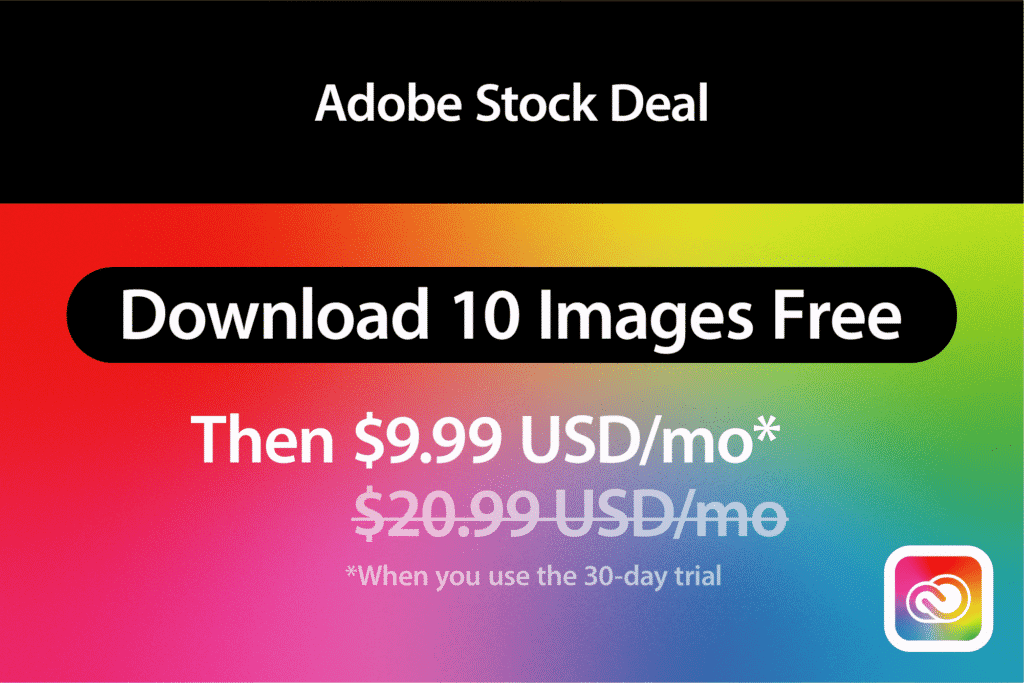
Downloading templates from Adobe Stock is a breeze! Once you've found the perfect template for your project, it’s just a few clicks away from being yours. Here’s a simple step-by-step guide to help you through the process:
- Log In to Adobe Stock: First, ensure you're logged into your Adobe account. If you don’t have one, creating an account is quick and easy!
- Search for Templates: Use the search bar to find the specific type of template you need. You can filter results by categories like “Flyers,” “Brochures,” or “Social Media Posts” to narrow down your options.
- Select Your Template: Click on the template thumbnail that catches your eye. This action takes you to the template detail page where you can review it closely.
- Add to Cart: If you’re satisfied with your choice, click the “Add to Cart” button. If you have a subscription, you might have the option to download it directly.
- Proceed to Checkout: Go through the checkout process. If you’re using credits or a subscription, simply follow the prompts to finalize the download.
- Download the File: Once your purchase is complete, you’ll see a download button. Click it to save the template file to your device.
And that’s it! Your downloaded template will usually be in a .zip file format, so be sure to extract it to access all its components.
Also Read This: How to Record PC Gameplay for YouTube and Grow Your Gaming Channel
6. Editing Downloaded Templates in Adobe Software
Now that you’ve successfully downloaded your template, it’s time to make it your own! Adobe Stock templates are designed to be easily edited in various Adobe software like Photoshop, Illustrator, or InDesign. Here’s how to get started:
- Open the Software: Launch the Adobe program you intend to use. For instance, if your template is a graphic design project, opening Adobe Illustrator would be ideal.
- Import the Template: Navigate to File > Open and locate the template file you downloaded. Select it and click “Open.”
- Edit Text: Click on the text you want to modify. A text box will appear, allowing you to change the font, size, and color to fit your vision.
- Adjust Graphics: If you want to tweak images or graphics, simply select them and use the available tools to resize, rotate, or replace them with your own images.
- Save Your Work: Don’t forget to save your edited template! Use File > Save As to create a new version of your file while keeping the original template intact.
Editing templates allows you to unleash your creativity while saving time on design. With these steps, you can enhance and personalize any Adobe Stock template to suit your needs perfectly!
Conclusion and Tips for Using Adobe Stock Templates
Adobe Stock templates provide a versatile solution for designers and content creators looking to enhance their projects with high-quality assets. Here are several tips to maximize your experience with Adobe Stock templates:
- Explore Different Categories: Adobe Stock offers a vast range of templates across various categories such as business cards, brochures, social media posts, and more. Make sure to explore different sections to find the perfect fit for your project.
- Utilize the Search Function: Use keywords or phrases that describe what you need. For example, searching for “minimalist flyer” can yield a plethora of suitable templates.
- Customize to Your Needs: After downloading a template, take advantage of Adobe's editing tools. Adjust colors, fonts, and layouts to match your branding and style.
- Check Licensing: Before using a template in a commercial project, ensure you understand the licensing terms, especially for templates used in products for resale.
- Stay Updated: Regularly check Adobe Stock for new additions. The platform frequently updates its library, offering fresh ideas and designs.
Using Adobe Stock templates can significantly streamline your design process, allowing you to focus more on creativity and less on starting from scratch. By following these tips, you can effectively leverage these resources to produce stunning and professional results.
 admin
admin








