Introduction to Adobe Stock
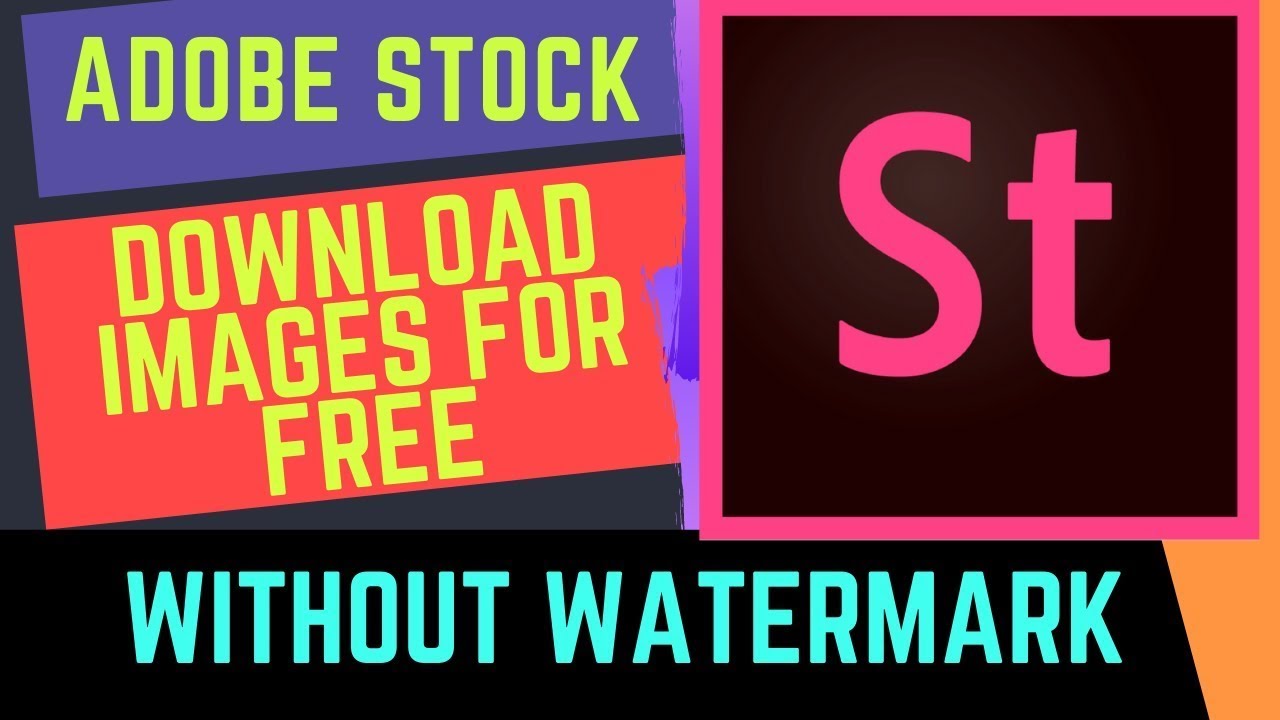
Adobe Stock is a fantastic resource for creatives, offering millions of high-quality images, videos, and templates. Whether you're a graphic designer, marketer, or small business owner, Adobe Stock provides a plethora of visuals to enhance your projects. With its seamless integration into Adobe Creative Cloud, accessing and downloading stock images has never been easier. Plus, with diverse subscription plans, you can find a solution that fits your needs. Let’s dive into how you can easily download your purchased images!
Also Read This: How Much Can I Make on Shutterstock? Understanding Potential Earnings as a Contributor
Steps to Access Your Adobe Stock Account
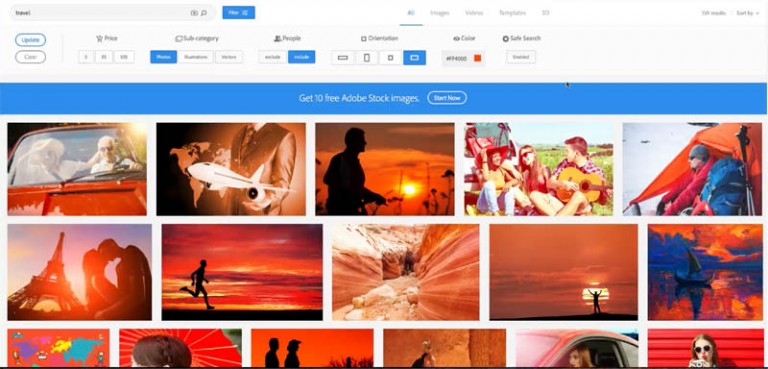
Accessing your Adobe Stock account is straightforward. Just follow these simple steps:
-
Visit the Adobe Stock Website:
Open your web browser and go to the Adobe Stock website. Here, you’ll find a user-friendly interface designed to help you navigate through their extensive library.
-
Log In to Your Account:
In the top right corner, click on the Sign In button. Enter the email address and password associated with your Adobe ID. If you’ve forgotten your password, there’s a handy Forgot Password? link to help you reset it.
-
Access Your Library:
Once logged in, click on your profile icon or name. From the dropdown menu, select My Assets or License History to access your purchased images, videos, and any other assets. This is your creative hub where all your downloads are stored!
-
Locate Your Purchased Content:
In your library, you’ll see a section for Purchased items. Here, you can easily browse through the images you’ve bought. You can also filter or search for specific files using relevant keywords.
-
Download Your Images:
Found the image you want? Click on it to open the details page. Look for the Download button, usually accompanied by options for different file formats (like JPG or EPS). Choose your preferred format, and hit Download! The image will be saved directly to your computer and ready for use.
And that's it! You can now effortlessly access and download your Adobe Stock images. With these quick steps, you'll be on your way to creating stunning visuals for all your projects. Happy designing!
Also Read This: Understanding Credit Requirements for Videos on Adobe Stock
3. Finding Your Purchased Images
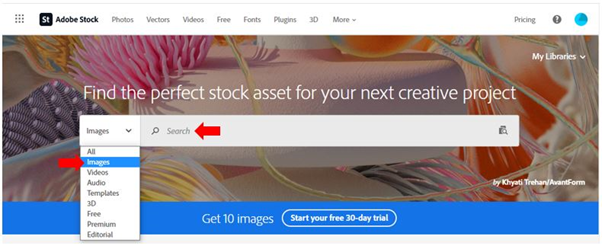
Once you've made the leap and purchased images from Adobe Stock, the next step is to locate those gems! It’s super simple, so let’s walk through it together.
First things first, head over to the Adobe Stock website. Make sure you’re logged into your Adobe account. If you haven’t already logged in, you’ll be greeted with a cozy login screen asking for your credentials. Enter your email and password, and you’ll find yourself in familiar territory.
Now, let’s get to the good stuff—finding your images! Look for the “My Library” section, usually located in the top navigation bar. This is where all your purchased images, along with any saved collections, are stored.
Inside “My Library,” you’ll see two main categories:
- Purchased - This tab shows all the images you’ve bought and have full rights to use.
- Favorites - If you’ve liked certain images for future reference, they’ll be here.
Click on the Purchased tab, and voilà! You’ll see a gallery of your purchased images. Each image will display a thumbnail, making it easy to recognize what you’ve bought. If you’re looking for something specific, feel free to use the search bar at the top to find images by keywords or categories.
Sometimes, you might realize that you need to revisit images you loved but didn’t purchase on your first trip. No worries! You can hop over to the “Assets” tab to browse through the library and find more images.
And there you have it! Finding your purchased images is just a few clicks away. It’s all about navigating through the “My Library” section. Once you’re there, you can enjoy a stroll down memory lane with all your creative choices!
Also Read This: Here’s How to Download Shutterstock Images Without Watermark
4. How to Download Adobe Stock Images
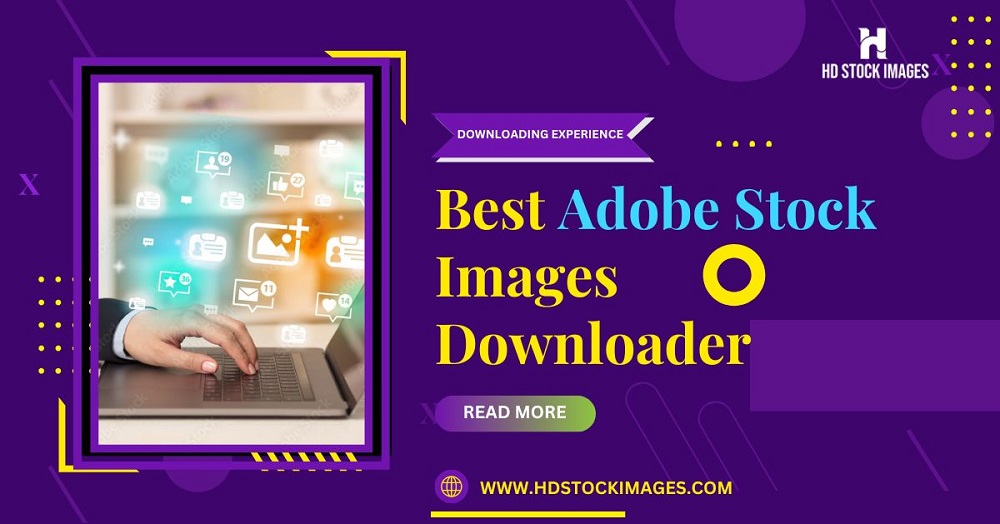
Alright, we’ve found our treasures. Now, let’s talk about the fun part—downloading those Adobe Stock images! It’s a breeze, and I’ll guide you step by step.
After you’ve located your purchased images in the “My Library” section, hover over the image you want to download. You’ll notice a button that says “Download”. Click on that! This action will prompt a small download settings menu to appear.
Here’s where it gets interesting. Adobe gives you a few options to choose from:
- File Format: You can typically download your images in formats like JPEG or AI, depending on what you need.
- Image Size: Choose the size you prefer. Larger images are great for print, while smaller sizes are perfect for web use.
After selecting your desired options, hit that “Download” button again. Your image will start downloading, and you’ll see a progress indicator. Depending on your internet speed, this should only take a few seconds!
Once the download finishes, you’ll find your image in your designated downloads folder. Make sure to check for it there. If you’re using a different browser, it might also prompt you to choose a location to save the file. Just select your preferred spot, and you’re good to go!
And that’s it! You now have your purchased Adobe Stock images ready for your next project. Whether you’re using them for a website, a presentation, or any creative endeavor, they’re all yours to enjoy!
Happy downloading!
Also Read This: Capturing a High-Quality Still Image from Video
5. Troubleshooting Common Download Issues
Downloading your purchased Adobe Stock images should be a smooth process, but sometimes hiccups occur. Don't worry! Here are some common issues you might encounter and how to fix them.
1. Download Button Not Responding: If you click the download button but nothing happens, try refreshing the page. Sometimes, a simple refresh can resolve minor glitches. If that doesn’t work, check your internet connection. A slow or unstable connection might be causing the download issue.
2. Payment Issues: Ensure your payment has gone through. If you’ve recently purchased an image but it’s not downloading, check your Adobe account for any notifications about payment processing. If there’s an issue, contacting Adobe customer support can help resolve it quickly.
3. File Format Problems: Sometimes, the type of file you’re trying to download may not be compatible with your software. Adobe Stock allows downloads in various formats, including JPEG, AI, and EPS. If your software doesn’t support one format, try selecting a different file type from the download options.
4. Account Access Issues: Make sure you’re logged into the correct Adobe account that holds your purchased images. Log out and log back in if necessary, or check for any updates needed for your Adobe Creative Cloud application.
5. Security Software Interference: Occasionally, firewalls or antivirus programs can prevent downloads. Temporarily disable these security settings and attempt the download again. Just remember to reactivate your security software afterward!
By following these troubleshooting steps, you can often resolve any downloading issues. If you continue to face problems, don’t hesitate to reach out to Adobe support for specialized assistance.
6. Best Practices for Using Adobe Stock Images
Using Adobe Stock images effectively can elevate your projects significantly. Here are some best practices to keep in mind:
- Read the Licensing Agreement: Before using any image, ensure you understand the licensing terms. Adobe Stock offers different types of licenses, including standard and extended. Knowing the limits of your image usage will keep you compliant and avoid potential copyright issues.
- Optimize for Web Use: If you’re using images online, make sure to compress them for faster loading times without sacrificing quality. Tools like TinyPNG or Adobe Photoshop can help you reduce file size effectively.
- Customize Images: Don’t hesitate to tweak and modify the images to better fit your brand or project. Use Adobe Creative Cloud tools to add text, adjust colors, or combine multiple images for a unique look.
- Stay Organized: Create a system for storing your downloaded images. Consider using folders based on projects, themes, or clients. This way, you can easily find what you need when you need it.
- Keep an Eye on Trends: Regularly browse Adobe Stock for new images and popular trends. This can inspire your designs and help you stay contemporary in your visual storytelling.
By following these best practices, you'll not only enhance your work but also ensure that you’re making the most out of your Adobe Stock subscriptions. Happy creating!
 admin
admin








