Adobe Stock is a leading stock content platform that offers millions of high-quality assets such as images, videos, templates, and 3D assets. Whether you're a graphic designer, marketer, or content creator, Adobe Stock provides a seamless way to enhance your projects with stunning visuals. The convenience of integrated tools, coupled with an extensive library, makes it a go-to resource. In this guide, we'll walk you through how to download
Why Use Adobe Stock Previews?
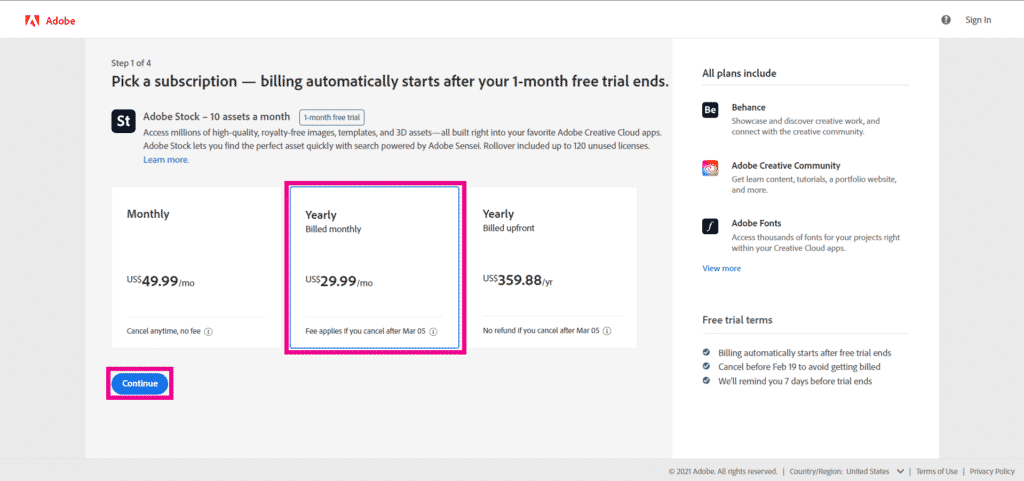
Using Adobe Stock Previews is a smart choice for creatives who want to explore and test out stock footage or imagery before making any financial commitment. Here are a few compelling reasons to consider:
- Visualize Your Project: Previews help you see how an asset fits into your design, allowing you to visualize its application with your concepts.
- Cost-Effective Quality Check: Before purchasing a high-resolution image or video, you can download a low-resolution preview. This way, you save money by only investing in assets that truly meet your expectations.
- Easy Integration with Adobe Products: If you're already using Adobe design products like Photoshop, Illustrator, or Premiere Pro, downloading previews fits seamlessly into your workflow. You can drag and drop these previews directly into your projects.
- Variety of Options: With millions of assets available, you can experiment with different styles and selections to find the perfect fit for your needs. This exploration is made even easier with high-quality previews.
- Time-Saving: Testing out various assets through previews can streamline your creative process, helping you move quickly through planning and implementation phases.
Utilizing Adobe Stock Previews essentially allows you to 'test-drive' visuals before making the leap. This way, you not only enhance your project with the best possible stock content but also make informed decisions that align with your creative vision and budget.
In the following sections, we'll dive deeper into how to access and download these previews, making the whole process straightforward so you can focus on what you do best—creating amazing content!
Also Read This: How to Resize PDF Images
3. Creating an Adobe Account
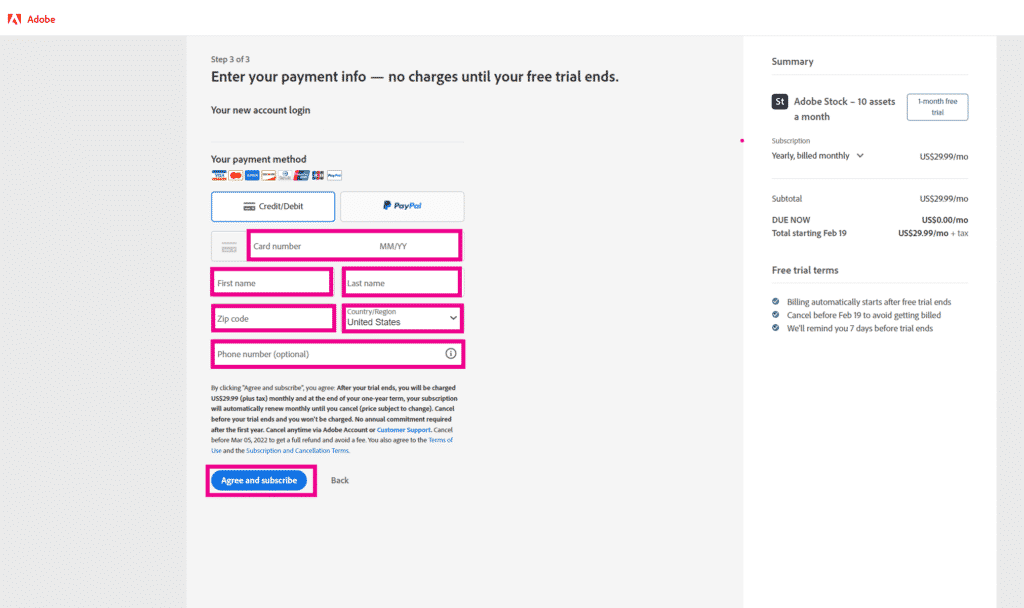
Before you can download Adobe Stock previews, you'll need to create an Adobe account. Don't worry, the process is straightforward and quick. Here’s how you can get started:
- Visit the Adobe Sign-Up Page: Go to the Adobe account sign-up page. You can also find this page by searching for "Adobe account sign-up" on your favorite search engine.
- Choose Your Sign-Up Method: Adobe provides multiple options for account creation. You can:
- Sign up with your email address
- Use your Google account
- Sign up through Facebook
Once your account is created and verified, you're all set to explore Adobe Stock! Keep in mind that while you can download preview images without purchasing, having an account will allow you to save your searches and collections, making it easier to find your desired assets later.
Also Read This: Canceling Your iStock Subscription Tips You Need to Know
4. Navigating the Adobe Stock Website
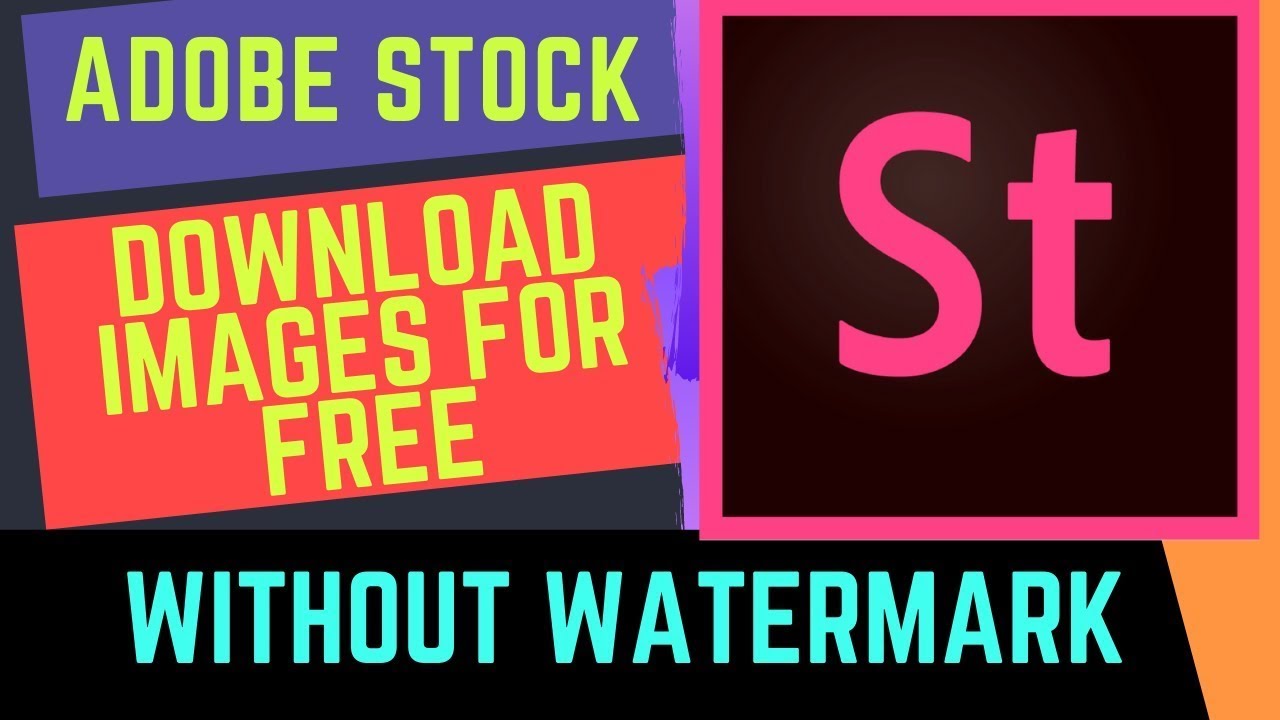
Navigating the Adobe Stock website can be a breeze once you get familiar with its layout. Whether you’re a first-timer or have visited before, the following tips will help you make the most out of your experience:
- The Homepage: When you first land on the Adobe Stock homepage, you’ll notice a clean, user-friendly interface. The search bar prominently displayed at the top is your best friend. Type in keywords related to the assets you’re looking for, whether it’s “landscapes,” “business,” or “people,” and hit enter.
- Browsing Categories: If you prefer exploring instead of searching directly, scroll down to find various categories. These categories include:
- Photos
- Videos
- Illustrations
- Vectors
- Templates
- Orientation (landscape, portrait, square)
- Color
- Number of people in the image
- Image type (photos, vectors, etc.)
By familiarizing yourself with the Adobe Stock website, you'll streamline your process of finding and downloading the assets you need. Take your time exploring and experimenting with different features to enhance your creative projects!
Also Read This: how to make an image black and white on indesign
5. Searching for Images and Videos
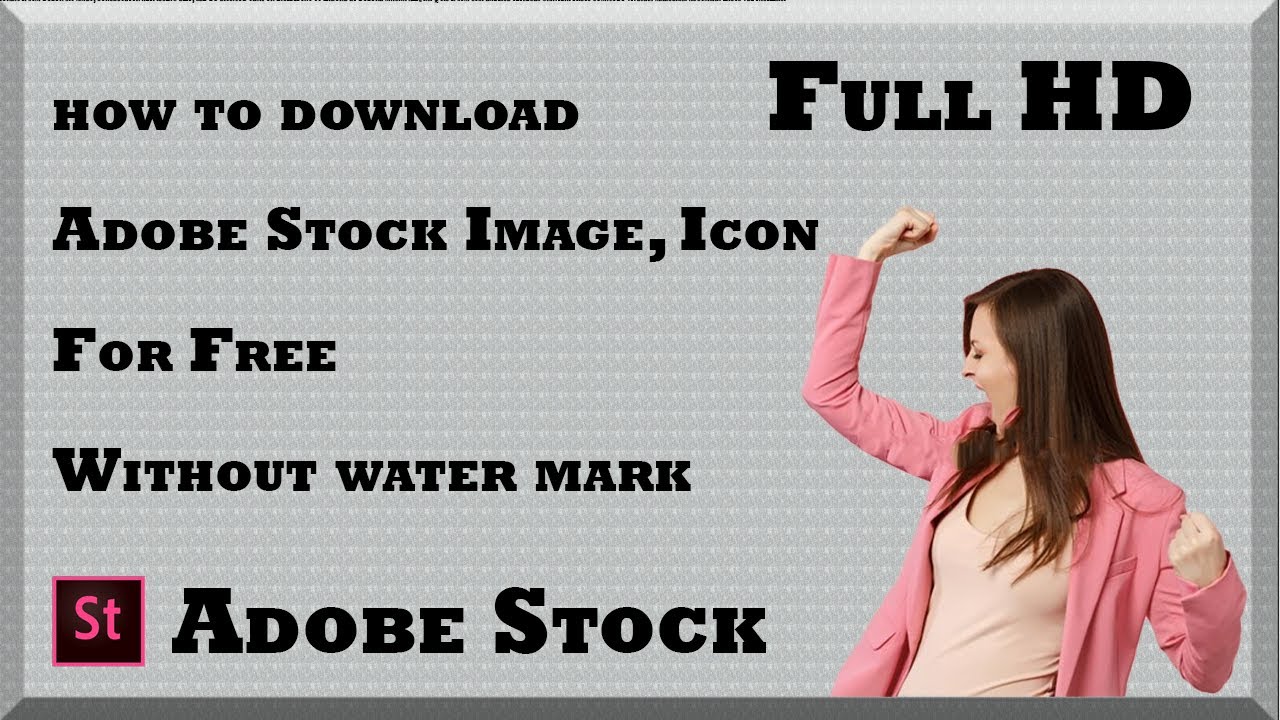
Once you’ve logged into Adobe Stock, it’s time to dive into the exciting world of searching for images and videos! This is where your creative project begins to take shape, and finding the right visuals can truly enhance your work. Let’s break down a few tips and tricks to make your search as effective as possible.
First things first, you’ll see a search bar at the top of the page. Your journey starts here! Think about the keywords that best describe what you’re looking for. The more specific you are, the better the results. For example, rather than just typing "nature," try "sunset over mountains" for more tailored content.
To refine your search further, take advantage of Adobe Stock's filters. After entering your keywords, you can filter results by:
- Content Type: Choose from photos, videos, templates, or 3D assets.
- Orientation: Select between vertical, horizontal, or square layouts to suit your project’s needs.
- Color: If you have a specific color palette in mind, you can filter results by color.
- Release Type: Check if the image requires a model or property release, which is crucial for commercial use.
Another handy tool is the Advanced Search option. This feature allows you to combine multiple keywords and apply specific criteria to get the best results possible. For instance, you can search for "business meeting" but exclude images with people or focus on specific colors.
Don’t forget to explore the similar images feature! Once you find an image you like, Adobe Stock usually suggests similar images, which can lead you to even better options or inspire different ideas.
Lastly, if you want to save time, consider creating Collections. As you find down some favorites, you can group them into collections for easy access later on. This way, you can keep your project organized and ensure you can easily find the images and videos you’re considering.
Also Read This: A Comprehensive Guide to Building Your Portfolio on Behance
6. Understanding Licensing Options
Before you go ahead and download your chosen Adobe Stock visuals, it’s essential to understand the licensing options available. Proper licensing ensures that you’re using the content legally and in a way that aligns with your project’s needs. So, let’s demystify this a bit!
Adobe Stock primarily offers two types of licenses:
- Standard License: This option is perfect for most uses. It covers things like web usage, social media posts, and print products with a circulation of up to 500,000 copies. However, if you’re creating larger editions, you may need to explore additional licensing.
- Enhanced License: Choose this for broader usage rights, such as unlimited copies or use in merchandise for resale. This is great if you’re working on projects that require widespread distribution or commercial use.
When considering your options, always check for any restrictions associated with the license. For instance, both licenses generally allow you to use the content in products, but they might not allow for their use in logos or trademarks.
It’s also crucial to remember that while you can modify the images and videos upon download, the licensing terms remain in effect. You can’t redistribute the images in an unaltered form, like selling them as stock or posting on your own website without significant change.
Another interesting aspect is the model and property releases. If you’re using images that contain identifiable people or private properties, make sure those releases are in order. Adobe Stock often provides this information in the image details section, so keep an eye out!
In summary, understanding licensing options is key to using Adobe Stock effectively and legally. With the right information at hand, you can confidently select images and videos that enhance your creative projects while adhering to legal guidelines. Happy searching, and good luck with your downloads!
Also Read This: Choosing the Perfect Camera for 123RF: Selecting the Ideal Equipment for Stock Photography
7. How to Download Adobe Stock Previews
Downloading Adobe Stock previews is a simple process, but it helps to follow the steps correctly to ensure you get the files you need without any hiccups. Here’s a straightforward guide to help you through it:
- Sign in to Adobe Stock: First things first, head over to the Adobe Stock website and log into your account. If you don’t have one, you’ll need to create an account, which is also easy to do.
- Search for the Content: Once you're logged in, use the search bar to find the image or video you want. Use specific keywords to narrow down your options or use filters for categories, orientation, and more. This makes your search more efficient!
- Select the Preview: Click on the image or video that catches your eye. This will take you to the content’s detail page where you can see a larger preview and additional information about the asset.
- Download Preview: Look for the ‘Download Preview’ button. If you have an Adobe Stock subscription or credits, this button will be available. Simply click it, and your preview file will begin downloading. Depending on your browser settings, it may either ask where to save the file or automatically download to your default downloads folder.
- Check File Format: Adobe Stock typically provides previews in high-quality formats. Make sure that the format suits your needs—most are available as JPEGs. Confirm that it meets the specifications for whatever project you’re working on.
And just like that, you have your Adobe Stock preview ready to go! It’s a hassle-free way to access stunning visuals to enhance your creative projects. Don’t forget to check the licensing terms if you're planning on using the previews in any commercial capacities!
Also Read This: How to Create a Professional Portfolio on Behance for Beginners
8. Troubleshooting Common Issues
Sometimes, things don't go as smoothly as we hope when downloading Adobe Stock previews. But don’t worry! Here are some common issues users face and how to resolve them:
- Login Issues: If you're having trouble logging in, double-check your credentials. Reset your password if you’ve forgotten it, and ensure your browser is not saving old login data.
- Download Button Missing: If you can’t find the download button, make sure you are logged in. The button is only available for users with an active Adobe Stock subscription or credits. Check your account status if you're unsure.
- Slow Download Speed: If the download is taking longer than expected, your internet connection might be the culprit. Try pausing other downloads or streaming services. A quick router restart can also do wonders!
- File Not Appearing: If you can’t find your downloaded file, check your browser’s download location settings. It might be saved in a different folder than you expect. Searching your computer for the file name can also help you locate it.
- File Opening Issues: Sometimes, images may not open due to software compatibility. Make sure you’re using the right program to open the file format. For JPEG files, any standard image viewer should do the trick!
Should you encounter any other issues, Adobe's support forums and help center are great resources for troubleshooting. They have a wealth of information and can guide you quickly to a solution. Happy downloading!
Also Read This: How to Extract YouTube Audio for Personal Use or Editing
9. Tips for Using Adobe Stock Previews Effectively
When you’re diving into the world of Adobe Stock, using previews can really make a difference in your workflow. Here are some practical tips to help you make the most out of your Adobe Stock preview experience:
- Choose the Right Size: Depending on your project, you might want to select different preview sizes. For layouts and compositions, using larger previews can help visualize the final look. However, for quick checks or brainstorming, smaller sizes usually suffice.
- Leverage Collections: As you browse, don’t forget to create collections of your favorite previews. This can streamline your decision-making process by keeping everything organized in one place for later review.
- Consider Licensing Early: While previews are great for drafting, consider the licensing process early in your workflow. This way, when you’re ready to finalize your project, you won’t be scrambling to purchase the images you already love.
- Check Metadata: Valuable information such as the photographer’s name, licensing details, and even keywords are available in the preview’s metadata. This can save you time searching for additional assets that might complement your chosen previews.
- Test in Context: If you’re using the previews for a website or a layout, integrate them into your mock-up. Seeing how they fit within your design can provide insights on color grading, spacing, or even composition adjustments that you might want to consider before finalizing your purchase.
- Use Filters Wisely: With countless images available, don’t forget to utilize filtering options. You can quickly narrow down selections based on orientation, color, or even silhouette style.
By implementing these tips, you can enhance the effectiveness of your Adobe Stock preview experience. Remember, it’s not just about finding the right images; it’s about how those images will work with your overall vision, so take the time to explore each option!
10. Conclusion and Next Steps
Congratulations! You’ve navigated the ins and outs of downloading Adobe Stock previews, and now you’re equipped with all the tools and knowledge you need to elevate your projects. Let’s wrap this up with some key takeaways and a few steps you can take next:
- Summarize Your Learnings: Remember the steps you took to search, filter, and download previews? Keep these in mind as you begin your next project. The more you familiarize yourself with the platform, the faster your workflow will become.
- Explore Advanced Features: Once you feel comfortable with downloading previews, consider exploring other features of Adobe Stock. From custom collections to watermark management, there are plenty of tools to enhance your asset management.
- Start Planning Your Licensing: As you finalize your designs with previews, think ahead about the licensing you need. Make a list of all the assets you intend to use in your project to facilitate a smooth transition from previews to licensed images.
- Stay Updated: Adobe frequently updates its libraries and offers new content. Subscribing to their newsletters or following their social media can keep you informed about trends, new features, and image releases that might catch your eye.
- Join the Community: Consider joining online forums or user groups where you can share your experience with Adobe Stock. Learning from peers and sharing tips can greatly enhance your overall experience.
With this knowledge at your fingertips, you’re now ready to make the most out of Adobe Stock. Take a deep breath, dive into the creative process, and enjoy crafting stunning visuals that capture your vision. Happy designing!
 admin
admin








