If you’re looking for high-quality images for your projects, Adobe Stock is an excellent resource. With a vast library of over 200 million assets, including photos, videos, templates, and 3D assets, it caters to both personal and professional needs. Whether you're designing a website, creating marketing materials, or working on a presentation, you can find just the right visual elements to enhance your work. In this guide, we'll walk you through how to download Adobe Stock images to your computer and set you up for success!
Creating an Adobe Stock Account
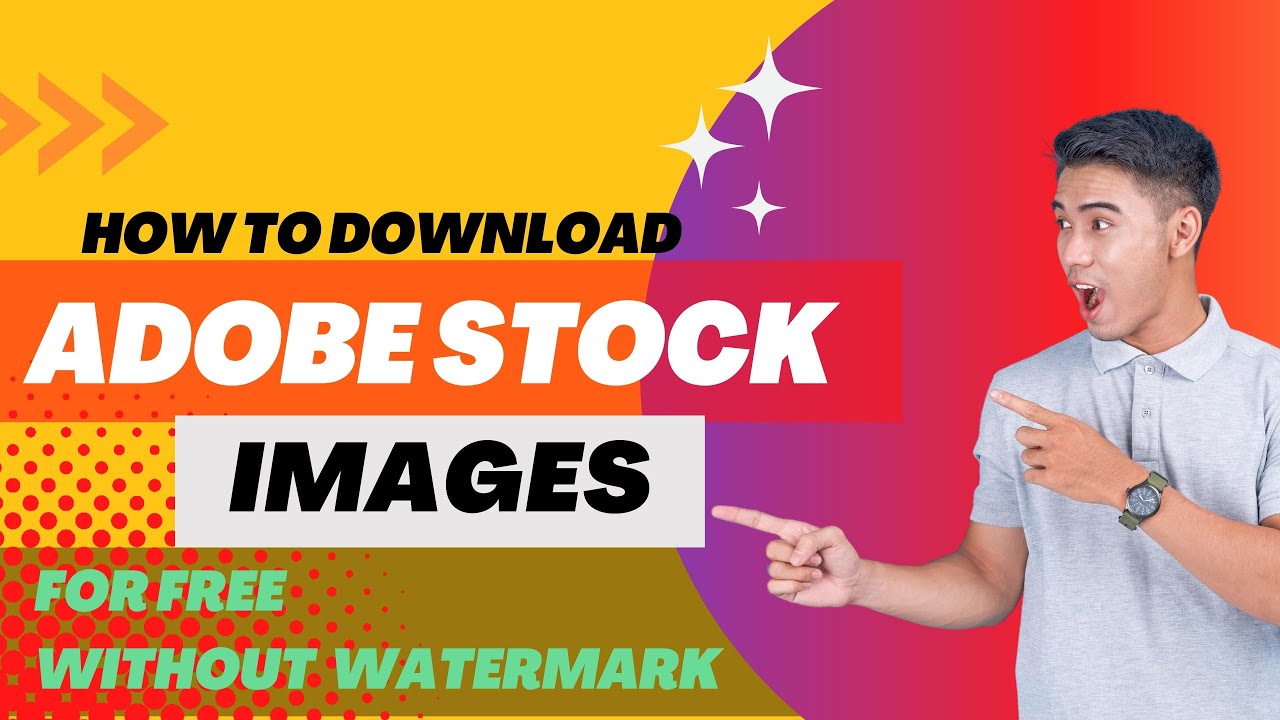
Before you can start downloading amazing images from Adobe Stock, you'll need to create an account. Don't worry; the process is straightforward and user-friendly. Here's how you can do it:
- Visit the Adobe Stock Website: Open your favorite web browser and go to the Adobe Stock website. This is where the magic begins!
- Sign Up or Log In: If you’re new to Adobe, look for the "Sign Up" option. If you already have an Adobe ID (like for Creative Cloud), you can just log in using that. Make sure to have your email ready!
- Choose Your Subscription Plan: Adobe Stock offers various subscription options, including monthly plans and credits for one-off downloads. Take a look at the options and choose one that fits your needs. Not sure which to pick? Here’s a quick breakdown:
| Plan Type | Details | Best For |
|---|---|---|
| Monthly Subscription | Access to a set number of downloads each month. | Frequent users needing consistent content. |
| Annual Subscription | Lower cost per image with a yearly plan. | Businesses and professionals working on multiple projects. |
| Pay-As-You-Go (Credit) Plan | Purchase credits for individual images. | Occasional users or specific project needs. |
Once you’ve selected a plan, just follow the prompts to enter your payment information. Don’t worry; Adobe uses secure transactions to protect your data. After that, you’ll be set!
Verification: After signing up, Adobe might send a verification email to ensure your account is legitimate. Check your inbox and confirm your email address.
With your Adobe Stock account created, you're now ready to explore and download images! Make sure to browse through the vast library and take advantage of its search functionality. The better you understand the different assets available, the easier it will be to find the images that fit your vision.
Next, we’ll take a look at how to navigate Adobe Stock and download those stunning images. Stay tuned!
Also Read This: Building a Successful Portfolio on Getty Images: Tips for Capturing Market Demand
3. Searching for Images on Adobe Stock
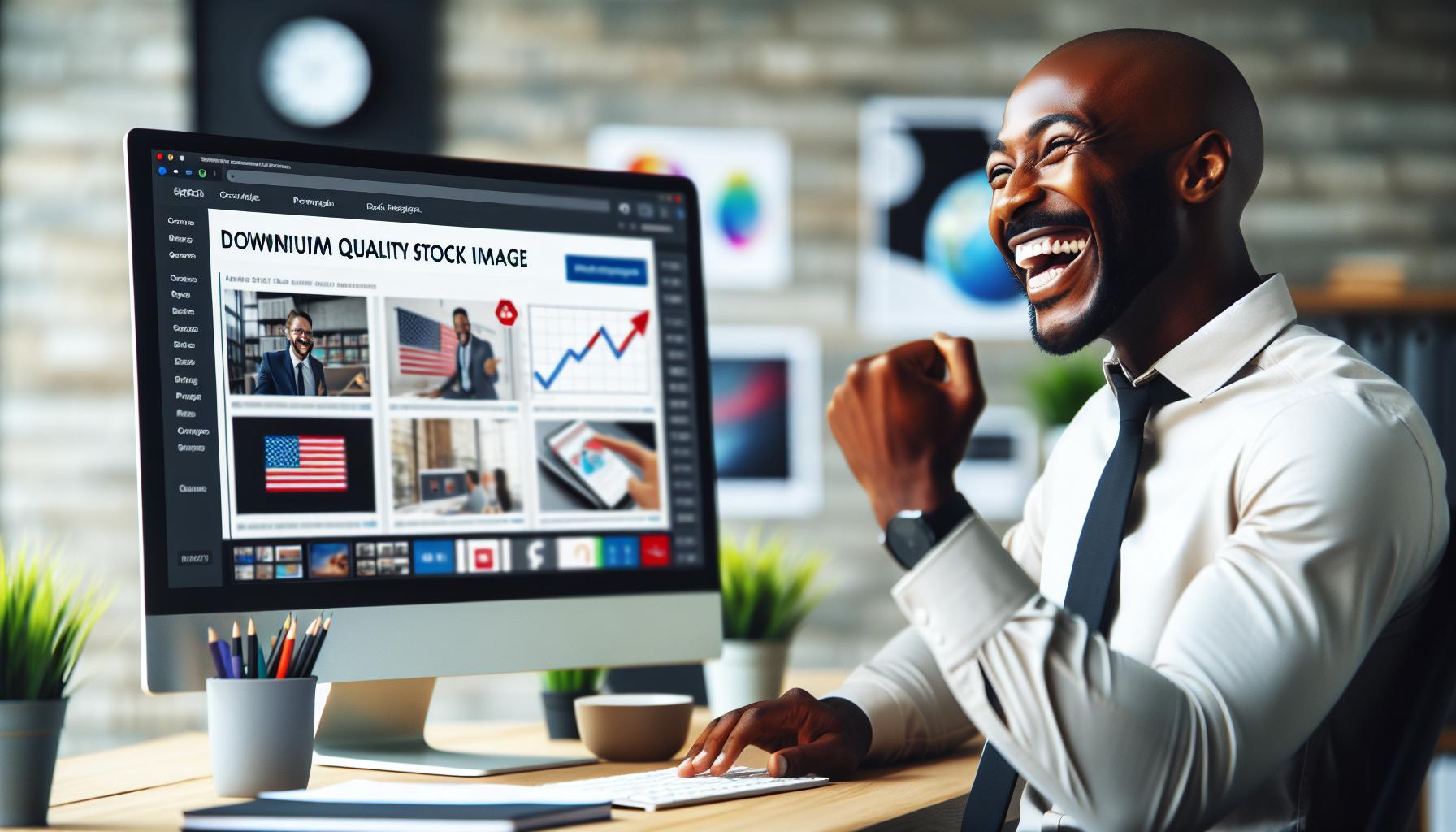
When it comes to finding the perfect image on Adobe Stock, the search feature is your best friend. With a myriad of options available, it can feel overwhelming at first. However, with the right approach, you can streamline the process and find exactly what you're looking for in no time!
Here are some handy tips to help you search effectively:
- Use Keywords Wisely: Start by brainstorming keywords that describe the image you need. Be specific—if you're looking for “sunset over mountains,” use those exact words instead of just “sunset.”
- Utilize Filters: Once you’ve entered your keywords, you'll see various filtering options on the left side of the page. You can filter by image type (photos, illustrations, vectors), orientation (landscape, portrait), color, and even people count in the image.
- Explore Categories: If you’re not quite sure what you want, browsing through categories can be a great way to gather inspiration. Navigate through options like “Nature,” “Business,” or “People” to find images that might spark your ideas.
- Use Similar Images Feature: Found an image you love? Check out the “Similar Images” feature. It’s a powerful tool that helps you discover visually comparable images that may fit your needs.
- Check Collections: Adobe Stock often features curated collections around themes, trends, or events. This can save you time and introduce you to stunning images you might have missed otherwise.
Once you’ve got a list of potential images, you can hover over them to get a quick preview and see details like the file size, aspect ratio, and even potential licensing issues. This makes it easier to narrow down your search.
Also Read This: Learn What Is a Comparable Stock Image Website to Shutterstock
4. Selecting the Right Image for Your Needs
Finding the right image isn’t just about aesthetics—it’s about aligning the image with your specific needs! Here are some key considerations to keep in mind as you evaluate your options:
- Image Quality: Always check the resolution! Higher resolution images give you more flexibility for various uses, including print media. If you're creating something for the web, look for images that are at least 72 DPI, but for print, aim for 300 DPI or higher.
- Licensing Details: Make sure you understand the licensing terms associated with an image. Adobe Stock offers various licenses, including standard and extended licenses. If you're using the image for commercial purposes, ensure you have the right license to avoid any legal troubles down the line.
- Relevance: Take a moment to consider the context in which you’ll be using the image. Does it communicate the right message? Does it resonate with your target audience? The right image should align perfectly with the story you want to tell.
- Visual Appeal: Consider the mood and tone of your project. Does the image evoke the feeling you want? Look for images that are visually striking, well-composed, and have strong colors or contrasts that catch the eye.
- Check for Model and Property Releases: If your image features identifiable persons or private properties, ensure that you verify whether model or property releases are in place. This is crucial if you plan to use the image in a way that could be interpreted as an endorsement.
Ultimately, taking the time to select the right image can make all the difference in your project. It’s not just about picking something pretty; it’s about choosing an image that enhances your message and resonates with your audience. Happy searching!
Also Read This: how to adobe stock into photoshop
5. Downloading Adobe Stock Images
Now that you've found the perfect images for your project, it’s time to download them! Adobe Stock makes this process straightforward, but it’s essential to understand the steps involved to ensure a smooth experience. Here’s how you can get those images onto your computer without any hassle:
- Sign in to Your Adobe Account: First things first, make sure you're signed in to your Adobe account. If you don't have one yet, it's easy to create; just follow the prompts on their website.
- Select Your Images: After you've browsed or searched for images, click on the ones you want to use. You’ll often find options like 'Download' next to each image.
- Choose the File Type: Adobe Stock typically offers several file formats for images, such as JPEG or EPS for vectors. Select the format that best suits your needs. If you need a high-resolution image, be sure to choose that option.
- Download the Image: Click the download button, and if you’ve selected a premium image, you might be prompted to use one of your licenses. Once you confirm, the image will start downloading to your computer.
- Check Your Downloads Folder: After the download is complete, navigate to your computer’s downloads folder to locate your image files. They should be neatly saved there and ready for you to use!
And voilà! You now have your Adobe Stock images saved locally. It’s that simple! You can start incorporating them into your projects right away. Just make sure to keep track of your licenses, especially if you’re using the images for commercial purposes. This leads us nicely into our next section...
Also Read This: Learn How to Make Money on Shutterstock
6. Using Adobe Stock Images Legally
While downloading images from Adobe Stock is a breeze, using them legally is equally important. After all, you want to ensure that you’re respecting copyright laws and avoiding any issues down the road. Here’s what you need to know:
- Understand Licensing Types: Adobe Stock images generally come with two types of licenses - standard and extended. The standard license covers most uses, but if you're planning to print a large quantity or use images in merchandise, the extended license is a safer choice.
- Keep Track of Your Licenses: When you download an image, it’s wise to keep a record of the licenses you’ve purchased. Adobe provides a way to view your licenses in your account, so utilize that feature to avoid confusion later.
- Avoid Modifying Images Without Permission: Some images come with restrictions on how they can be modified. Ensure that you read the licensing terms thoroughly. If you're unsure, it's always best to err on the side of caution and stick with the original image.
- Attribution is Key: Adobe Stock typically does not require attribution (credit) for images, but if you’re using images from contributors who do request credit, make sure to follow through with that. Always highlight the creator's work where it’s required.
- Use Legitimate Images Only: It's crucial to only download images that you have the right to use. Avoid using screenshots or downloading images from unauthorized sources, as this can lead to legal troubles.
Understanding how to legally use your Adobe Stock images not only protects you but also supports the artists and photographers who contribute their work. By following these guidelines, you can enjoy peace of mind as you create with beautiful visuals!
Also Read This: Shutterstock Contributor Earnings: Understanding How Much You Can Make
7. Tips for Efficient Image Management on Your Computer
So, you've downloaded some stunning Adobe Stock images—great choice! But how do you keep everything organized so you can easily find your favorite graphics later? Efficient image management is key to maintaining a smooth workflow, especially if you're working with a lot of visual content. Here are some handy tips to help you out:
- Create a Dedicated Folder: Start by creating a specific folder on your computer just for your Adobe Stock images. You might name it something like "Stock Images" or "Adobe Collection." This way, all your downloaded images will be in one place, making them easy to locate.
- Use Subfolders: Within your main Stock Images folder, consider creating subfolders based on categories or projects. For example, you can create folders like "Nature," "Business," or "Social Media," depending on your needs. This organization makes it far easier to find what you’re looking for when you need it.
- Add Descriptive Filenames: When saving images, take a moment to rename them with descriptive titles instead of leaving them as generic titles like "image_12345.jpg." For example, “Business-People-Meeting.jpg” tells you exactly what the image is about!
- Tagging and Metadata: Depending on your operating system, you might be able to tag images with keywords or add metadata. This can be invaluable for searching for specific images later on.
- Leverage Image Management Software: If you frequently work with a large number of images, consider using dedicated image management software. Programs like Adobe Bridge, Lightroom, or PhotoMechanic can help you organize, view, and manage your images effectively.
- Regularly Clean Up: Make it a habit to periodically review your image library. Remove any duplicates or images that you no longer find useful. This will help to keep your folders clutter-free.
- Backup Your Collection: Your hard work deserves protection! Regularly back up your image collections on an external hard drive or cloud storage service. This ensures your beautiful images are safe from unexpected computer issues.
Following these tips will pay off in the long run, helping you keep track of your images and enhancing your productivity. You'll spend less time searching for files and more time creating stunning projects!
8. Conclusion and Final Thoughts
Downloading and using Adobe Stock images can transform your creative projects, whether you're designing social media content, creating presentations, or crafting marketing materials. With the steps outlined in this guide, you’re well on your way to making the most of what Adobe Stock has to offer.
Here are some final thoughts to keep in mind:
- Quality over Quantity: While it might be tempting to download every stunning image you stumble upon, focus on acquiring high-quality images that serve a specific purpose. Less is more when it comes to your collection!
- Stay Updated: Adobe regularly updates their stock library with new images and trends. Make a habit of checking back frequently to keep your projects fresh and relevant.
- Know Your Rights: Always double-check the licensing agreement for any image you download. Understanding the terms and conditions will help you avoid any pitfalls related to copyright issues.
- Get Creative: Finally, don’t be afraid to experiment! Use images as a backdrop, combine multiple images, or even add filters and effects. The possibilities are endless, so let your creativity flow!
In summary, downloading Adobe Stock images is a breeze—and when you pair that with an effective image management strategy, you'll find that your creative process becomes more enjoyable and efficient. Now, go ahead and start designing amazing projects with all those fabulous images at your fingertips!
 admin
admin








