Adobe Stock is an incredible resource for anyone in need of high-quality images, videos, and templates. Whether you're a designer, marketer, or a small business owner, having access to a vast library of assets can elevate your projects. The best part? You can easily browse, license, and download images right from Adobe’s platform. With millions of stunning visuals to choose from, Adobe Stock simplifies the creative process, ensuring you find the perfect asset for your needs.
Creating an Adobe Stock Account
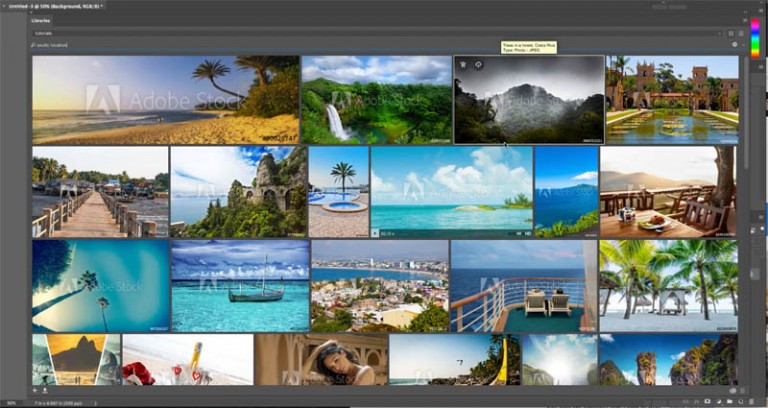
Getting started with Adobe Stock is a breeze! Here’s a step-by-step guide to help you create your account:
- Visit the Adobe Stock Website: Go to stock.adobe.com. You’ll be greeted with an easy-to-navigate interface showcasing featured images and categories.
- Sign Up or Log In: If you already have an Adobe ID, simply log in. If not, click on the “Sign In” button and select “Create an account.”
- Fill Out Your Information: You'll need to provide your name, email address, and a password. Adobe also allows you to sign up using your Google or Facebook account for added convenience.
- Verify Your Email: After submitting your details, check your email for a verification link. Click on it to activate your account.
- Select a Plan: Adobe Stock offers various subscription plans, including monthly and annual options, as well as pay-per-image choices. Review the plans and select one that fits your needs.
- Add Payment Information: Enter your payment details to complete the account setup. Adobe provides a secure checkout process, ensuring your information is safe.
- Explore and Start Downloading: Once your account is set up, dive into the vast library of images! Use the search bar to find specific themes or browse categories to discover stunning visuals.
And voilà! You’re now ready to download Adobe Stock images with ease. Remember, your account allows you to save favorites and manage your purchases conveniently.
Also Read This: Exploring Adobe Stock’s Extended License: Expanding Usage Opportunities for Buyers
3. Exploring the Adobe Stock Library
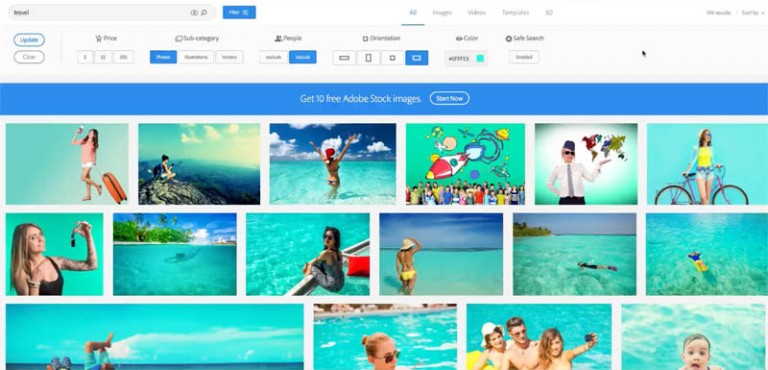
Welcome to the vibrant world of the Adobe Stock Library! If you're on a creative journey, whether you're a designer, marketer, or even a blogger, the library is your go-to resource for stunning visuals. With millions of images, videos, templates, and 3D assets, navigating this treasure trove can be overwhelming. But fear not! Let’s break it down.
First, when you access the Adobe Stock Library, you’ll find a clean, user-friendly interface. This makes it easy for anyone, regardless of tech-savviness, to dive right in. You’ll see various categories on the homepage, such as:
- Photos
- Vectors
- Videos
- Templates
- 3D Assets
Each of these categories is packed with a plethora of options. For instance, if you click on “Photos,” you can filter your search by orientation, color, and even the mood of the image—how cool is that?
Another exciting feature is the curated collections. Adobe Stock regularly updates these collections based on trends and seasons. You might find themed collections for holidays, events, or even color palettes that inspire your next project. Explore these collections for fresh ideas and to ignite your creativity!
Don’t forget about the “Free Trial” option! If you’re new to Adobe Stock, take advantage of the free trial that offers a few images without cost. This is a great way to familiarize yourself with the library before committing to a subscription.
In summary, the Adobe Stock Library isn’t just a vast collection of images; it’s a creative playground waiting for you to explore. Dive in and get inspired!
Also Read This: Learn to Draw Rumble Fruit and Craft Your Unique Design
4. How to Search for Images Effectively
Searching for images on Adobe Stock can feel like searching for a needle in a haystack, especially when you first start. But with a few handy tips, you can quickly find exactly what you need. So let’s get into it!
First and foremost, the search bar is your best friend. Here are some effective strategies to optimize your search:
- Use Specific Keywords: Instead of searching for “dog,” try “golden retriever playing fetch.” The more specific you are, the better your results will be.
- Utilize Filters: After you hit search, take advantage of the filters located on the left side of the results page. You can refine by image type, license type, orientation, color, and even the age of the images. This narrows down your choices significantly.
- Explore Similar Images: Found something you like? Click on it! Adobe Stock often shows similar images at the bottom of the page. This can lead you to even more options that suit your style.
- Save Your Favorites: While searching, you might come across multiple images that catch your eye. Use the “Favorites” option to save them for later, making it easy to compare and choose the best fit.
Lastly, don't hesitate to experiment with different terms and combinations. Sometimes, a simple switch in wording can yield vastly different results. For example, instead of “business meeting,” try “corporate collaboration” or “team brainstorming.”
In conclusion, effective searching in Adobe Stock is all about being strategic. Use specific keywords, take advantage of filters, and explore similar images to uncover the perfect visuals for your project. Happy hunting!
Also Read This: how to adobe stock into photoshop
5. Understanding Licensing and Pricing Options
When it comes to downloading Adobe Stock images, understanding the licensing and pricing options is crucial. Adobe Stock offers a variety of plans designed to fit different needs, whether you’re a casual user or a professional designer. Let's break down what you need to know:
- Standard License: This is the most common option. With a standard license, you can use images for most commercial and personal projects, but there are some restrictions, like not using them in merchandise or in a way that suggests an endorsement.
- Extended License: If you plan to use images in a way that goes beyond the standard license, such as on merchandise or for resale, the extended license is your best bet. It offers more freedom but comes at a higher price.
- Subscription Plans: Adobe Stock offers subscription plans ranging from a monthly to an annual basis. These plans usually provide a set number of downloads per month at a discounted rate. For instance, a monthly plan might allow you to download up to 10 images for a flat fee.
- On-Demand Pricing: If you don’t need images regularly, you can opt for on-demand pricing where you pay per image. This is ideal for one-off projects but can be more expensive in the long run.
- Free Trial: Adobe often offers a free trial allowing you to download a limited number of images without cost. This can be a great way to test the waters and see if Adobe Stock is right for you.
Understanding these options helps you choose the right plan based on your needs. Always read the licensing agreements thoroughly to ensure you’re compliant with usage terms and avoid any potential legal issues. Plus, knowing the costs upfront can help you budget for your projects effectively!
Also Read This: Upload Adobe Illustrator Files to Behance and Showcase Your Graphic Design Skills
6. Step-by-Step Guide to Downloading Images
Now that you’re familiar with the licensing and pricing, let’s dive into the step-by-step guide to downloading images from Adobe Stock. It’s easier than you might think!
- Create an Adobe Account: If you haven’t already, the first step is to create an Adobe account. This is necessary for downloading images. Go to the Adobe Stock website and sign up—it's quick and free!
- Browse or Search for Images: Use the search bar to find specific images or browse through categories. Adobe Stock has a vast library, so you’re likely to find exactly what you need.
- Select an Image: When you find an image you like, click on it. You’ll be taken to a page with more details. Here, you can view licensing options and see if it fits your requirements.
- Add to Cart or License: If you’re ready to download, you can either add the image to your cart or license it directly if you're using a subscription plan. If you selected a subscription, the image will be deducted from your monthly allowance.
- Download the Image: After licensing, you’ll see a download button. Click it, and the image will be saved to your device. Make sure to choose the right file format and size for your project!
- Check Your Downloads: After downloading, check your device’s downloads folder to ensure everything is there. If you have a lot of files, organizing them can save time later!
And that’s it! With these steps, you’ll be able to download beautiful images from Adobe Stock in no time. Remember to keep track of the images you use to ensure you comply with licensing terms, and happy designing!
Also Read This: Creating an Impressive Behance Portfolio for Beginners
7. Using Adobe Stock Assets in Your Projects
Once you've downloaded your Adobe Stock images, the next big question is: how do you seamlessly integrate them into your projects? Whether you’re crafting a stunning website, designing a poster, or putting together a presentation, Adobe Stock assets can elevate your work. Here’s how to make the most of those visuals:
- Choose the Right Format: Depending on your project, you might need JPEGs for web use, or high-quality PNGs for print. Adobe Stock provides various formats, so pick the one that suits your needs.
- Layering Techniques: In design software like Adobe Photoshop or Illustrator, utilize layering. You can easily overlay images, add text, or apply effects to create depth in your visuals.
- Color Grading: Don’t be afraid to adjust the colors of your stock images. Use filters or color correction tools to match your project’s theme. A cohesive color palette can make a significant difference in the overall impact.
- Resize and Crop: Sometimes, a simple resize or crop can transform an image to fit perfectly in your design. Don’t hesitate to adjust dimensions to ensure that your images enhance rather than distract.
- Combine Assets: Mix and match different Adobe Stock images to create something unique. For instance, you might blend a landscape photograph with a graphic overlay to develop a more complex visual narrative.
Remember, the key to using Adobe Stock assets is to maintain a balance between the stock image and your own creativity. Try to add personal touches or unique elements that reflect your brand or style. This way, you ensure that while you’re leveraging high-quality assets, your work remains original and engaging.
8. Tips for Maximizing Your Adobe Stock Experience
To truly get the most out of Adobe Stock, it helps to be strategic. Here are some practical tips that can enhance your experience and help you find exactly what you need:
- Utilize Advanced Search: Don’t just type in general terms. Use specific keywords, and don't forget to filter your results by orientation, color, and style. This will help narrow down thousands of images to the ones that fit your vision.
- Save Your Favorites: As you browse, save your favorite images. This feature allows you to revisit potential choices without having to search again. It’s a great way to keep track of inspiring visuals.
- Take Advantage of Templates: Adobe Stock offers templates that can serve as a fantastic starting point. Whether you're designing social media posts or flyers, using a template can save time and provide inspiration.
- Stay Updated: Keep an eye on new releases and seasonal collections. Adobe Stock frequently updates their library, so subscribing to newsletters or following them on social media can keep you in the loop on fresh content.
- Use with Other Adobe Tools: Integrate Adobe Stock with other Adobe Creative Cloud applications like Illustrator and InDesign. This synergy can streamline your workflow and allow for seamless edits.
Ultimately, maximizing your Adobe Stock experience comes down to being organized and proactive. The more you explore and engage with the platform, the better equipped you’ll be to create stunning visuals that resonate with your audience. Happy downloading!
 admin
admin








