Storyblocks is a fantastic online resource that offers a wealth of creative assets for video editors, animators, and content creators. Whether you're looking for stock footage, music, or templates, Storyblocks has got you covered. With a vast library of high-quality content, it’s a go-to platform for professionals and hobbyists alike. The best part? You can find Adobe After Effects templates that can elevate your projects without breaking the bank!
Creating an Account on Storyblocks
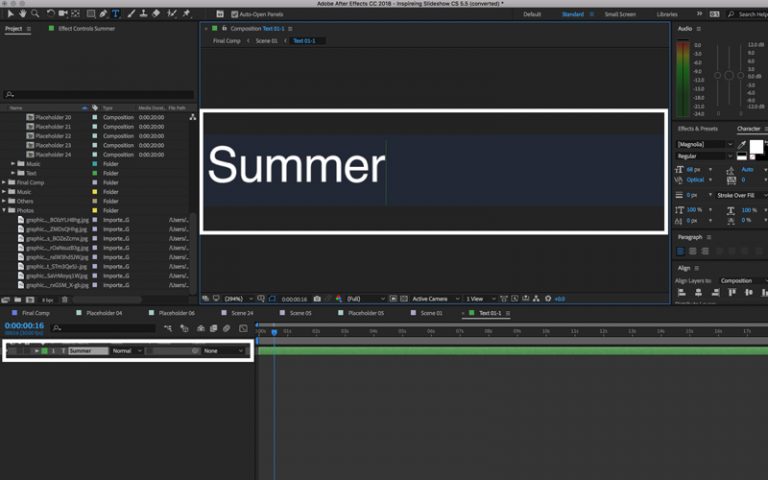
Getting started with Storyblocks is super easy! Here’s a step-by-step guide to creating an account so you can dive into the world of After Effects templates:
- Visit the Storyblocks Website: Go to Storyblocks.com to access their homepage.
- Sign Up: Click on the "Join Now" button. You’ll usually find this in the upper right corner of the page.
- Choose Your Plan: Storyblocks offers different subscription plans. Take your time to compare them based on your needs. Here’s a quick breakdown:
| Plan Type | Features | Price |
|---|---|---|
| Individual | Access to all stock assets, HD and 4K content | $15/month |
| Business | Extended license options, team collaboration features | Custom pricing |
- Fill in Your Details: Provide your email address and create a password. Make sure to use a secure password!
- Confirm Your Email: Check your inbox for a confirmation email from Storyblocks and follow the link to verify your account.
- Start Exploring: Once your account is confirmed, log in and start browsing the incredible range of After Effects templates available!
And that’s it! You’re now ready to enhance your projects with professional-grade templates from Storyblocks.
Also Read This: How Many Assets Are Available for Download on Storyblocks?
3. Searching for After Effects Templates
Searching for Adobe After Effects templates can be an exciting journey, especially with the vast selection available on Storyblocks. Here's how you can make your search more efficient and fruitful:
- Utilize the Search Bar: At the top of the Storyblocks homepage, you’ll find a search bar. Typing in specific keywords like "cinematic," "corporate," or "lower thirds" can yield targeted results.
- Browse Categories: If you’re not sure what you’re looking for, browse through categories. Storyblocks organizes templates by themes such as “Promo,” “Slideshows,” or “Titles,” which can spark your creativity.
- Filter Your Results: After you’ve conducted a search, use the filters on the left-hand side to narrow down results by style, duration, or even specific software compatibility.
Once you find a template you like, click on it for more details. This will often include a preview video, a description of its features, and compatibility information. Don't forget to check user ratings and reviews, as these can provide insights on the template’s quality and ease of use.
Also Read This: Is Storyblocks Not Adding New Music to Its Library?
4. Understanding Subscription Plans
Before downloading templates from Storyblocks, it’s crucial to understand the subscription plans they offer. Each plan caters to different needs, so let’s break them down:
| Plan Type | Features | Best For |
|---|---|---|
| Individual Plan | Access to thousands of templates, personal use, and limited downloads per month. | Freelancers or hobbyists looking to create personal projects. |
| Business Plan | All Individual features plus commercial use rights and increased download limits. | Small businesses needing templates for promotional content. |
| Enterprise Plan | Custom solutions including bulk downloads, team collaboration tools, and extended licensing options. | Large companies with extensive video production needs. |
Choosing the right plan will not only ensure you have the necessary access but also suit your specific creative needs. Consider what type of projects you’ll be working on and how frequently you’ll need new templates to guide your choice.
Also Read This: How to Edit Storyblocks Video Templates to Suit Your Style
5. Downloading Your Chosen Template
Once you've found the perfect Adobe After Effects template on Storyblocks, it's time to download it! Storyblocks offers a user-friendly interface that makes this process straightforward. Here’s how to do it step by step:
- Log In or Sign Up: Before you can download any templates, ensure you’re logged into your Storyblocks account. If you don’t have one, signing up is quick and easy!
- Explore the Template: Browse through the categories or use the search bar to find the template that fits your project needs. You can preview templates by clicking on them, which lets you see how they look in action.
- Select Your Download: Once you’ve chosen a template, click on the download button. You’ll often have options for different file formats or resolutions—choose what best suits your project.
- Check Download Settings: Ensure your download settings are configured correctly. You may need to specify where on your computer you’d like the template to be saved.
- Download the File: Click the download option, and the file should start downloading. Keep an eye on your downloads folder or the specified location.
And there you have it! Your chosen After Effects template is now ready to be used. It’s always a good idea to check the license agreement to confirm you’re using it according to Storyblocks’ terms.
Also Read This: How Many Assets Are Available for Download on Storyblocks
6. Installing and Using the Template in After Effects
Now that you’ve successfully downloaded your After Effects template, it’s time to bring it to life! Installing and using the template in Adobe After Effects is a breeze. Follow these steps to get started:
- Locate the Template: Open your downloads folder and find the template file. It will usually be in a .zip format. Right-click and extract the files to a designated folder.
- Open After Effects: Launch Adobe After Effects. If you don’t have it open yet, now’s the time!
- Import the Template: Go to File > Import > File... from the top menu. Navigate to the folder where you extracted your template and select the main project file, often labeled with the template’s name.
- Organize Assets: Many templates come with additional files such as audio, video, or images. Make sure to keep everything organized in your project panel for easy access.
- Customize Your Template: Now the fun part begins! Edit texts, colors, and any other elements to make the template yours. Play around with the layers to see how your changes affect the overall design.
Before you know it, you’ll have a stunning project completed using your new template. Remember to save your work frequently!
How to Download Adobe After Effects Templates from Storyblocks
Adobe After Effects is an essential tool for video production, allowing creators to design stunning visuals, animations, and effects. Storyblocks offers a vast library of After Effects templates that can elevate your projects without starting from scratch. Here’s a step-by-step guide on how to download these templates effectively.
Follow these steps to download Adobe After Effects templates from Storyblocks:
- Create an Account: If you don't have a Storyblocks account, visit the Storyblocks website and sign up. Choose a subscription plan that fits your needs.
- Search for Templates: Use the search bar at the top of the page to find specific After Effects templates. You can filter by categories like "Corporate," "Promo," or "Titles."
- Preview Templates: Click on any template to view a preview. This feature helps you decide if the template fits your project style and needs.
- Add to Cart: If you like a template, click on the "Download" button. If you have a subscription, it will be available for immediate download.
- Download Files: Go to your account dashboard and find your downloads. The templates typically come in ZIP files that include the After Effects project file and any assets.
Best Practices for Using Storyblocks Templates:
- Customize: Always tailor the templates to fit your brand by adjusting colors, fonts, and content.
- Organize: Keep your downloaded files organized in folders for easy access during editing.
- Check Compatibility: Ensure that the templates are compatible with your version of After Effects.
In conclusion, downloading Adobe After Effects templates from Storyblocks is a straightforward process that can significantly enhance your video production. By following the outlined steps and adhering to best practices, you can create professional-quality videos efficiently and creatively.
 admin
admin








