Downloading YouTube videos to Google Drive can be a handy way to store your favorite content for offline viewing or for sharing with friends. While YouTube doesn't allow direct downloads within their platform, there are a number of methods and tools that can help you grab those videos and save them to your Google Drive. In this guide, we’ll break down everything you need to know to seamlessly download
Requirements for Downloading YouTube Videos
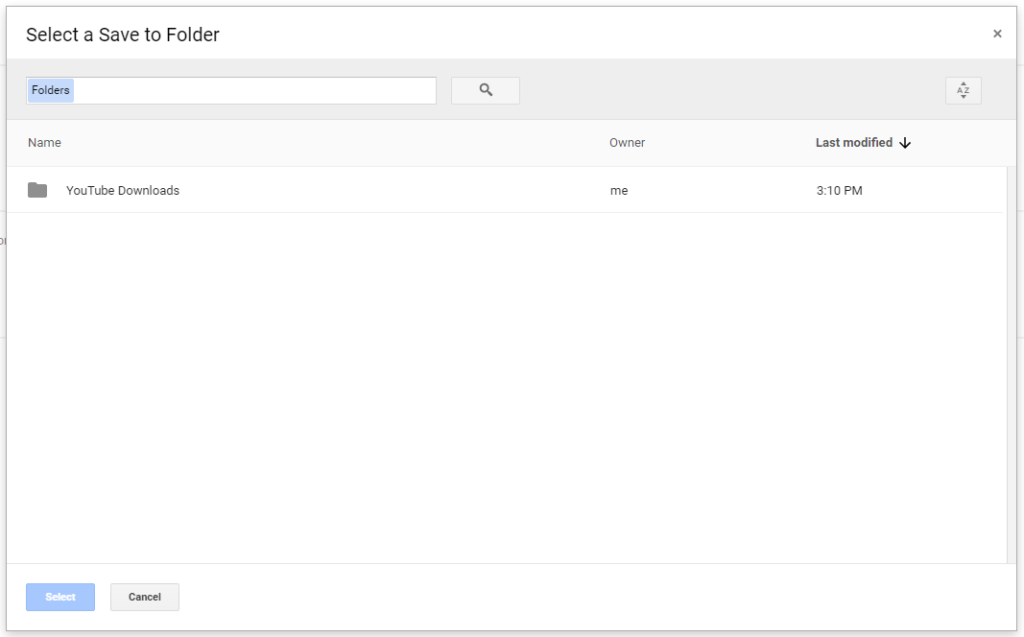
Before you jump into the actual process of downloading videos, it's essential to have a few things in place. Here’s a quick checklist to help you get organized. You’ll need:
- A YouTube Video Link: First and foremost, you need the link to the video you want to download. You can easily find this by right-clicking on the video and selecting 'Copy video URL' or by copying it from the address bar.
- Internet Connection: A stable internet connection is crucial for downloading the video smoothly without interruptions. Make sure you're connected to a reliable network.
- A Downloading Tool or Software: Depending on your preferences, you can choose from various online websites, browser extensions, or dedicated software. Some popular options include:
- 4K Video Downloader
- YTD Video Downloader
- ClipConverter.cc
- Google Account: Since you’re planning to save these videos to Google Drive, make sure you have a Google account set up. If you don’t already have one, you can create it for free.
Once you’ve ticked off these requirements, you’ll be all set to start downloading YouTube videos to your Google Drive effortlessly. Let’s dive into the techniques and step-by-step processes to get your favorite videos stored safely in the cloud!
Finding the YouTube Video URL
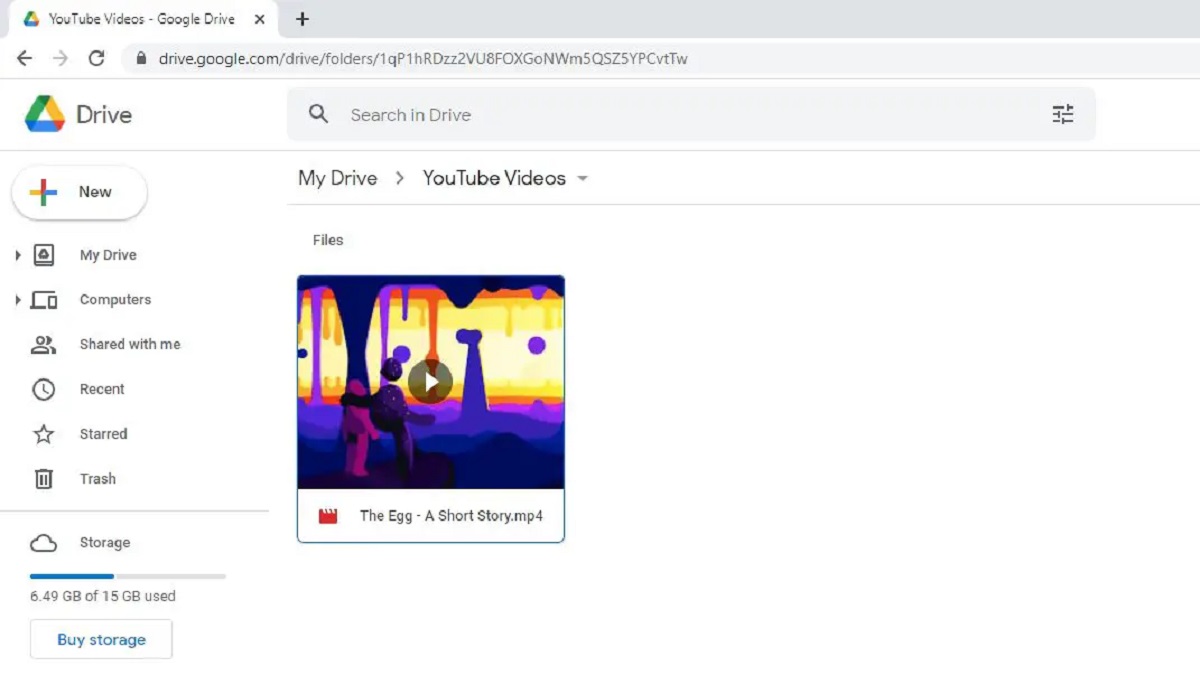
Before you can download a YouTube video, the first step is to locate the video URL. This magical link is what you'll need to tell download tools where to find your desired content. So, how do you snag that URL? Let’s break it down!
1. *Open YouTube: Launch your favorite browser and navigate to the YouTube website or app.
2. Locate the Video: Use the search bar to find the video you want to download. You can search by title, keywords, or even the channel name if you're feeling specific.
3. Copy the URL*: Once you’ve found your video, click on it to start playing. Now, it’s time to grab that URL! If you're on a desktop, just highlight the entire URL in the address bar and right-click to select “Copy.” If you are using a mobile device, tap on the share button (usually an arrow) and select “Copy Link.”
And that’s it! You’ve successfully found and copied the YouTube video URL. It’s super easy, right? Now you’re ready to move to the next step in your downloading journey!
Selecting a Video Download Tool
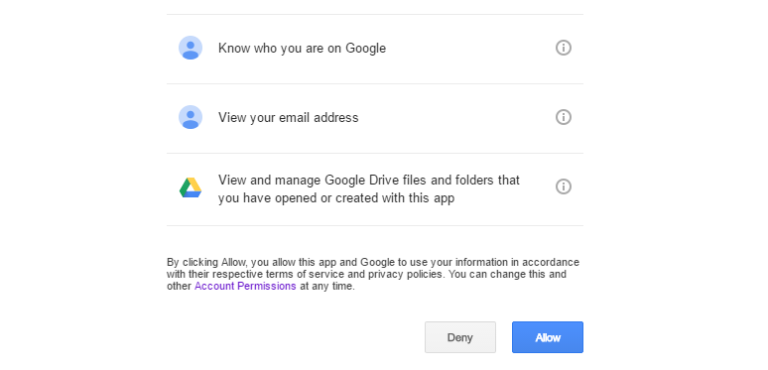
Now that you have the video URL in your clipboard, it's time to pick a tool to help you download that YouTube video. There are numerous options available, each with its own unique features. Here’s what you should know when selecting the right video download tool:
- Online Downloaders: These are web-based tools that don't require installation. Simply paste the URL, hit download, and you're good to go! Some popular options include:
- Y2Mate
- SaveFrom.net
- KeepVid
- Desktop Applications: If you prefer something more robust, desktop applications often provide additional features, like batch downloads and video conversion. Check out:
- 4K Video Downloader
- YTD Video Downloader
- Browser Extensions: Some users opt for browser extensions that allow direct downloading from YouTube. Look for reputable extensions in the browser’s web store.
When choosing a tool, consider factors like ease of use, speed, and whether it supports the video quality you want. Prioritize tools with positive reviews to ensure you’re using a safe and reliable downloader. With the right tool, you’ll be able to easily and quickly download that YouTube video and save it to your Google Drive for future viewing!
5. Downloading the Video
So, you’ve found the perfect YouTube video you want to keep forever, huh? Downloading it may seem a bit tricky at first, but trust me, it’s quite straightforward! First things first, you need to choose how you want to download the video. There are multiple ways to do this — using online services, software, or browser extensions. Here’s a quick breakdown:
- Online Services: Websites like Y2Mate or SaveFrom.net are super user-friendly. Just paste the video URL, select your preferred format (like MP4 or MP3), and boom! You’re good to go.
- Software: If you prefer a more robust option, consider downloading software like 4K Video Downloader. It’s quite handy and often allows batch downloads, which is perfect if you have multiple videos in mind.
- Browser Extensions: Extensions like Video DownloadHelper add a download button right into your browser, making it incredibly easy to snag videos without leaving your YouTube tab.
Once you decide how you want to download the video, simply click the appropriate buttons and follow the prompts. Always remember to respect copyright laws—don’t download videos for commercial use unless you have permission! With just a few clicks, you've successfully downloaded your favorite YouTube video and are ready for the next step.
6. Uploading the Video to Google Drive
Now that you’ve got your video ready, it’s time to move it to Google Drive. Uploading to Google Drive is a piece of cake, and it's a great way to keep your files accessible from anywhere. Alright, let’s get started:
- Open Google Drive: Go to Google Drive and log in with your Google account.
- Select the Upload Option: Once you're in your Drive, click on the "New" button, usually located on the left side of the screen. A dropdown menu will appear.
- Choose File Upload: From the dropdown menu, select “File Upload.” This action opens a file explorer window.
- Locate Your Video: Navigate to where you saved the YouTube video on your device. Select the file and click “Open.”
Your video will now start uploading. Depending on your internet connection and the size of the video, this might take a few moments. Once it’s uploaded, you’ll find it neatly stored in your Google Drive. The best part? You can share it easily with friends or access it from any device. Isn't technology great? Enjoy your video anytime, anywhere!
How to Download a YouTube Video to Google Drive
Downloading YouTube videos to Google Drive can be very convenient, especially if you want to access them across multiple devices or share them easily with friends and family. Below, we will explore the steps involved in downloading a YouTube video and saving it directly to your Google Drive account.
Before we begin, it’s important to note that downloading YouTube videos may violate YouTube’s terms of service unless you have permission from the copyright holder. Make sure you have the right to download and save the content.
Steps to Download YouTube Videos to Google Drive
- Find the Video: Navigate to YouTube and copy the URL of the video you wish to download.
- Use a Video Downloader: Go to a reputable online video downloader. Websites like Y2Mate or SaveFrom are great options. Paste the URL in the provided field.
- Choose the Resolution: After pasting the URL, choose the desired resolution or format of the video. Higher resolutions may take up more storage.
- Download the Video: Click the download button to save the video file to your local storage.
- Upload to Google Drive: Go to your Google Drive account, click on the "+ New" button, and select "File upload". Locate the downloaded video and upload it.
Benefits of Saving Videos to Google Drive
- Accessibility: Access videos from any device with an internet connection.
- Sharing: Easily share videos with others by just sending a link.
- Backup: Keep a backup of your favorite content securely stored online.
In conclusion, downloading YouTube videos to Google Drive can enhance your viewing experience and provide flexibility in sharing and accessing content, but always ensure that you respect copyright laws.
 admin
admin








