Have you ever wanted to watch your favorite YouTube videos while on the go, without relying on a stable internet connection? Downloading videos to a thumb drive is a fantastic way to create your personal library of content for offline viewing! In this guide, we’ll walk you through the process step by step, along with some important considerations to keep in mind. So grab your thumb drive, and let’s dive in!
Understanding YouTube's Policies on Video Downloads
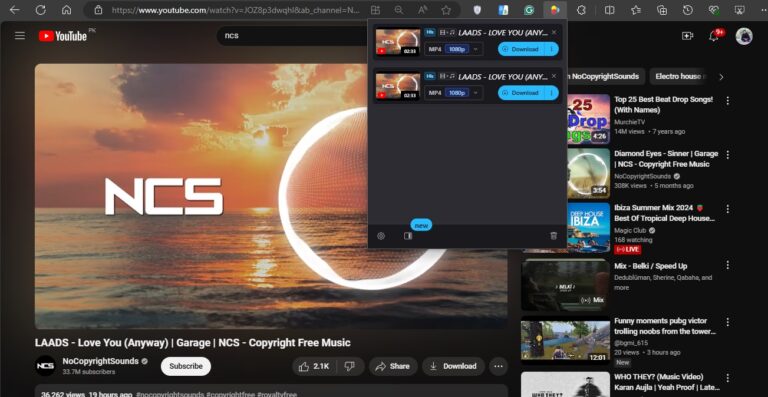
Before you embark on your video downloading journey, it’s crucial to understand YouTube’s policies surrounding this practice. YouTube's Terms of Service clearly outline that:
- You are not allowed to download content unless a download button or link is explicitly provided by YouTube.
- Downloading videos without permission may violate copyright laws, which could lead to content removal or even legal action.
So what does this mean for you? Essentially, while there are various tools and software available that allow users to download videos, you need to tread carefully to ensure you’re adhering to YouTube’s rules and regulations. Here are some key points to consider:
- Use Official YouTube Features: If you're subscribed to YouTube Premium, you can download videos for offline viewing using the YouTube app. This is the easiest and most legitimate way to enjoy content offline.
- Respect Copyright: Many videos are created by independent artists or content creators who depend on views for income. Downloading their content without permission can undermine their work.
- Check Licensing: Some videos might be available under Creative Commons licensing, which allows for sharing and downloading under certain conditions. Always check the video’s description or licensing agreement.
To further clarify your position, let’s break down the types of content you might encounter:
| Content Type | Download Permissions |
|---|---|
| YouTube Premium Content | Yes, you can download for offline use through the app. |
| Regular YouTube Videos | No, downloading without permission is against the terms. |
| Creative Commons Videos | Check the license for specific permissions. |
| Personal Content (your uploads) | Yes, you can download your own uploads anytime. |
In summary, while the temptation to download videos may arise, it’s essential to be mindful of YouTube's guidelines. By respecting content creators and adhering to the platform's rules, you can enjoy your favorite videos without putting yourself at risk of violating copyright laws. In the next sections, we’ll look at specific methods for safely and legally downloading content when appropriate, so stay tuned!
Also Read This: Who Is the Worst YouTuber – Examining Controversial YouTubers and Their Impact
3. Choosing the Right Tools for Downloading YouTube Videos
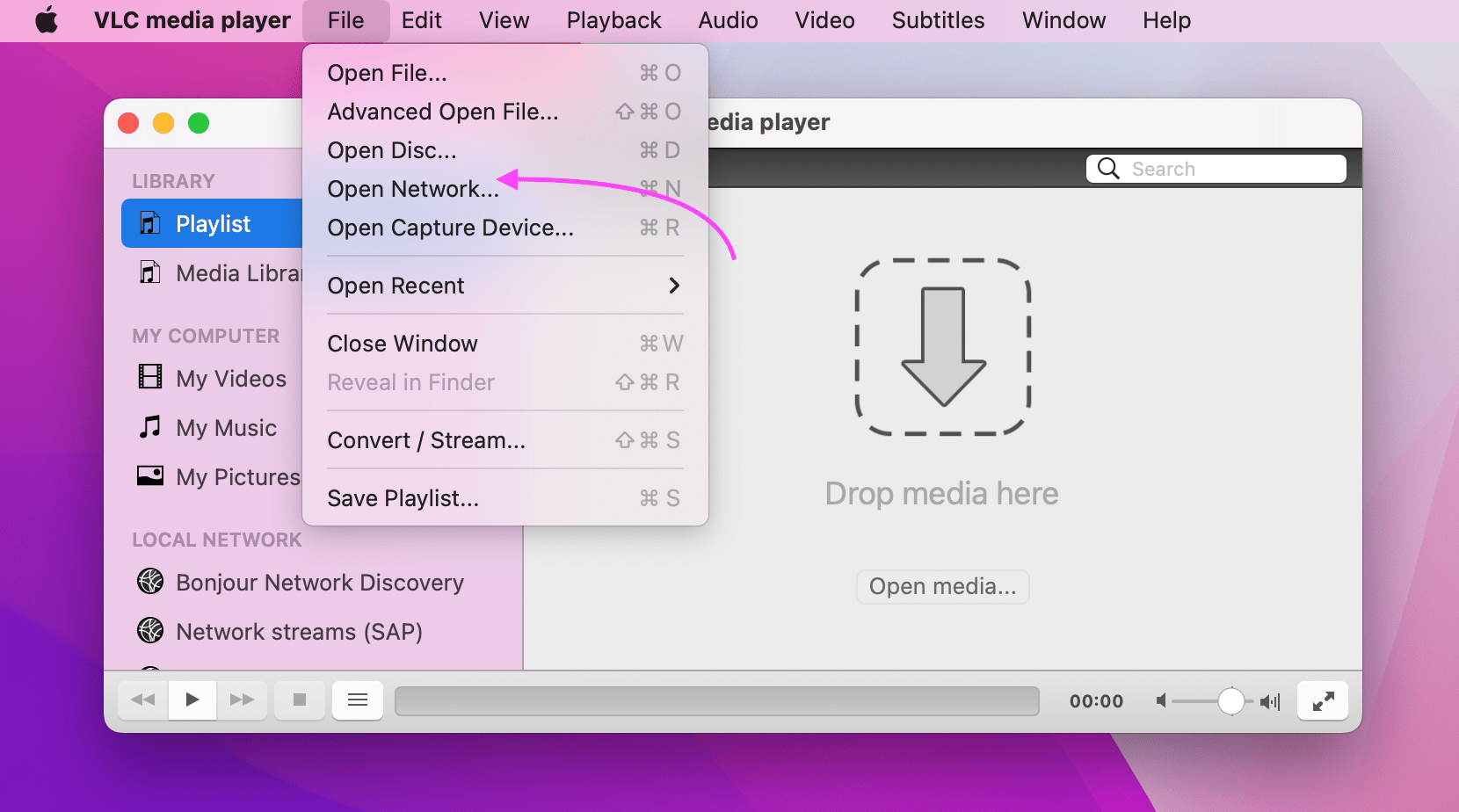
When it comes to downloading YouTube videos, selecting the right tool can make all the difference. With so many options available, it’s vital to choose software that’s not only reliable but also user-friendly. Here are some factors to consider:
- User Interface: Look for tools that have a clean, intuitive interface. A complicated layout can make the download process frustrating, especially if you're a beginner.
- Supported Formats: Different videos come in different formats. Make sure your chosen tool can download videos in a format that’s compatible with your devices, like MP4 or AVI.
- Download Speed: Nobody likes waiting forever for a video to download. Research or read reviews to find tools known for faster download speeds.
- Quality Options: Some downloaders allow you to choose the video quality (720p, 1080p, etc.). If you want to enjoy crisp visuals, this feature is a must.
- Ad-Free Experience: Many free tools come with ads, which can be annoying. Consider investing in paid software for a smoother experience, or find reputable free options that are ad-free.
- Safety and Security: Always opt for tools from trusted sources. Downloading software from shady websites can compromise your device’s security.
Some popular tools to consider include:
- 4K Video Downloader: A highly rated tool that supports a wide range of formats and resolutions.
- YTD Video Downloader: Known for its simple interface and decent download speeds.
- Freemake Video Downloader: Offers multiple format choices and even the ability to download entire playlists.
- ClipGrab: Great for beginners and allows downloading from various sites, not just YouTube.
Do your research and pick a tool that aligns with your needs. Remember, the right tool will help you save time and provide a better downloading experience!
Also Read This: How to Add YouTube Shorts as Embeds on Your Website
4. Step-by-Step Guide to Download YouTube Videos
Now that you’ve chosen the right tool, it’s time to dive into the downloading process! Here’s a step-by-step guide that will walk you through downloading YouTube videos to your thumb drive:
- Install Your Chosen Software: After selecting your downloader, go ahead and install it. Just follow the on-screen instructions to get it up and running.
- Copy the YouTube Video Link: Head over to YouTube and find the video you want to download. Click on the URL in the address bar and copy it. It should look something like this:
https://www.youtube.com/watch?v=example. - Open the Downloading Tool: Launch the software you just installed. Look for a space to paste the URL—most tools have a clearly marked area for this.
- Paste the URL: Simply right-click in the designated area and select “Paste,” or use the keyboard shortcut
Ctrl + V(orCmd + Von Mac). - Select Your Preferences: Choose your preferred video format and quality. Remember, higher quality means larger file sizes!
- Download the Video: Hit the download button. Depending on the size of the video and your internet speed, this could take just a few moments!
- Locate Your Downloaded Video: After the download finishes, go to your downloads folder to find the video file.
- Transfer the Video to Your Thumb Drive: Plug in your thumb drive, locate the downloaded video, and drag it onto the thumb drive folder. Make sure it’s properly mounted before unplugging!
And voila! You now have your favorite YouTube videos ready for offline viewing. This whole process is straightforward, and once you get the hang of it, you’ll be downloading videos in no time!
Also Read This: How to Share YouTube Videos on Instagram
5. Transferring Downloaded Videos to a Thumb Drive
Alright, you've successfully downloaded your YouTube videos, and now it’s time to transfer them to your trusty thumb drive for offline viewing. This step is super straightforward and can be done in just a few clicks. Here’s how you can do it:
- Insert Your Thumb Drive: First things first, plug your thumb drive into an available USB port on your computer. Wait a moment for your computer to recognize it. You should see it pop up in your file explorer.
- Locate Your Downloaded Videos: Open the folder where you saved the downloaded videos. This is usually in your “Downloads” folder unless you specified a different location when downloading.
- Select the Videos: Highlight the videos you want to transfer. You can hold down the Ctrl key (Cmd on Mac) while clicking to select multiple videos at once or simply press Ctrl+A (Cmd+A on Mac) to select all videos in the folder.
- Copy the Videos: Right-click on the selected videos and choose “Copy” from the context menu. Alternatively, you can press Ctrl+C (Cmd+C on Mac) to copy the files.
- Open Your Thumb Drive: Now, navigate to your thumb drive in the file explorer. Just click on the drive name that corresponds to the USB (like E:, F:, etc.).
- Paste the Videos: In your thumb drive window, right-click in an empty space and select “Paste” from the menu. You can also use Ctrl+V (Cmd+V on Mac) to paste the files there.
- Safely Eject Your Thumb Drive: Once the files have finished transferring, ensure to eject your thumb drive safely. Right-click on the drive icon and choose “Eject” to avoid any potential data loss.
And voilà! Your videos are now on your thumb drive, ready to be viewed anytime, anywhere. Just plug it into any compatible device, and you're good to go! Remember to have the necessary video players on the device, especially if the format isn’t universally supported.
Also Read This: Ways to Share YouTube Videos to Instagram Effortlessly
6. Tips for Maintaining Video Quality
One of the most common concerns people have when downloading and transferring videos is quality. After all, what’s the point of having videos if they look pixelated or grainy? Here are some handy tips to maintain the highest possible quality:
- Choose the Right Format: When downloading, select a format that supports high-resolution videos. Formats like MP4 or MKV are often your best bets as they balance quality and file size.
- Download in High Resolution: If the option is available, always opt for the highest resolution that YouTube offers. Many download tools allow you to choose between 480p, 720p, 1080p, and even higher. The clearer the video, the better the experience!
- Check Your Internet Connection: A stable and fast internet connection can also affect the quality of your downloads. Poor connections may lead to corrupted files or incomplete downloads, which can compromise the integrity of the video.
- Use Reliable Software: Not all downloading software is created equal. Some may compromise video quality for speed. Always do a little research to find the best-rated tools that prioritize video quality.
- Avoid Re-encoding If Possible: Each time you re-encode a video to another format, there may be a loss in quality. If you can maintain the original format when transferring to your thumb drive, do so.
- Watch Your Storage Space: While larger files mean better quality, remember that they take up more space. Keep an eye on your storage so it doesn’t fill up quickly, which might cause issues with transferring.
Following these tips will help ensure that your downloaded videos look fantastic whenever you play them back. The last thing you want is to settle for anything less than an enjoyable viewing experience!
Conclusion
Downloading YouTube videos to a thumb drive for offline viewing is a straightforward process when you follow the right steps. By using reliable tools and methods, you can enjoy your favorite content without being connected to the internet. Here’s a quick recap of the essential steps:
- Choose a suitable video downloader: Select a tool that meets your needs. Popular options include:
- 4K Video Downloader
- YTD Video Downloader
- ClipGrab
- Copy the video URL: Navigate to the YouTube video you wish to download, and copy the URL from the browser's address bar.
- Download the video: Open the downloader, paste the URL, and select the desired format and quality.
- Transfer to your thumb drive: Once the video is downloaded, locate the file on your computer and simply drag it to your thumb drive folder.
Remember to respect copyright laws and the terms of service of YouTube when downloading content. Most importantly, enjoy your videos anytime and anywhere with offline access!
 admin
admin








