Downloading videos from LinkedIn can be a bit tricky, as the platform doesn't offer a straightforward option for users. However, whether you want to save an insightful webinar or a captivating promotional video, there are ways to do it. In this post, we’ll explore the methods and tools you can use to download LinkedIn videos securely and responsibly, while also keeping in mind
Understanding LinkedIn's Video Policies
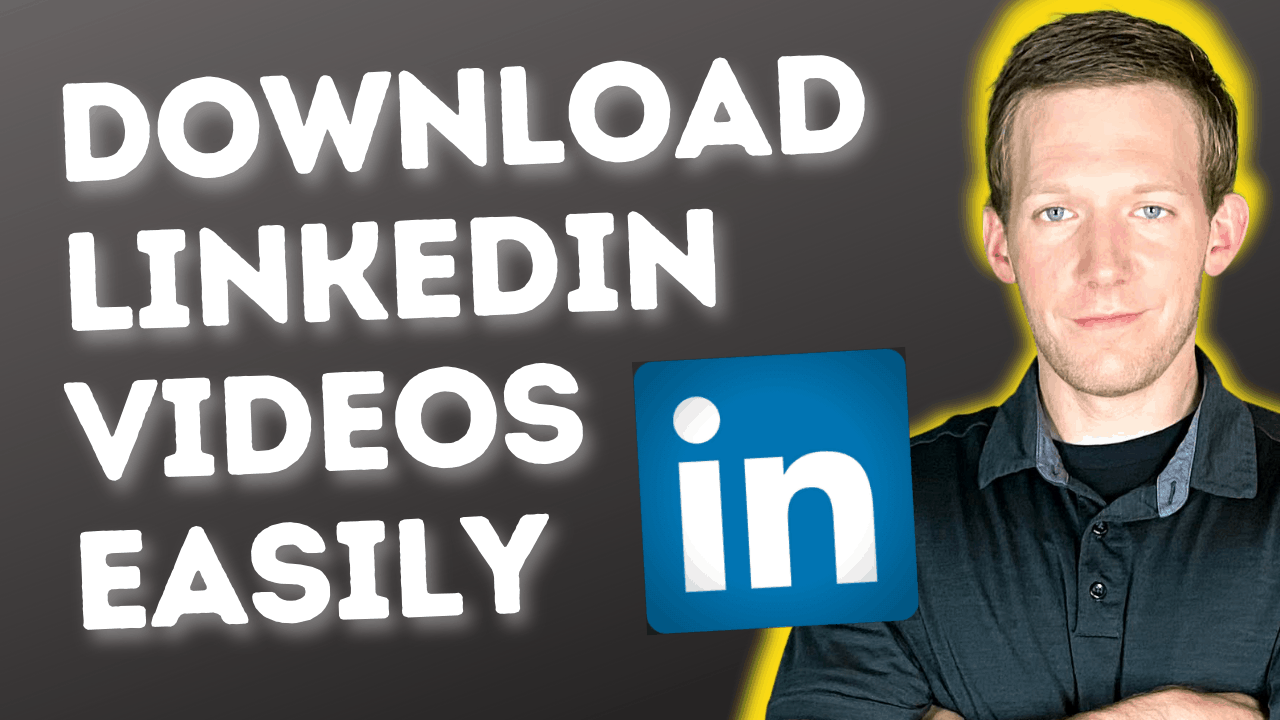
Before you start downloading videos from LinkedIn, it's essential to familiarize yourself with the platform's video policies. LinkedIn has a strong emphasis on protecting the content shared by its users. Here are a few key points to consider:
- Copyrighted Material: Many videos on LinkedIn are protected by copyright. Downloading and redistributing these videos without permission could lead to legal issues.
- Personal Use: If you're downloading videos for personal use, such as studying or reference, ensure that you’re not violating any terms of service. LinkedIn generally permits personal use, provided you don’t share or distribute the content publicly.
- Permission Requests: If you find a video that you want to use beyond personal reference, it’s good practice to reach out to the original poster. They may grant you permission to use their content or provide a downloadable version.
- LinkedIn Learning Content: Courses from LinkedIn Learning have stricter policies. These videos may not be downloadable, as they are meant for online viewing only and are part of a subscription service.
In summary, respecting content ownership is crucial when dealing with LinkedIn videos. Always prioritize ethical practices and consider the implications of downloading and using such material.
Also Read This: How Do I Change My Primary Email on LinkedIn? A Detailed Guide
Step-by-Step Guide to Downloading LinkedIn Videos
Downloading videos from LinkedIn may seem tricky at first, but with a clear step-by-step guide, it can be a breeze. Here’s how you can do it:
- Log into Your LinkedIn Account: Start by logging into your LinkedIn account. Make sure you have the video you want to download visible on your feed or on the profile where it’s shared.
- Copy the Video Link: Right-click on the video and select "Copy Video URL" or click on the three dots (more options) on the top right corner of the post and choose "Copy link to post."
- Open a Video Downloader: Use a trusted online video downloader. Websites like SaveFrom or GetVideo are popular options. Open the site in a new tab.
- Paste the URL: In the downloader website, paste the copied URL into the designated box. Make sure to double-check for accuracy.
- Select Video Quality: After pasting the URL, select the desired video quality. Higher quality options may take more time to download.
- Download the Video: Click on the “Download” button. The video will begin downloading to your device, and you can enjoy it offline!
And there you have it! With these simple steps, you can download videos from LinkedIn easily.
Also Read This: How to Remove Post on LinkedIn: Simple Instructions for Profile Management
Using Third-Party Tools for Downloading
Sometimes, the built-in options just aren’t enough, and that’s where third-party tools come into play. These tools offer more flexibility and features when it comes to downloading LinkedIn videos. Let’s explore some popular options:
- Video DownloadHelper: This browser extension is available for Chrome and Firefox. It allows users to download videos from various sites, including LinkedIn. Once installed, it will automatically detect videos on the page.
- 4K Video Downloader: A desktop application that supports downloading videos in high quality. Just paste the copied video link, select the format, and hit “Download.” It’s available for Windows, macOS, and Linux.
- JDownloader: This is a powerful tool that can download multiple files at once. Simply copy the link to the clipboard and JDownloader grabs the video for you. It’s great for bulk downloads.
- ClipGrab: Another user-friendly tool, ClipGrab allows you to download and convert videos from LinkedIn and many other sites. Just enter the link, choose the format, and start downloading.
When choosing a third-party tool, always ensure it’s reputable and check user reviews to avoid any security risks. These tools can make downloading LinkedIn videos not just easy but also efficient, letting you enjoy your favorite content whenever you like!
Also Read This: How to Add LinkedIn to Your Outlook Account
Saving Videos for Offline Access
Have you ever come across an insightful video on LinkedIn that you wished you could watch later without needing internet access? Well, you're in luck! Saving videos for offline access is a straightforward process, and I’m here to guide you through it step by step.
First, let’s clarify that LinkedIn doesn’t directly provide a download option for videos posted on their platform. However, there are various methods you can use to save those videos. Here are a couple of popular approaches:
- Screen Recording: Most devices offer built-in screen recording features. If you're using a smartphone, simply activate the screen recording function, play the video, and stop recording when it’s done. On a computer, tools like OBS Studio or built-in screen recorders can achieve the same effect.
- Third-Party Downloaders: There are several online platforms and software applications designed for downloading videos from social media. Websites like SaveFrom can be handy. Just copy the video link from LinkedIn, paste it into the site, and follow the instructions to download.
Remember to respect copyright and privacy laws when downloading videos. Use them for personal reference or educational purposes, and always credit the original creator when sharing!
Also Read This: Materials to Consider When Choosing Camera Lens Bags in 2025
Best Practices for Video Usage on LinkedIn
Videos can significantly boost engagement on LinkedIn, but using them effectively is crucial. Here are some best practices to maximize your video content:
- Keep It Concise: Aim for videos that are 1-2 minutes long. This timeframe is perfect for maintaining viewer interest while delivering your message clearly.
- Optimize for Silent Viewing: Many users scroll through their feeds with sound off. Utilize captions and clear visuals to ensure your message gets across without audio.
- Engaging Thumbnails: Create eye-catching thumbnails that entice viewers to click. A compelling image or a provocative question can draw people in.
- Include a Call to Action: Encourage viewers to engage with your video! Ask them to comment, share, or visit your website. A strong call to action can drive interaction and expand your reach.
- Analyze Performance: After posting, keep an eye on metrics like views and engagement rates. Use this data to refine your video strategy for future posts.
By following these best practices, you can enhance your video content on LinkedIn, fostering greater connections and interactions within your professional network!
How to Download a Video from LinkedIn
Downloading videos from LinkedIn can be a bit tricky, as the platform does not provide a direct option for downloading videos. However, with the right tools and methods, you can successfully save videos for offline viewing or sharing. Here’s a detailed guide on how to download videos from LinkedIn.
Here are the steps you can follow:
- Find the Video: Navigate to the LinkedIn post containing the video you want to download. Click on the video to open it in the viewer.
- Copy the Video URL: Right-click on the video and select 'Copy video URL' or copy the link from the browser address bar.
- Select a Video Downloader: Choose a reliable online video downloader. Some popular options include:
- Paste the URL: Go to the chosen downloader site and paste the copied LinkedIn video URL into the designated field.
- Select Format and Quality: Choose your preferred video format (MP4, AVI, etc.) and quality (720p, 1080p, etc.).
- Download the Video: Click on the download button and wait for the video to be processed. Once done, the video will be saved to your device.
Note: Ensure you comply with LinkedIn's policies and copyright laws when downloading and using content.
In conclusion, downloading videos from LinkedIn requires using third-party tools, as the platform does not support direct downloads. By following the steps outlined above, you can easily save videos for personal use while respecting copyright regulations.
 admin
admin








