Have you ever stumbled upon a YouTube video that has the perfect moment you want to save? Whether it’s a hilarious joke, an epic fail, or a valuable tutorial, sometimes you just need a clip from a longer video. Fortunately, downloading clips from YouTube videos isn’t as complicated as it sounds! In this post, we'll explore some simple ways to grab those snippets and why you might want to do it. Let’s dive in!
Why Download Clips from YouTube Videos?
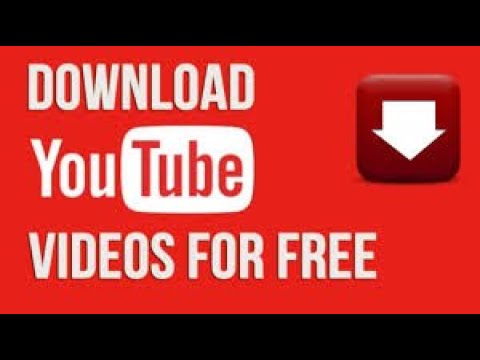
There are plenty of reasons why you might want to download clips from YouTube videos. Here are a few of the most common:
- For Personal Use: Sometimes you want to save a memorable moment for personal enjoyment. Maybe you found a fantastic recipe video, and you want to keep just the cooking part for future reference.
- Content Creation: If you're a content creator yourself, having snippets of popular videos can provide inspiration or serve as material for your own projects. You can create mashups, commentary videos, or just use clips to enhance your storytelling.
- Educational Purposes: Many educators use video clips to make their lessons more engaging. Downloading relevant clips can enhance your presentations without having to rely on streaming during class.
- Sharing with Friends: Found a funny moment that your friends absolutely need to see? If you want to share a laugh without them having to scroll through the entire video, a quick clip can do the trick!
- Offline Viewing: Downloads are a lifesaver when you want to watch a clip without an internet connection. Perfect for road trips or during long commutes!
With these reasons in mind, it’s clear that being able to download clips from YouTube can enhance your viewing experience or serve a practical purpose. But it’s not just about the "why"—let’s also consider the "how." In the following sections, we'll go over some user-friendly methods to help you grab those clips seamlessly!
Also Read This: How to Watch MLB Network on YouTube TV: A Complete Guide
3. Tools You Can Use to Download YouTube Clips

If you're looking to download clips from YouTube videos, you're in luck! There are several tools available that can make this process seamless and straightforward. Here are some of the top tools you might consider:
- 4K Video Downloader: This is a versatile application that allows you to download not just YouTube clips but also entire playlists and channels. It supports various formats, including MP4, MKV, and more. Plus, it's user-friendly!
- YTD Video Downloader: A classic in the world of video downloading, YTD is easy to use and comes with built-in conversion options. You can easily extract clips from longer videos without any hassle.
- ClipGrab: This free downloader is another fan favorite. ClipGrab lets you convert and download videos from various sites, including YouTube. Its simple interface makes it a breeze to grab the clips you want.
- Online Video Converter: If you prefer not to download software, this online tool can help you convert YouTube videos into clips directly through your browser. Just paste the video link, select your format, and you’re good to go!
- Snaptube: For mobile users, Snaptube is a fantastic app that allows you to download YouTube videos directly onto your phone. It’s available for Android devices and supports various resolutions.
Each of these tools has its unique features, so it's a good idea to choose one based on your specific needs. If you value speed and quality, 4K Video Downloader might be the right fit. If you’re on the go, try Snaptube. Just remember to respect copyright when downloading any videos!
Also Read This: Why Are There So Many Ads on YouTube TV
4. Step-by-Step Guide to Downloading YouTube Video Clips
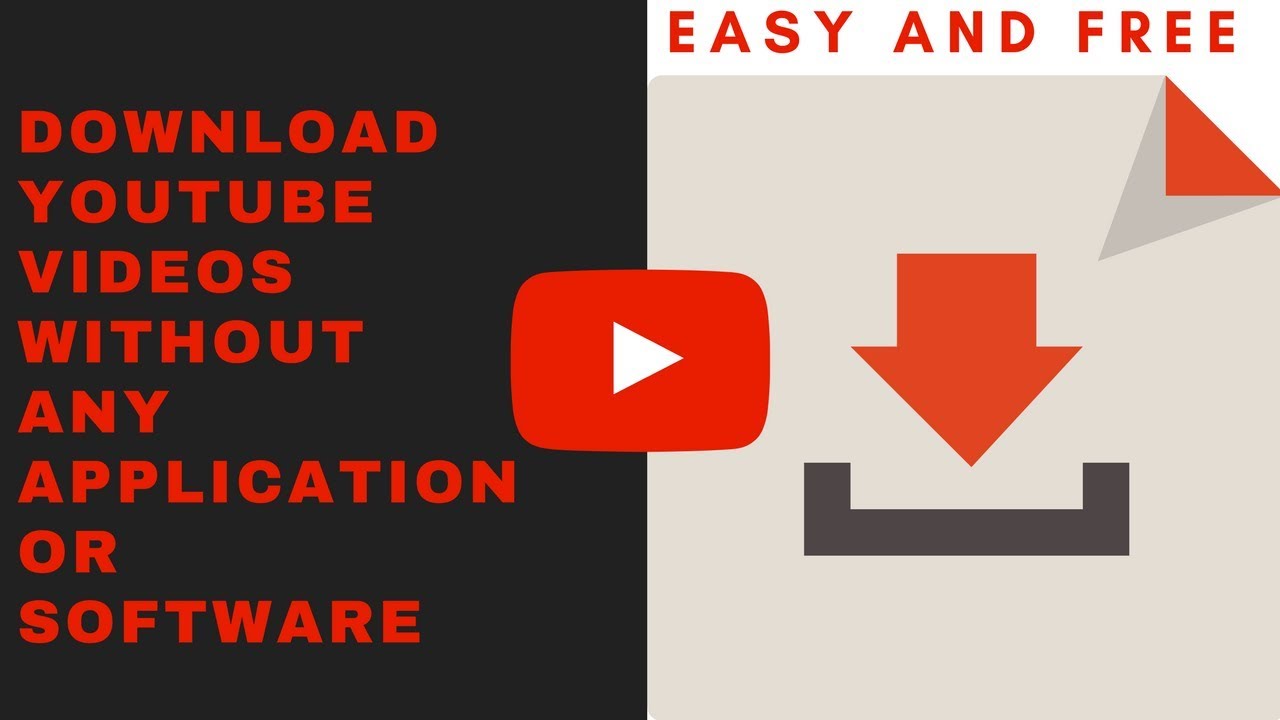
Now that you know the tools you can use, let’s get into the nitty-gritty of actually downloading those clips from YouTube videos. Here’s a straightforward step-by-step guide that can help you get started, regardless of which tool you’ve chosen:
- Choose Your Tool: Start by selecting one of the tools mentioned earlier. For example, let’s say you chose 4K Video Downloader.
- Install the Tool: Download and install the software. Follow the on-screen instructions for your operating system, and you’ll be set up in no time.
- Find Your Video: Go to YouTube and locate the video from which you want to extract a clip. Copy the URL from the address bar of your browser.
- Paste the Link: Open the 4K Video Downloader application and click on the "Paste Link" button. The tool will analyze the video.
- Select Clip Portion: Here’s where you can get specific! After analysis, you may see options for downloading the full video or selecting parts of it. If you want just a clip, look for the option to specify the start and end times you desire.
- Choose Format and Quality: Select the format (e.g., MP4, MKV) and choose the quality (HD, SD, etc.) you need for your clip.
- Download: Click on the "Download" button. The tool will start downloading your selected clip, and it usually won’t take long!
- Find Your File: Once the download is complete, navigate to the folder where you've chosen to save your clip. Open it up and enjoy!
And there you have it! A quick and simple guide to downloading YouTube clips. Now you can save your favorite content for offline viewing or editing, all while adhering to copyright guidelines. Happy downloading!
Also Read This: What Mic Do YouTubers Use? A Guide to the Best Microphones for High-Quality Audio
5. Tips for Downloading Clips Safely and Legally
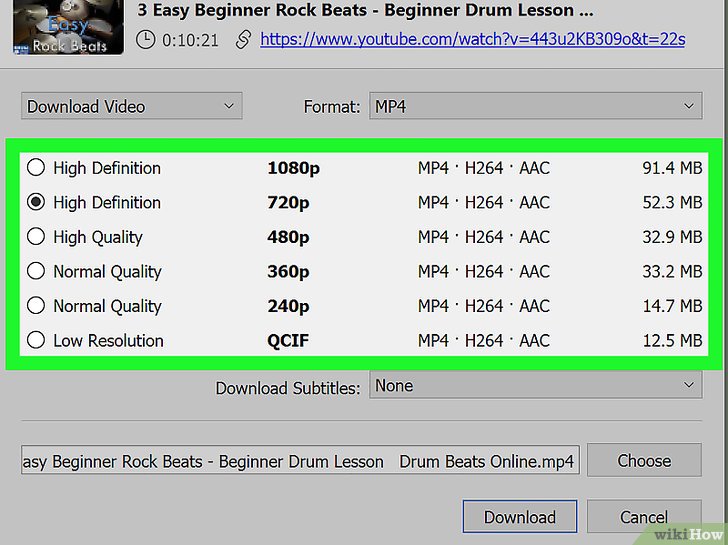
When it comes to downloading clips from YouTube, it's essential to navigate the landscape with care. Not only do you want to protect your devices from malware, but you also want to respect copyright laws. Here are some helpful tips to keep your downloading experience safe and in accordance with legal guidelines:
- Understand Copyright Laws: Always be aware of the copyright status of the content you’re downloading. YouTube videos are typically protected by copyright and can only be used with the rightful owner's permission.
- Use Trusted Software: Before downloading any third-party software or applications, read reviews and research their reputation. Popular programs like 4K Video Downloader or YTD Video Downloader are generally safe bets.
- Avoid Sketchy Websites: Many websites claim to allow free downloads of YouTube clips, but they can often be riddled with ads or malware. Stick to well-known sites, and always scan downloads with antivirus software.
- Check Video Licensing: Some videos on YouTube are published under Creative Commons licenses. These clips can be downloaded and reused, but it's still best practice to credit original creators.
- Limit Your Downloads: Download only what you need. Excessively downloading video clips can trigger suspicious activity alerts on your internet provider and may put your access at risk.
By following these tips, you can ensure that your process for downloading YouTube clips is as safe as possible. Always prioritize legality and safety, and you’ll have a smooth experience.
Also Read This: Troubleshooting YouTube AdBlock Issues: What You Need to Know
6. How to Edit and Use the Downloaded Clips
Once you've successfully downloaded your clips, the next step is editing and using them effectively. Whether you want to create a fun video montage, use clips for educational purposes, or just share highlights with friends, here’s how to do it:
Editing Your Clips
Editing downloaded clips can be a breeze, especially with user-friendly software available. Here are a few tools you might consider:
- iMovie: Ideal for Mac users, it offers intuitive features for trimming, adding text, and even applying music.
- Windows Movie Maker: A classic tool for Windows users, allowing straightforward edits and transitions.
- DaVinci Resolve: For those looking for more advanced editing options, DaVinci Resolve provides powerful tools for video editing and color correction.
- Online Editors: Websites like Clipchamp or WeVideo allow you to edit clips directly in your browser, making it easy and accessible.
When editing, keep these tips in mind:
- Always start with a plan! Know what you want to achieve with your clip – whether it’s a straightforward cut or adding commentary.
- Trim unnecessary parts to keep your video engaging and concise.
- Add transitions or effects sparingly; they should enhance, not distract from your content.
- Incorporate background music or voice-overs to give your clips a personal touch, ensuring they’re royalty-free or licensed correctly.
Using Your Clips
Now that you’ve edited your clips, it's time to think about how you want to use them:
- Sharing on Social Media: Platforms like Instagram, TikTok, and Facebook thrive on short clips. Be sure to consider each platform's format and audience!
- Educational Purposes: If you're using clips for teaching, always credit the source and ensure you explain the content properly.
- Creating Content: If you're a content creator, use your edited clips to add flair to your videos. Mix them with other elements for a unique final product.
In summary, editing and using downloaded clips opens a world of creative possibilities. With the right tools and respect for content, you can craft engaging videos that captivate your audience!
Also Read This: Is Being a YouTuber a Job? Exploring the Realities of a YouTube Career
7. Conclusion
In summary, downloading clips from YouTube videos can be a straightforward and enjoyable process if you have the right tools and know-how. Whether you want to grab a snippet of your favorite music video, a segment of an educational lecture, or a hilarious moment from a vlog, the methods we've discussed will help you achieve that with ease.
Remember, it's essential to respect copyright and only download content for personal use unless you have permission from the creator. By following the guidelines and choosing the right tools, you can effortlessly extract clips for your projects or save memorable moments for future viewing.
So go ahead, give it a try! With just a few clicks, you can have your favorite clips saved right onto your device. Happy downloading!
8. Frequently Asked Questions
1. Is it legal to download clips from YouTube videos?
Downloading clips for personal use typically falls under fair use, but it varies by content and context. Always check the video’s copyright status and the terms of use.
2. Are there any risks associated with downloading YouTube clips?
Yes, there are potential risks such as downloading malware from unreliable sites. Always use reputable tools or websites and ensure you have updated antivirus software on your device.
3. What formats can I download clips in?
Most downloading tools allow you to choose from various formats such as MP4, AVI, and MOV. Choose the format that best suits your needs, especially if you plan to edit the clips later.
4. Can I download audio clips separately from video?
Absolutely! Many tools specifically cater to extracting audio from videos, allowing you to save MP3 or other audio formats if you're only interested in the sound.
5. How do I know the quality of the downloaded clip?
When selecting your download options, most tools will let you choose the video quality. Aim for higher-definition options for the best visual and audio experience.
6. Can I download clips from any YouTube video?
Not all videos are downloadable due to restrictions set by creators. If a video has disabled downloads, you won’t be able to download it with any tool.
7. What if I encounter issues while downloading?
Make sure you're using the latest version of your download tool, check your internet connection, and ensure that the YouTube video link is correct. If problems persist, visit the support pages of the tool you're using for troubleshooting tips.
8. Are there any recommended tools for beginners?
For beginners, tools like 4K Video Downloader or YTD Video Downloader are user-friendly and offer clear instructions. Explore these options to find one that fits your needs!
If you have any other questions or need additional assistance, feel free to ask. Happy downloading!
 admin
admin








