LinkedIn is more than just a platform for networking; it's also a space where professionals curate their online presence. One aspect of this presence is your profile picture, which can say a lot about you in a quick glance. But sometimes, you might find yourself wanting to download someone else's profile picture—whether for networking, research, or simply out of curiosity. The challenge is doing so without compromising on quality. In this guide, we’ll explore why you might want to download LinkedIn profile pictures and how to do it effectively.
Why Download LinkedIn Profile Pictures?
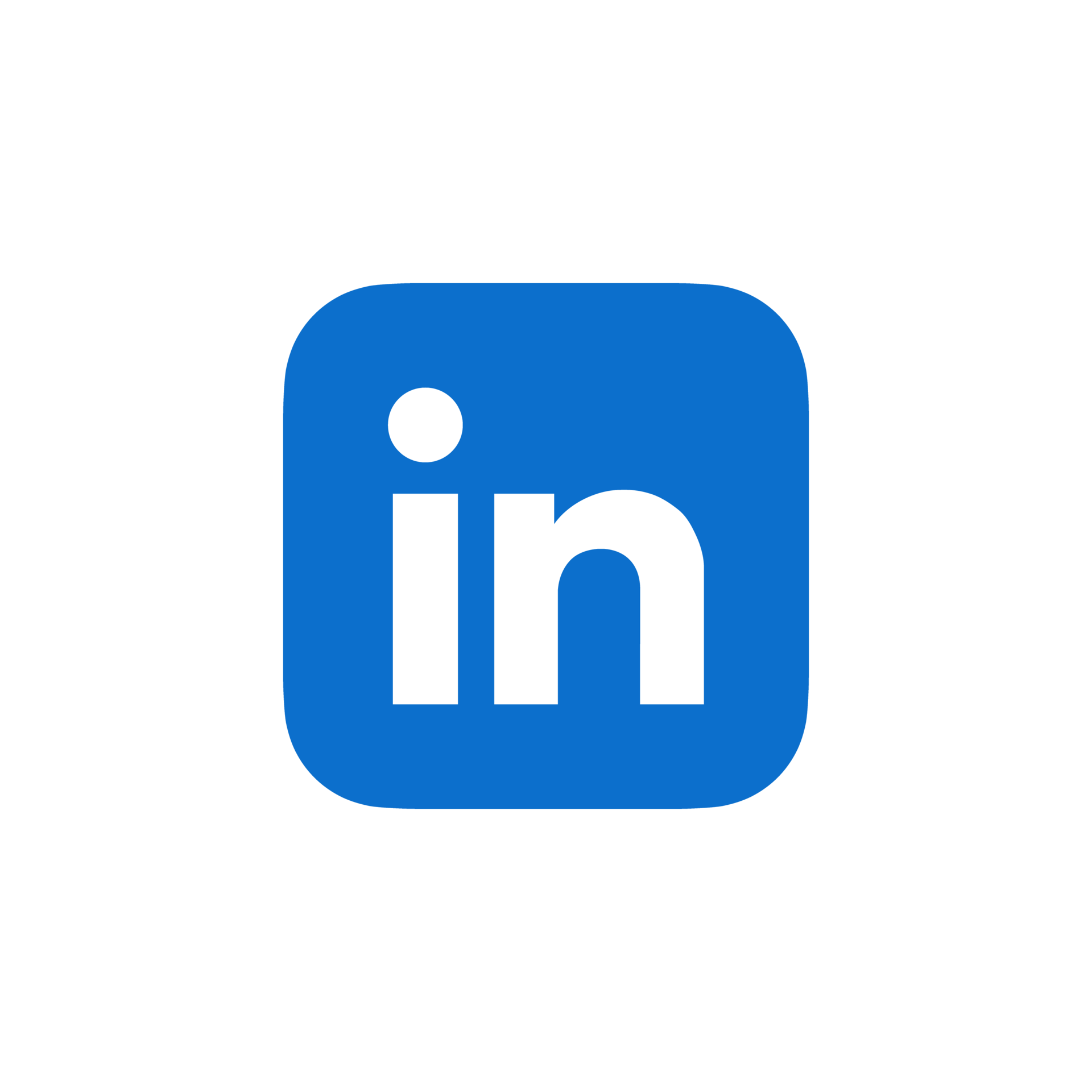
Downloading LinkedIn profile pictures can serve various purposes, whether professional or personal. Here are a few compelling reasons you might consider:
- Networking: When preparing to network, having a clear image can help you remember faces or recognize someone you've had a brief conversation with in the past.
- Research: If you're looking into potential clients, partners, or competitors, having their profile picture can create a mental picture and help contextualize your research.
- Personal Branding: By studying the profile pictures of industry leaders, you can gain insights into how to present yourself professionally. This can be helpful for refining your own profile picture.
- Social Media Integration: If you want to share insights about someone in your industry on other platforms, having an appropriate profile picture can make your content more engaging.
That said, it's crucial to respect people's privacy and understanding LinkedIn's policies is essential. Always consider the context in which you plan to use someone else's image, and be sure that your intentions are professional and appropriate. After all, networking is about building relationships and mutual respect!
Steps to Download a LinkedIn Profile Picture
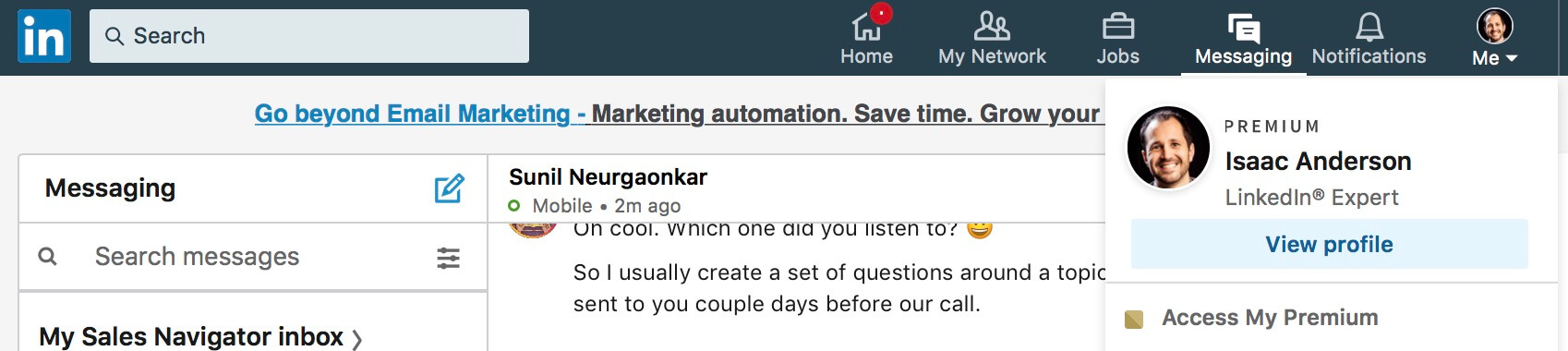
Downloading a LinkedIn profile picture can be straightforward if you know the right steps. Whether you want to save someone's profile picture for professional networking or just to remember a colleague, here’s how you can do it without losing quality:
- Open LinkedIn: Start by logging into your LinkedIn account. If you don't have an account, you might need to create one as LinkedIn’s privacy settings restrict access without an account.
- Navigate to the Profile: Use the search bar at the top of the page to find the individual whose picture you want to download. Click on their name to open their profile.
- Enlarge the Profile Picture: Once on their profile, click on their profile picture. This action typically opens a larger view of the image.
- Right-click to Save: On the enlarged image, right-click (or long press on mobile) and select "Save image as." Make sure to choose a suitable file name and location on your device.
- Check Image Quality: After downloading, open the image to ensure that it retains its quality. Sometimes, images may become pixelated, and having the original image size matters.
And there you have it! Following these simple steps should allow you to download any LinkedIn profile picture without compromising its quality. Just a heads up - remember to respect privacy and only download images if it’s appropriate to do so!
Using Third-Party Tools
If you find the native method of downloading a LinkedIn profile picture a bit tedious, there are several third-party tools available that can streamline the process for you. These tools can often download profile pictures in their highest quality. Let's walk through some popular options:
- LinkedIn Image Downloader: This online tool specifically targets LinkedIn profile pictures. You just enter the profile URL, and it generates a download link for the image.
- Image Downloader Extensions: Browser extensions like "Image Downloader" or "LinkedIn Photo Extractor" can simplify the process. These tools can automatically scan a profile and present all downloadable images.
- SaveFrom.net: This general-purpose downloader can also work for LinkedIn. You paste the profile URL, and it retrieves the picture in its best resolution.
While using these third-party services, be mindful of privacy and data security. Always ensure that your tool of choice is trustworthy and doesn’t misuse your information. By leveraging these resources, you can save time and keep the image quality intact, ensuring you have the best version of that LinkedIn profile picture.
Tips for Ensuring Quality During Download
When you're downloading a LinkedIn profile picture, you definitely want to ensure that you maintain its quality. A crisp and clear image can make all the difference, whether you're using it for personal branding, a resume, or just connecting with people online. Here are some handy tips to help you get the best results:
- Use the Right Method: Instead of taking a screenshot—which often reduces quality—try to access the full-size image directly. This is typically the most straightforward way to preserve image clarity.
- Download on a Desktop: If possible, use a desktop or laptop rather than a mobile device. Desktop displays can often provide better resolution, and the files tend to be larger, which helps maintain quality.
- Check Your Internet Connection: A stable and fast internet connection can help ensure that files are downloaded quickly and without interruption, reducing the chances of corruption.
- Choose the Right File Format: If you have the option to choose a file format during the download process, opt for formats like PNG or JPEG. These formats generally preserve quality better than others.
- Verify Image Size: Before and after downloading, check the dimensions and file size of the image. A larger file size usually means better quality, so aim for images that are at least 400x400 pixels.
By following these simple tips, you won't just download an image; you'll secure a quality asset that reflects professionalism.
Common Issues and Troubleshooting
Although downloading a LinkedIn profile picture seems straightforward, you might encounter some hiccups along the way. Let's dive into some common issues and their solutions so you can clear up any confusion and get that profile picture without a hitch.
| Issue | Possible Solution |
|---|---|
| Image is Blurry or Pixelated | Try downloading from the profile view rather than a cached version or screenshot to ensure you receive the highest quality version. |
| Image Won't Download | Check your browser settings. Some browsers may block downloads from certain websites. Consider using a different browser. |
| File Format Not Supported | If the downloaded image isn’t in an easily usable format, you can convert it to a more practical one using an online converter tool. |
| Permission Issues | If you're trying to download someone else’s profile picture, remember that privacy settings may restrict access. Consider reaching out to them directly for permission. |
If you encounter any of these issues, don’t fret! With the right approach, you can quickly troubleshoot and get that image you desire. Remember, quality matters!
How to Download a LinkedIn Profile Picture Without Losing Quality
Downloading a LinkedIn profile picture can be a challenge since the platform doesn't provide a straightforward option to save high-resolution images. Here’s a guide on how you can obtain a LinkedIn profile picture without sacrificing quality.
Follow these steps to successfully download a LinkedIn profile picture:
- Open the LinkedIn Profile:
Navigate to the LinkedIn profile page of the individual whose picture you wish to download.
- Inspect Element:
Right-click on the profile picture and select “Inspect” or “Inspect Element” from the dropdown menu. This will open the Developer Tools panel.
- Find the Image Source:
In the elements tab, you’ll see the HTML code for the profile. Look for a tag that contains the image source (usually starts with
<img src="...>). The URL will typically have a format likehttps://media.licdn.com/.... - Copy the Image Link:
Right-click on the image URL and select 'Open in new tab' or 'Copy link address'.
- Download the Image:
When the image opens in a new tab, right-click on it and choose 'Save Image As'.
Pro Tips for Maintaining Quality:
- Make sure to use the original profile picture link, as LinkedIn may compress images on the site.
- Use a browser like Google Chrome or Firefox for better developer tools.
By following these simple steps, you can successfully download a LinkedIn profile picture without compromising its quality, ensuring you have a high-resolution image for your needs.
Conclusion: In sum, downloading a LinkedIn profile picture in high quality requires navigating through the platform's developer tools to access the original image link, but with these steps, you'll be able to save any profile picture efficiently and effectively.










