In today's digital age, LinkedIn has become an invaluable resource for career development, networking, and job searching. With so much valuable information, it often makes sense to keep a copy of your LinkedIn profile for future reference. Whether you're applying for a new job, updating your resume, or evaluating your professional journey, knowing how to download your
Why Downloading a LinkedIn Profile is Useful
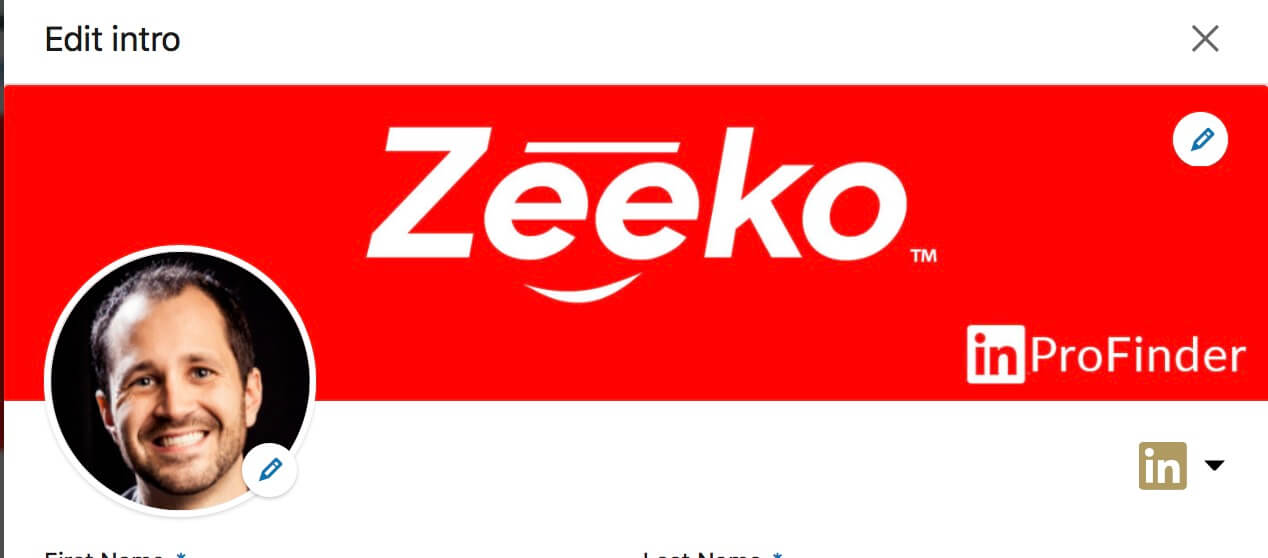
Downloading your LinkedIn profile might seem like a minor task, but it comes with several significant benefits that can boost your professional life. Here are a few reasons why you might want to consider downloading your LinkedIn profile:
- Easy Access to Information: Once downloaded, you can access your information anytime, even without an internet connection. This is especially useful when you're preparing for interviews or networking events.
- Offline Archiving: Maintaining a personal copy ensures you have access to all your past achievements, connections, and endorsements, should you want to review them later. It serves as a backup of your professional history.
- Resume Building: You can easily extract relevant information from your LinkedIn profile to create or update your resume, which can save you time and help ensure that your resume reflects your latest accomplishments.
- Tracking Career Progress: By keeping records of your LinkedIn profile over time, you can track your career progression and identify areas where you may want to focus for growth or improvement.
- Sharing with Others: If you want to share your professional experiences with peers, mentors, or employers, a downloaded profile in PDF format can be more convenient than directing them to your online profile.
In summary, downloading your LinkedIn profile not only helps you maintain a comprehensive record of your career but also equips you for various professional situations down the line.
Steps to Download Your Own LinkedIn Profile
If you're looking to keep a record of your professional achievements and connections, downloading your LinkedIn profile is a straightforward process. Here’s how you can do it:
- Log in to Your LinkedIn Account: Start by opening LinkedIn in your browser and logging into your account with your credentials.
- Access Settings & Privacy: Click on your profile picture at the top right corner and select “Settings & Privacy” from the dropdown menu. This will take you to your account settings.
- Choose the Data Privacy Tab: Once in the settings, navigate to the "Data privacy" tab on the left-hand side. Here, you’ll find options related to your data on LinkedIn.
- Request Your Data: Look for the option that says “Get a copy of your data.” Click on it, and you’ll be presented with various data options.
- Select Profile Data: You can choose to download specific information or all your data. If you just want your profile, select the option labeled “Profile data.”
- Submit Your Request: Once you’ve made your selection, click the “Request archive” button. LinkedIn will process your request, which may take a few minutes.
- Download Your Data: You’ll receive an email notification once the data is ready. Click the link in your email to download your profile in a .zip format, which will include a .html file of your profile.
That’s it! Now, you can view your LinkedIn profile offline anytime you want.
How to Download Someone Else's LinkedIn Profile
Downloading someone else's LinkedIn profile isn’t as straightforward as downloading your own, primarily due to privacy policies. However, there are still ways to save their information for offline viewing. Here’s how:
- Visit the Profile: Start by navigating to the individual’s LinkedIn profile that you want to download.
- Take a Screenshot: One quick method is to take screenshots of the profile sections. Simply use your computer’s screenshot tool (like Snipping Tool on Windows or Command + Shift + 4 on Mac) to capture different parts of the profile.
- Print to PDF: Alternatively, you can use the print function:
- Right-click on the profile and select “Print.”
- Change the printer destination to “Save as PDF.”
- Click “Save,” and choose where you want to store the PDF file on your device.
- Use LinkedIn’s Content Sharing Options: LinkedIn has sharing tools that allow you to save posts and articles. Click the three dots on any post to share it to your feed or copy the link for offline access.
Remember to respect privacy and use the information responsibly, ensuring you're compliant with LinkedIn’s policies. If the person has a public profile, these methods will work seamlessly. Happy downloading!
5. Tips for Organizing Downloaded Profiles
Once you've downloaded several LinkedIn profiles, the next step is to keep everything organized so you can easily find the information you need. Here are some handy tips to help you with that:
- Create a dedicated folder: Start by establishing a specific folder on your computer or cloud storage where all downloaded LinkedIn profiles will reside. You might name this folder “LinkedIn Profiles” to keep things straightforward.
- Use subfolders: Consider breaking down your profiles into subfolders based on categories such as industry, job title, or company. For example, you might have folders like “Marketing Professionals” or “Tech Industry”, which makes it easier to locate specific profiles when you need them.
- Consistent naming convention: When saving individual profiles, use a consistent naming system. A structure like “LastName_FirstName_Company.pdf” helps maintain clarity and makes searching simpler.
- Utilize tags or labels: If your file management system allows it, use tags or labels to categorize profiles further, such as “potential candidates”, “networking contacts”, or “industry leaders”.
- Regularly update: Make it a habit to revisit your folder and update the profiles as needed. This ensures you're always working with the latest information, especially if a particular connection becomes significant over time.
- Backup your data: Don’t forget to back up this folder either on an external hard drive or cloud service. This precaution guarantees you won’t lose valuable connections.
By implementing these strategies, you’ll make navigating and utilizing your downloaded LinkedIn profiles a breeze!
6. Conclusion
Downloading LinkedIn profiles for offline viewing and record-keeping is a smart move for anyone serious about networking or recruiting. Not only does it help you maintain a personal directory of professional contacts, but it allows you to review vital information without being dependent on internet access.
Remember, while downloading profiles is straightforward, organizing them properly is key to making the most of this resource. Whether you’re creating a tailored job candidate database, researching industry trends, or simply keeping track of connections, an organized approach will save you time and effort in the long run.
So, grab those profiles, follow our tips for organization, and you’ll be able to tap into your network more effectively than ever. Happy networking!










