In the digital age, LinkedIn has become a crucial platform for professionals seeking networking opportunities, job prospects, and industry insights. However, there may come a time when you want to keep a record of a LinkedIn profile—your own or someone else's. This guide will walk you through the process of downloading a
Why Download a LinkedIn Profile?
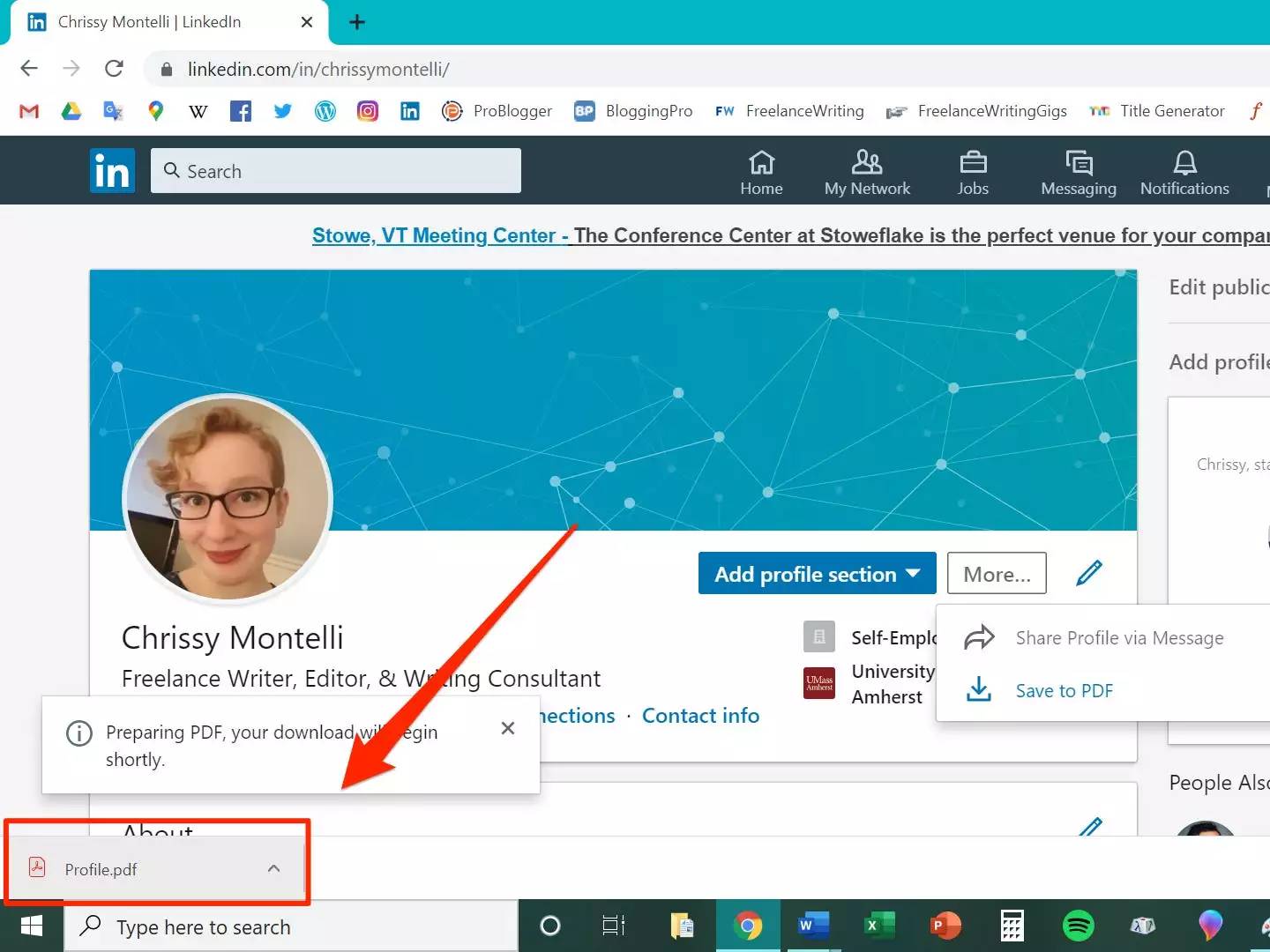
There are several compelling reasons to download a LinkedIn profile. Here are some of the most common motivations:
- Preserving Professional Information: Keeping a backup of your credentials, skills, and achievements allows you to maintain a record that you can refer to whenever needed.
- Preparing for Job Applications: If you're on the job hunt, having a downloaded profile can help you tailor your resume or cover letter, ensuring you highlight relevant skills and experiences.
- Networking Purposes: Want to remember a connection’s details without scrolling back through your LinkedIn feed? Downloading their profile gives you a convenient reference for conversations or follow-ups.
- Sharing with Others: If you come across a profile that excites you—either for collaboration or mentorship—downloading it can make sharing the information with colleagues or friends easy.
- Offline Access: Internet issues aren't uncommon, and having a local copy of a LinkedIn profile ensures you can access that important information anytime, anywhere.
In short, downloading a LinkedIn profile can be a practical step for professional growth and organization. Whether you're an active job seeker or someone who values networking, having this information at hand can be incredibly beneficial.
Step 1: Access the LinkedIn Profile
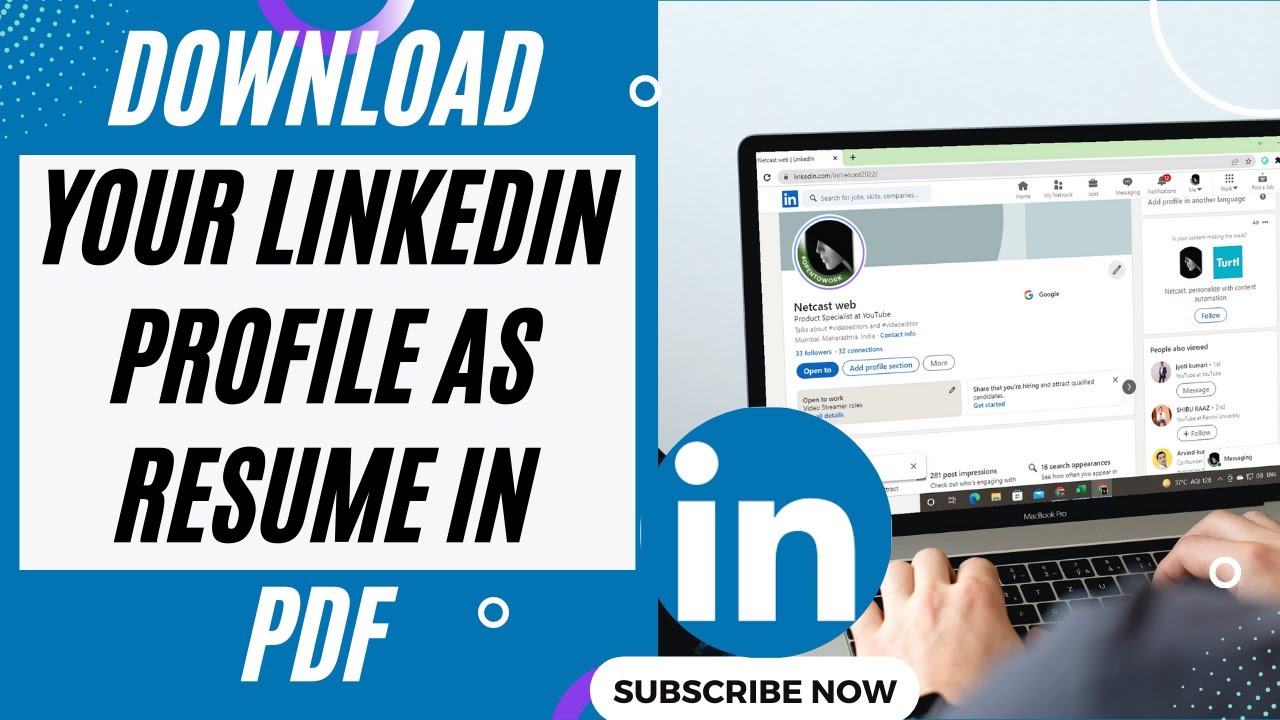
Alright, let’s get started! The first step in downloading any LinkedIn profile is, of course, to access it. Whether you’re looking to save your own profile for personal branding or someone else's for professional networking, following these steps will set you on the right path.
1. *Log Into Your LinkedIn Account: Open your preferred web browser and go to LinkedIn. Enter your login credentials. If you don't have an account, consider creating one — it only takes a few minutes!
2. Search for the Profile: Now that you’re in, use the search bar at the top. You can search for a person's name or enter specific keywords related to their profession. Try to be as precise as possible to find the exact profile you’re looking for.
3. Navigating to the Profile: Click on the appropriate result to access the profile. Remember, if the person’s profile is private or if they have strict privacy settings, some information may not be accessible to you.
4. Explore the Profile: Take some time to browse through the profile. Look at sections like the summary, work experience, education, skills, and endorsements. Having a full picture of the profile will help you know what information you want to save later.
And there you have it! You’ve successfully accessed a LinkedIn profile. Next, we’ll ensure that the necessary privacy settings allow you to comfortably save the information you need.
Step 2: Review Privacy Settings
This step is crucial because LinkedIn's privacy settings can influence what information is available for download. Let’s dive into how to review these settings, both yours and the profile you’re interested in.
1. Check Your Own Privacy Settings: Before downloading someone else's profile, it’s wise to check your own privacy settings on LinkedIn. To do this:
- Go to the top right corner and click on the Me icon.
- Select Settings & Privacy from the dropdown.
- In the Visibility tab, review options like who can see your connections, profile viewing options, and who can see your activity.
This transparency helps you understand how your information is shared with others during this process.
2. Assess the Target Profile's Privacy Settings*: While you won't have access to edit someone else's privacy settings, you can get a general idea of what’s viewable. If the profile has set visibility restrictions, you may see limited information. Common privacy settings to watch for include:
| Privacy Setting | Description |
|---|---|
| Public Profile | Visible to everyone, including those who aren’t logged in to LinkedIn. |
| Connections Only | Only your connections can see the information. |
| Private Profile | Only you can see the profile. |
By reviewing these settings, you’ll have a clearer understanding of how much profile information you can save and the etiquette involved in accessing others' profiles. Ready to move to the next step? Let’s keep this momentum going!
Step 3: Use the LinkedIn Feature to Save Profile
Alright, let’s dive into how you can utilize LinkedIn’s built-in features to save someone’s profile seamlessly! LinkedIn has made it pretty straightforward to save profiles, and it can be a game-changer for networking or job hunting.
Here’s a simple step-by-step guide for you:
- Go to the Profile: Navigate to the LinkedIn profile you wish to save. This can be anyone—from a potential employer to a new connection.
- Click on the “More” Button: Once you’re on their profile, look for the “More” button. You’ll find it next to their profile picture and below their headline.
- Select “Save to PDF”: In the dropdown menu, select the option that says “Save to PDF.” This feature allows you to download their profile in a convenient PDF format.
- Check Your Downloads: After clicking the option, your profile will be downloaded directly to your computer. You can find it in your downloads folder, ready for you to review and reference later!
This method is particularly efficient for when you want to keep specific profiles handy for later correspondence or reference. Just remember, while this approach is very user-friendly, it’s important to respect privacy and use the information wisely!
Alternative Methods to Download Profiles
If you’re looking for some other ways to save LinkedIn profiles, you’re in luck! There are a few alternative methods that can come in handy aside from using the built-in LinkedIn feature.
Here are some popular options:
- Screenshotting: A classic option! Simply take a screenshot of the profile. This works well if you are looking to capture specific sections of a profile. Just press “PrtSc” on Windows or “Shift + Command + 4” on Mac, and select the area you want to capture.
- Using Browser Extensions: There are several browser extensions available that can help you save profiles more efficiently. Tools like "Hunter" or "ContactOut" allow you to extract more information from profiles without much hassle.
- Copy & Paste: If you need just a portion of the information, the old-school way of manually copying and pasting might be the best option. Just highlight the text you want, right-click, and select “Copy.” You can then paste it into a document for your personal use.
- Third-party Software: Some apps specialize in data extraction from social media platforms. They can help you save LinkedIn profiles in various formats. Just make sure to use reputable software to protect your data.
Whichever method you choose, ensure you handle the information respectfully and ethically. Happy downloading!
How to Download a LinkedIn Profile - A Complete Guide for Saving Profile Information
LinkedIn is a powerful platform for networking, job searching, and showcasing professional experience. However, there may be instances where you want to save a LinkedIn profile for further reference. This guide will help you understand how to download and save LinkedIn profiles efficiently.
Why Download a LinkedIn Profile?
Saving a LinkedIn profile can be beneficial for various reasons, including:
- Networking: Keeping track of contacts and connections.
- Job Applications: Referencing skills and experiences of potential candidates.
- Research: Analyzing industry trends and competitor profiles.
Methods to Download a LinkedIn Profile
There are a few primary methods for downloading a LinkedIn profile:
- PDF Download:
You can download your own LinkedIn profile as a PDF:
- Log in to your LinkedIn account.
- Go to your profile page.
- Click the "More" button (three dots) near your profile photo.
- Select "Save to PDF." Your profile will download as a PDF file.
- Web Scraping:
For more advanced users, web scraping tools like Python scripts can be used to extract data from public profiles.
- Browser Extensions:
There are various browser extensions available that facilitate profile downloads directly.
Additional Tips
When downloading LinkedIn profiles, consider the following:
- Always respect privacy settings and only download profiles that are publicly available.
- Ensure proper attribution if you use information from the LinkedIn profile.
Conclusion
Downloading a LinkedIn profile is a straightforward process, whether you're using the built-in PDF feature or third-party tools. Understanding the methods available will help you retain important professional information efficiently.
 admin
admin








