Have you ever stumbled upon a fascinating YouTube video that you wished you could save? Whether it's an inspiring moment, a hilarious clip, or valuable content for future reference, the need to download a part of a YouTube video is quite common. Thankfully, there are ways to do it easily, but it’s essential to first understand the guidelines surrounding downloading content from
Understanding YouTube's Policies on Downloading Content
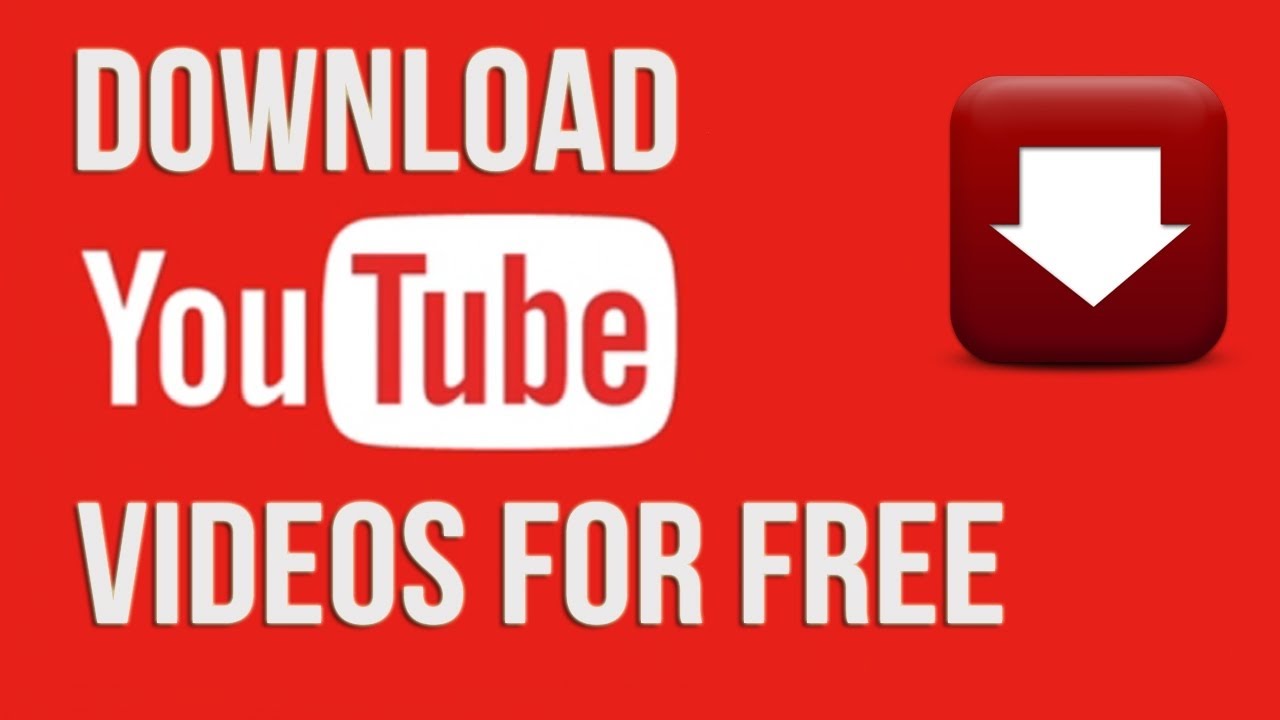
YouTube has strict policies when it comes to downloading videos from its platform. It's important to be aware of these rules to avoid any potential legal issues. Here’s a breakdown of what you need to know:
- YouTube's Terms of Service: According to YouTube's Terms of Service, users are not allowed to save, download, or reproduce content without explicit consent from the creator or YouTube itself. This means that simply taking a clip from a video can infringe on copyright laws.
- Permitted Downloads: YouTube does offer a few ways to download videos legally. For instance, premium users can download videos for offline viewing using the YouTube app. Do keep in mind, however, that this feature does not allow you to save clips directly to your device's storage.
- Creative Commons Licenses: Some videos are uploaded under Creative Commons licenses, which allow users to download, share, and even modify the content. Make sure to check the video description to see if such a license applies.
- Fair Use Policy: In some situations, downloading a clip for educational or commentary purposes may fall under fair use. However, this is often a gray area and varies based on context, so think carefully before proceeding.
Ultimately, respecting the content creators and YouTube’s guidelines is crucial. It's always a good rule to seek permission from the creator if you want to download or share their content.
Also Read This: What Is Depositphotos A Look at the Website and Its Services
Tools and Software for Downloading YouTube Clips
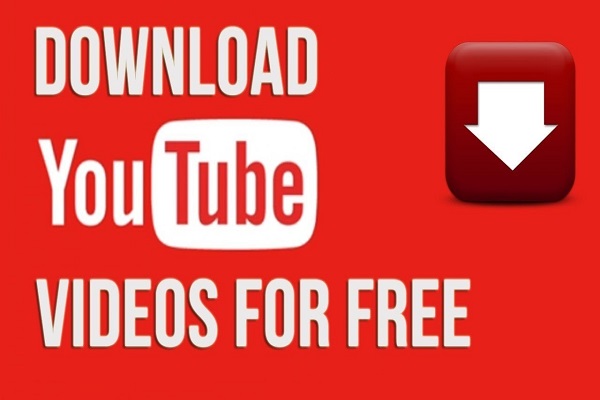
When it comes to downloading clips from YouTube videos, having the right tools at your fingertips can make the process a whole lot easier. There are several software applications and online services designed specifically for this task. Here’s a rundown of some popular options:
- 4K Video Downloader: This is a desktop application that allows you to download videos and clips from YouTube in high quality. Just paste the link, select the clip duration, and you'll have your video saved in no time.
- YTD Video Downloader: Known for its user-friendly interface, YTD lets you download and convert videos into various formats. It's great for those who like flexibility in their file types.
- ClipGrab: This free tool is perfect for grabbing video clips from various sites, including YouTube. With its simple design, even newbies can navigate it easily.
- Online Video Converter: If you prefer not to download any software, this web-based option allows you to paste the video link and quickly get your clip. It’s super convenient!
- JDownloader: A powerful download manager that can pull clips from YouTube. It's especially handy if you're downloading multiple files at once.
While these tools vary in functionality and ease of use, they all share a common goal: to make downloading clips from YouTube a simple and hassle-free experience. Just remember to respect copyright policies and use these clips responsibly!
Also Read This: How to Easily Share YouTube Videos on Instagram
Step-by-Step Guide to Downloading a Clip
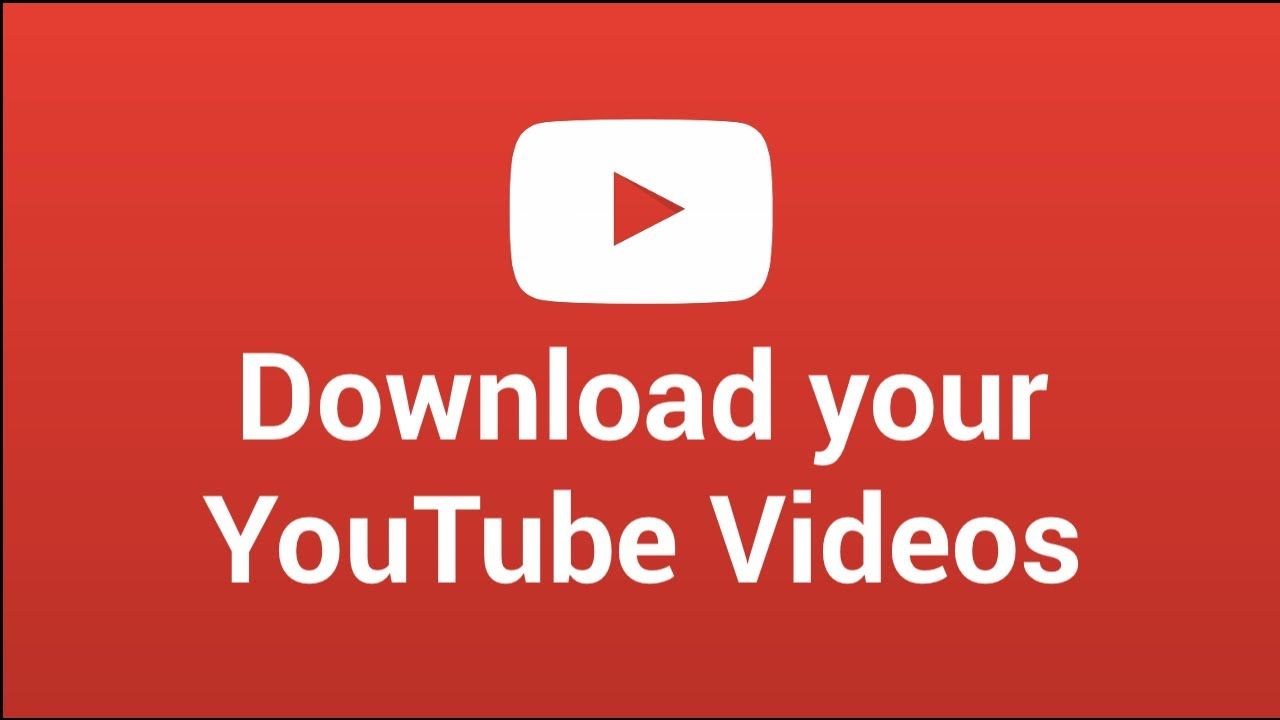
Downloading a clip from a YouTube video is as easy as pie when you follow the right steps. Whether you're using software or an online tool, here’s a simple guide to help you get started:
- Choose Your Tool: Decide whether you want to use a software application like 4K Video Downloader or an online service like Online Video Converter. Install the software or open the website.
- Copy the YouTube Video URL: Go to YouTube and find the video from which you want to download a clip. Copy the URL from the address bar or click on the "Share" button to get the link.
- Paste the URL: Open your chosen downloader and paste the copied URL into the designated field. This is usually quite straightforward!
- Select Clip Length: If your tool allows you to select a specific portion of the video, enter the start and end times for the clip you want to download. Be exact to ensure you get the segment you’re interested in.
- Choose the Format: Depending on your needs, select the format you want the downloaded clip in (MP4, AVI, etc.). Some tools may offer various resolutions as well, so pick what suits your purpose.
- Download the Clip: Hit the download button and your clip will start downloading. The time it takes will depend on the clip length and your internet speed.
- Check Your Download: Once the download is complete, locate your clip on your device (usually in the Downloads folder) and ensure it’s the correct segment.
And that’s it! It’s really that simple. Now you're ready to enjoy or share your favorite snippets from YouTube videos at your leisure!
Also Read This: how to export freeform as image
5. Tips for Editing and Saving Your Downloaded Clip
So, you've just downloaded that clip from a YouTube video, but what’s next? Editing and saving your video can seem a bit daunting if you're new to it, but don't worry! Here are some tips that will help you through the process.
- Choose the Right Editing Software: Depending on your skill level, you might want to start with something user-friendly like iMovie (for Mac users) or Windows Movie Maker. If you’re feeling adventurous, programs like Adobe Premiere Pro or DaVinci Resolve are great for more advanced editing.
- Import Your Clip: Once you've got your editing software sorted out, it’s time to import the downloaded video clip. Look for an 'Import' option in the menu and select your clip.
- Trimming and Cutting: If your downloaded clip is longer than you want, use the trimming tool. It’s as simple as dragging the edges of the clip on your timeline.
- Add Text or Titles: Want to give it a personal touch? Add titles or captions! Most editing software has a text tool that’s very easy to use.
- Save in the Right Format: When you're done editing, remember to save the file in a format that works best for you. MP4 is a safe bet, as it’s compatible with most devices. Just make sure to check the quality settings before you hit 'Save.'
Editing your downloaded clip doesn't have to be a chore. Just keep experimenting, and you'll get the hang of it before you know it!
6. Conclusion
Well, there you have it! Downloading a clip from a YouTube video might seem like a complex task at first, but with the right tools and steps, it can be as easy as pie. Remember, the main points are:
- Choose a reliable downloader that fits your needs.
- Be mindful of copyright and fair use guidelines.
- Take your time during the editing process to make your video stand out.
So, whether you're downloading a clip for a presentation, personal use, or just for fun, you're now equipped with the important steps and tips. Don't let the technical stuff intimidate you. Just dive in, enjoy the process, and let your creativity flow!
Happy downloading!
 admin
admin








